
You might have already read our list of essential apps for Linux and other similar articles. But, not every tool helps you stay productive while using your system.
Of course, everyone has different preferences to enhance their productivity every day.
So, here, I’ll list some apps and tips for boosting your productivity while using a Linux system.
1. Manage your tasks using to-do list apps
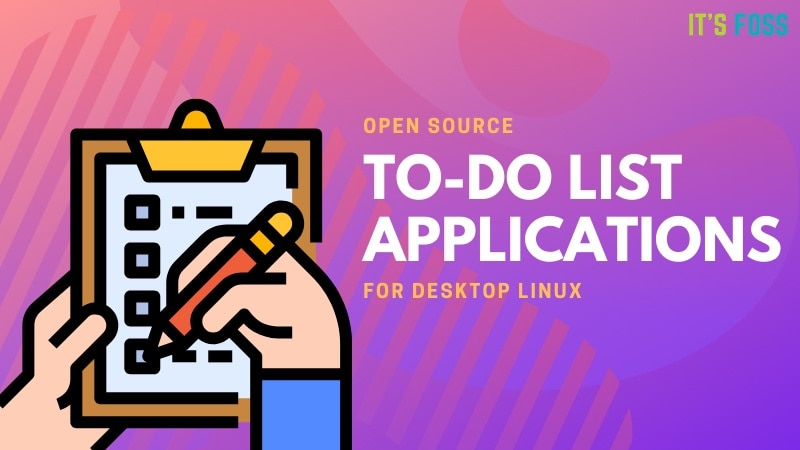
A good productive habit is to keep a to-do list. If you combine it with Pomodoro Technique, it could work wonders.
What I mean here is to create a to-do list and if possible, assign those tasks a certain time (deadline). This will keep you on track with your planned tasks for the day. Even if you don’t prefer having a timer for your tasks, with a to-do list, you can ensure you don’t forget what you want to get done.
However, to achieve this, you also need a good to-do list app. Some of the options that you can try include Planner and Go for It!
If you’re curious, you can also check out our list of best to do list apps for Linux. In either case, if you prefer using apps like Evernote to manage your tasks, I’d suggest you to also take a look at some of the best open-source Evernote alternatives for Linux.
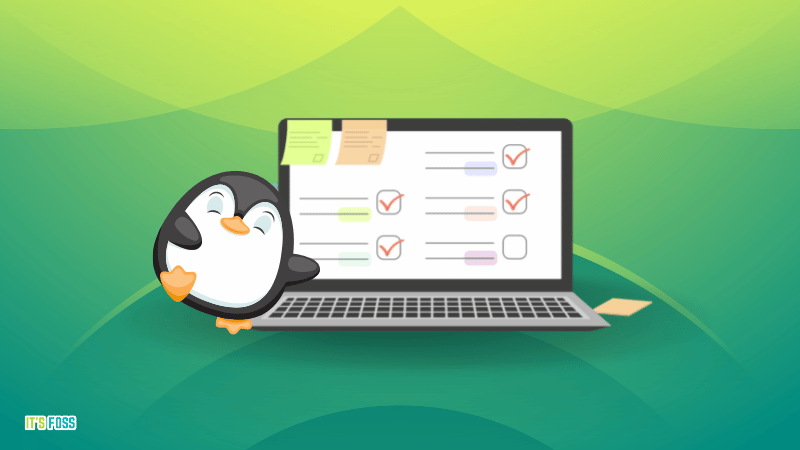
2. Track your time
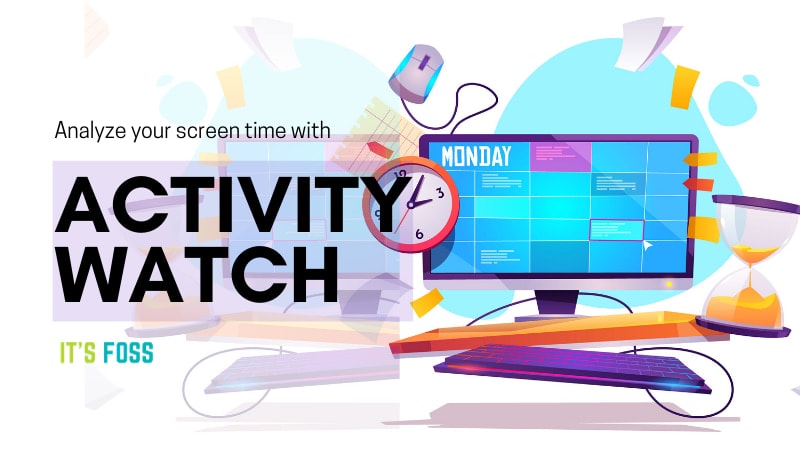
I believe that the best way to enhance productivity is to keep tabs on the time spent.
Of course, it could be something inconvenient to manually note down what you do in a day — but it’s easy to track your screen time on your Linux system.
In case you didn’t know already, you can use ActivityWatch to track your time on screen and what you do with a detailed breakdown of your usage.
I’d suggest you to read our article on ActivityWatch to know more about it, get stats on your screen time usage, and make a plan to improve it for a more productive day.
3. Make a habit of taking notes
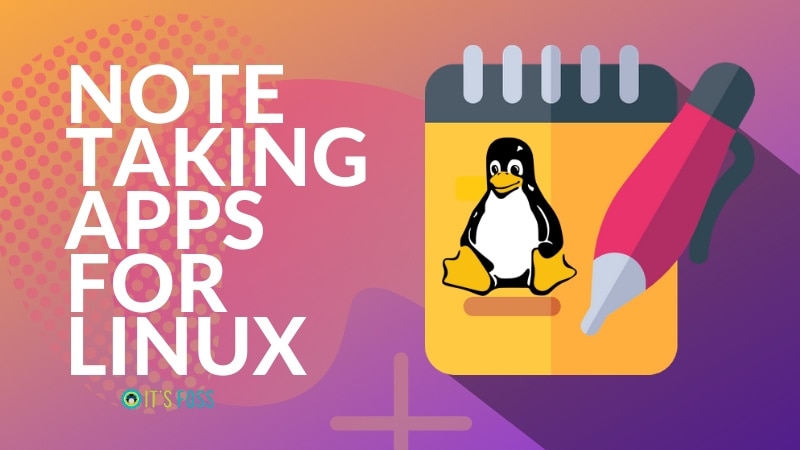
It’s common to forget things if you haven’t noted it down.
Sometimes we go with — “Yes, I’ll keep that in mind”, but it’s not always the case.
But, if you have a habit of using note-taking apps, you’ll always find it handy to recall something when needed. No matter whether you’re just keeping a note of something you learn, lyrics for a song, or any idea that comes to your mind.
To get you started, we have an amazing list of note taking apps for Linux. Some of my personal favorites include Simplenote and Joplin.
You can surely use the good old pre-installed text editor on your Linux distribution.
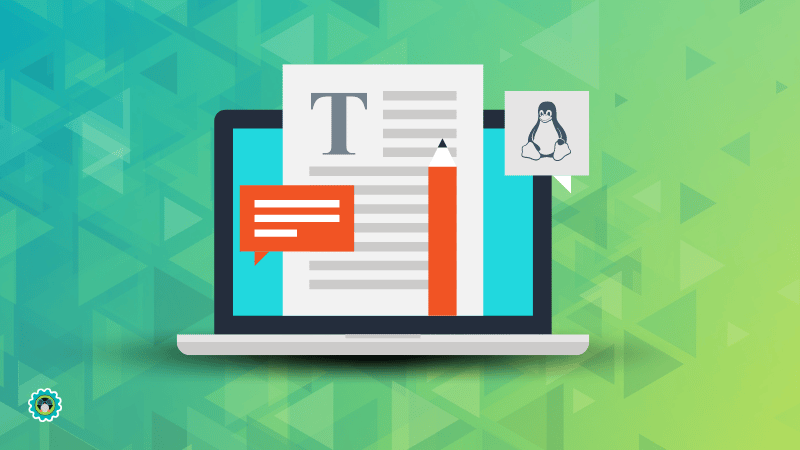
4. Listen to ambient music
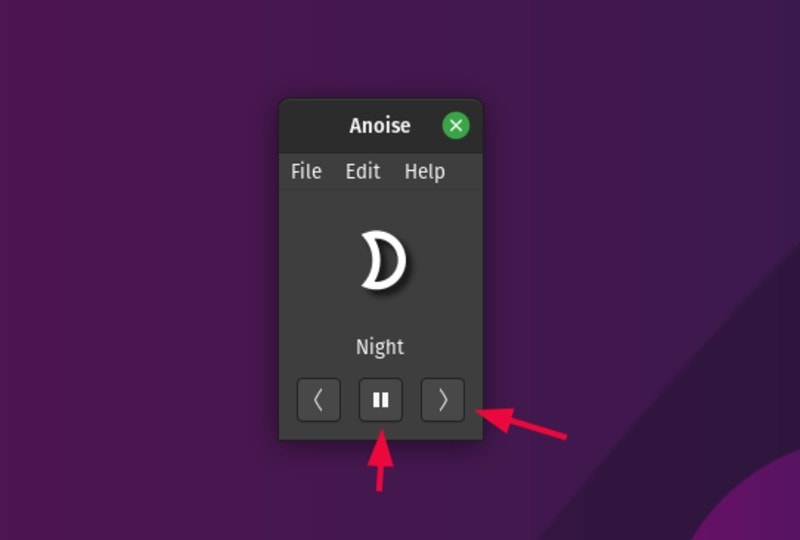
Music impacts productivity. It is an open secret. From psychologists to management gurus, all have been advising to use ambient noise to feel relaxed and concentrate on your work. I am not going to argue with it because it works for me. I put my headphones on and listening to the birds chirping and wind blows indeed helps me relax.
In Linux, I use ANoise player for ambient noise player. Thanks to the official PPA provided, you can easily install Ambient Noise player in Ubuntu and other Ubuntu based Linux distributions. Installing it lets you play the ambient music offline as well.
Alternatively, you can always listen to ambient noise online. My favorite website for online ambient music is Noisli. You can give it a try.
5. Use a clipboard manager
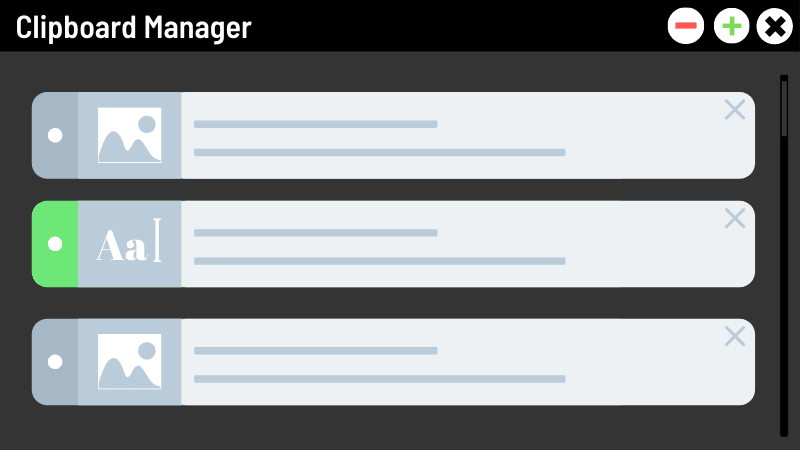
I’m sure copy-pasting something is always an essential feature of computing experience no matter what you do. Without CTRL+C and CTRL+V — I can’t imagine doing a lot of things.
Unfortunately, you can’t keep a history of everything you copied by default. So, sometimes you just override what you copied first and you lose something important — maybe a password you copied and you don’t remember it anymore?
A clipboard manager comes handy in such a situation. It displays the history of things you have copied (to clipboard) recently. You can copy the text back to clipboard from it. Sounds good, right?
There are several Clipboard managers available. But, I’d recommend you to try out CopyQ clipboard manager and Diodon clipboard manager for this purpose. Both of them are actively maintained and can be found for different Linux distributions.
6. Reduce strain on your eyes
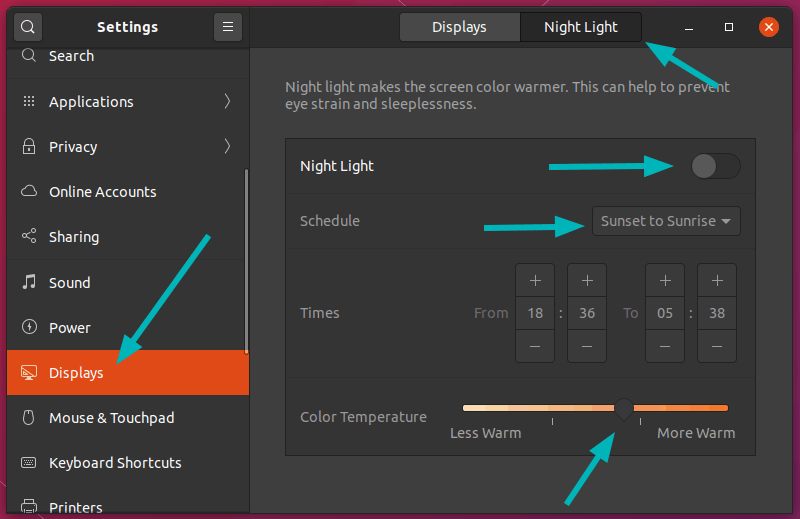
Have you noticed that working on computers at night or at a higher brightness setting is more tiring? Specially, if you are in a dark room.
Computer screens cause more strain on eyes at night. This actually leads to several health issues that includes sleep deprivation.
Fortunately, you should find the option to enable night light by default in your Linux distribution. In fact, it’s one of the first things you should do after installing Ubuntu and also one of the things you should do after installing Linux Mint (using Redshift).
In either case, you can directly install an open source program like f.lux or Redshift, you can have a better computing experience at night. You can find Redshift pre-installed on Linux Mint. These programs automatically change the brightness of your computer screen at night and introduce a yellow or red color tint replacing the blue light.
You may refer to one of our articles to learn how to use f.lux on Linux to reduce strain on eyes. You can also try using SafeEyes on Linux to get the job done.
Hold up — what about constantly browsing web pages without a dark mode?
Sure, you can enable the dark mode for Firefox or some applications — but most of the websites do not offer a dark mode theme.
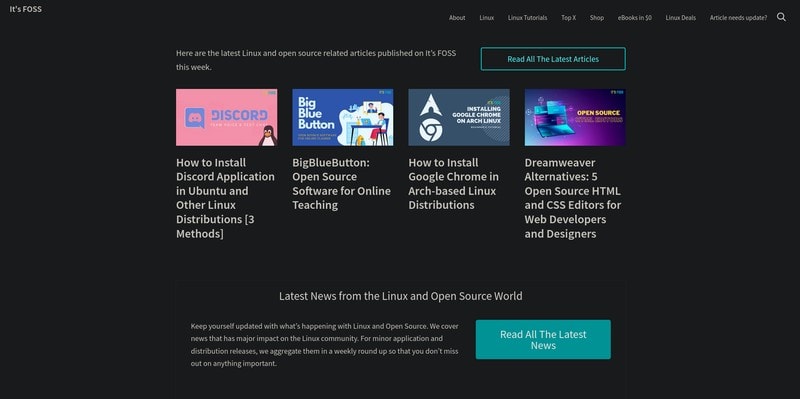
So, to enable dark mode for all web pages on your browser, you can simply install the Dark Reader open-source extension (available for most of the popular browsers).
7. Automate spelling and grammar check
Native English speaker or not, you can always make typos, spelling and grammatical mistakes. Not only is it frustrating, it could lead to embarrassing mistakes.
Most web browsers and word editors have built-in spelling checks but they don’t often detect grammatical mistakes.
There is a premium tool called Grammarly but LanguageTool would be a great open-source pick for the task. It may not be better than Grammarly (overall) — but it gets the job done. You can also explore more about it in our LanguageTool review.
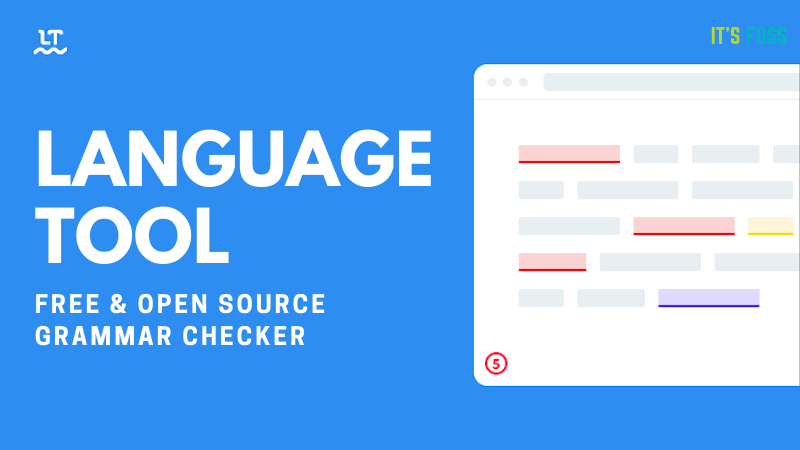
8. Type faster to save time
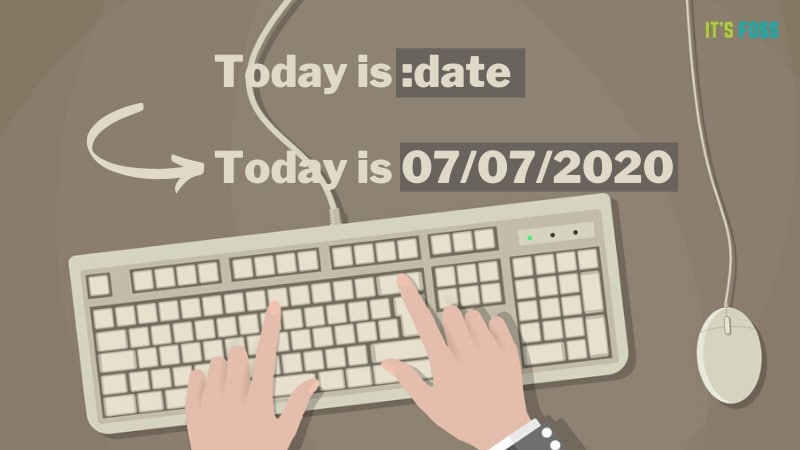
If you are someone who types a lot — a few hacks will save you a lot of time. Especially, if you’re repeating the same piece of text when typing.
espanso is an open source text expander that works quickly without any issues (as per my usage). You can save a lot of time by letting the tool expand your commonly used texts using specific keywords.
To get started, I’d suggest you to go through our article on espanso to know more about it.
Not just limited to espanso, but you can also save time if you master keyboard shortcuts.
I’d suggest you to check a couple of our articles covering the keyboard shortcuts for Ubuntu, Google Chrome shortcuts and keyboard shortcuts for Firefox to get started.
9. Get the best tools for writing and coding
What’s best comes down to personal preferences — but what if you haven’t tried the best options available? To make sure you don’t miss out on the best tools for writing and coding, I’ll mention a few tools here.
If you’re a writer, you might want to take a look at some open-source distraction-free editors like Etherpad and some of the best open source tools for writers on our list.
In case you’re a coder, you might want to take a look at the best modern code editors for Linux and some of the best text editors for Linux terminal.
10. Master terminal tricks

Well, I am not going to list you all the Linux command tricks and shortcuts here, that would be a massive list. But, I am going to point you to a couple of terminal hacks you could use to enhance your productivity:
- Try this list of Linux command tricks to save time in Linux terminal
- Change sudo password timeout: By default sudo commands require you to enter password after 15 minutes. This could be tiresome if every time you need to elevate privilege. To save time, you can follow our existing guide to change the sudo password timeout.
- Get desktop notification for command completion: It’s a common joke among IT guys that developers spend a lot of time waiting for programs to be compiled and it is not entirely true. But it does affect the productivity because while you wait for the programs to be compiled, you may end up doing something else and forget about the commands you had run in the terminal.
- A nicer way would be to get desktop notification when a command is completed. This way, you won’t be distracted for long and can go back to what you were supposed to be doing earlier. Read about how to get desktop notification for command completion.
Wrapping Up
I’m sure there are several other tips and tricks to enhance productivity while using a Linux system. Perhaps — by using a tiling manager? Or by configuring your gaming mouse?
Let me know your ideas and I shall update the article accordingly!
If you found this article useful, please share it across the social media networks to help us grow!
It's FOSS turns 13! 13 years of helping people use Linux ❤️
And we need your help to go on for 13 more years. Support us with a Plus membership and enjoy an ad-free reading experience and get a Linux eBook for free.
To celebrate 13 years of It's FOSS, we have a lifetime membership option with reduced pricing of just $76. This is valid until 25th June only.
If you ever wanted to appreciate our work with Plus membership but didn't like the recurring subscription, this is your chance 😃


