
If you like Evernote, you won’t be too uncomfortable with the open-source software, Joplin.
Joplin is an excellent open-source note-taking application with plenty of features. You can take notes, make to-do list and sync your notes across devices by linking it with Joplin Cloud or other cloud services like Dropbox and Nextcloud. The synchronization is protected with end-to-end encryption.
Joplin also has a web clipper that allows you to save webpages as notes. The web clipper is available for Firefox and Chrome/Chromium browsers.
Joplin makes the switch from Evernote easier by allowing importing Evernote files in ENEX format.
Since you own the data, you can export all your files either in Joplin format or in the raw format.
Features of Joplin
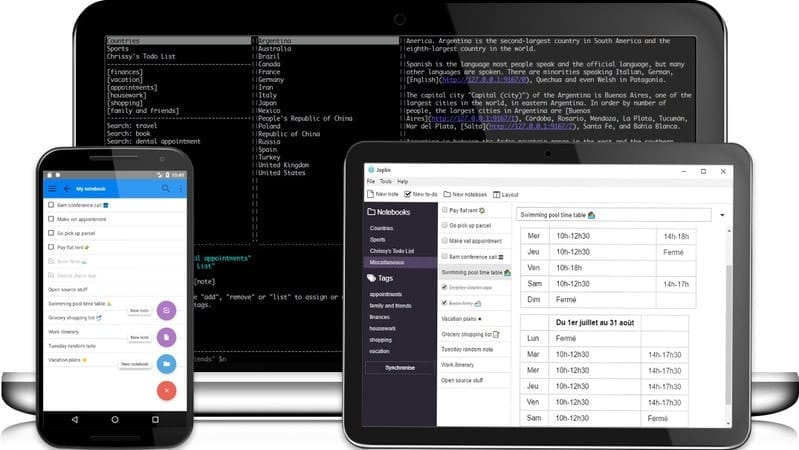
Here’s a list of all the features Joplin provides:
- Save notes into notebooks and sub-notebooks for better organization
- Create to-do list
- Notes can be tagged and searched, sorted (based on name, time etc.)
- Offline first, so the entire data is always available on the device even without an internet connection
- Markdown notes with pictures, math notation and checkboxes support
- File attachment support
- Application available for desktop, mobile, and terminal (CLI)
- Web Clipper for Firefox and Chrome
- End-To-End Encryption
- Keeps note history
- Notes sorting based on name, time etc.
- External editor support – open notes in your favorite external editor with one click in Joplin
- Supports multiple languages
- Geo-location support
- Support for notifications in mobile and desktop applications
- Goto Anything feature
- Export JEX files (Joplin Export format) and raw files.
- Import files from Evernote
- Synchronization with various cloud services like Nextcloud, Dropbox, WebDAV and OneDrive or Joplin's own Cloud (paid service)
Installing Joplin on Linux and other platforms
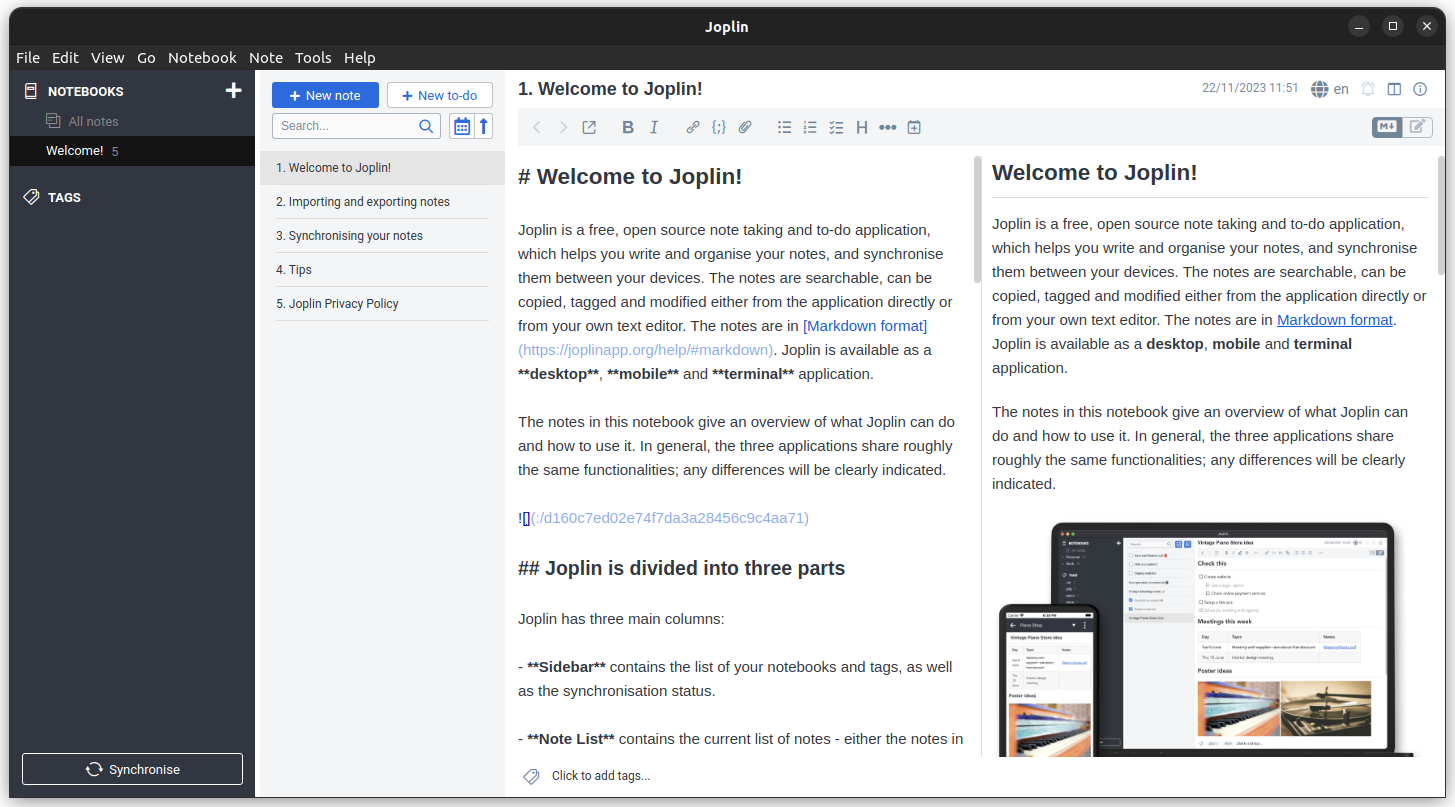
Joplin is a cross-platform application available for Linux, macOS, and Windows. On the mobile, you can get the APK file to install it on Android and Android-based ROMs. You can also get it from the Google Play Store.
For Linux users, the preferred method is using the official installation script.
wget -O - https://raw.githubusercontent.com/laurent22/joplin/dev/Joplin_install_and_update.sh | bash
This will download the AppImage and place it in the appropriate places. Furthermore, you don't need to take care of the desktop integration, as the script will do all by itself.
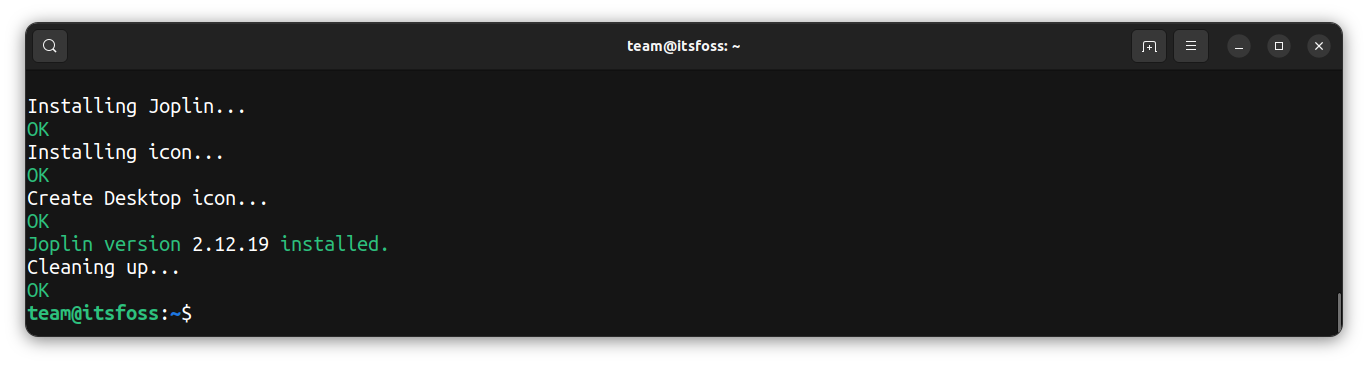
You can also download the AppImage file for Joplin and run the AppImage application as an executable. You’ll have to give execute permission to the downloaded file.
An Unofficial version of Joplin is available on Flathub and Snap Store. To install, first, you need to set up Flatpak or Snap support and then use the respective command below:
flatpak install flathub net.cozic.joplin_desktop
sudo snap install joplin-desktop
Using Joplin Web Clipper
As said earlier, Joplin provides a Web Clipper for Firefox and Chromium browsers. You can install the same for your browser of choice.
First, open Joplin and select Tools ⇾ Option
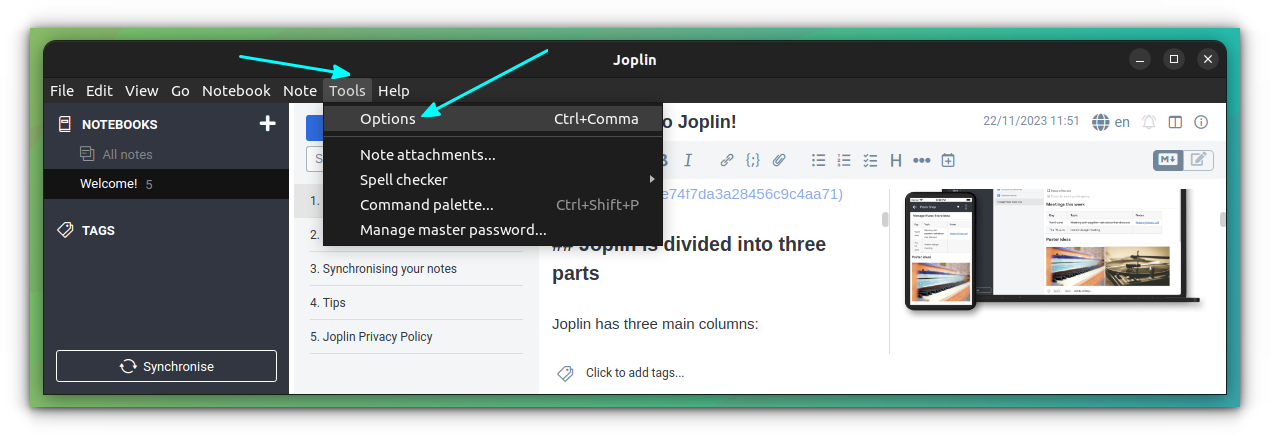
In the window, go to the Web Clipper tab and then click on the “Enable Web Clipper Service” button.
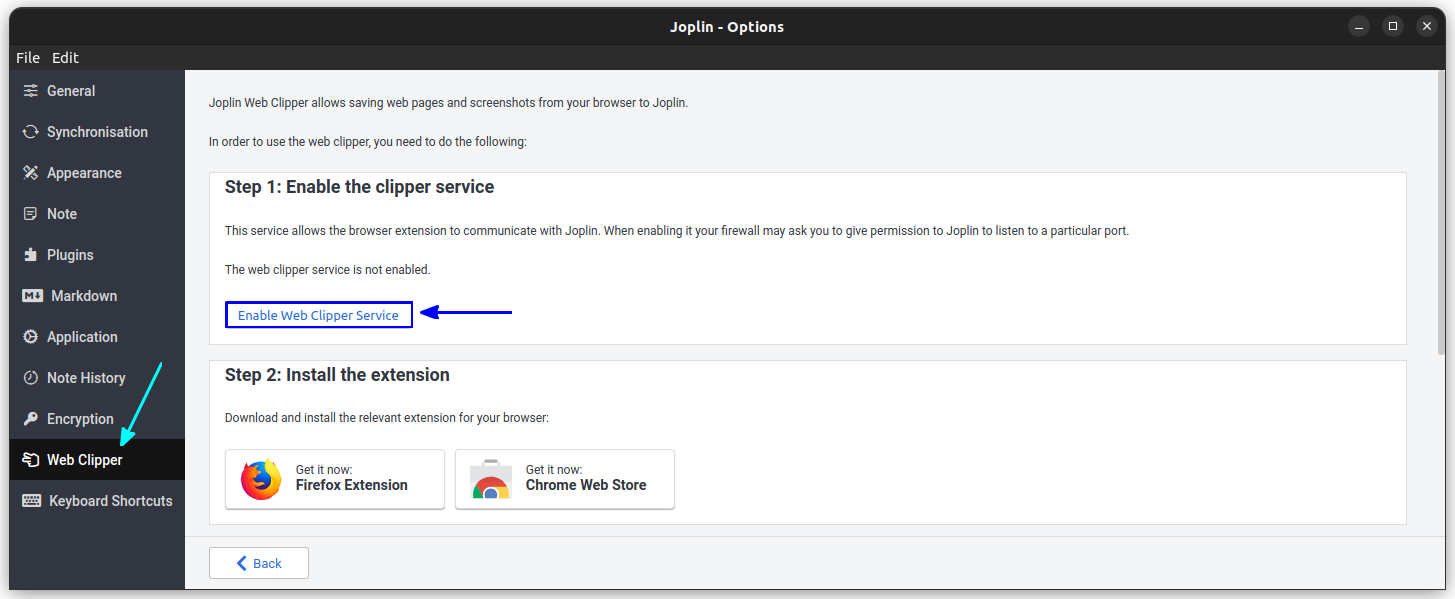
Now, click on the browser of your choice, to go to the respective extensions download page.
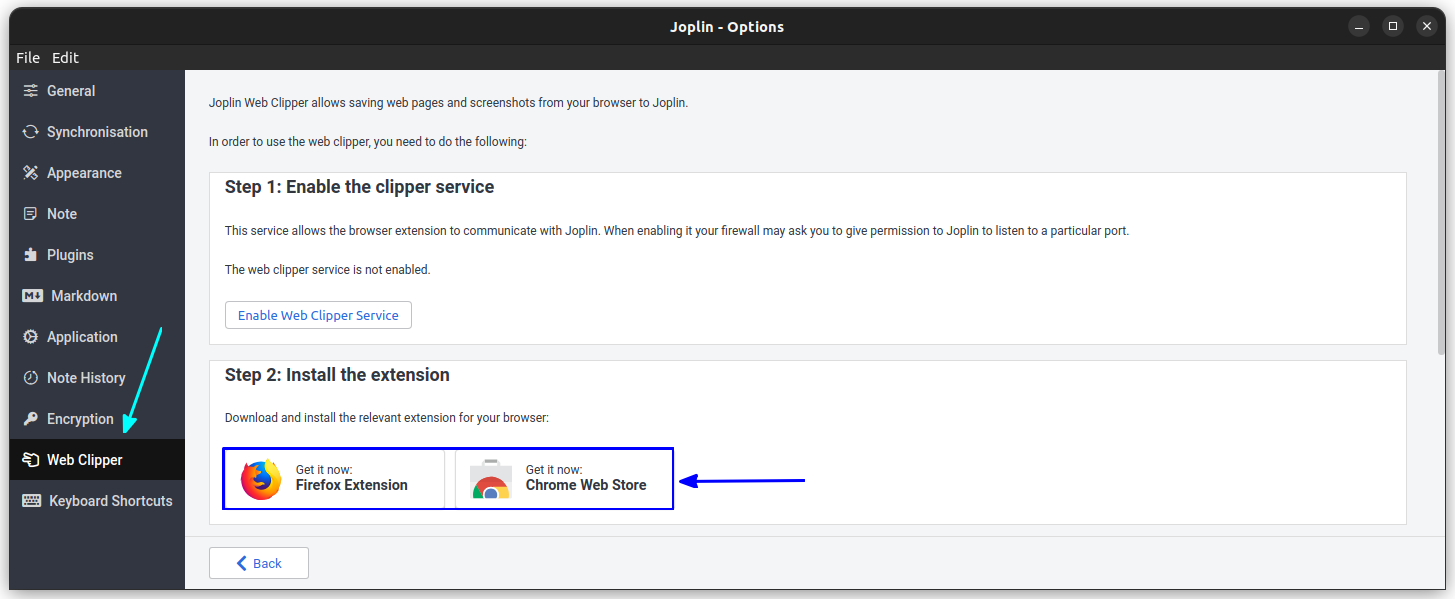
Install the Add-on.
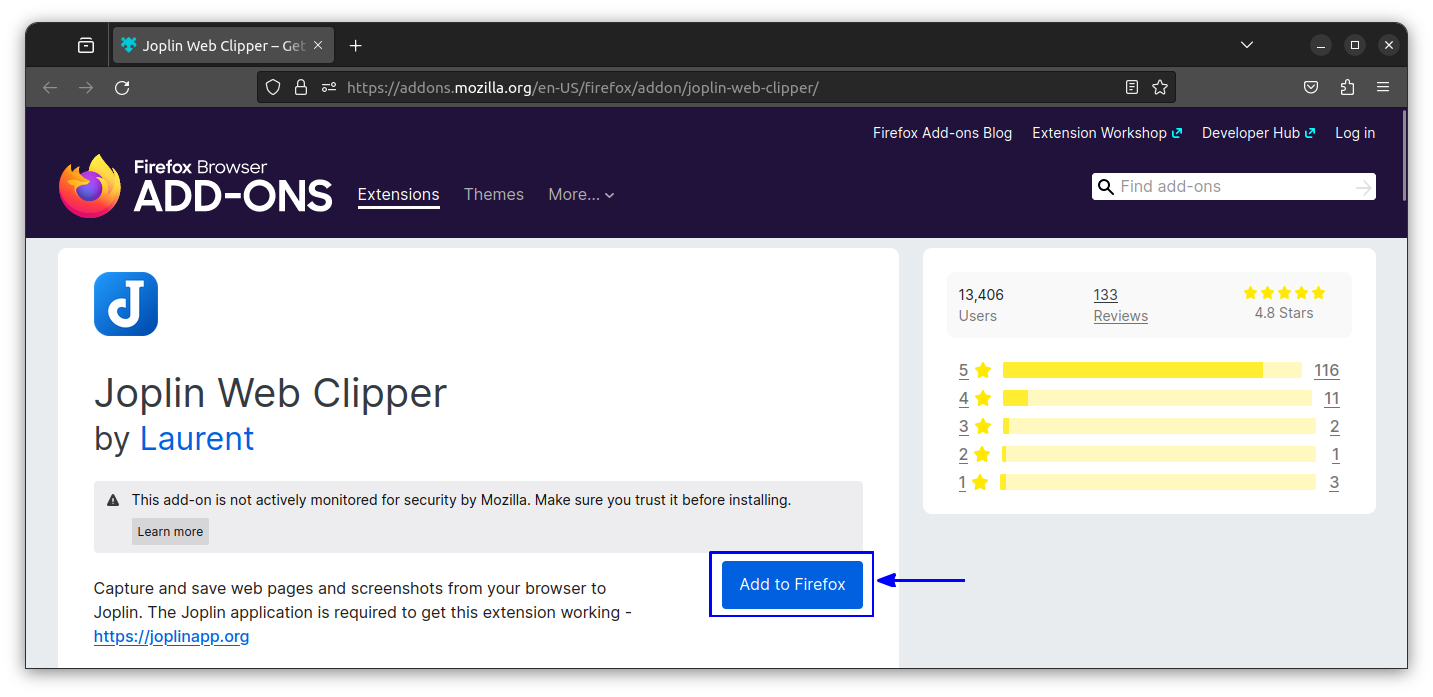
Once installed, click on the Add-on.
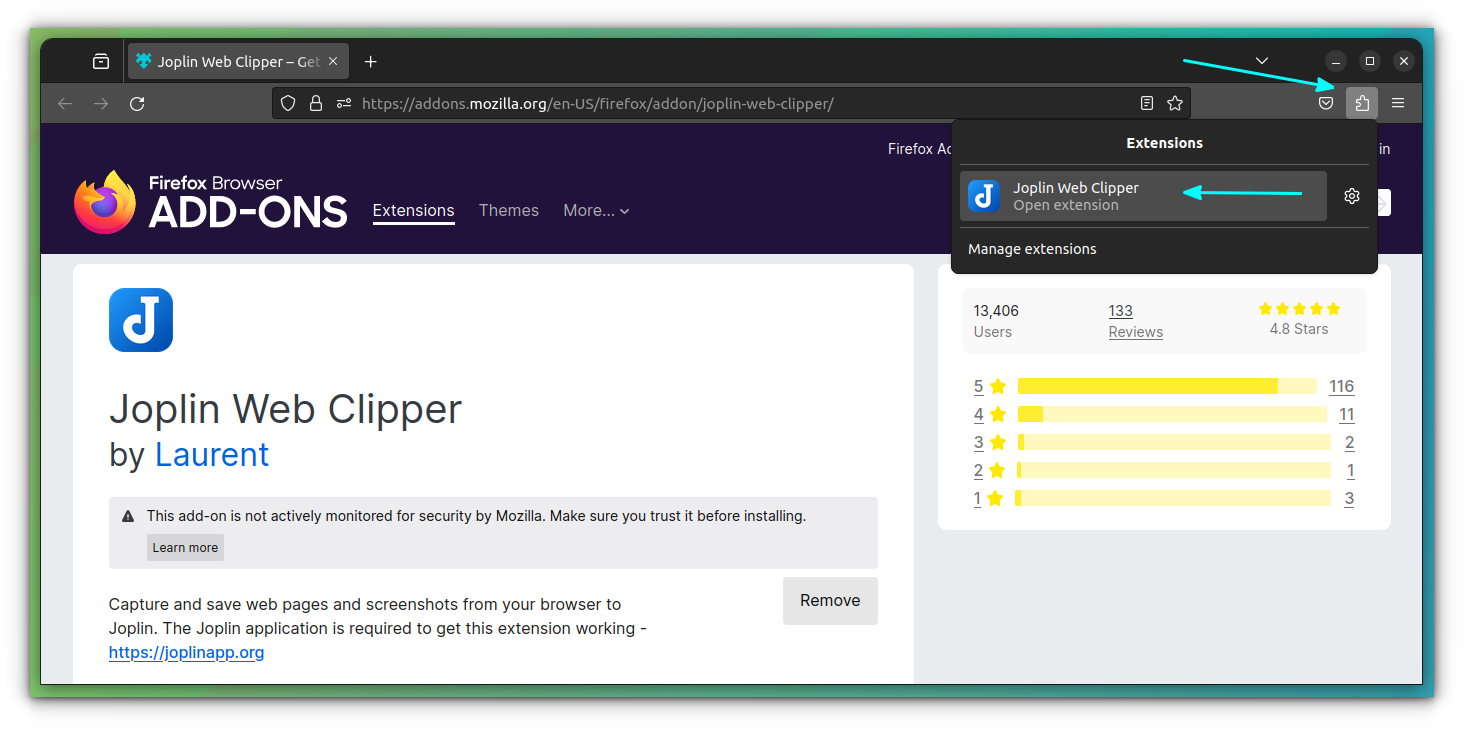
This will ask for an authorization in Joplin. Allow, by clicking the “Grant authorization” button.
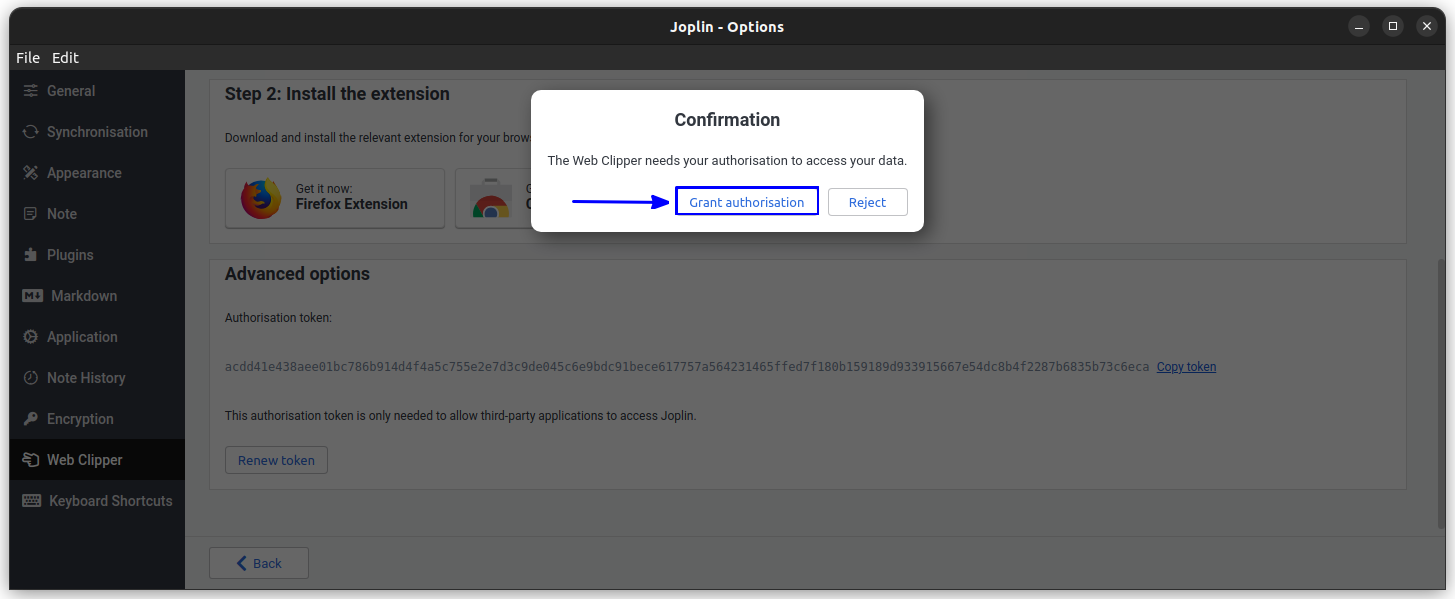
That's it. You can now go and save important resources in Joplin.
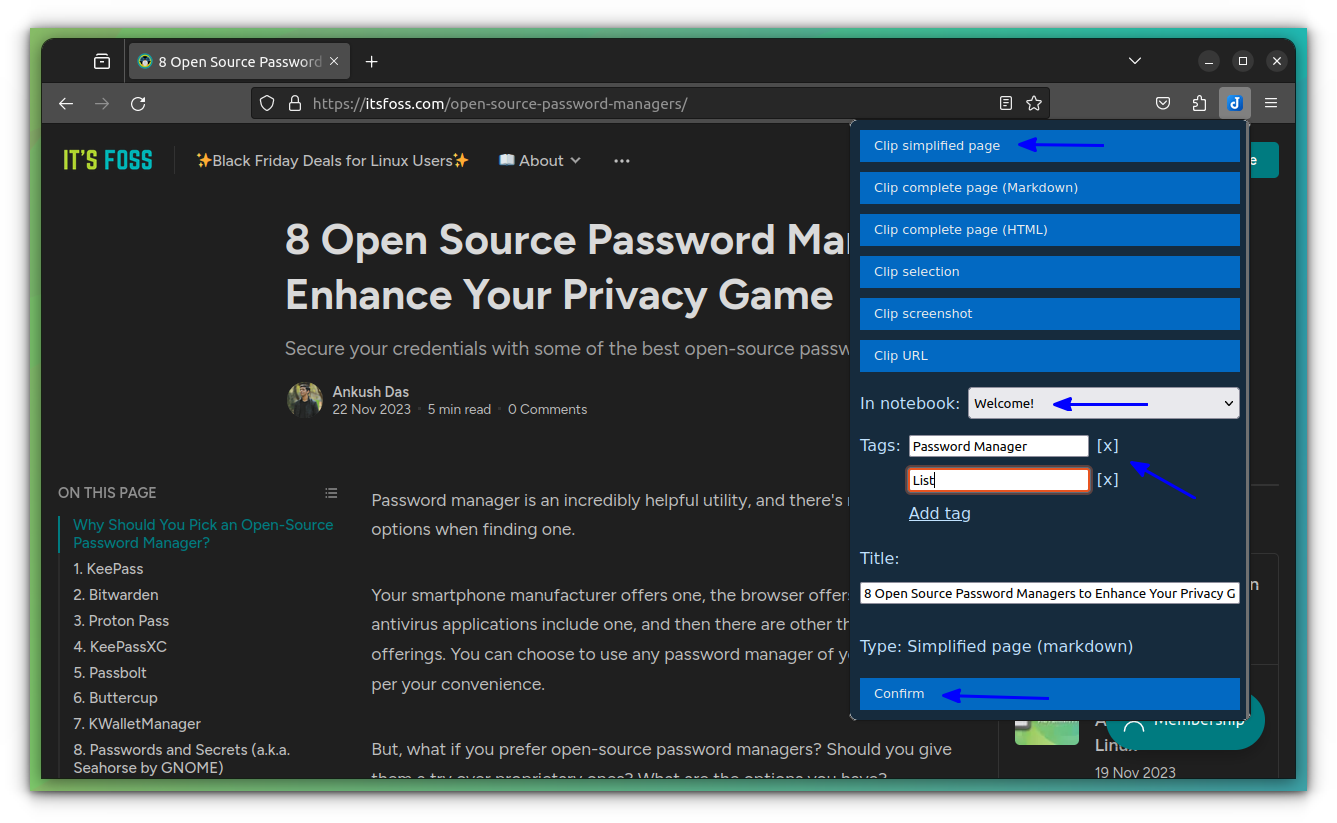
You can see that, it offers several kinds of clippings, like Complete page as markdown/html, simplified page, screenshot etc.
Experiencing Joplin
Joplin is one of the smooth note-taking applications for Linux, that offers a cross-platform experience. Over the time, Joplin has improved a lot.
By default, it offers some neat features like notebook stacking and a very rich markdown experience (for those who are good with Markdown syntax).
The default markdown editor does not offer much GUI buttons to add blocks. For example, tables. But this won't be a problem when you switch to the rich editor, where, you can even play with the tables! But, the rich editor comes with its limitations, compared to the original Markdown editor.
The mobile version of Joplin is not a super cool visual experience. It looks simple, but I felt it a bit old looking.
The end-to-end encryption is a very good feature and this alone makes the app a special one. Almost all other apps put some kind of restriction on the user, while offering end-to-end encryption. Say Standard Notes, for example. It is a great app with E2EE, except, it only allows the rich text editing and markdown capabilities to the paid users.
Here comes the specialty of Joplin, which offers all the features, along with a choice to select your favorite cloud service provider, along with E2EE. If you want Joplin Cloud, then you need to pay some subscription fees.
A small issue for some people is the inability to Sync with Google Drive. But that's not a problem at all, given the other solutions.
Conclusion
If you are looking for a good note-taking application with a web-clipper feature, do give Joplin a try. And if you like it and would continue using, try to help Joplin development by making a donation or improving its code and documentation. I made a sweet little donation of 25 Euro on behalf of It’s FOSS.
If you start using Joplin, take a look at these cools tricks to make the most out of it.

Not satisfied with Joplin and still looking for some Evernote alternatives? Do check our list!
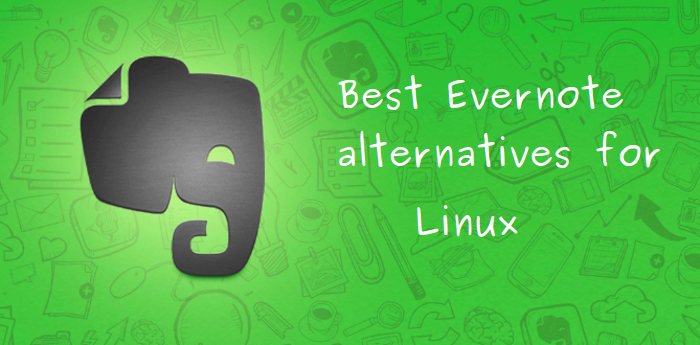
Not particularly Evernote and Notion, but a simpler note taking app? There is no dearth for it on Linux.
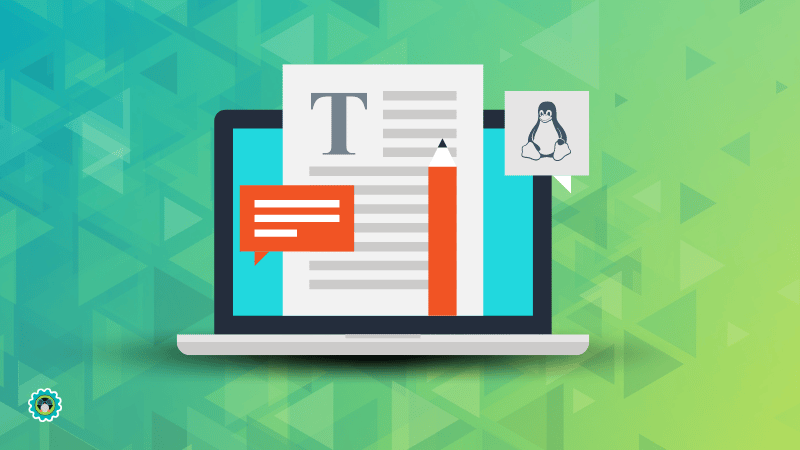
If you have used Joplin in the past or still using it, how’s your experience with it? If you use some other note-taking application, would you switch to Joplin? Feel free to share your views.
It's FOSS turns 13! 13 years of helping people use Linux ❤️
And we need your help to go on for 13 more years. Support us with a Plus membership and enjoy an ad-free reading experience and get a Linux eBook for free.
To celebrate 13 years of It's FOSS, we have a lifetime membership option with reduced pricing of just $76. This is valid until 25th June only.
If you ever wanted to appreciate our work with Plus membership but didn't like the recurring subscription, this is your chance 😃


