Ubuntu 19.04 is released. Excited to see what’s new in the latest release? Check it out.
If you prefer, you can see what Ubuntu 19.04 and its features look like in this video.
Did you know?
Did you know that the Ubuntu release names and versions have a specific logic. Read this article to know more about the logic behind the codename and version number of Ubuntu and some other distributions.
Ubuntu 19.04 Release Date
Ubuntu 19.04 will be released on 18th April 2019. Here’s the official release schedule followed for Ubuntu 19.04 Disco Dingo:
- Feature freeze: February 21, 2019
- UI freeze: March 14, 2019
- Kernel freeze: April 1, 2019
- Beta release date: March 28, 2019
- Final release date: April 18, 2019
Like all the non-LTS releases, Ubuntu 19.04 followed a 26-week schedule and is being released on 18 April, 2019.
Have you ever noticed that a new Ubuntu version is released on Thursdays only?
New Features in Ubuntu 19.04 Disco Dingo
Let’s have a look at the top new features in Ubuntu 19.04 Disco Dingo.
0. Ubuntu 19.04 Default wallpaper
Not really a feature but I thought I’ll share it with you. This is the default wallpaper in Ubuntu 19.04. You can see its mascot Disco Dingo clearly in the background.

You can download this wallpaper from the link below:
[interaction id=”5cb812356fdf9a2885e428cb”]
1. The default Yaru theme supports more applications
One of the main features of Ubuntu 18.10 was the shiny new default theme called Yaru. However, the theme didn’t support icons for a number of third-party applications. The regular icons of these applications didn’t blend with the rest of the
Thankfully, Yaru is now extended and supports more third-party applications. As you can see in the image below, things look a lot prettier now:

2. GNOME 3.32
GNOME 3.32 is the default desktop environment in Ubuntu 19.04. While GNOME 3.32 has plenty of new features, you won’t get all of them in the customized version of GNOME provided by Ubuntu.
For example, fractional scaling for HiDPI feature of GNOME 3.32 is still hidden in Ubuntu 19.04. The improvement in GNOME Software will also be not present in Ubuntu Software Center. The icons and themes are clearly replaced by Ubuntu’s own custom Yaru theme.
The good thing is that Ubuntu 19.04 has retained some of the features of earlier version of GNOME such as the global app menu.
Some of the next few features listed here are actually from GNOME 3.32.
3. Application permission control
If you use an Android/iOS smartphone, you probably are aware of the per-application based permission control. GNOME 3.32 brings the same app level permission control to Ubuntu desktop.
You can see which application has access to what resource on your system. You can allow or deny the access to certain resources.
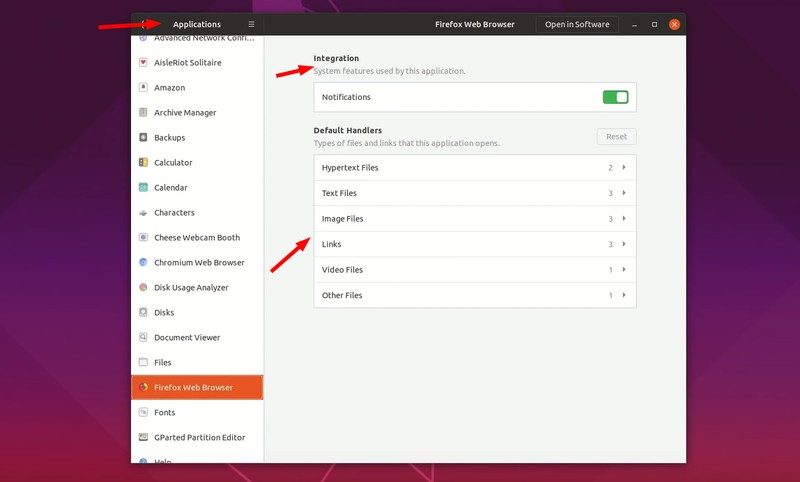
4. Minor improvements in the Terminal app
There are some minor changes in the appearance of the default terminal in Ubuntu 19.04. The new tab option is more prominent al0ng with the search button.
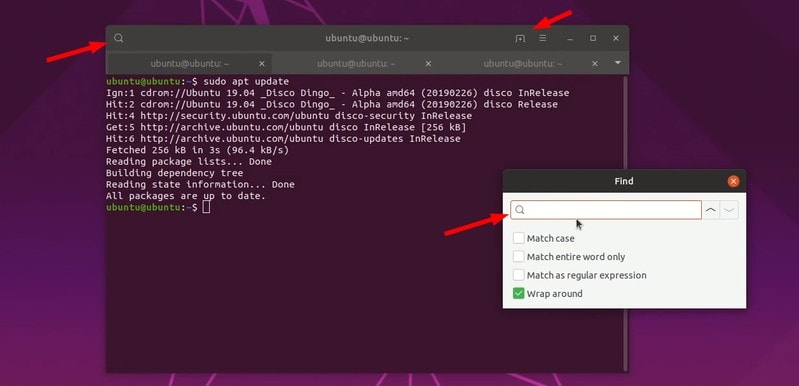
5. Live patching gets the highlight
Ubuntu recently extended the live patching option to desktop users. With live patching, you don’t have to restart your system after a kernel upgrade.
The live patching option is highlighted in Ubuntu 19.04. You can search for it in the menu and it gets a dedicated tab in the Software & Updates application.
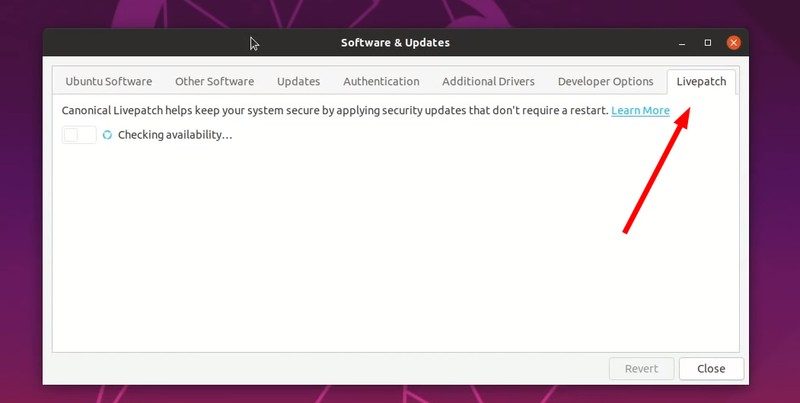
6. Granular control on the Night Light
Night Light is not a new feature in GNOME desktop. However, now you can adjust the ‘warmness’ or intensity of the night light to your liking.
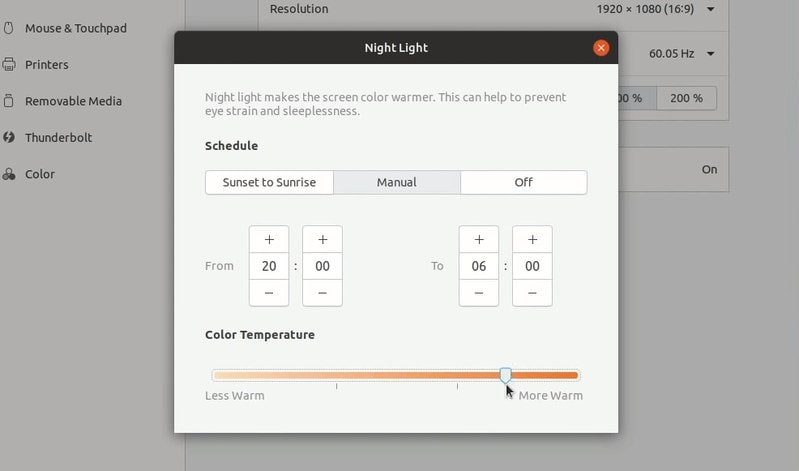
7. Revamped audio settings
The audio settings has been refreshed.
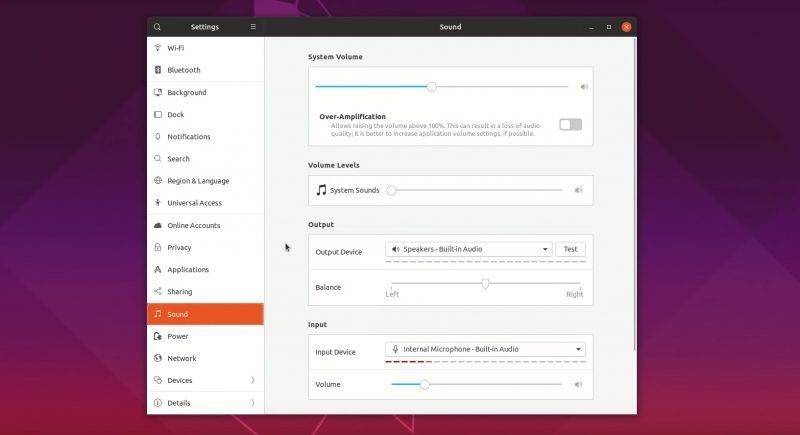
8. Linux Kernel 5.0
Ubuntu 19.04 uses Linux Kernel 5.0 so you can expect better hardware support and performance improvement specially if you have additional graphics card.
9. Mesa 19.0
In a good news to AMD users, Open Source graphics library Mesa has been bumped up to version 19 in Ubuntu 19.04.
10. Under the hood performance improvement
Ubuntu 19.04 also brings some under the hood performance improvement that you cannot see but surely can feel it. Scrolling and window snapping animations are smoother. Files are indexed so now the file search in the GNOME search is faster now.
More update: Android integration is not coming to Ubuntu 19.04
You have probably heard of KDEConnect. It’s an app that lets you manage your Android device from your desktop. With KDEConnect you can receive phone notifications on your desktop computer and reply to messages. Control desktop volume and music from your phone. Share files and links between your phone and the desktop.
It was developed by
Ubuntu 19.04 was supposed to have have similar functionality with GSConnect but that’s not happening. You may still achieve this today in Ubuntu 18.04 and 18.10 but you have to make additional efforts for that.
You may expect better power management, better boot time with new compression algorithms among other things.

Digital Artist Sylvia Ritter has created this mesmerizing wallpaper of Disco Dingo. You can download this wallpaper from her DeviantArt page.
Download Ubuntu 19.04
Ubuntu 19.04 ISO is available to download from the official website of Ubuntu. You can scroll a bit to get the download links on the page below:
Upgrade to Ubuntu 19.04
First thing first, check which Ubuntu version you are using.
If you are using Ubuntu 18.10 Cosmic Cuttlefish you should definitely upgrade to Ubuntu 19.04 provided that you have good internet connection. The reason is that your Ubuntu 18.10 is a short term release and it will reach its end of life in July 2019.
You can read this article about upgrading Ubuntu to a new version.
Ubuntu 19.04 is a short term support release and it will be supported till January 2020. If you are using Ubuntu 18.04 LTS that will be supported till 2023, you should skip this release. You cannot upgrade directly to 19.04 from 18.04. You must upgrade to 18.10 first and then to 19.04. That’s time taking and not advisable to jump two versions like this. You can reinstall Ubuntu and replace 18.04 with 19.04 though.
Do you like Ubuntu 19.04 so far?
With the release over, it’s time to look for the new features in Ubuntu 19.10.
Meanwhile, why don’t you tell me what new features you would like to see in the upcoming Ubuntu 19.04 Disco Dingo.

