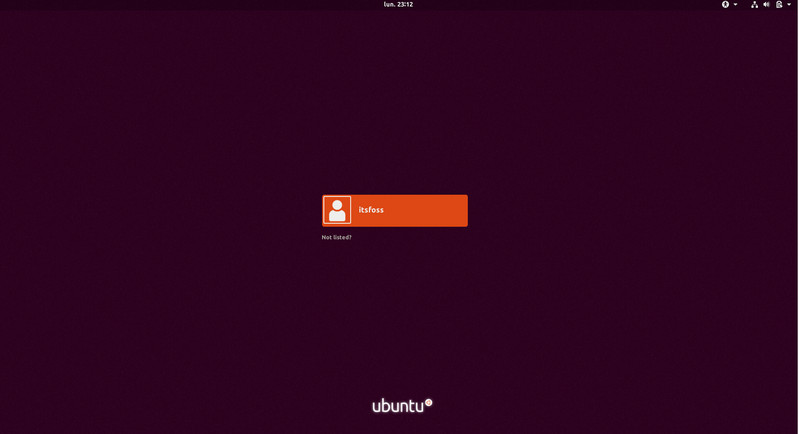Brief: Check out the new features in Ubuntu 17.10 and see how to upgrade to Ubuntu 17.10.
Ubuntu 17.10 has been released. I have already been using it for some time and have created a video of Ubuntu 17.10 features. Have a look and do subscribe to our YouTube channel for more Linux videos:
If you don’t prefer videos, you can also read about what’s new in Ubuntu 17.10, but before that, let’s have a look at trivia related to Ubuntu code names and version numbers.
Ubuntu 17.10 is called Artful Aardvark
The codename of Ubuntu 17.10 is Artful Aardvark. But what does it mean?
Most Ubuntu users know the logic behind the codename and versioning of Ubuntu releases. All Ubuntu releases are codenamed with two words, both starting with the same letter. The first word of the codename is an adjective and the second word is usually an endangered species and sometimes mythical characters.
Now let’s take a deeper look at codename of Ubuntu 17.10. I guess you already know that artful means full of art or skill. Aardvark is a “medium-sized, burrowing, nocturnal mammal native to Africa”. Colloquially, it is called African Ant Eater.
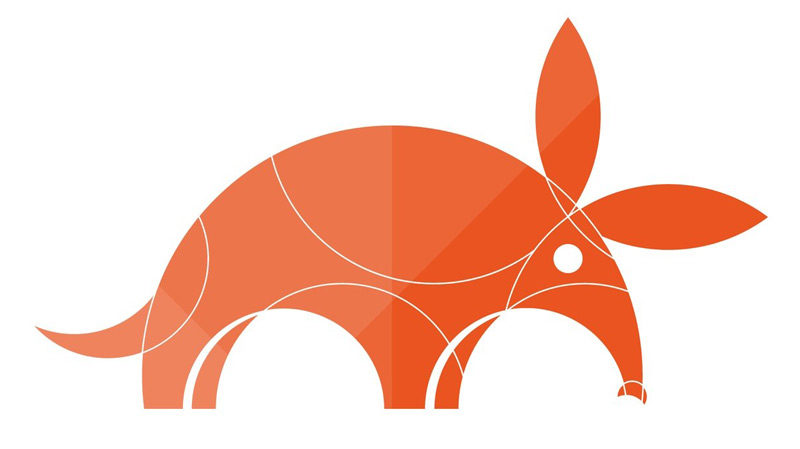
New features in Ubuntu 17.10
Before we see the main new features being introduced in Ubuntu 17.10, let’s have a look at its default background. This is only the second time when the default background features the mascot. Ubuntu 8.10 was the other release to do so.
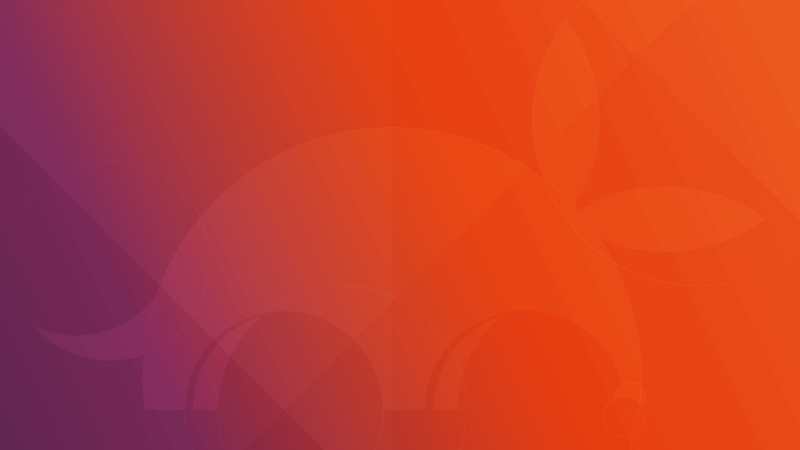
Here are the changes coming to Ubuntu 17.10:
1. GNOME replaces Unity as the default desktop
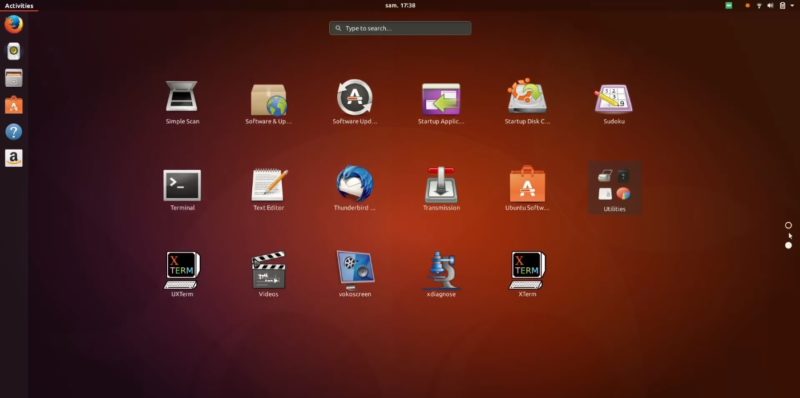
You might already know that Ubuntu has stopped the projects around Ubuntu Phone. This means Unity won’t be developed further (will still be supported though).
Ubuntu 17.10 will be using GNOME as the default desktop environment halting its work on Unity 8. Which makes sense if you ask me. Ubuntu 18.04 is a long-term support (LTS) release and trying something new on LTS is best avoided. GNOME 3.26 is the version you’ll get in Ubuntu 17.10.
2. Wayland is the default display server
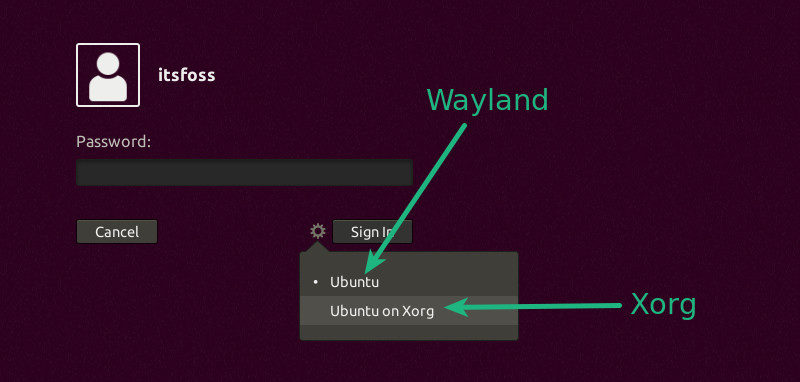
While Mir display server might not be discontinued as it will be used for the IoT-related projects, Mir is not going to be used for the desktop version.
Since most Linux distributions are ditching the decades-old X.Org display server, Wayland is the only option remaining for Ubuntu after Mir.
It won’t be surprising that Wayland may have compatibility issues with some applications. And for this reason, you have the option to switch to Xorg from Wayland.
3. GDM as the default Display Manager
Since GNOME will be the default desktop manager, it should not be surprising if more GNOME stuff makes their way to the default Ubuntu installation. GNOME is an ecosystem in its own and it is really difficult to mix things with it. And that’s the reason why LightDM is being replaced by GDM (GNOME Display Manager):
“We’ve attempted to get the GNOME Shell lock screen running with LightDM and using GNOME Shell as a LightDM Greeter. Which this still seems possible, it’s not easy to patch GNOME Shell as the GDM code is hard to decouple…”
You could still be able to switch between GDM and LightDM though.
4. Windows buttons go back to the right
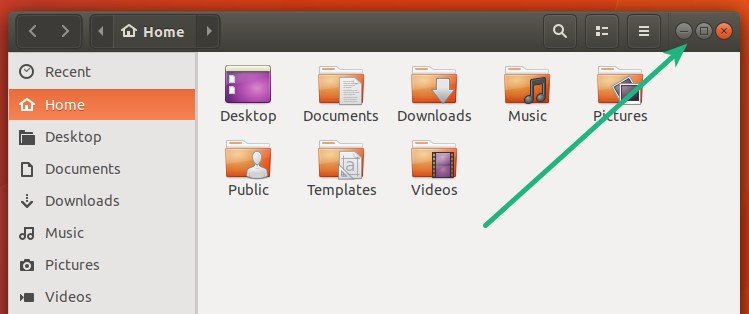
For years, the Windows control buttons to close, minimize and maximize has stayed on the left side of an application window. This irked a number of users so Ubuntu enabled users to move control buttons back to right.
In Ubuntu 17.10, you’ll find the Windows control buttons on the right side by default. If you are still a fan of windows control on the left, you can change it using GNOME Tweak Tool.
5. Better support for WiFi Captive Portals
If you use public WiFi, you are in luck. Canonical plans to provide a better support for captive portals (webpage redirection to enter password etc).
6. Better support for Bluetooth speakers
Until now, using Bluetooth speakers in Ubuntu was somewhat painful because you have to manually change the audio source. Things are changing in Ubuntu 17.10 as it will automatically switch sound output when you plug in a Bluetooth speaker or headset.
7. No 32-bit desktop images anymore
The 32-bit desktop ISO for Ubuntu 17.10 won’t be available anymore as Ubuntu pushes for dropping 32-bit support. You can still upgrade from 32-bit Ubuntu 17.04 to 17.10. Net install and minimal ISOs are also not impacted.
8. Linux Kernel 4.13
Ubuntu 17.10 will have the Linux Kernel 4.13 providing performance improvement for newer hardware.
9. Other changes
Some other changes that you’ll see in Ubuntu 17.10 are:
- Network Manager 1.8
- Support for indicator applets
- EXT4 encryption with fscrypt
- 4K/ HiDPI/Multimonitor improvements
- Newer version of most applications
Upgrade to Ubuntu 17.10
If you are using Ubuntu 16.04, you’ll have to upgrade first to 16.10, then 17.04 and finally to 17.10. I won’t advise doing that as it will take a lot of time and I am pretty sure your system will have plenty of issues after that. If you are using Ubuntu 16.04, wait for Ubuntu 18.04 LTS release so that you could directly upgrade to it.
If you are using Ubuntu 14.04 LTS, upgrading to Ubuntu 17.10 is out of the question for you.
If you are using Ubuntu 15.XX or Ubuntu 16.10, you shouldn’t do that. These Ubuntu versions have reached their end of life and you should upgrade to a newer version or do a fresh install of the new version.
If you are using Ubuntu 17.04, you’ll have to upgrade to Ubuntu 17.10, sooner or later because 17.04 will reach the end of life in January’18. You should get notified about the availability of Ubuntu 17.10 within a week. Just make sure that you have correct settings in place to get notified.
Go to Software & Updates -> Updates and make sure that ‘Notify me of a new version’ is set to ‘For any new version’.
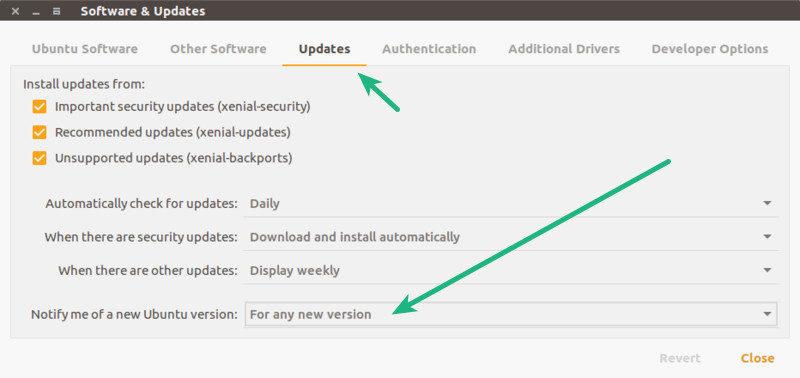
When you see the notification, just click on Upgrade button and follow the subsequent steps:
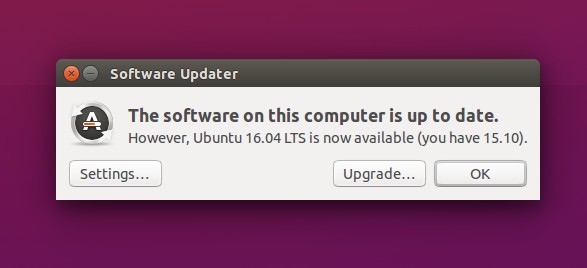
Alternatively, you can do a fresh install (it may cause data loss so make backups beforehand). You can get the Ubuntu 17.10 ISO from official Ubuntu website.
If you are doing a fresh install of Ubuntu 17.10, read our list of things to do after installing Ubuntu 17.10. I’ll also suggest following the article on Ubuntu 18.04 features and release date.
What else?
What do you think of Ubuntu 17.10 features? Do you like what you see here? Please share your views in the comment section below.