
Atom is a sleek and feature-rich open source text editor from the makers of Github. The beautiful interface and the long list of features make it one of the best code editors for Linux or any other operating system out there.
I am not going to bore you with all the features of Atom here. probably already know how awesome Atom is.
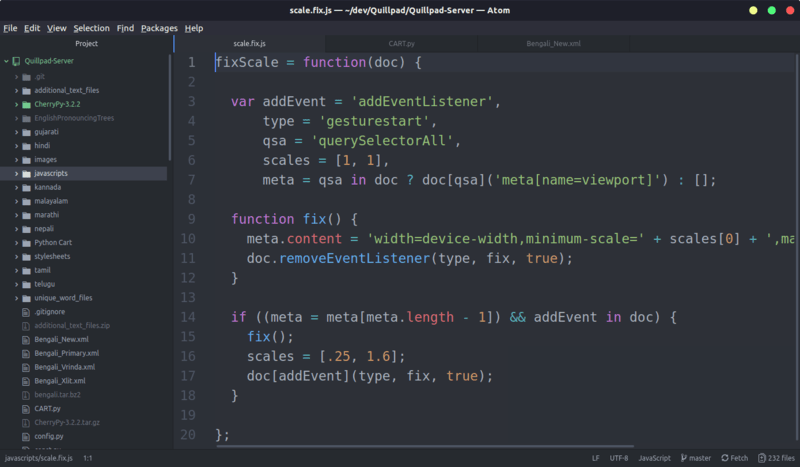
I am going to show you how to install Atom text editor on Ubuntu and other Ubuntu based distributions such as Linux Mint and elementary OS.
Installing Atom on Ubuntu and other Linux distributions
There are various ways you can install Atom:
- Install Atom using Snap (suitable for all Snap enabled Linux distributions)
- Install Atom using DEB/RPM (suitable for Ubuntu and Fedora based distributions)
- Install Atom using PPA (suitable for Ubuntu based distributions and using 32-bit system)
Method 1: Install Atom using Snap
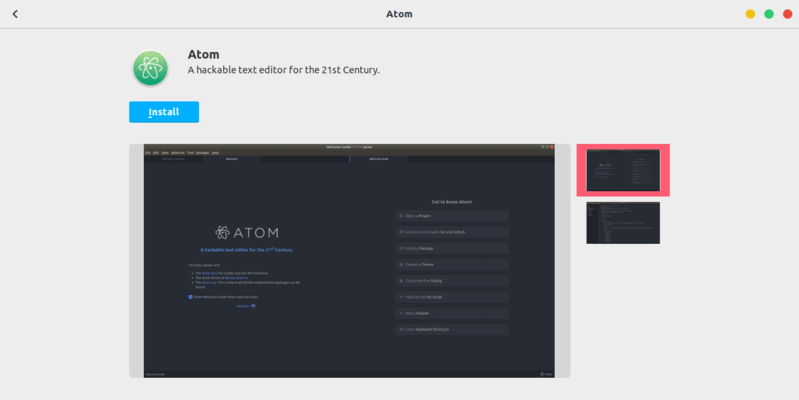
Atom is available in Ubuntu’s Software Center. This is actually the Snap version of the Atom. It can be used on any Linux distribution that has Snap support with this command:
sudo snap install atom --classic
Snap packages are huge in size and the installed application is often slower at start up.
This is why I recommend the DEB application over the Snap version available in the Software Center.
Method 2: Install Atom using DEB/RPM binaries
Atom can be easily installed using the DEB file available from its website.
Do note that this DEB installation file is for the 64-bit systems only. So if you have an older system, please check if you have a 32-bit system or a 64-bit system.
If you have a 64-bit system, simply head over to Atom website. You’ll see the option to download the DEB file on its homepage itself.
In case you are wondering, that rpm file option is for Fedora Linux.
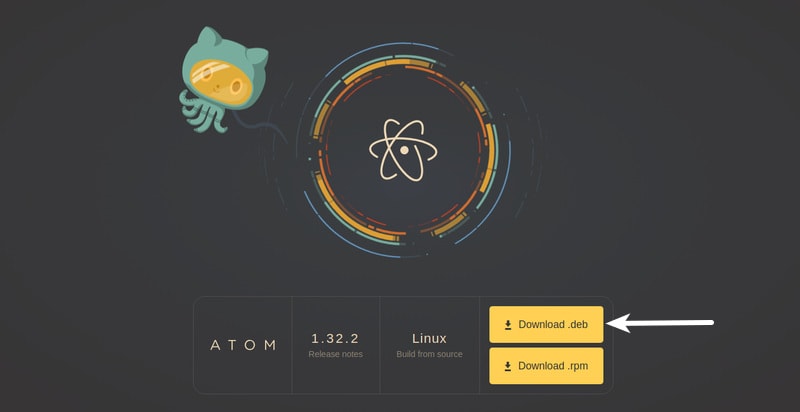
Once you have downloaded the DEB file, simply double click on it and it will open with the software center. You just have to click install button here.
If you are still not sure, please see this video and learn how to install Atom on Ubuntu is a few clicks.
See, how easy it is to install Atom on Ubuntu if you have 64-bit system.
But what if you have a 32-bit system? How would you install Atom on a 32-bit Ubuntu system? Let’s see it in the next section.
Method 3: Install Atom in Ubuntu via PPA (recommended for 32-bit system)
The deb install file is only available for 64-bit systems. The official way for 32-bit Ubuntu users is to download the source code and build it from the source code.
But installing software from source code is neither convenient nor easy for everyone. So what are your options here?
Thankfully, there is an unofficial PPA that allows you to easily install Atom on 32-bit Ubuntu systems.
Open a terminal and use the following commands:
sudo add-apt-repository ppa:webupd8team/atom
sudo apt-get update
sudo apt-get install atomThat would be it. You can now happily use Atom on 32-bit systems.
Uninstall Atom installed via PPA
Here is how to uninstall Atom that you installed via the unofficial PPA:
sudo apt-get remove atom
sudo add-apt-repository --remove ppa:webupd8team/atomThis will remove Atom and the PPA repository. A good thing to do would be to run auto remove as well. This will free some space on your Ubuntu system.
sudo apt-get autoremoveBonus Tip: Turn Atom Text Editor into Atom IDE
Atom is essentially a text editor that you can use for coding. But did you know that you can turn Atom into a full-fledged IDE (integrated development environment) like Eclipse, PyCharm or IntelliJ IDEA etc?
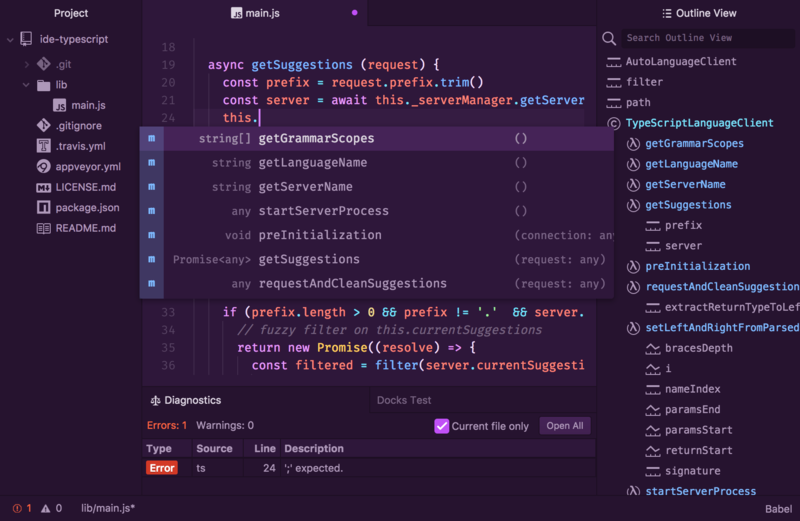
With Atom IDE, you get the IDE features like auto tab completion, diagnostics, references, go to definition, mouse hover etc.
To use Atom IDE:
- You’ll have to install Atom text editor first that you just saw.
- Next you should install the atom-ide-ui package. Read this post to know how to install a package in Atom.
- Now that you have atom-ide-ui, you need to install the language package like Java, PHP, JavaScript etc. You can search for these packages.
There are a multitude of Atom packages available for you to explore and make your editor even more awesome.
Your experience with Atom?
If you tried Atom, do share your experience with us. Do you think Atom deserves the adulation it gets from its fans?

