Brief: Ubuntu 18.04 has been released. Check out its features, upgrade procedure and everything important associated with it.
Ubuntu 18.04 is codenamed Bionic Beaver. This is not surprising considering the logic behind the codename and versioning of Ubuntu releases.
Ubuntu’s founder Mark Shuttleworth dedicated the hardworking attribute of beaver to the Ubuntu team.
As an Ubuntu fan, you might be excited to see the new features in Ubuntu 18.04 and how can you get Ubuntu 18.04.
I have tried to answer all these questions in this single article. You should definitely check it out.
Ubuntu 18.04 has been released on 26th April 2018 following its planned release schedule. Let’s see what are the new features of Ubuntu 18.04.
New features in Ubuntu 18.04 LTS Bionic Beaver
I made a video when the first beta was released. Not many things have changed since then. I recommend watching this video to know what to expect in Ubuntu 18.04 LTS.
Like Watching Linux Videos?
Subscribe to our YouTube channel and learn Linux tips and tricks through our instructional and informational videos.
1. GNOME 3.28
You probably already know that Unity is no longer the default desktop environment for Ubuntu anymore. A customized GNOME version was introduced in Ubuntu 17.10.
Ubuntu 18.04 keeps the same trend and will feature the latest GNOME (i.e., version 3.28) at the time of its release.
2. Boot speed boost
Canonical promised better boot speed in Ubuntu 18.04. Using systemd’s features, bottlenecks will be identified and tackled to boot Bionic as quickly as possible.
3. A new minimal installation option
You’ll see a new ‘minimal installation’ option when you do a fresh install of Ubuntu 18.04. This minimal installation is nothing but the regular Ubuntu install without most of the regular software. You’ll just get a web browser and a handful of utilities.
People who like their operating system clean of bloatware and prefer to install applications of their choice may like and use this option.
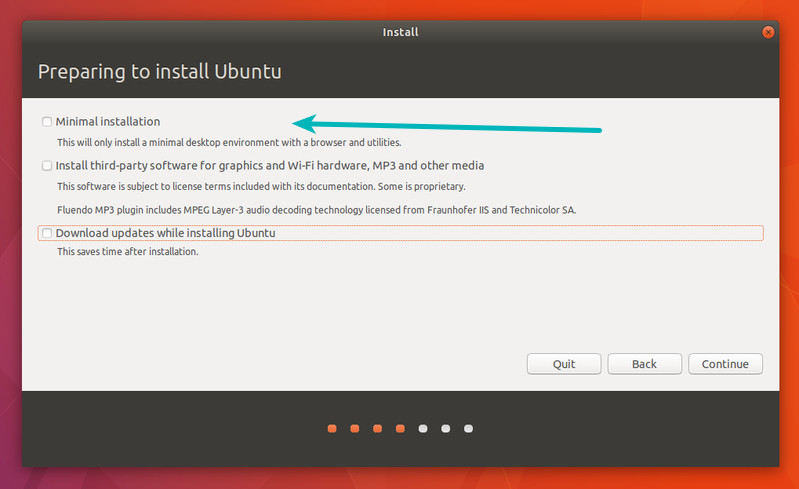
4. Using PPA is slightly easier now
For as long as I remember, installing applications via PPA involves three lines of commands. First for adding the new repository, second to update the system so that it knows about the new repository and the third one to install the application.
Ubuntu 18.04 is removing the redundancy here. Now if you add a new repository with add-apt-repository command, it will run the apt-get update command automatically. No need for you to run this command manually. Saves some time, doesn’t it?
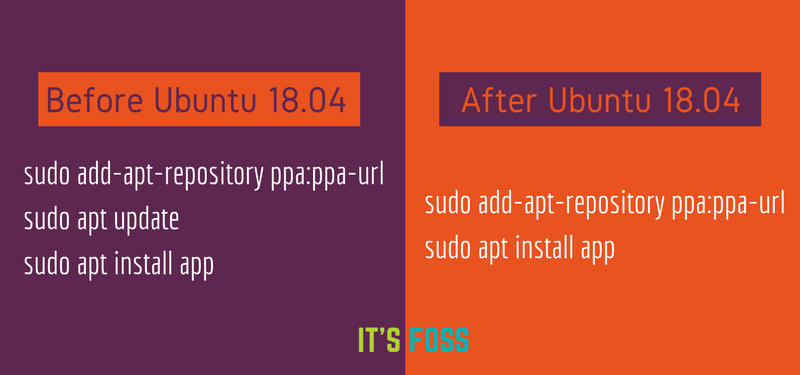
5. Linux Kernel 4.15
Ubuntu 18.04 was initially planned to have Linux Kernel 4.14 LTS. But lately, Kernel team shared that it would converge on Kernel 4.15 for the Bionic Beaver 18.04 LTS release.
6. Xorg becomes the default display server again
Ubuntu 17.10 switched to the newer Wayland as the default display server. Quite naturally, it became a big issue as a considerable number of applications wouldn’t work on Wayland. This forced people to switch back to Xorg from Wayland.
It seems Ubuntu learned the lesson and has moved back to Xorg as the default display server. Wayland is still be available as an option and users can switch to the display server of their liking.
7. Minor changes in the looks of Nautilus File Manager
Ubuntu has slightly changed the interface of Nautilus File Manager to make it aesthetically more pleasing. The left side pane is now dark and the icons are separately placed in the leftmost column.
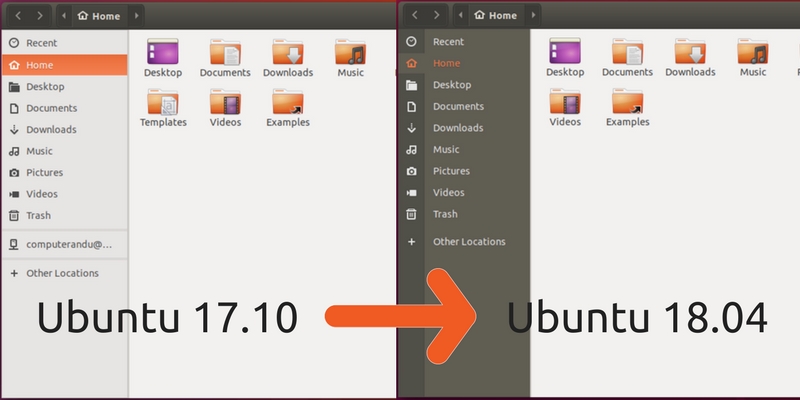
8. Welcome screen and improved help pages
I think this is the first time in the history that Ubuntu has a welcome screen. It’s actually Ubuntu-fied version of GNOME welcome screen.
The welcome screen provides a quick glance over ‘what is where’ so that Unity users won’t be confused. You can also opt out of the data collection (discussed in a later section) at this welcome screen.
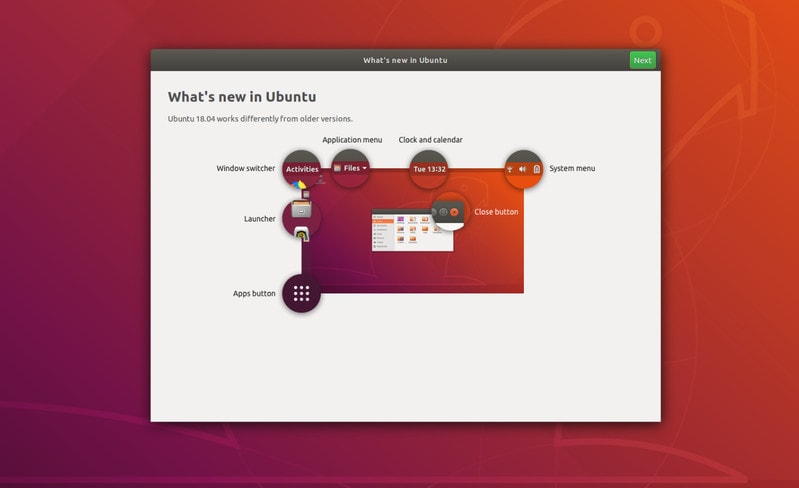
Help pages have also been improved and now show how to do basic things in GNOME desktop.
9. Ubuntu will be collecting system usage data (you can stop that)
Ubuntu has been criticized in the past for including Amazon web app and online search by default in the past. But it has not deterred Canonical from taking another controversial decision.
Ubuntu 18.04 is collecting some system usage data unless you choose to opt out of it.
Here’s the kind of data Ubuntu 18.04 will be collecting:
- Version and flavor of Ubuntu you’re installing
- Whether you have network connectivity at install time
- Hardware statistics such as CPU, RAM, GPU, etc
- Device manufacturer
- Your country
- Time taken to complete the installation
- Whether you choose auto login, installing third-party codecs, downloading updates during install
- Disk layout
- Ubuntu Popcon service will track the popularity of applications and packages
- Crash reports
The result of the data thus collected will be available to the public for analytical purposes.
10. New installer for Ubuntu 18.04 Server edition
Until now, Ubuntu has used Debian’s text-based installer for its server editions. However, the server edition of Ubuntu 18.04 uses the new subiquity installer.
Dustin Kirkland of Canonical showcased the installer in a blog post.
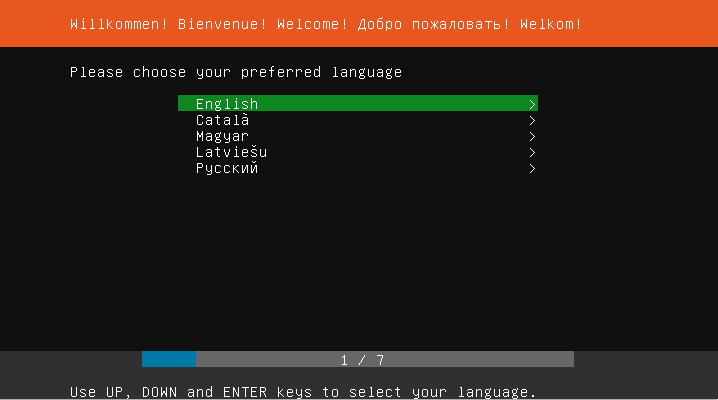
11. Native support for color emojis
Ubuntu 18.04 provides native support for color emojis by default. Until now, only monochrome emojis are supported out of the box on Ubuntu. You can do some tweaking and get color emojis even today but default support will always be better.
Ubuntu is using the same open source emojis that are being used on Android.
12. The proposed brand new theme and icons developed by the community will no longer be the default
There has been no significant change in the default Ambiance theme of Ubuntu for years. It looks more or less the same in last several Ubuntu releases.
This is why Canonical has initiated a collaborative project to develop a new theme set for Ubuntu 18.04 with contribution from the community.
If you are interested in helping Ubuntu in developing its new theme, then do check out the details.
Initially, the new GTK theme and icons set were supposed to be the default in Ubuntu 18.04. Since the theme and icon set is not well tested yet, Canonical dropped the idea. This new community theme is still available as an option in Ubuntu 18.04 and has become the default theme in Ubuntu 18.10.
You can see the Ubuntu 18.04 community theme in action in the video below:
13. Easier live patching
Kernel live patching is an essential feature on Linux server. Basically, you install a critical Linux kernel update without rebooting the system. This saves downtime on servers.
You can achieve the same in command line on the desktop too. However, Ubuntu 18.04 makes it easier for you. You can find a new option of enabling live patching in the Software & Updates.
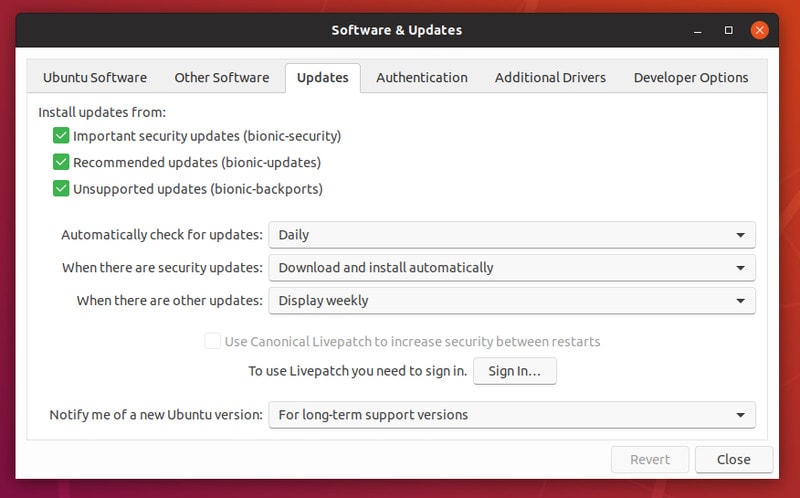
Do note that you need to have an Ubuntu One account in order to use this feature. You cannot use live patching on more than three devices with one Ubuntu One account.
14. Miscellaneous other changes
Some other changes in Ubuntu 18.04 are:
- GNOME Shell now supports Thunderbolt 3
- Automatic suspend for laptops after 20 minutes of inactivity while on battery
- A new to-do app from GNOME
- LibreOffice 6.0
- You can switch channels for Snap apps in Software Center
- No new 32-bit ISO downloads
- Python 3.6
- For fresh installs, swap file will be used by default instead of the swap partition
- You can no longer encrypt just the home option using ecryptfs-utils at the time of installation. It is recommended to use full-disk encryption instead.
Download Ubuntu 18.04 LTS Bionic Beaver
Ubuntu 18.04 is available to download from its official website. You can download it from the link below from its release page:
It’s up to you if you want to dual boot Ubuntu 18.04 with Windows 10 or you do a fresh install.
Upgrade to Ubuntu 18.04
If you are already using an Ubuntu version, you MAY be able to upgrade to Ubuntu 18.04 without reinstalling the operating system. The upgrade procedure is mainly painless and all you have to do is to follow the on-screen suggestions. You must have a good internet connection though.
The steps mentioned here apply to all official flavors of Ubuntu such as Xubuntu, Kubuntu, etc. It is also applicable to the Ubuntu server editions.
Let’s see what the options to get Ubuntu 18.04 from your existing Ubuntu version are.
Upgrade from Ubuntu 14.04 LTS to Ubuntu 18.04 LTS
You cannot upgrade to 18.04 LTS from 14.04 LTS directly. You must upgrade 14.04 to 16.04 first and then to 18.04. You can also choose to keep your system to 16.04 if you don’t want to do a double upgrade.
To get notified of a newer version, make sure that you have the “notify me for a new Ubuntu version” option has been set to “For long-term support versions”.
Upgrade from Ubuntu 16.04 and 17.10 to Ubuntu 18.04
If you are using Ubuntu 16.04 which is a long-term support release, you should get notified about the availability of a new LTS version.
Just make sure that you have the “notify me for a new Ubuntu version” option has been set to “For long-term support versions”.
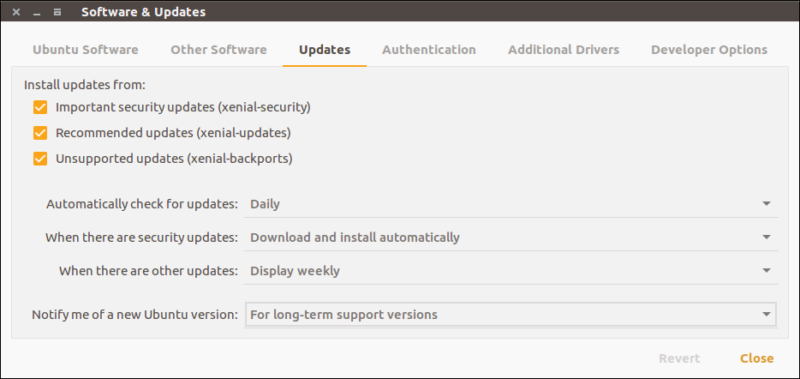
Upgrade to Ubuntu 18.04 from Ubuntu 15.10, 16.10 and 17.04
You should not be using these Ubuntu versions because 15.10, 16.10 and 17.04 have already reached their end of life. This means you are not getting any security and system updates.
If you are using Ubuntu 17.04, you can upgrade to 17.10 and then upgrade to 18.04. Personally, I don’t advise doing a double upgrade. It is better to do an external backup and do a fresh install of Ubuntu 18.04.
If you are using Ubuntu 15.10, 16.10 or other older versions (excluding 14.04 and 16.04), you will have a really tough time upgrading to 18.04 even if you plan to do a series of upgrades. It is because the immediate higher version for them has already reached the end of life. And thus you’ll have to change the repositories to the newer version manually.
Not everyone will be comfortable doing that and hence I advise a fresh install of Ubuntu 18.04 for these versions.
What else?
I hope you liked the new features in Ubuntu 18.04. If you are getting it, I recommend reading this list of things to do after installing Ubuntu 18.04. Don’t forget to checkout the Ubuntu 18.04 FAQ page that has answers your doubts about Ubuntu 18.04.
By the way, which Ubuntu 18.04 feature you liked the most?

