
Slack is one of the most popular team communication applications. Though it is not open source itself, it is widely used by several open source projects.
You probably use it to communicate with your colleagues, as we did here at It’s FOSS. We moved to Rocket.Chat for a few years now, which is an open-source Slack alternative.
You can go through our comparison article between Slack and Rocket.Chat if you’re curious.
No matter what, if you decide to install and use Slack on Linux, we’re here to help with some of the best methods available to get started.
Install Slack on Linux
Slack works fine in the web browser. However, installing it on the desktop gives you the benefits of desktop and applet notifications.
Slack offers an Electron app for Linux that is available in Snap, Flatpak, DEB, and RPM packages.
It has all the features you expect from a standard desktop client, including desktop notifications, auto-login, and options to change between teams/organizations.
If you use Ubuntu, you can install Slack in Snap format from the Software Center itself. Just search for it.
If you don’t use Ubuntu, you can still use Slack. Just make sure that your Linux distribution supports Snap and Flatpak.
Let me show it in detail.
Method 1: Install Slack as DEB package on Ubuntu-based distributions
For many users, installing applications as a deb package is more convenient. Slack provides both DEB and RPM packages, so you can install Slack in Debian or Fedora system. The package is still in Beta.
As an Ubuntu/Debian user, you need to download Slack in .DEB file format. You can get it from the download page of Slack.
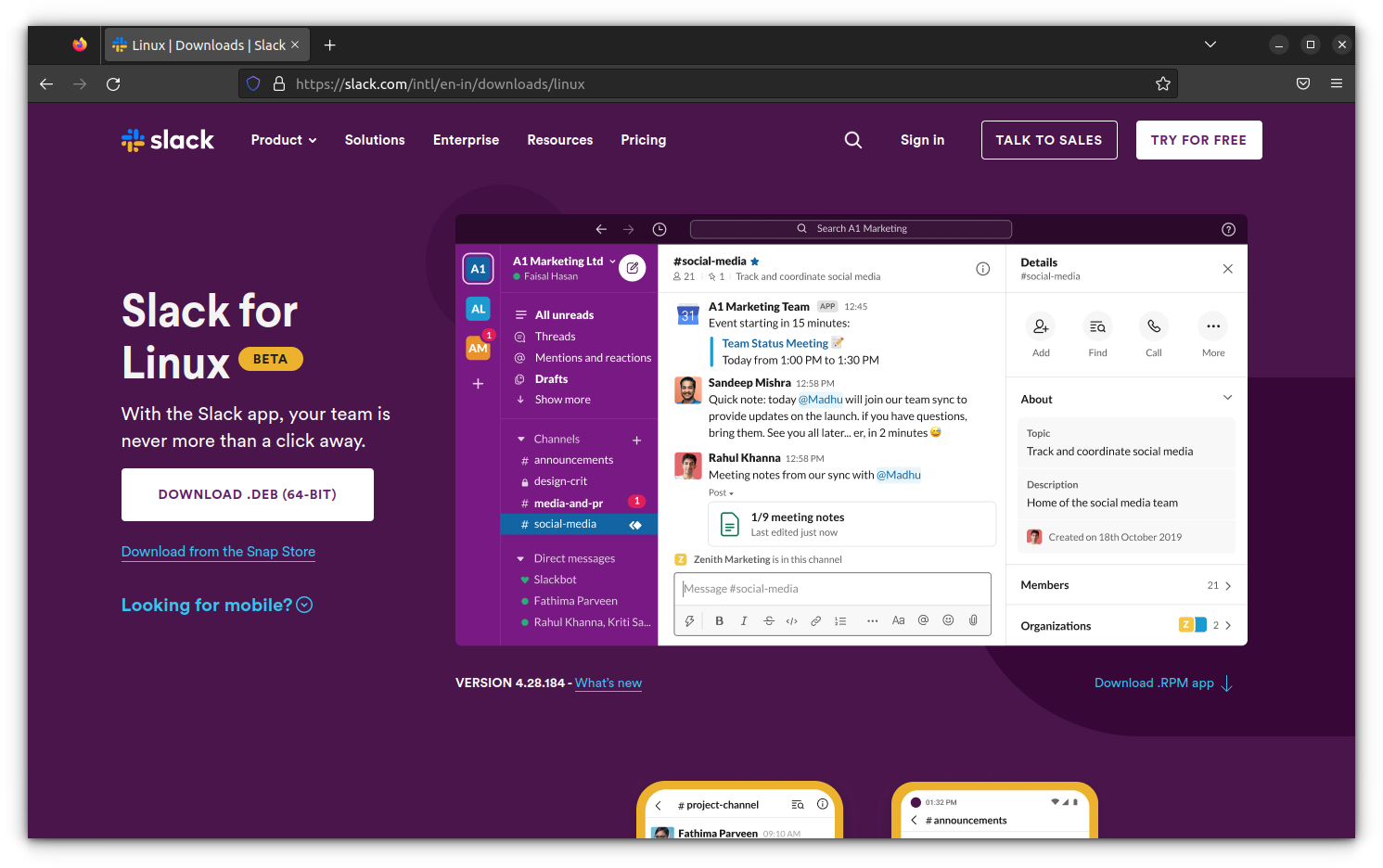
Once you have downloaded the DEB file, right-click on it and open it with Software Center. Double-clicking on a Deb file doesn’t work in recent versions of Ubuntu.

Alternatively, you can also install deb files using the command line.
sudo apt install <path/to/the/downloaded/deb/file>For Fedora, openSUSE-based distros, you can download the RPM file. Installing an RPM file is as simple as double-clicking on it.
Remove Slack in deb format
If you want to remove it at some later stage, open a terminal and use the following command to uninstall Slack.
sudo apt remove slack-desktopMethod 2: Install Slack as Snap application (valid for all distros with Snap support)
Slack provides an official snap version, and it can be installed on any Linux system with snap support enabled.
To install the snap package via the command line, use the following command:
sudo snap install slackUbuntu users can find the Snap version of Slack in the Software Center as well.
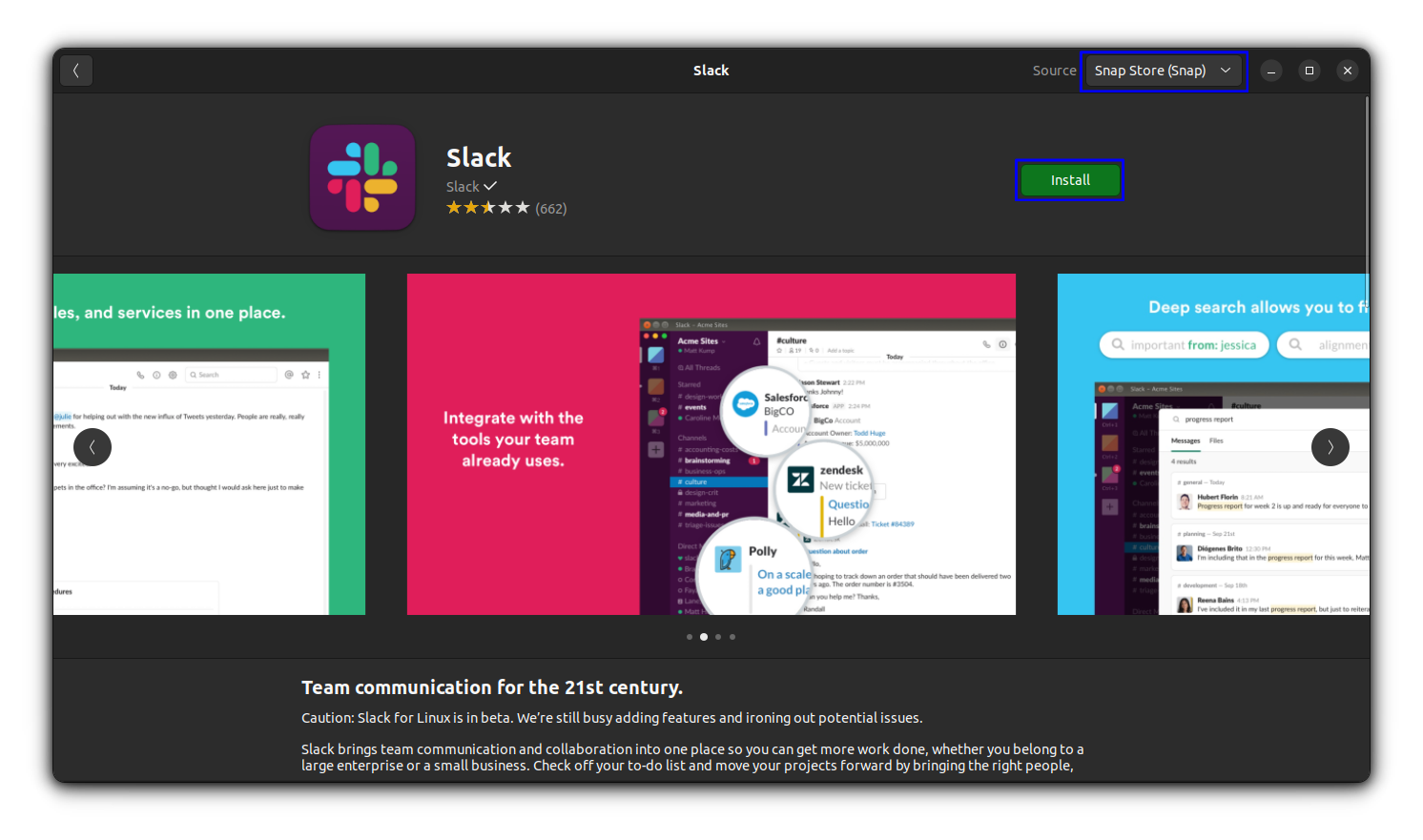
Remove Slack as Snap
To remove the Snap version of Slack from your system, use the following command in the terminal:
sudo snap remove slackMethod 3: Install Slack as Flatpak (for Fedora and other distros with Flatpak support)
For those who do not want to use snap, Slack is available as a flatpak package through Flathub as well.
To install this version, you need to enable flatpak support in your respective distribution.
With that, you can install Slack by running the following command:
flatpak install flathub com.slack.SlackIn Fedora, you can also install it from the Software Center.
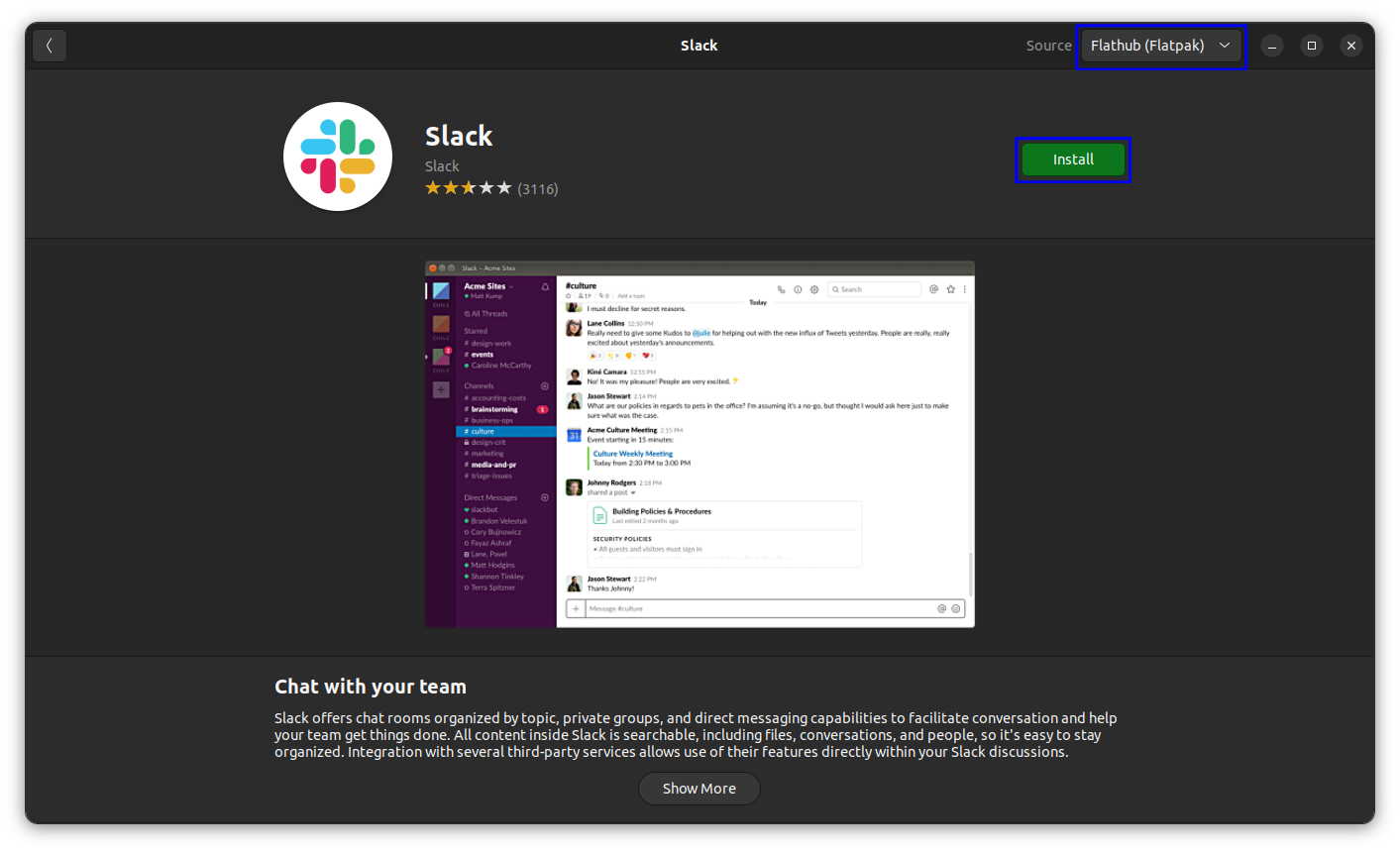
Remove Slack as Flatpak
To remove the Flatpak version of Slack, use the following command:
flatpak uninstall flathub com.slack.SlackBonus Tip: Use Slack in Rambox (along with other chat applications)
If you use several instant messaging tools on Linux and you don’t want to install another application, let me share a neat trick.
Use a tool like Rambox or Franz. These applications let you use multiple messaging apps from a single interface.
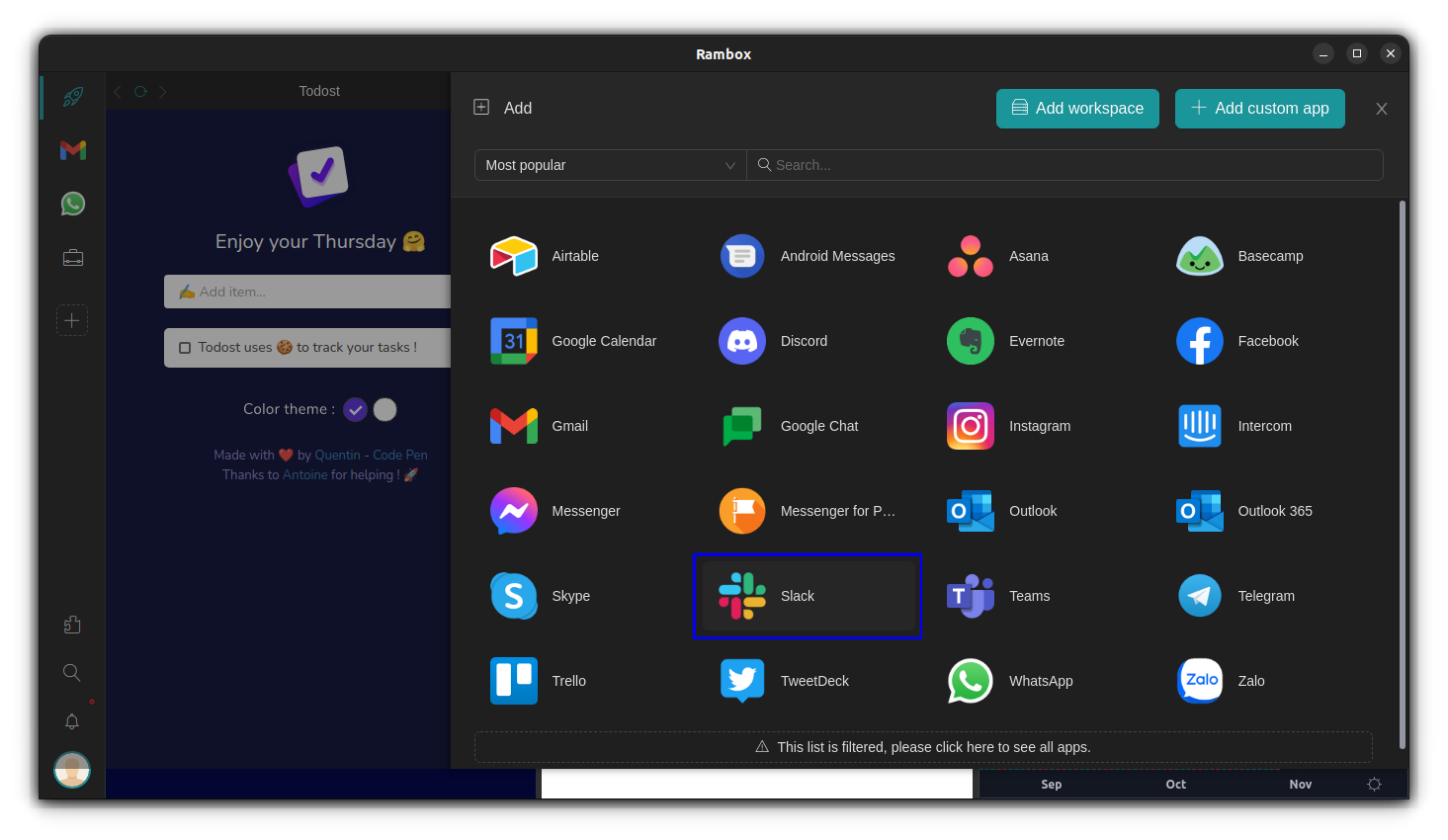
Rambox community edition is open-source, which happens to be a preferred option for many.
What makes Rambox cool is that it’s not just limited to Slack. It also officially supports WhatsApp, Facebook Messenger, Skype, Hangouts, Telegram, WeChat, Gmail, Inbox, TweetDeck, GroupMe, Steam, Discord, Outlook, Tutanota, Protonmail, Wire, Office 365 , Voxer, and much more.
On top of many supported services, Rambox lets you add custom websites if you want to use a web app that isn’t officially supported and allows you to sync your installs across multiple computers.
Rambox is available for Linux, Windows, and Mac, and it comes in two versions — a community-supported version aptly named Community Edition and a sleeker, more polished Pro version that the Rambox team officially supports. The Community Edition is free, while the Pro version will set you back $4 or $10 a month. There is also an enterprise variant that is catered toward larger corporations if that’s what you need.
Similar to Rambox, you can try Franz or Ferdi. It has a few differences and offers a different user experience.
Did you Slack it?
It’s good to have a Slack desktop application for Linux, even if it is an Electron app. Am I right?
I shared different ways of installing Slack on Ubuntu and other Linux distributions. Now it is up to you to choose the one you prefer. Which one is it? Please share it with me in the comments.

