
When you start using Fedora Linux in the Red Hat domain, sooner or later, you’ll come across .rpm files. Like .exe files in Windows and .deb files in Ubuntu and Debian, .rpm files enable you to quickly install a software from it on Fedora.
You could find and install plenty of software from the software center, especially if you enable additional repositories in Fedora. But sometimes, you’ll find software available on their website in RPM format.
Like .exe files in Windows, you download the .rpm file and double click on it to install it. Don’t worry, I’ll show you the detailed steps.
Installing RPM files on Fedora and Red Hat Linux
I’ll be showing you three ways to install RPM files:
- Install RPM files with software center (GUI method)
- Install RPM files using DNF command (CLI method)
- Install RPM files using Yum command (CLI method for Red Hat)
Method 1: Use software center
The simplest method is to use the default software center in Fedora. It’s really simple. Go to the folder where you downloaded the .rpm file. It is usually the Downloads folder.
Just double click on the RPM file and it will be opened in the software center.
Alternatively, you can right click on the file and choose to install it via Software Center.
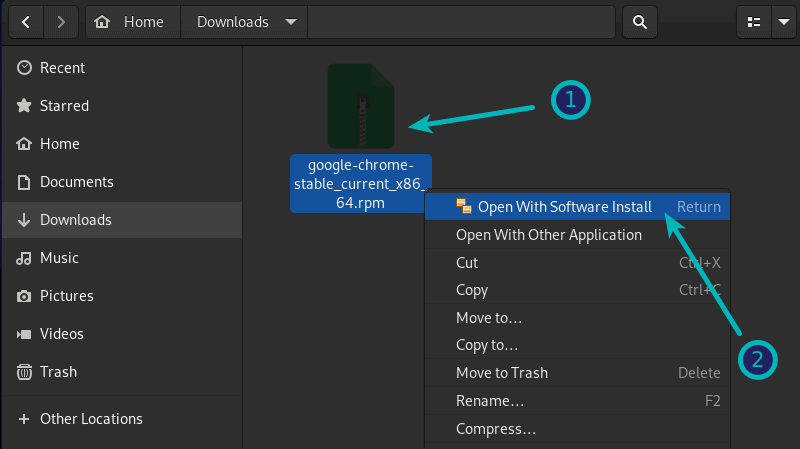
When it is opened in the software center, you should see the installation option. Just hit the install button and enter your account’s password when prompted for it.
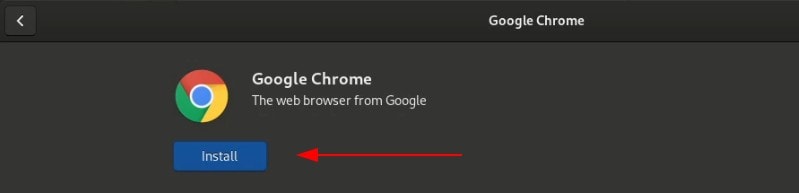
It’s easy, right?
Method 2: Use DNF command to install RPM file
This is the command line method. Fedora uses the new DNF package manager and you can use it to install downloaded RPM files as well.
Open a terminal and switch to the directory where you have the RPM file downloaded. You can also provide the path to the RPM file. Use the DNF command like this:
sudo dnf install rpm_file_nameHere’s a screenshot where I installed Google Chrome on Fedora with dnf command:
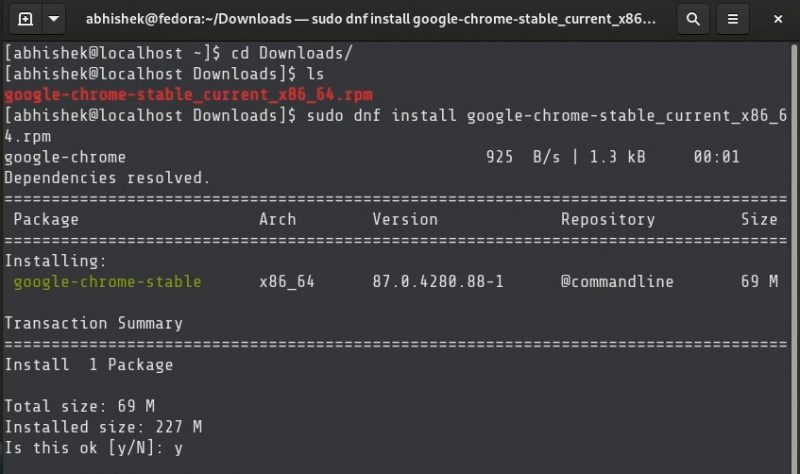
Method 3: Install RPM files in Red Hat using Yum command
Unlike Fedora, Red Hat still uses the good old Yum package manager. You won’t find the DNF command here, yet.
The process is the same as DNF command. You go to the directory where the RPM file is located or provide its path.
sudo yum install path_to_RPM_fileThat’s it. Nothing fancier.
How to remove RPM packages
Removing a RPM package isn’t a big deal either. And no, you don’t need the original rpm file that you used to install the program.
You may find the installed package in the software center and remove application from there.
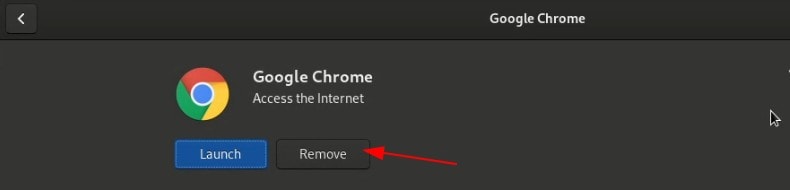
Alternatively, you can use the DNF or YUM command with remove option.
With DNF, use this command:
sudo dnf remove rpm_package_nameWith Yum, use this command:
sudo yum remove rpm_package_nameYou probably won’t remember the exact package name and that’s fine. What you can do is to type the first few letters of the package and then hit tab. This is assuming that you have tab completion enabled which usually is.
More on packages and Fedora
And that’s all you need to do here. Pretty simple, right? Being a beginner, you may struggle with a simple task like this and I hope you feel more confident with Fedora thanks to quick tutorials like this.
If you are new to Fedora, you'll find this a good place to get started with it.
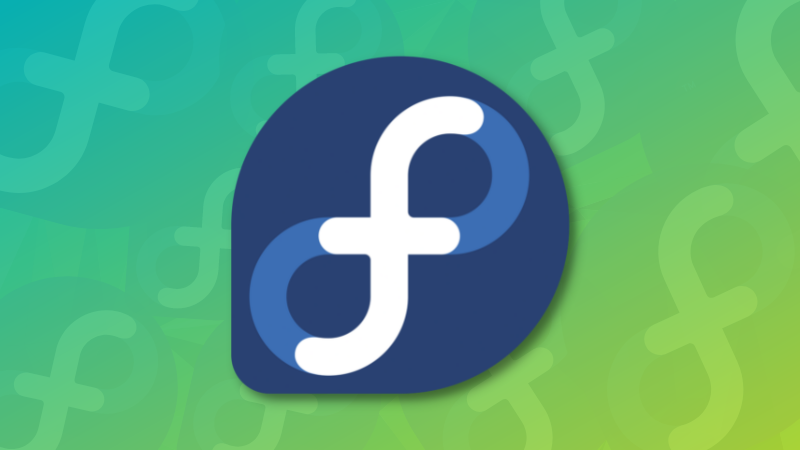
Did you know you can get access to huge number of third-party software by enabling the RPM Fusion repository in Fedora?
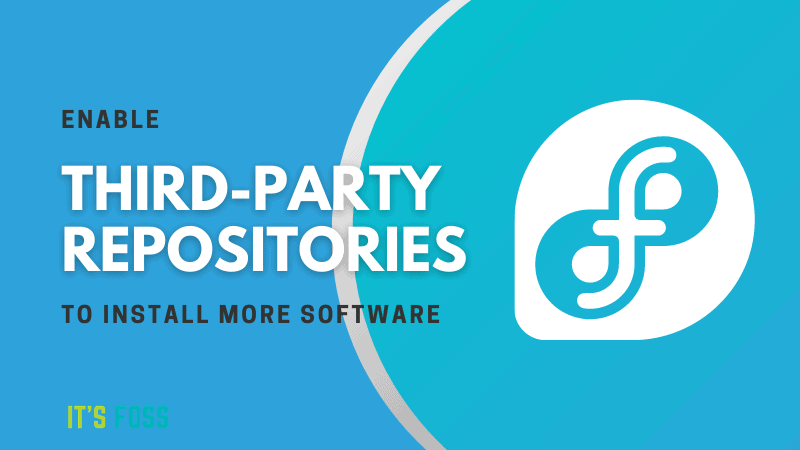
Enjoy Fedora :)
It's FOSS turns 13! 13 years of helping people use Linux ❤️
And we need your help to go on for 13 more years. Support us with a Plus membership and enjoy an ad-free reading experience and get a Linux eBook for free.
To celebrate 13 years of It's FOSS, we have a lifetime membership option with reduced pricing of just $76. This is valid until 25th June only.
If you ever wanted to appreciate our work with Plus membership but didn't like the recurring subscription, this is your chance 😃


