
Perhaps the easiest way to watch Netflix on Linux is to install Google Chrome. For a long time, only Google Chrome was able to play Netflix videos on Linux. The main reason behind other prominent browsers such as Chromium and Firefox not playing Netflix videos relates to DRM.
DRM (Digital Rights Management) is the generic term used for technologies that control how users can use digital media. The main aim is to protect the digital product from being copied, shared and pirated. It also enables the provider to restrict the content on their specific device.
For example, if you own a Kindle and ‘buy’ books from Amazon, you cannot read the eBook you bought on Amazon on a non-Amazon device such as Kobo. It’s as if you don’t even own the book you actually purchased. Issues like this are reasons why DRM has been constantly criticized by open source advocates.
In March 2017, Netflix announced the news that Netflix can be played on Firefox in Linux, without any gimmickry. All you have to do is to enable DRM.
How to play Netflix using Firefox on Linux
Today, if you try to play Netflix, you may see an error like this:
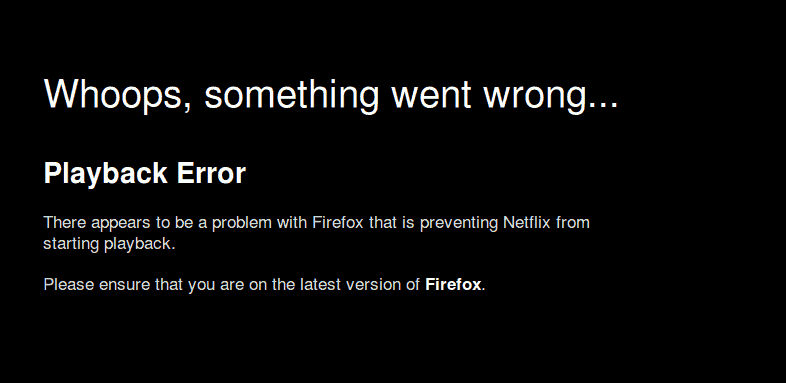
The error reads:
Whoops, something went wrong... Playback Error There appears to be a problem with Firefox that is preventing Netflix from starting playback. Please ensure that you are on the latest version of Firefox. Error Code: F7702-1003
The reason behind this error is that you don’t have DRM enabled and thus you are missing Widevine plugin to decode the DRM protected Netflix content. It is the same if you try playing Spotify web player.
Let me show you how to enable DRM content playback on Firefox to watch Netflix or play Spotify on Linux.
Step 0: Make sure that you have the media codecs
You need the right codecs (libavcodec-extra). You can install this in Ubuntu-based distributions using this command and then repeat the above mentioned procedure:
sudo apt install libavcodec-extra ffmpegIf you are using Fedora or some other distribution not based on Debian/Ubuntu, you can use your distribution’s package manager to install it.
Step 1: Enable DRM
Open Firefox, click on the Hamburger menu and click Settings.
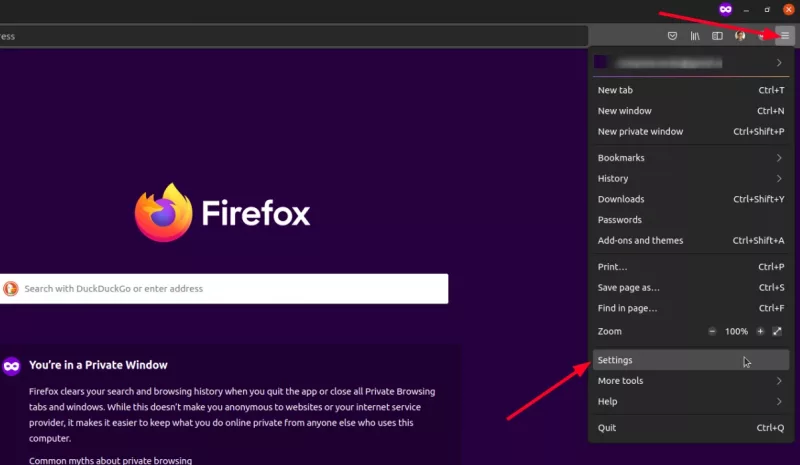
In the settings, search for Digital Rights Management (DRM) Content field and check the box in front of Play DRM-controlled content.
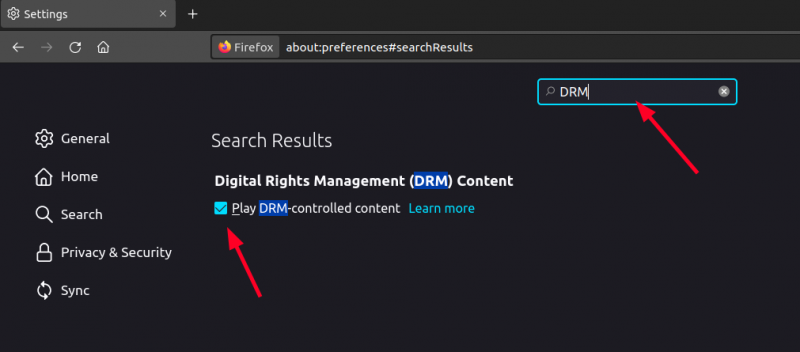
This will start to install the Widevine plugin from Google. Depending on your network speed it will take a few minutes to install this add-on.
Step 2: Make sure that you have the required add-ons
It is always better to ensure that you have the right tools. Open a new tab in Firefox and type about:addons in the address bar. Make sure that you have Widevine and OpenH264 add-ons installed with ‘Always Active’ mode.
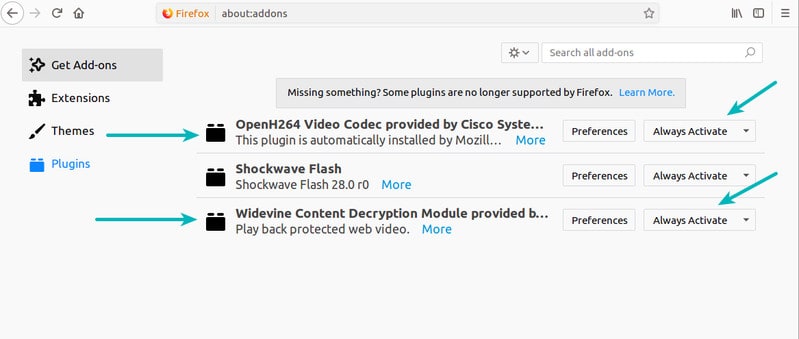
Restart Firefox if required. You should now be able to play Netflix or Spotify or other websites like Hulu on Linux using DRM protected content.
Bonus Tip: Play Netflix in full HD
By default, Netflix plays only 720p at max in the Firefox browser. What a bummer! 720p is not even considered HD these days.
The good thing is that you can make Netflix stream full HD (1080p) on Firefox using an extension called Netflix 1080p.
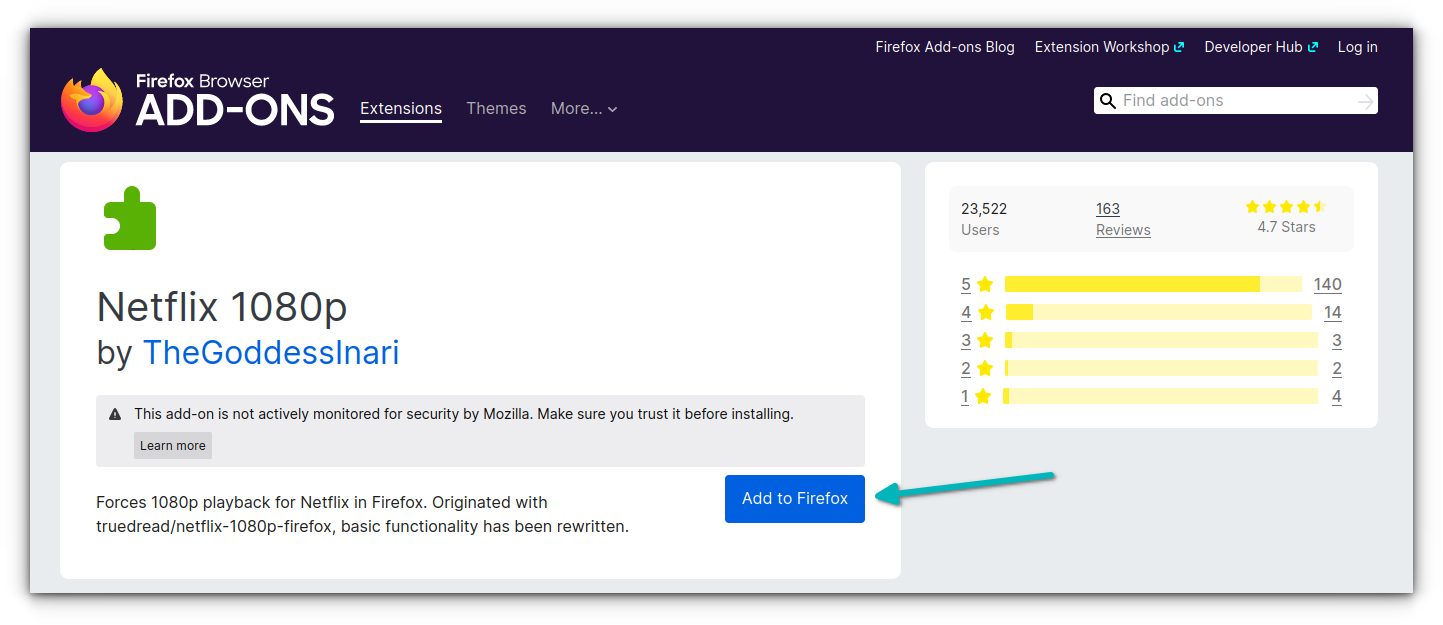
Install the extension, restart Firefox and enjoy Netflix in full HD.
What’s your say?
I know that DRM is a touchy issue and not everyone will be happy about Mozilla compromising on its earlier stand on DRM. But considering that EME is an HTML5 standard now, I think it was inevitable. At least end users can play Netflix and Amazon Videos with Firefox now.
How about you? Did you manage to play Netflix on Firefox? Do share your experience.
It's FOSS turns 13! 13 years of helping people use Linux ❤️
And we need your help to go on for 13 more years. Support us with a Plus membership and enjoy an ad-free reading experience and get a Linux eBook for free.
To celebrate 13 years of It's FOSS, we have a lifetime membership option with reduced pricing of just $76. This is valid until 25th June only.
If you ever wanted to appreciate our work with Plus membership but didn't like the recurring subscription, this is your chance 😃

