
Google Chrome is the world’s most popular web browser. It is not surprising that you would like to use Chrome on Ubuntu Linux as well.
However, Ubuntu comes pre-installed with the Firefox browser. You'll have to install Google Chrome on Ubuntu.
The slight problem is that you won't find it in the Ubuntu App Center.
So, how do you install Google Chrome on Ubuntu? The simple answer is that you download it from their website. It's similar to what you do in Windows or macOS.
You can do that in two ways:
- Install Google Chrome graphically
- Install Google Chrome in the command line
I'll discuss both methods in this tutorial.
Installing Google Chrome on Ubuntu Graphically [Method 1]
If you are absolutely new to Ubuntu and Linux, this could be overwhelming and I completely understand that. This is why I am going to list each step with proper screenshots here. In fact, I have made a video for you to make it even easier.
Step 1: Download the deb installer file from Chrome website
You need to have an active internet connection, of course.
Now, go to Google Chrome’s website.
You’ll see a download link there. Click on this download button.
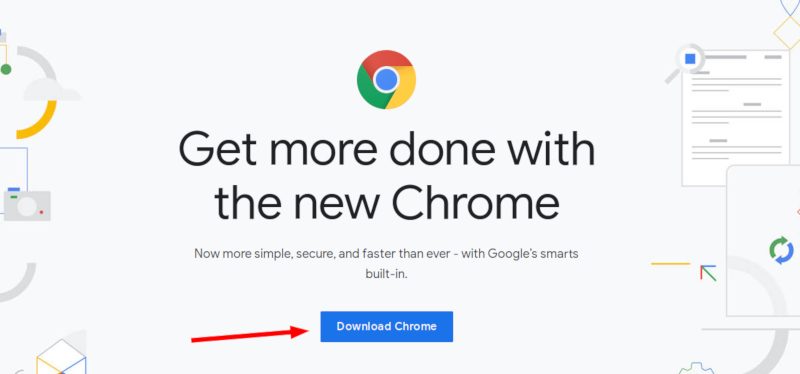
When you click the download button, it gives two options for downloading files. You have to download the .deb file which is suitable for Ubuntu.
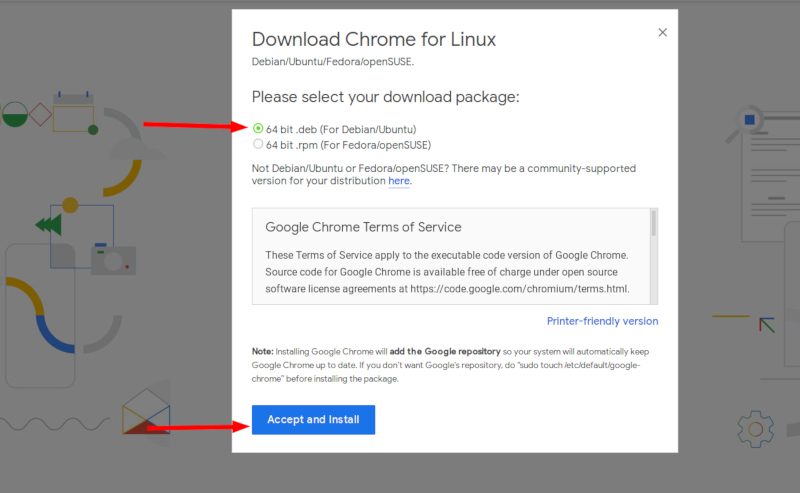
Step 2: Install Gdebi to handle deb files
Your downloaded deb file should be in the Downloads folder. Installing deb files is not that complicated. Think of these deb files as .exe files in Windows. Go to the downloaded deb file, right click on it and choose to open it with Software Center.
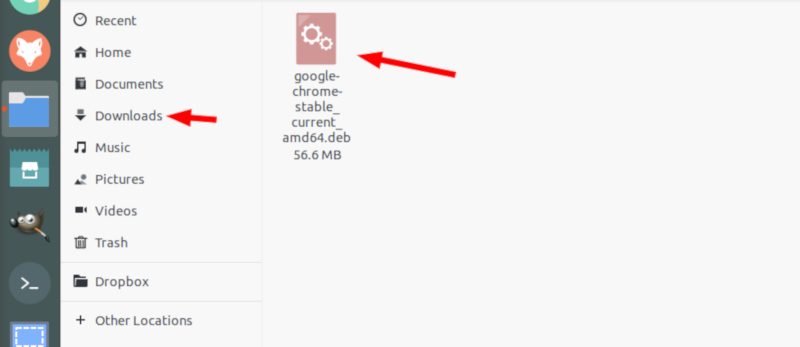
The above method worked till Ubuntu 22.04. But as of Ubuntu 24.04, Ubuntu App Store doesn't install externally downloaded deb files.
So, you need to install a dedicated application to handle deb files. I recommend using GDebi.
Open the App Center and look for GDebi. You may have to wait for a little or try a couple of times to see GDebi in the search area. If it doesn't show, try switching between explore and featured and then search again.
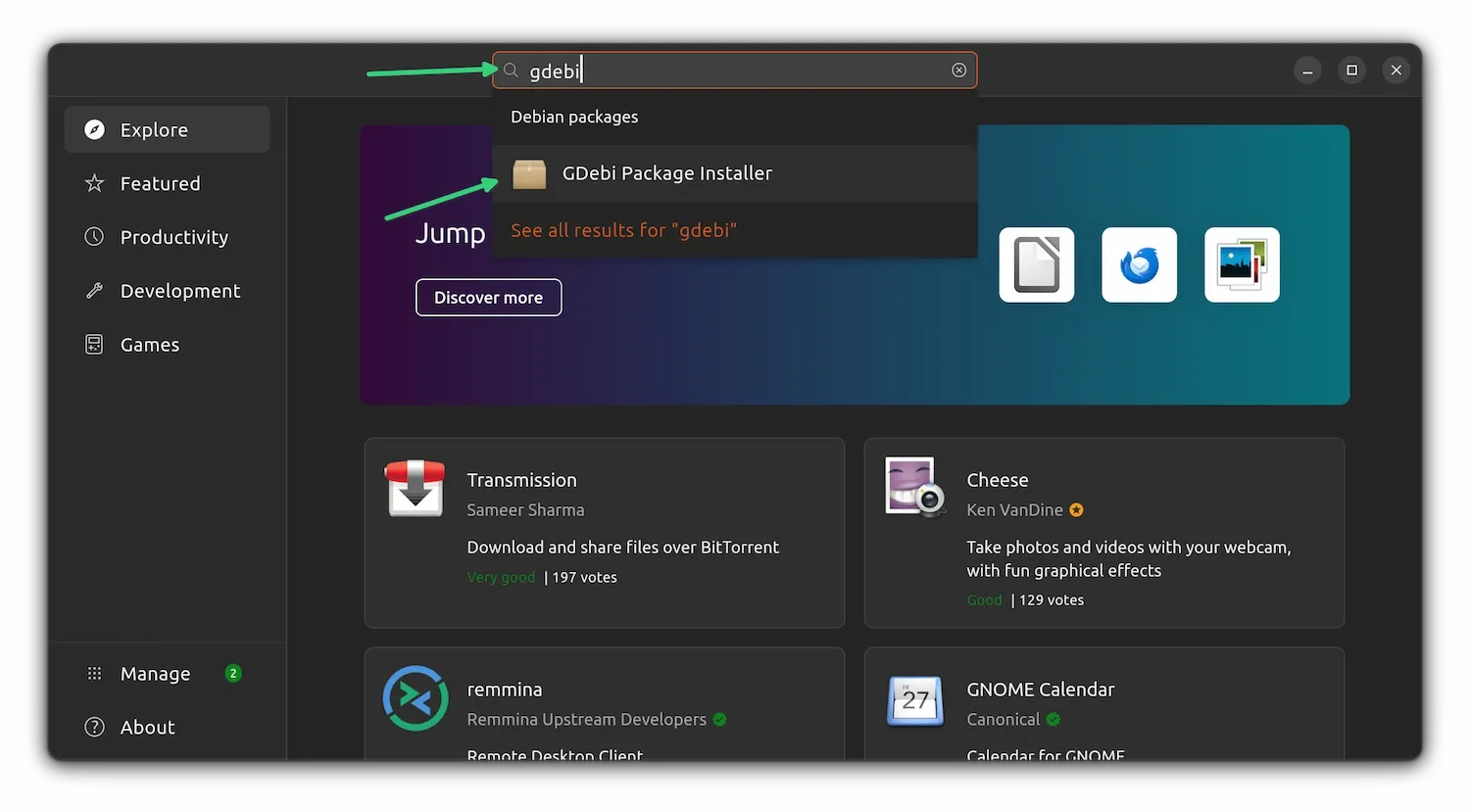
Click on the Install button, it will ask for your account's password, provide that and Gdebi will be installed on your system.
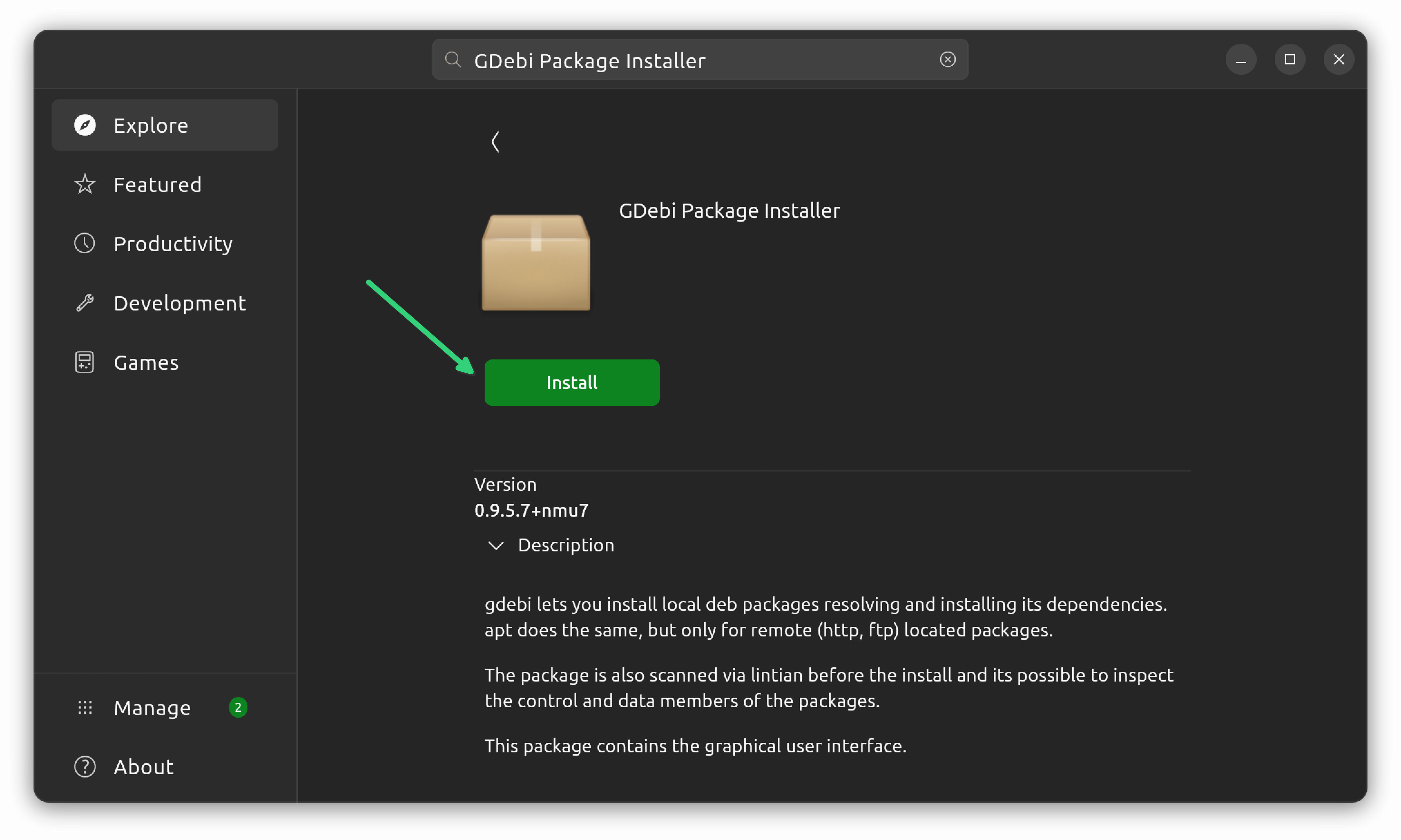
Step 3: Use Gdebi to install Chrome from deb file
Go to the Downloads folder where your downloaded Google Chrome deb file is stored.
Right click on the deb file and then select Open With option.
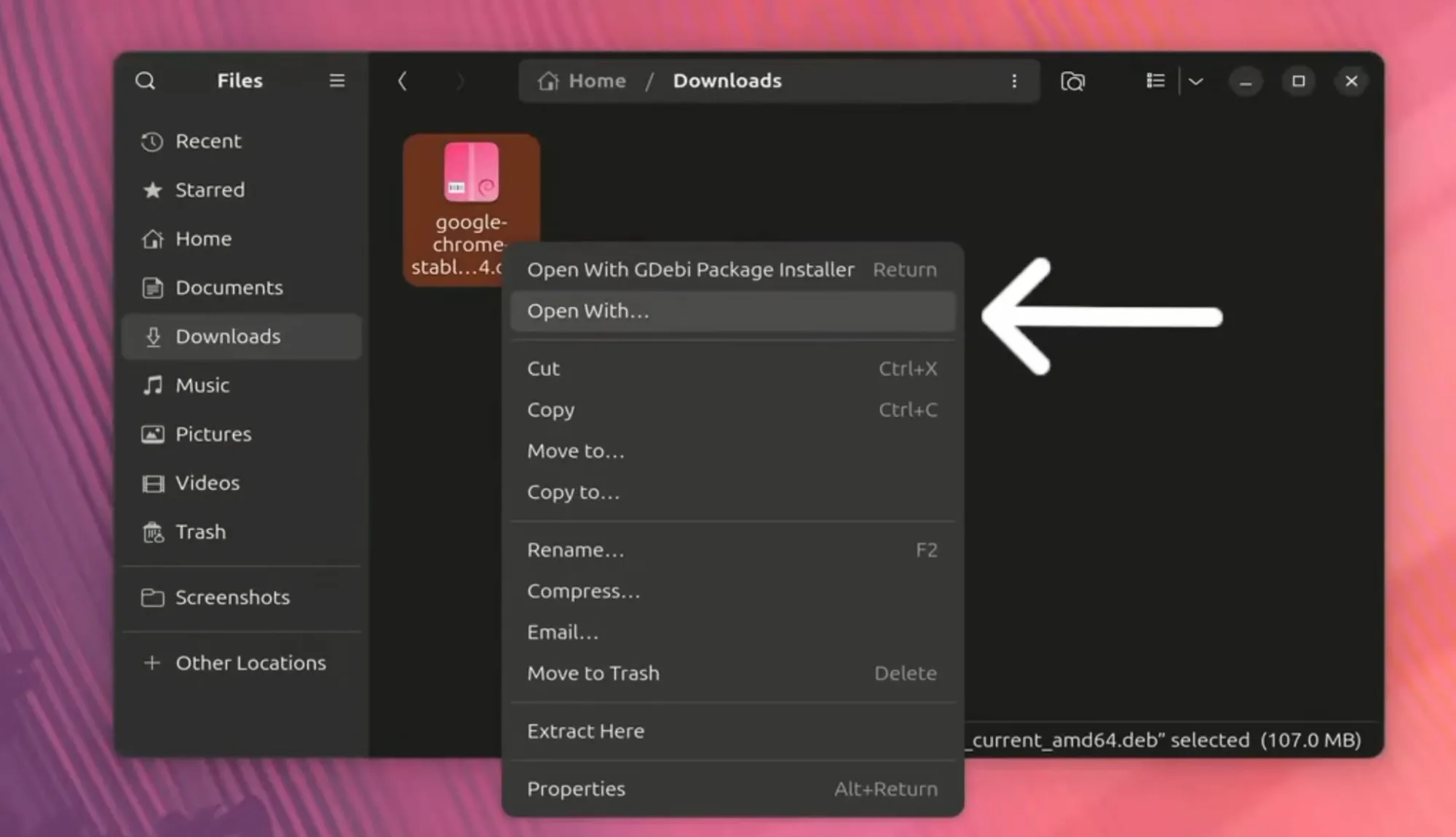
In here, choose GDebi. Ensure that you make GDebi default for opening deb files in the future. With that, from the next time onwards, you just have to double click on a downloaded deb file and it will be opened in GDebi.
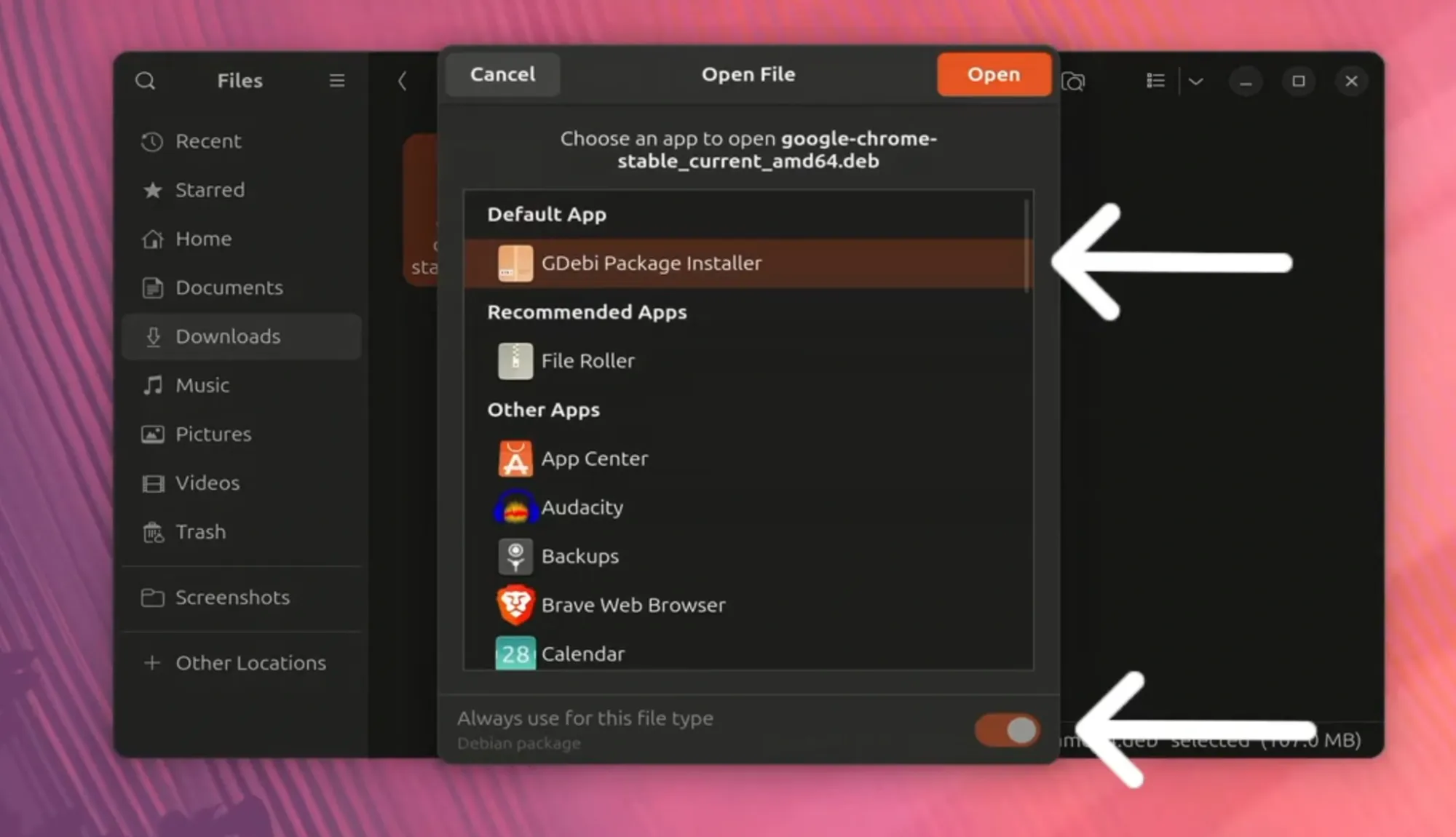
It will ask for your password before starting the installation. You should enter your account’s password. It should take less than a minute for completing the Google Chrome installation.
Step 4: Running Google Chrome on Ubuntu
Once you have installed Chrome on Ubuntu, you can search for it in the menu. Simply press the Windows key (called super key in Ubuntu) and start typing Chrome. Here are some other Ubuntu shortcuts you should know.
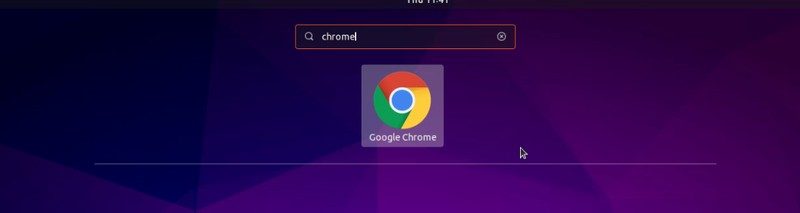
Click on this Chrome icon to start using Google Chrome.
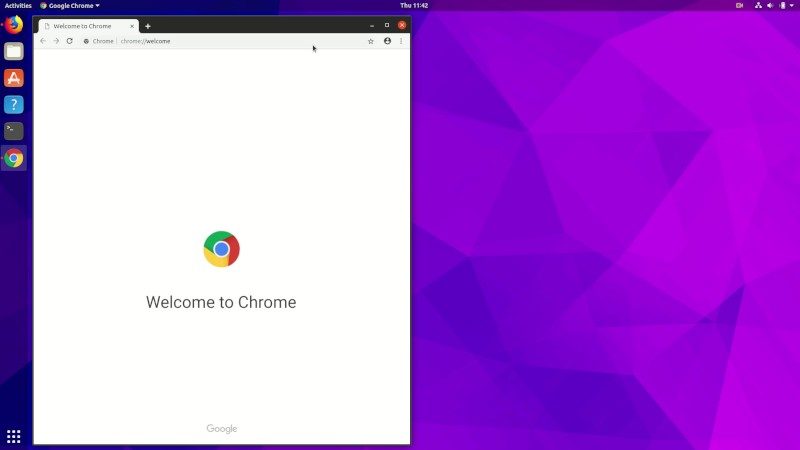
Install Google Chrome in Ubuntu Terminal [Method 2]
The process you just saw in method 1 can also be done in the terminal.
Many people prefer the GUI way but if you like using the command line, you can install Google Chrome using the terminal.
It’s not as straightforward as using apt-get install chrome, but it’s not super complicated.
To install Google Chrome from the terminal, get the DEB file using the wget command:
wget https://dl.google.com/linux/direct/google-chrome-stable_current_amd64.debNow you can use dpkg to install Chrome from the downloaded DEB file:
sudo dpkg -i google-chrome-stable_current_amd64.debThat’s it. Now, you can find Google Chrome in the menu and start it from there.
A few tips about using Google Chrome on Ubuntu
Now that you have installed Google Chrome on Ubuntu 18.04 or some other version, you should know a few tips.
1. Sync Chrome with your Google account
You probably already know this. If you log in to Chrome with Google account (Gmail account), it will allow you to sync your bookmarks, history, browser plugins and extensions from other devices where you use Google Chrome with the same Google account.
2. Add Chrome to favorites
If you use Google Chrome frequently, it would be a good idea to add it to your favorites in Ubuntu 18.04 default GNOME version so that you can quickly access it from the launcher on the left side.
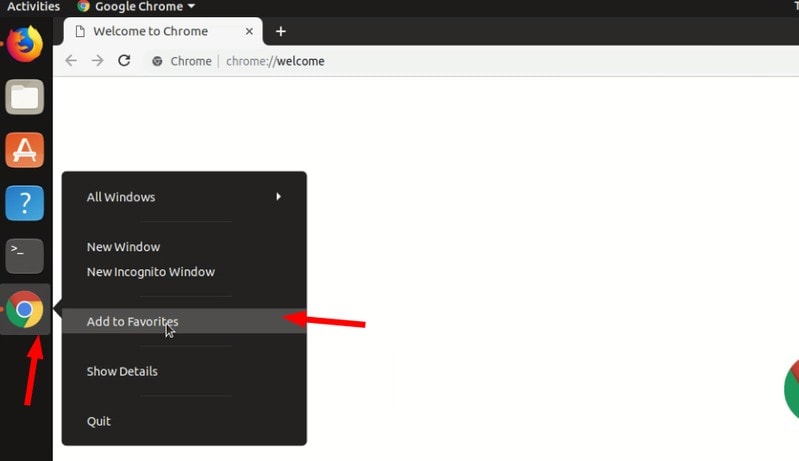
3. Updating Google Chrome browser
The good thing about Google Chrome is that it adds a repository to your sources.list directory.
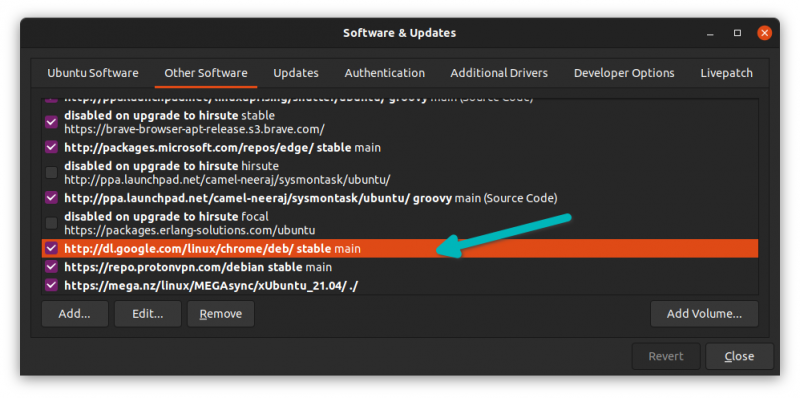
In other words, Google Chrome will be updated along with the system updates provided by Ubuntu via the Software Updater. I guess you know how to keep your Ubuntu system updated, don’t you?
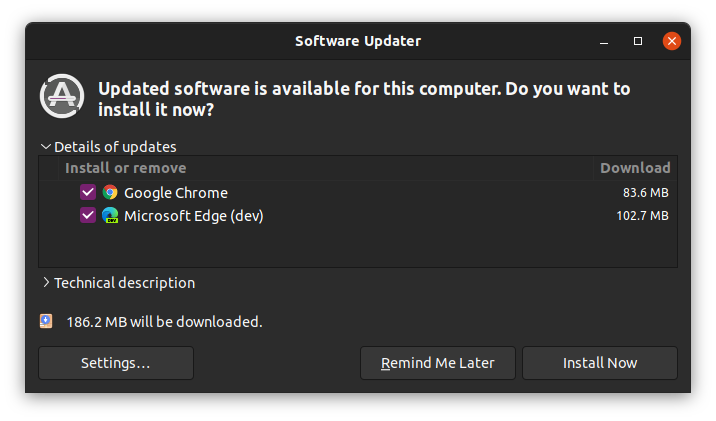
4. Google Chrome crash (don’t panic)
If you see an error that says:
“The application Google Chrome has closed unexpectedly”
Don’t panic. Your system is safe. Your Chrome browser is safe and perfectly usable.
Perhaps there was a temporary issue and some browser tab or extension crashed for some reason. But it’s not fatal.
If you keep seeing the pop-up every time you start Google Chrome in Ubuntu, you can use the “Ignore future problems of this program version”.
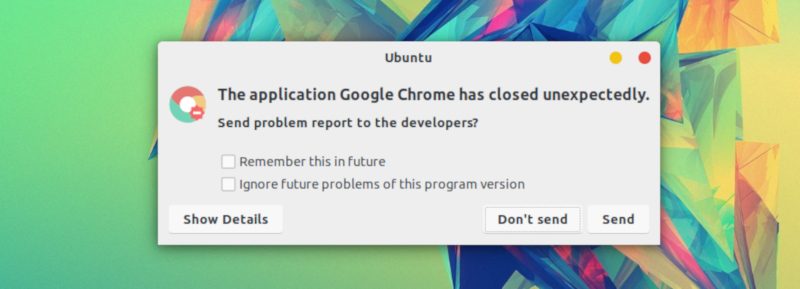
It’s up to you if you want to send the crash report. Even if you don’t send it, it won’t be a problem.
Conclusion
Firefox has improved a lot lately and is a better choice, especially from the privacy point of view. However, if you are an ardent fan of Google Chrome, I won’t force you to ditch Chrome and move to Firefox.
Google Chrome is not open source and if you try to install Google Chrome from Ubuntu Software Center, you won’t find it there. It will probably suggest installing Chromium (the open source project Chrome is derived from). Chromium is similar to Chrome, but it is still not the real Google Chrome.
Installing Google Chrome on Ubuntu is a simple task. It’s not available in the software center but you can download and install it pretty much the same way as you do in Windows and macOS. You can also remove Google Chrome from Ubuntu if you want, but you’ll have to use the terminal.
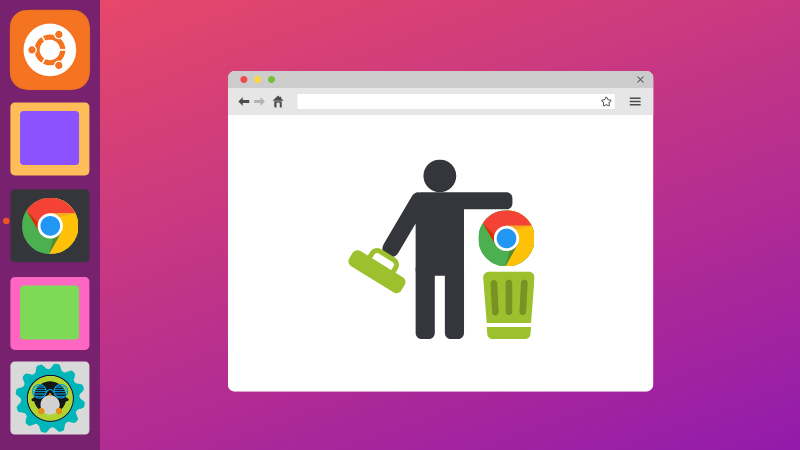
I believe this is still easier than installing Google Chrome on Arch Linux.
By the way, you can improve your browsing experience by using these Google Chrome keyboard shortcuts.
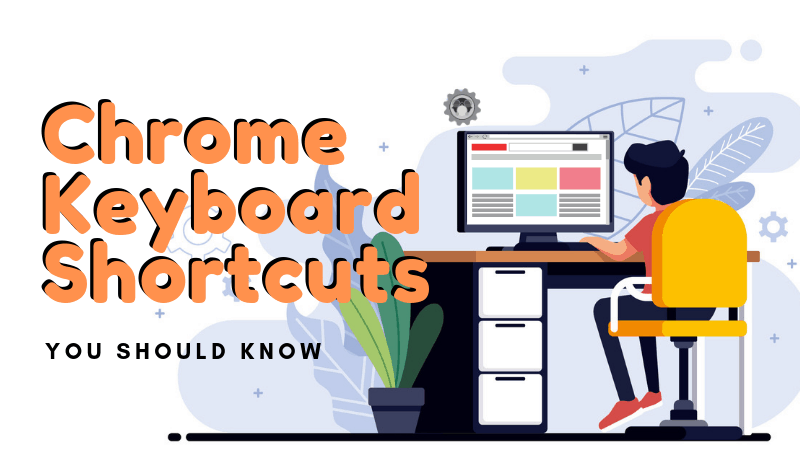
I hope this tutorial helped you to get Google Chrome on Ubuntu and Linux Mint. If you have any questions or suggestions, please feel free to leave a comment below.
It's FOSS turns 13! 13 years of helping people use Linux ❤️
And we need your help to go on for 13 more years. Support us with a Plus membership and enjoy an ad-free reading experience and get a Linux eBook for free.
To celebrate 13 years of It's FOSS, we have a lifetime membership option with reduced pricing of just $76. This is valid until 25th June only.
If you ever wanted to appreciate our work with Plus membership but didn't like the recurring subscription, this is your chance 😃


