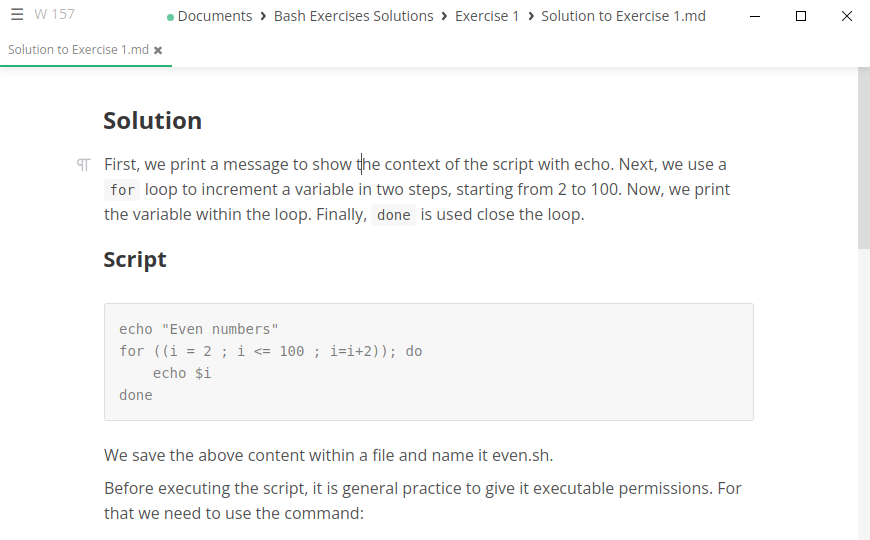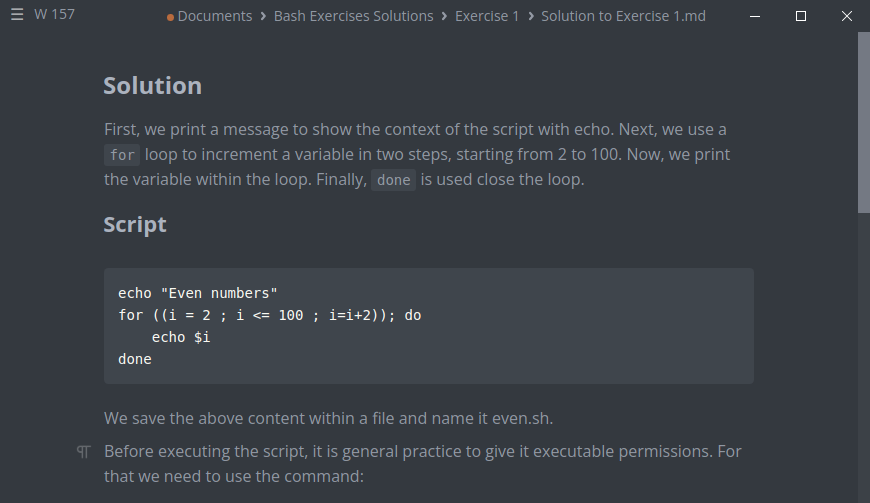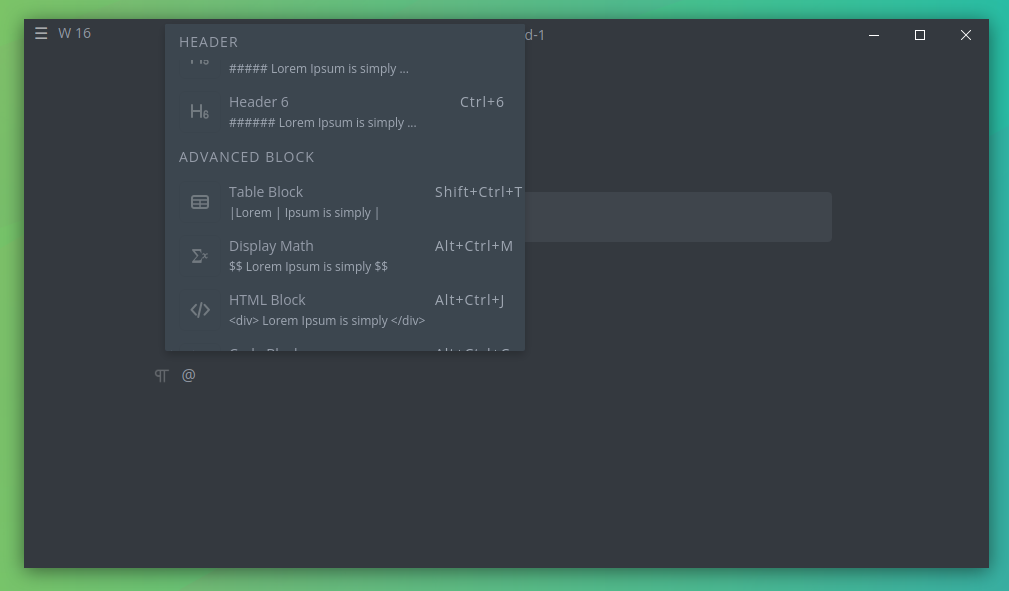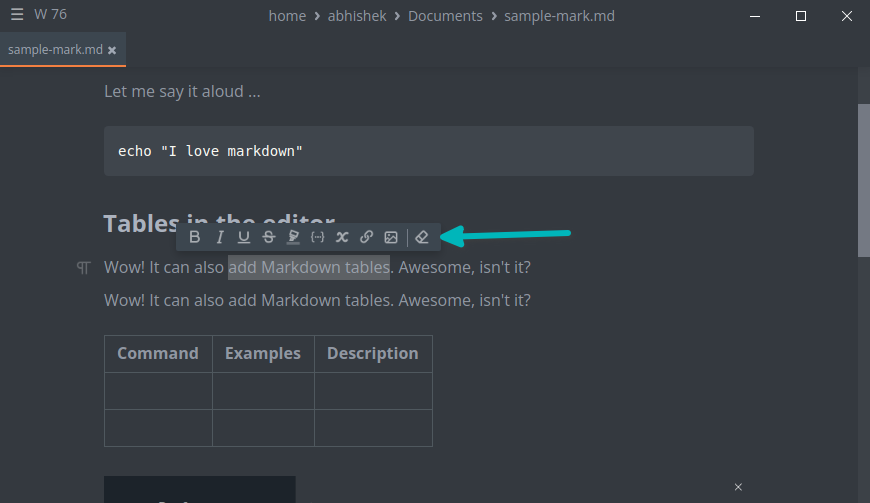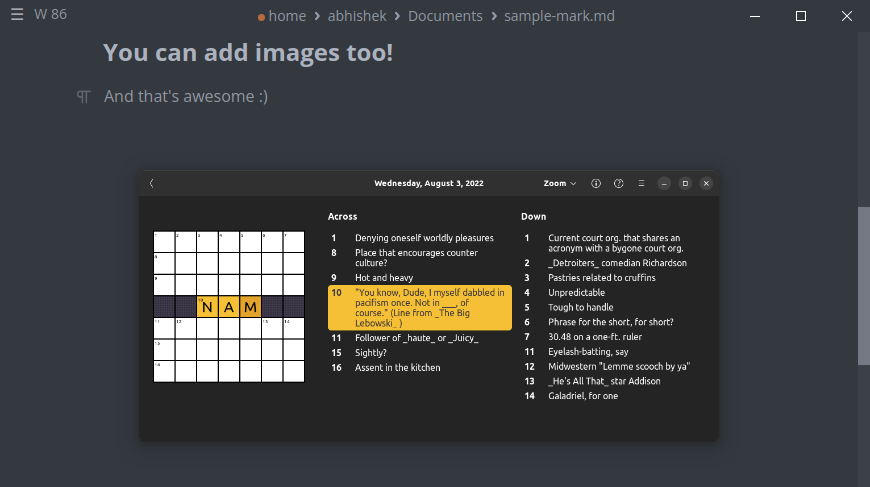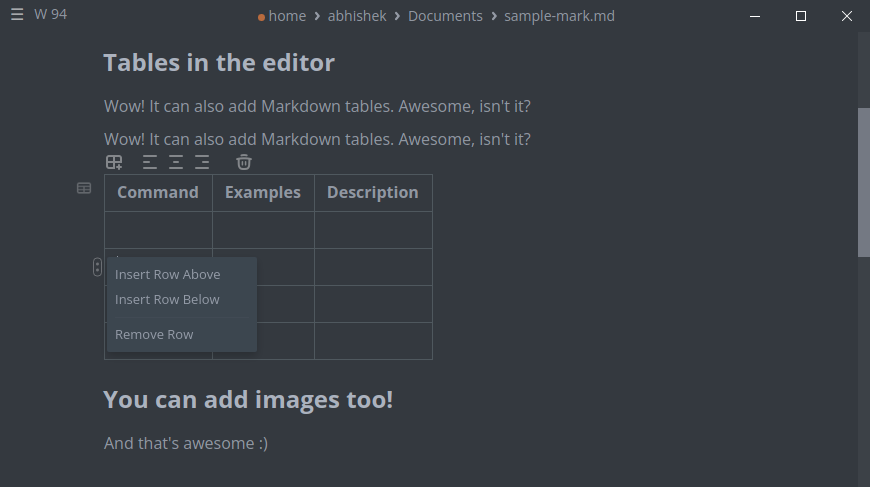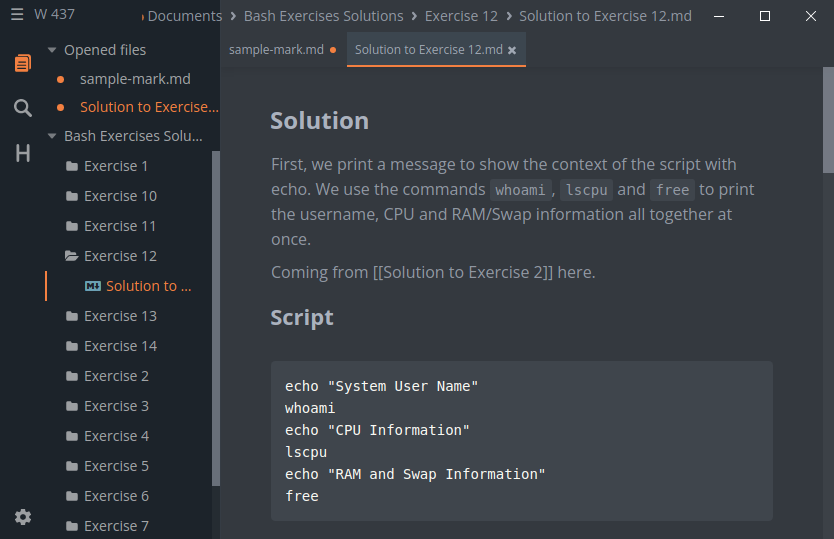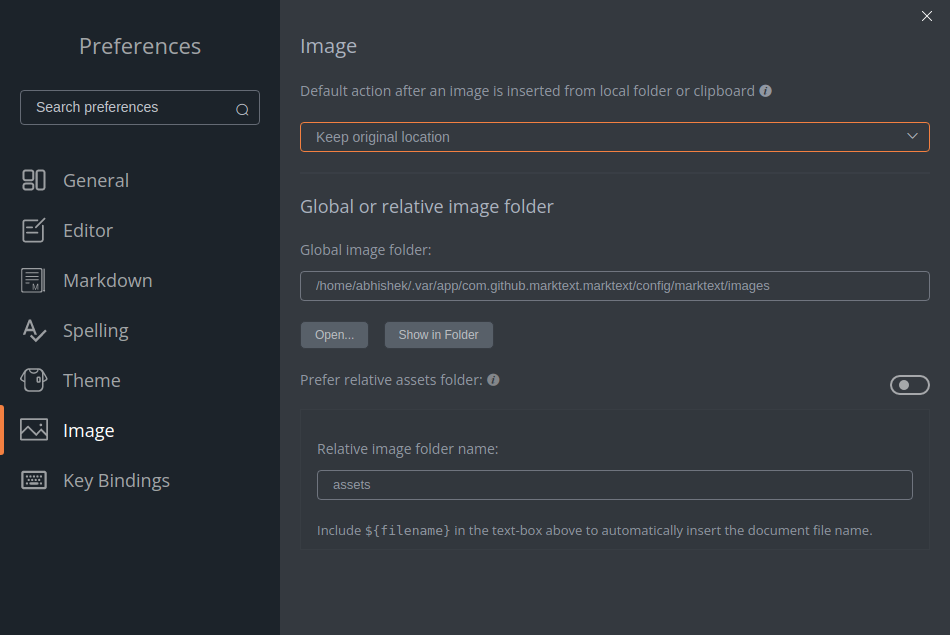Another Markdown editor? Have we not seen all kinds of Markdown editors already?
I understand that feeling. If you are a Markdown lover, from Joplin to Zettlr, you have tried most of them. And if you are not a Markdown fan, you probably don’t care about these editors.
Markdown is an excellent markup language especially for people who write for the web. I am not going to go into the details here. We have an excellent Markdown starters guide if you are interested in learning more about it.
My focus here is on introducing you to (another) Markdown editor, It’s called Marktext and it is an Electron app (don’t hate me just yet).
I found it to be an excellent editor. It works as well as it looks. Let me share my experience and its features.
Marktext: A Markdown editor for everyone
Hate Electron framework as much as possible but you cannot deny that Electron-based applications have a clean, modern interface.
I prefer dark mode and hence I switched the theme. There are six themes in total for you to choose from.
You can start writing the text immediately. If you don’t remember the text, don’t worry. Just use the insert option with @ and it will give you a number of options such as:
- Headings
- Divider line
- Table
- Mathematical equations
- HTML block
- Code block
- Quote block
- Lists
- Checklist
- Diagrams using vega-lite.js, flowchart.js, js-sequence and PlantUML
Select part of the text and it gives you additional formatting options to change the text to bold, italic, underline, or strikeout. You can also highlight the text with yellow background text, convert them into inline code or inline math and create hyperlinks.
Marktext also supports images. However, you know that images are not part of the markdown (.md) file. They are external elements, but you have the option to create a local assets folder in the same location where your Markdown file is saved.
Adding images could have been made easier if they were included in the insert menu. At the moment, you can add images by selecting text and choosing the image option from the format options or using Ctrl+Shift+I keys. There is no scope for adding alt text or captions to the images. This should be improved.
I liked the tables feature in Marktext. You can insert a table with a predefined size. If you change your mind, you can resize it as easily. You can move the rows and columns, all with mouse drag and drop without touching the underlying code.
You can enable the sidebar view. The sidebar gives you three options. You can open folders containing multiple markdown files, perform a global search in all the files in the opened folder and show the table of contents for the currently opened file. The table of content is automatically generated based on the subheadings.
The gear icon at the bottom gives you additional settings to configure the editor. You can choose the themes, change image settings, views, enable auto-save and modify many more settings.
Installing Marktext
Marktext is a cross-platform, open source application. Along with Linux, it is available for Windows and macOS.
For Linux, you get the options of AppImage and Flatpak. You can get the AppImage from the release page.
I chose the Flatpak version for better system integration. And it did work well because Marktext automatically became the default editor for .md files on my Ubuntu 22.04 system.
Please ensure that you have Flatpak support enabled on your system and then add Flathub repo:
flatpak remote-add --if-not-exists flathub https://flathub.org/repo/flathub.flatpakrepoAfter that, use the command below to install it on your system:
flatpak install flathub com.github.marktext.marktextIf you don’t like it, you can remove it using this command:
flatpak uninstall com.github.marktext.marktextVerdict
There are plenty of small features like word count, math latex, spell checker or copy-pasting as markdown or HTML and I leave them up to you to discover.
I’ll be honest. Despite using Markdown for writing articles for years, I don’t remember all the syntaxes. I remember the common ones for headings, lists, code block etc but if I have to create a table, I’ll have to search the web.
I have experimented with a number of markdown editors and there are plenty of good ones there. However, I took an instant liking to Marktext and it will be on my system for a long time.
If you try it, do share your experience in the comment section.