
Markdown is a simple markup language. It’s lightweight and easy to learn. If you haven’t seen any markdown document yet, just head over to GitHub and enter any open-source project. The README file almost certainly will be written using Markdown.
Basically, you use some ‘code’ before your text and your text will be formatted for display accordingly. For example, if you use asterisks (*) before and after the text, it will be displayed in bold text. Not just GitHub, even several social media websites support Markdown, including Facebook.
It’s often useful in writing documents, especially for developers. You can refer to this Markdown cheat sheet for quick reference.
Non-FOSS alert!
Some applications mentioned here are not open source. They are listed here because they are available on Linux and the article’s focus is on Linux.
Best Markdown Editors for Linux
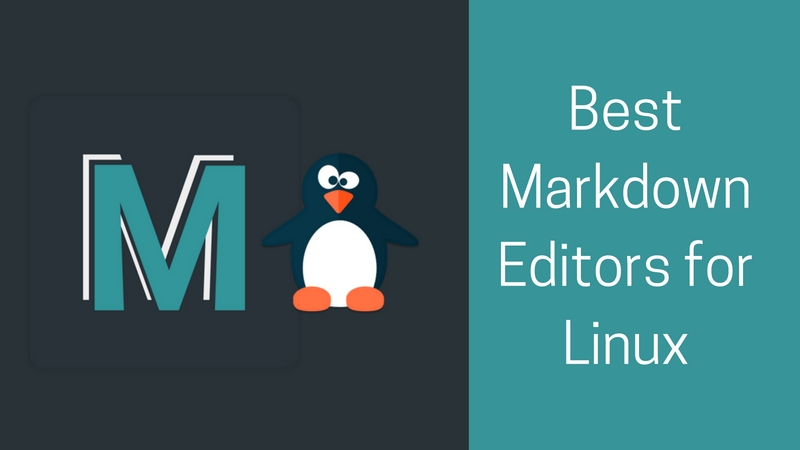
Today we’re going to present a list of what we think are the best Markdown editors for Linux. Just for clarification, the list is not in any specific order.
If you do not want to install a software, you may check the list of online markdown editors.
Please note that this is not a ranking list.
1. Remarkable
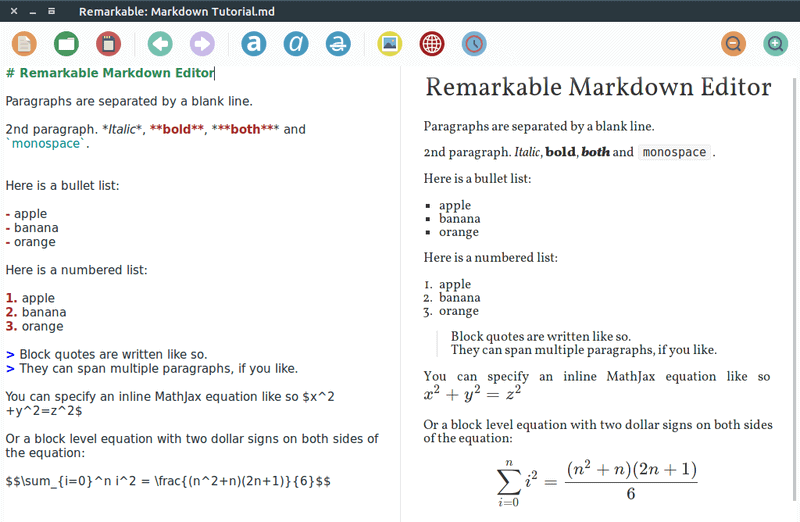
Remarkable has been around for years. It has a minimal and simple user interface. The main points of Remarkable are:
- Interface: Dual pane (Source & Preview)
- Extra Markdown features: Footnotes, superscript, subscript, abbreviations etc. (Pandoc‘s syntax)
- GitHub flavored Markdown: Yes
- Code Syntax Highlighting: Yes
- Export to: HTML & PDF
- Math Blocks: MathJax support
- Customizable: Styling via CSS
- Misc: Plugins & extensions
Remarkable is under active development at the GitHub Project Page. It is worth noting that it is absolutely lightweight.
Install Remarkable on Linux
You can easily grab the DEB file from the Remarkable download page and install it on any Debian-based distro. In case you didn’t know, you can explore different ways to install a DEB files.
Installing using the deb file in Ubuntu 20.04 will give you an error because of dependency issues, but it should work in 19.10 or lower. You can also find it in AUR if you’re using an Arch-based Linux distribution.
2. GitBook
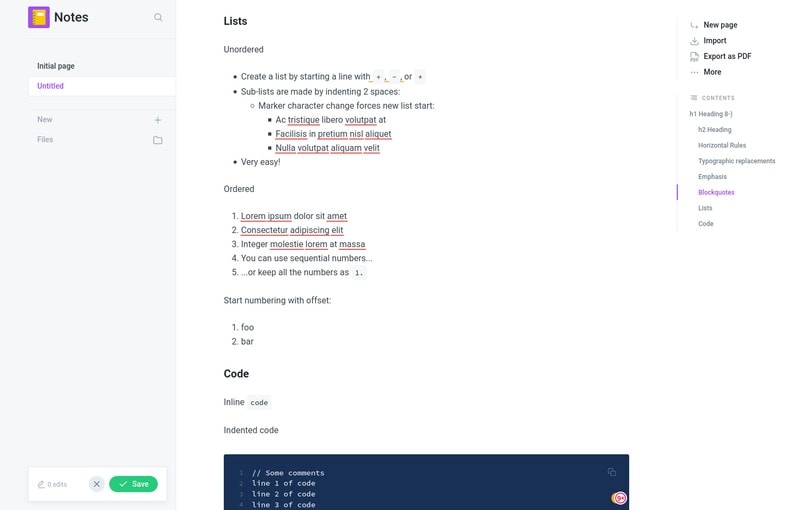
GitBook is a modern open-source and simple online solution to documentation, digital writing and publishing. And their editor fully supports markdown format.
- Interface: Full fledged document processor
- GitHub flavored Markdown: Yes
- Code Syntax Highlighting: Yes
- Export to: HTML, PDF, ePub, MOBI etc.
- Math Blocks: Yes
- Customizable: Extensive customization options
- Misc: Git integration, Plugins
It is worth noting that it is an online-only editor which was previously available as a standalone app for Linux. So, you’d need to use your browser to make use of it.
If you need a feature-rich document processor that supports markdown, can keep track of document history or want to write a book using markdown document, GitBook is definitely for you!
3. Abricotine
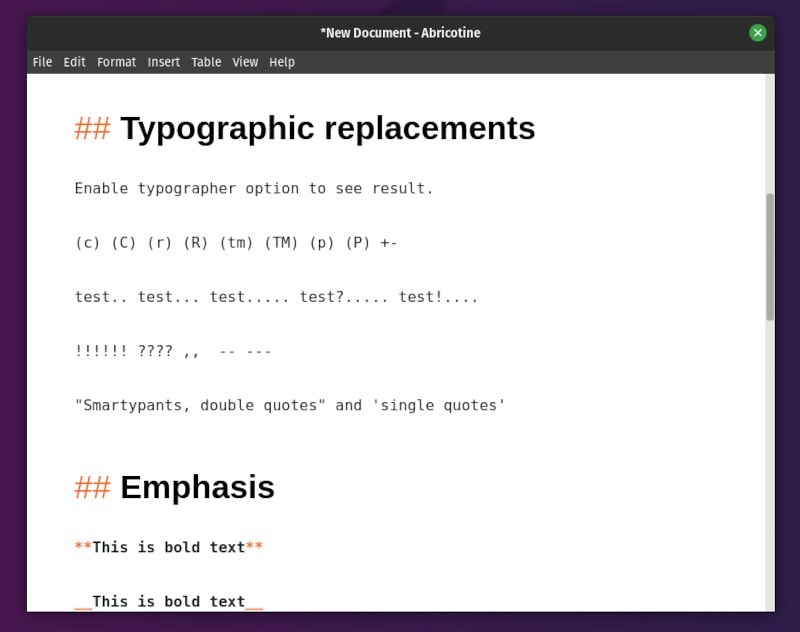
Abricotine is an open-source markdown editor based on modern web technology. The main features of Abricotine:
- Interface: Single pane with live preview
- GitHub flavored Markdown: Yes
- Code Syntax Highlighting: Yes
- Export to: HTML
- Math Blocks: LateX
- Customizable: Templates
- Misc: Table of content in side pane
It’s simple and easy to use. Also, you get a live preview of the markdown text in the same window to make things easier.
Install Abricotine on Linux
For Debian-based distros, you can get the DEB file from its GitHub releases section and install it.
If you’re running any other Linux distro or Windows/Mac, you might want to check the official installation instructions.
4. ghostwriter
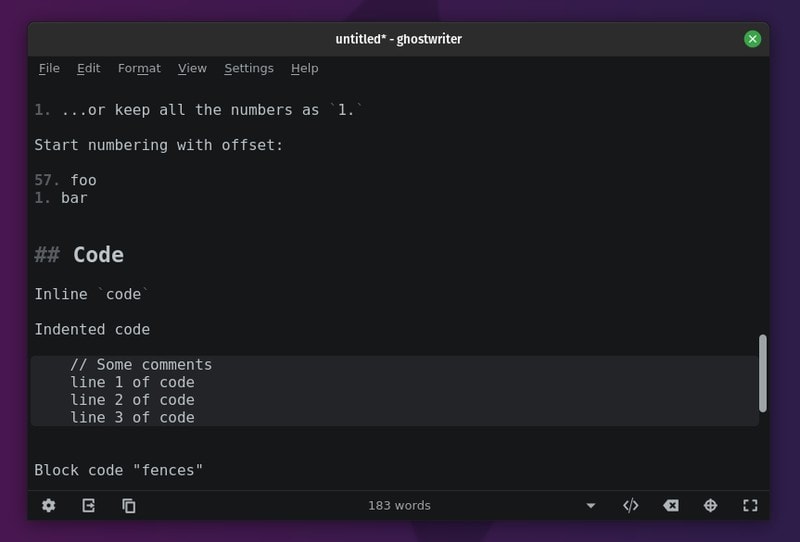
ghostwriter is a simple, distraction-free editor for markdown. Let’s see what it offers:
- Interface: Single pane
- GitHub flavored Markdown: Yes
- Code Syntax Highlighting: No
- Export to: HTML (& more by dependencies)
- Math Blocks: No
- Customizable: Themes, Styles
- Misc: Focus & Hemingway Mode, Cheat sheet
ghostwriter had a theme repository on GitHub if you want to explore making a custom theme for yourself. It also offers in-built themes.
If you want a dead simple, minimal and robust markdown editor without any fancy features, ghostwriter is really a good choice.
Install ghostwriter on Linux
You can either utilize the Flatpak package available for any Linux distro or add the PPA to install it on a Debian-based distro using the following command:
sudo add-apt-repository ppa:wereturtle/ppa
sudo apt update
sudo apt install ghostwriterIf you didn’t know about Flatpak, I’d suggest you to check out our Flatpak guide. In either case, you can refer to its GitHub releases page to explore options to install it on other Linux distros.
5. Apostrophe
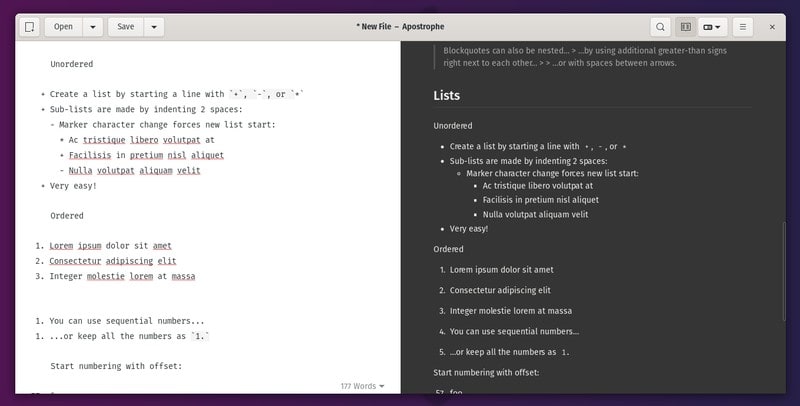
Apostrophe is a fork of UberWriter by the original developers (kind of a re-brand). It aims to be a distraction-free Markdown editor.
It uses pandoc for markdown while offering a clean and intuitive user experience. You can opt to get live-preview by enabling the half-width view and explore other options as needed.
Install Apostrophe on Linux
It provides a Flatpak package if you prefer using it on any Linux distribution. You can find it in AUR for Arch Linux and Fedora’s official repository to directly install it from the terminal.
For more information on it, you can head to their GitLab page.
6. ReText
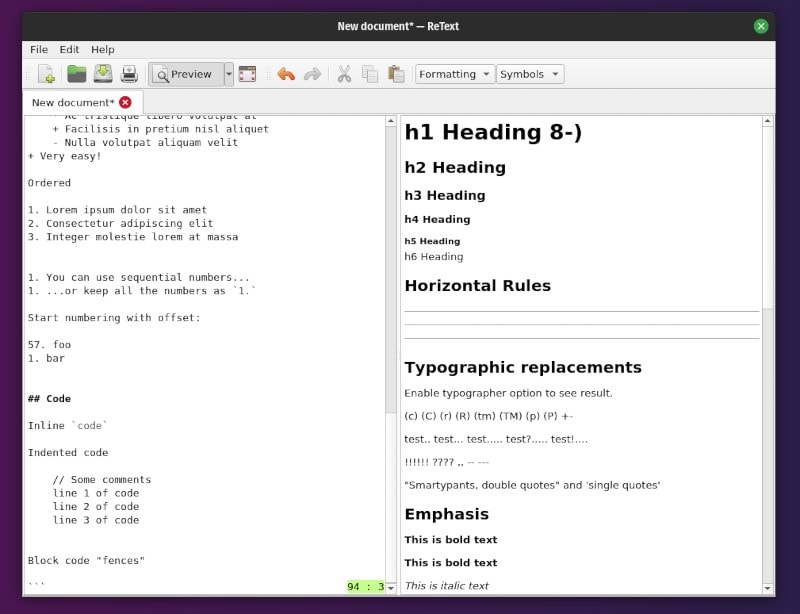
ReText is a simple open-source text editor for markup languages like Markdown and reStructuredText. Let’s have a look at ReText features:
- Interface: Single or Dual pane
- GitHub flavored Markdown: No
- Code Syntax Highlighting: No
- Export to: HTML, ODT, PDF
- Math Blocks: Yes (MathJax/online)
- Customizable: Color scheme
- Misc: Export extensions & Markdown extensions
If you’re working with reStructuredText and looking for a simple editor that also supports Markdown, this could be a great pick.
Install ReText on Linux
On Debian-based distros, you should be able to find it in the Software Center. Or, you can also install it through the terminal by typing:
sudo apt install retextYou can explore other options on its GitHub page for different Linux distros.
7. Mark My Words
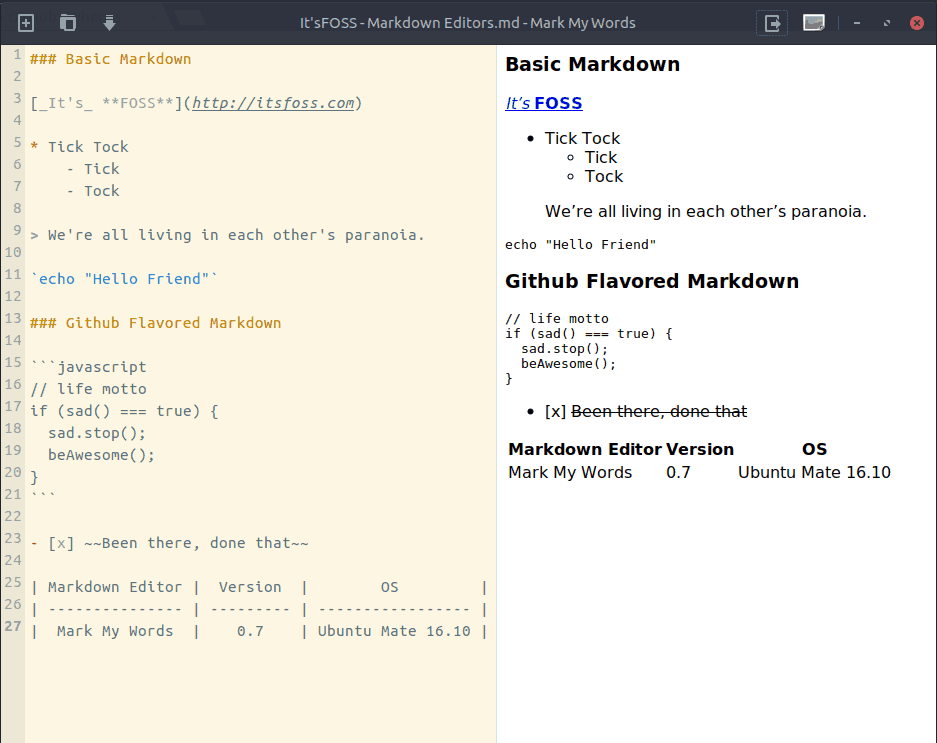
Mark My Words is a minimal markdown editor. Here are features that you’ll find:
- Interface: Dual pane
- GitHub flavored Markdown: No
- Code Syntax Highlighting: No
- Export to: HTML & PDF
- Math Blocks: No
It is an interesting open-source markdown editor that’s simple to use while offering the essential features.
Install Mark My Words on Linux
It does not support Ubuntu 20.04 yet (at the time of updating this article). However, you can try it on Ubuntu 19.10 or lower by typing in the following commands in your terminal:
sudo add-apt-repository ppa:voldyman/markmywords
sudo apt update
sudo apt install mark-my-wordsThere’s also a package available for openSUSE, but you would need to explore its GitHub page to explore more about it.
8. Scrivenvar
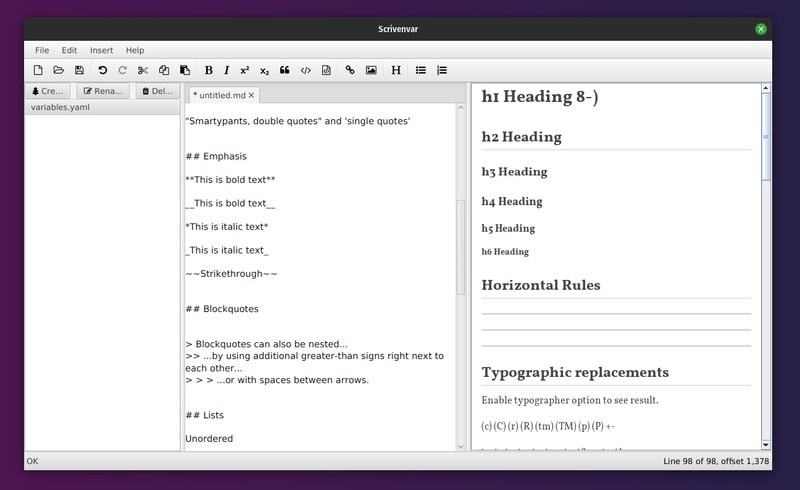
Scrivenvar is an interesting Java-based markdown editor that supports live preview and string interpolation as well.
The user interface is easy to use as well. As far as my initial impressions go, it features all the essential features of a markdown editor. User-defined string interpolation and real-time live preview are two of key highlights here.
Install Scrinvenvar on Linux
It offers an executable binary file on its GitHub page. You just have to download it, navigate to path where you store it, make it executable, and run it.
As an example, I have it on my Downloads directory, here’s what I need to type:
cd Downloads
chmod +x scrivenvar.bin
./scrivenvar.binYou can explore more about it for other platforms (Windows/Mac) on its GitHub page.
9. Typora (Not FOSS)
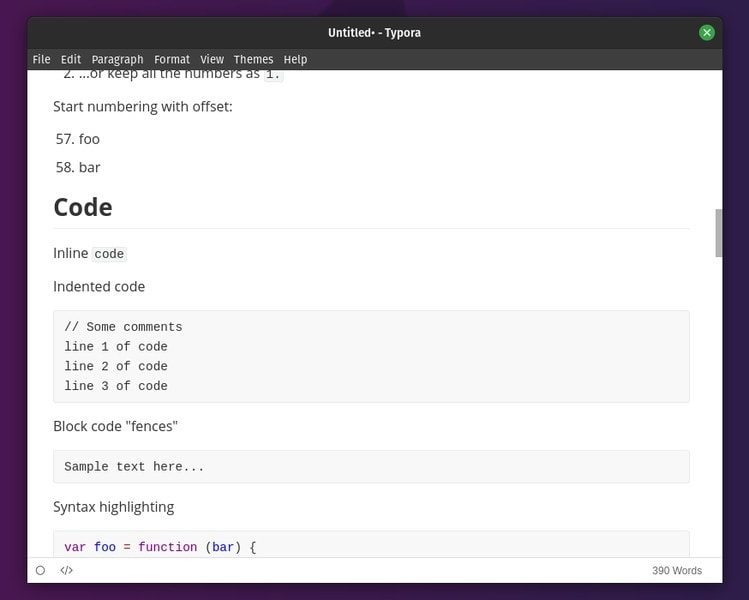
When it comes to markdown editors, Typora is as simple and elegant as it gets. It’s one of the most polished and feature-rich markdown editors we have encountered.
Let’s take a look at what Typora offers:
- Interface: Single pane seamless preview with live rendering support
- Extra Markdown features: Table of Content, Diagrams
- GitHub flavored Markdown: Yes
- Code Syntax Highlighting: Yes
- Export to: HTML, PDF, ePub, Word, OpenOffice and a bunch of other formats.
- Math Blocks: Tex/LaTex support
- Customizable: Themes
- Misc: Typewriter, Focus and Source Code Modes.
Typora also offers a Themes Gallery and detailed Support Documentation.
The only drawback Typora has is that it isn’t open source and according to their official website, it’s free only during the beta version. So, when the stable build will be released you may have to pay for it.
Install Typora on Linux
You can download the binary file (archived package) from the official website or enter the following commands to add the repository and install it on Ubuntu:
wget -qO - https://typora.io/linux/public-key.asc | sudo apt-key add -
sudo add-apt-repository 'deb https://typora.io/linux ./'
sudo apt update
sudo apt install typora10. Caret (Not FOSS)
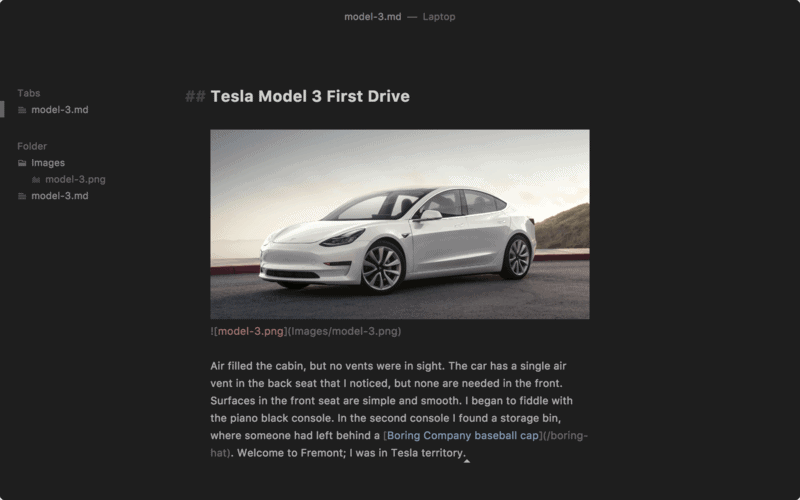
Caret is a premium markdown editor with minimal interface and a bunch of robust markdown features. Let’s take a look at those:
- Interface: Single or Dual pane
- Extra Markdown features: Table of contents, footnotes etc.
- GitHub flavored Markdown: Yes
- Code Syntax Highlighting: Yes
- Export to: PDF
- Math Blocks: Yes
- Customizable: Theme
- Misc: Dark, Focus & Typewriter Modes, Auto-completion etc.
The high cost (about $29 for a license) can be a deal breaker for Linux users looking for FOSS solutions. Otherwise, it’s a great markdown editor.
Install Caret on Linux
You can find both DEB and RPM packages in their GitHub releases section. You just have to download them and install. Even though the latest releases are labelled as beta versions, it still works well.
11. WordMark (Not FOSS)
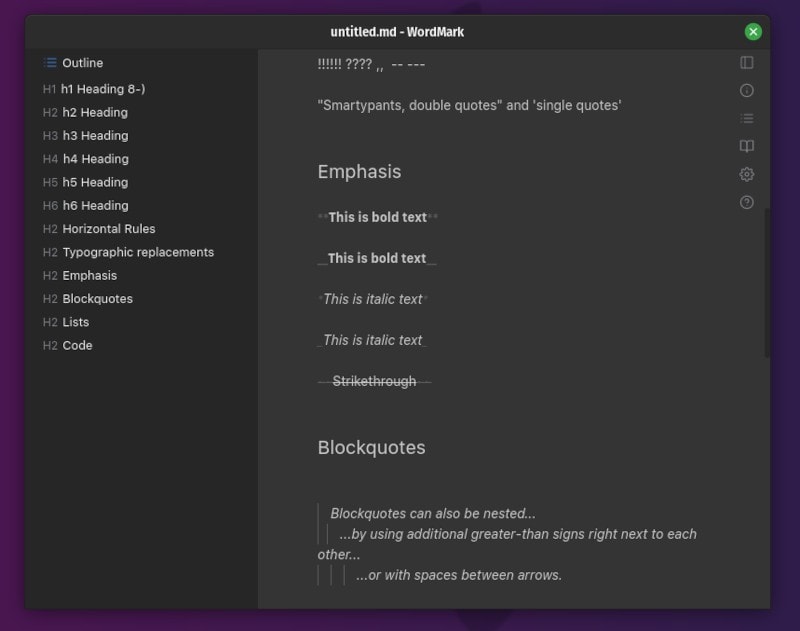
WordMark is a lightweight markdown editor with publishing tools for online platforms. WordMark offers the followings:
- Interface: Single or Dual pane with optional sidebar
- GitHub flavored Markdown: Yes
- Code Syntax Highlighting: Yes
- Math Blocks: Yes
- Customizable: Appearance
- Misc: Focus & Vim Modes, Publish to various online platforms
Even though it’s not an open-source solution, it works pretty well on Linux and it’s something worth a try.
Install WordMark on Linux
At the time of updating this article, WordMark offered only a DEB package in its GitHub release section. So, if you’re using any other Linux distro except Debian-based options, you may have to explore its official website to find solutions (if there are any).
Wrapping up
While there are a lot of markdown editors out there. Here, we tried to list the best of them.
While the editors make it is easier to use Markdown, but it is still a good idea to be familiar with Markdown syntax.
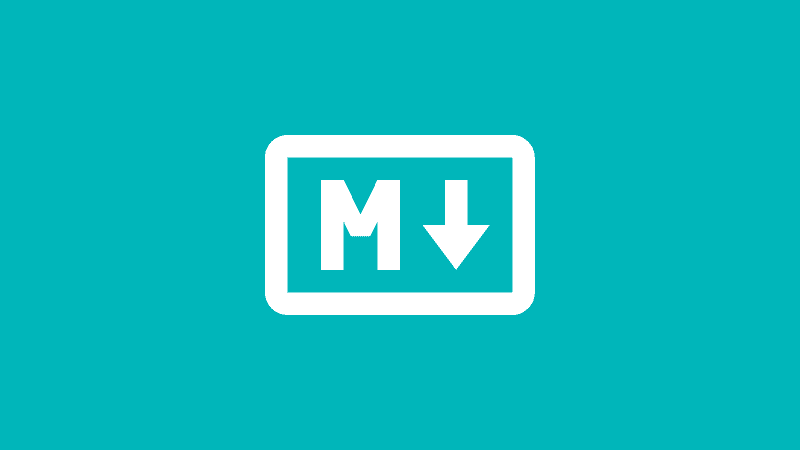
Which one do you consider the best Markdown editors for Linux? Did we miss your favorite Markdown editor? Let us know your thoughts in the comments below.
It's FOSS turns 13! 13 years of helping people use Linux ❤️
And we need your help to go on for 13 more years. Support us with a Plus membership and enjoy an ad-free reading experience and get a Linux eBook for free.
To celebrate 13 years of It's FOSS, we have a lifetime membership option with reduced pricing of just $76. This is valid until 25th June only.
If you ever wanted to appreciate our work with Plus membership but didn't like the recurring subscription, this is your chance 😃


