
Linux Mint is undoubtedly one of the best Linux distributions for beginners. This is especially true for Windows users that walking their first steps to Linux world.
Since 2006, the year that Linux Mint made its first release, a selection of tools has been developed to enhance user experience. Furthermore, Linux Mint is based on Ubuntu, so you have a large community of users to seek help.
I am not going to discuss how good Linux Mint is. If you have already made your mind to install Linux Mint, you probably get a little confused on the download section on its website.
It gives you three options to choose from: Cinnamon, MATE and Xfce. Confused? I’ll help you with that in this article.
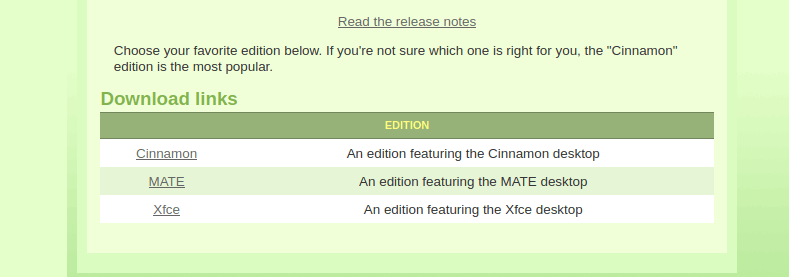
If you are absolutely new to Linux and have no idea about what the above things are, I recommend you to understand a bit on what is a desktop environment in Linux. And if you could spare some more minutes, read this excellent explanation on what is Linux and why there are so many of Linux operating systems that look similar to each other.
With that information, you are ready to understand the difference between the various Linux Mint editions. If you are unsure which to choose, with this article I will help you to make a conscious choice.
Which Linux Mint version should you choose?
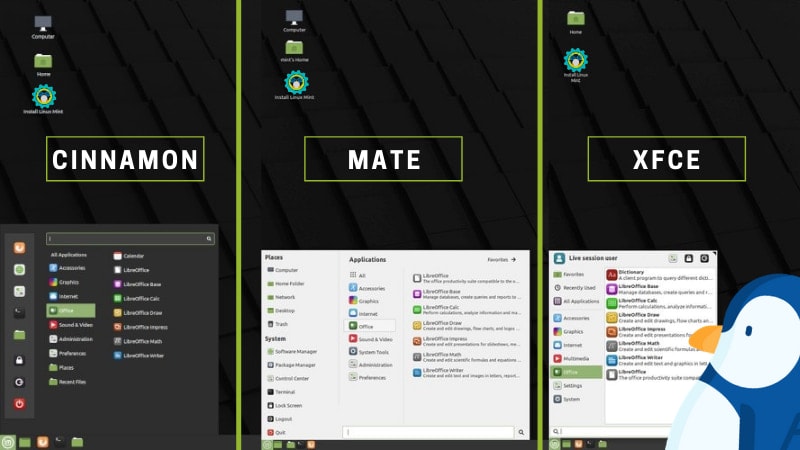
Briefly, the available choices are the following:
- Cinnamon desktop: A modern touch on traditional desktop
- MATE desktop: A traditional looking desktop resembling the GNOME 2 era.
- Xfce desktop: A popular lightweight desktop environment.
Let’s have a look at the Mint variants one by one.
Linux Mint Cinnamon edition
Cinnamon desktop is developed by Linux Mint team and clearly it is the flagship edition of Linux Mint.
Almost a decade back when the GNOME desktop opted for the unconventional UI with GNOME 3, Cinnamon development was started to keep the traditional looks of the desktop by forking some components of GNOME 2.
Many Linux users like Cinnamon for its similarity with Windows 7 like interface.
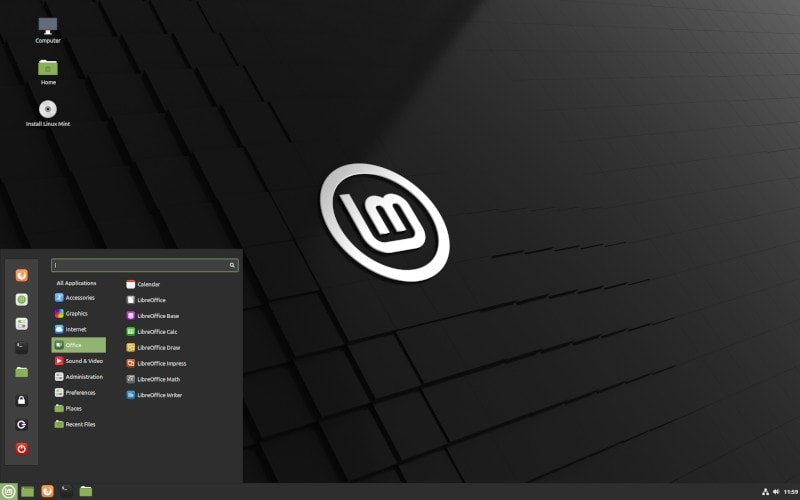
Performance and responsiveness
The cinnamon desktop performance has improved from the past releases but without an SSD you can feel a bit sluggish. The last time I used cinnamon desktop was in version 4.4.8, the RAM consumption right after boot was around 750mb. There is a huge improvement in the current version 4.8.6, reduced by 100 MB after boot.
To get the best user experience, a dual-core CPU with 4 GB of RAM as a minimum should be considered.
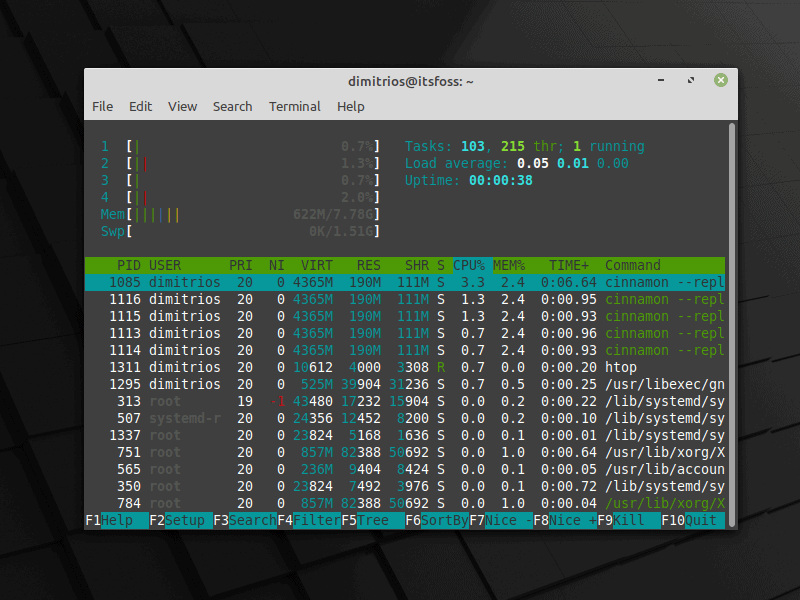
Pros 👍
- Seamless switch from Windows
- Pleasing aesthetics
- Highly customizable
Cons 👎
- May still not be ideal if you have a system with 2 GB RAM
Bonus Tip: If you prefer Debian instead of Ubuntu you have the option of Linux Mint Debian Edition. The main difference between LMDE and Debian with Cinnamon desktop is that LMDE ships the latest desktop environment to its repositories.
Linux Mint Mate edition
MATE desktop environment shares a similar story as it aims to maintain and support the GNOME 2 code base and applications. The Look and feel is very similar to GNOME 2.
In my opinion, the best implementation of MATE desktop is by far Ubuntu MATE. In Linux Mint you get a customized version of MATE desktop, which is in line with Cinnamon aesthetics and not to the traditional GNOME 2 set out.
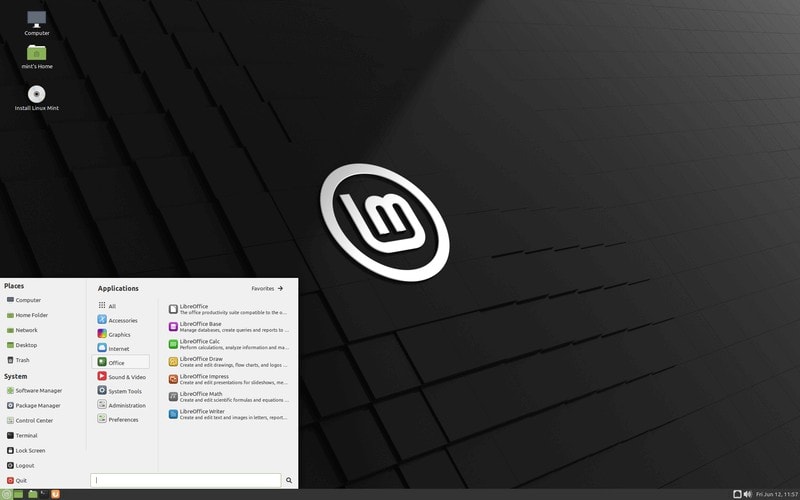
Performance and responsiveness
MATE desktop has a reputation of its lightweight nature and there is no doubt about that. Compared to Cinnamon desktop, the CPU usage always remains a bit lower, and this can be translated to a better battery life on a laptop.
Although it doesn’t feel as snappy as Xfce (in my opinion), but not to an extent to compromise user experience. RAM consumption starts under 500 MB which is impressive for a feature rich desktop environment.
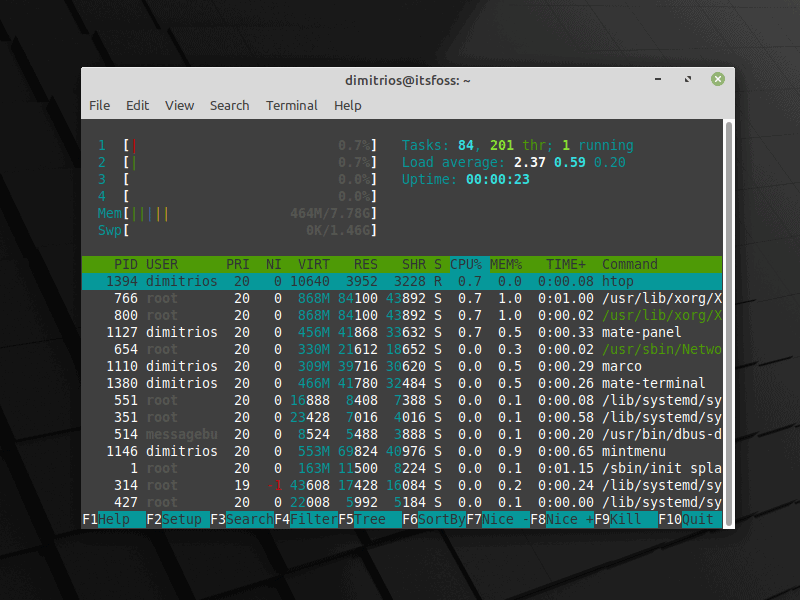
Pros 👍
- Lightweight desktop without compromising on features
- Enough customization potential
Cons 👎
- Traditional looks may give you a dated feel
Linux Mint Xfce edition
XFCE project started in 1996 inspired by the Common Desktop Environment of UNIX. XFCE” stands for “XForms Common Environment”, but since it no longer uses the XForms toolkit, the name is spelled as “Xfce”.
It aims to be fast, lightweight and easy to use. Xfce is the flagship desktop of many popular Linux distributions like Manjaro and MX Linux.
Linux Mint offers a polished Xfce desktop but can’t match the beauty of Cinnamon desktop even in a Dark theme.
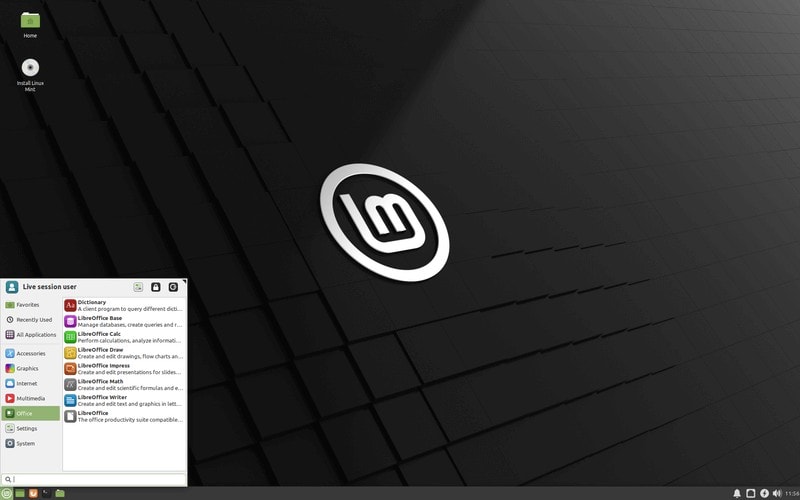
Performance and responsiveness
Xfce is the leanest desktop environment Linux Mint has to offer. By clicking the start menu, the settings control panel or exploring the bottom panel you will notice that this is a simple yet a flexible desktop environment.
Despite I find minimalism a positive attribute, Xfce is not an eye candy, leaving a more traditional taste. For some users a classic desktop environment is the one to go for.
At the first boot the ram usage is similar to MATE desktop but not quite as good. If your computer isn’t equipped with an SSD, Xfce desktop environment can resurrect your system.
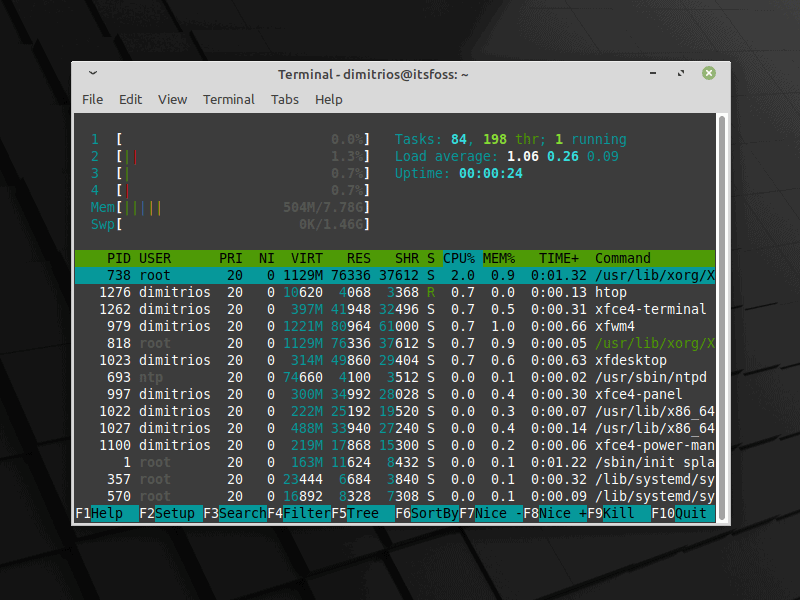
Pros 👍
- Simple to use
- Very lightweight – suitable for older hardware
- Rock-solid stable
Cons 👎
- Outdated look
- May not have as much customization to offer in comparison to Cinnamon
Conclusion
Since all these three desktop environments are based on GTK toolkit, the choice is purely a matter of taste. All of them are easy on system resources and perform well for a modest system with 4 GB RAM. Xfce and MATE can go a bit lower by supporting systems with as low as 2 GB RAM.
Linux Mint is not the only distribution that provides multiple choices. Distros like Manjaro, Fedora and Ubuntu have various flavors to choose from as well.
If you still cannot make your mind, I’ll say go with the default Cinnamon edition first and try to use Linux Mint in a virtual box. See if you like the look and feel. If not, you can test other variants in the same fashion. If you decide on the version, you can go on and install it on your main system.
I hope I was able to help you with this article. If you still have questions or suggestions on this topic, please leave a comment below.

