
In the past, we have seen how to use WhatsApp on Linux Desktop, and the most straightforward way for doing that was through the web browser.
Thanks to the rise of work from home and other similar approaches to how work is done, tools like Google Meet, Zoom, Webex, etc. have taken the center stage in how meetings are conducted nowadays.
This time, we have two straightforward approaches to using Google Meet on Ubuntu and other Linux distributions. Let's get started right away!
Suggested Read 📖
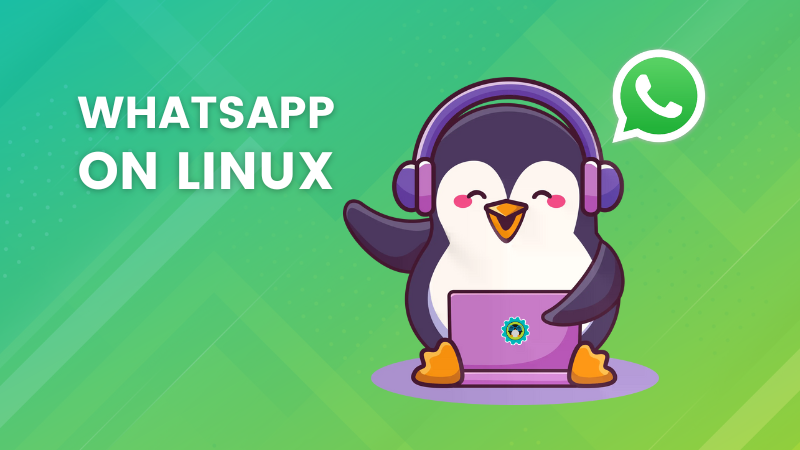
Using Google Meet on Linux
Well, back when Google Hangouts was still around, we were able to use tools like yakyak to run Hangouts as an app, and it used to work with Google Meet too after the former's demise.
However, those tools have since gone unmaintained for quite some time now, and we cannot suggest them as they refuse to launch properly on a modern Linux system.
But, we can make use of the web-browser to access Google Meet and almost all of its functionalities. Here are two ways to achieve that:
1. Using the Official Website
Head over to the official website and ensure that you have logged in using your Google account. Then, either join a meeting by entering an invite code in the empty box that says, “Enter a code or link”, or click on the “New meeting” button to get a new one started.
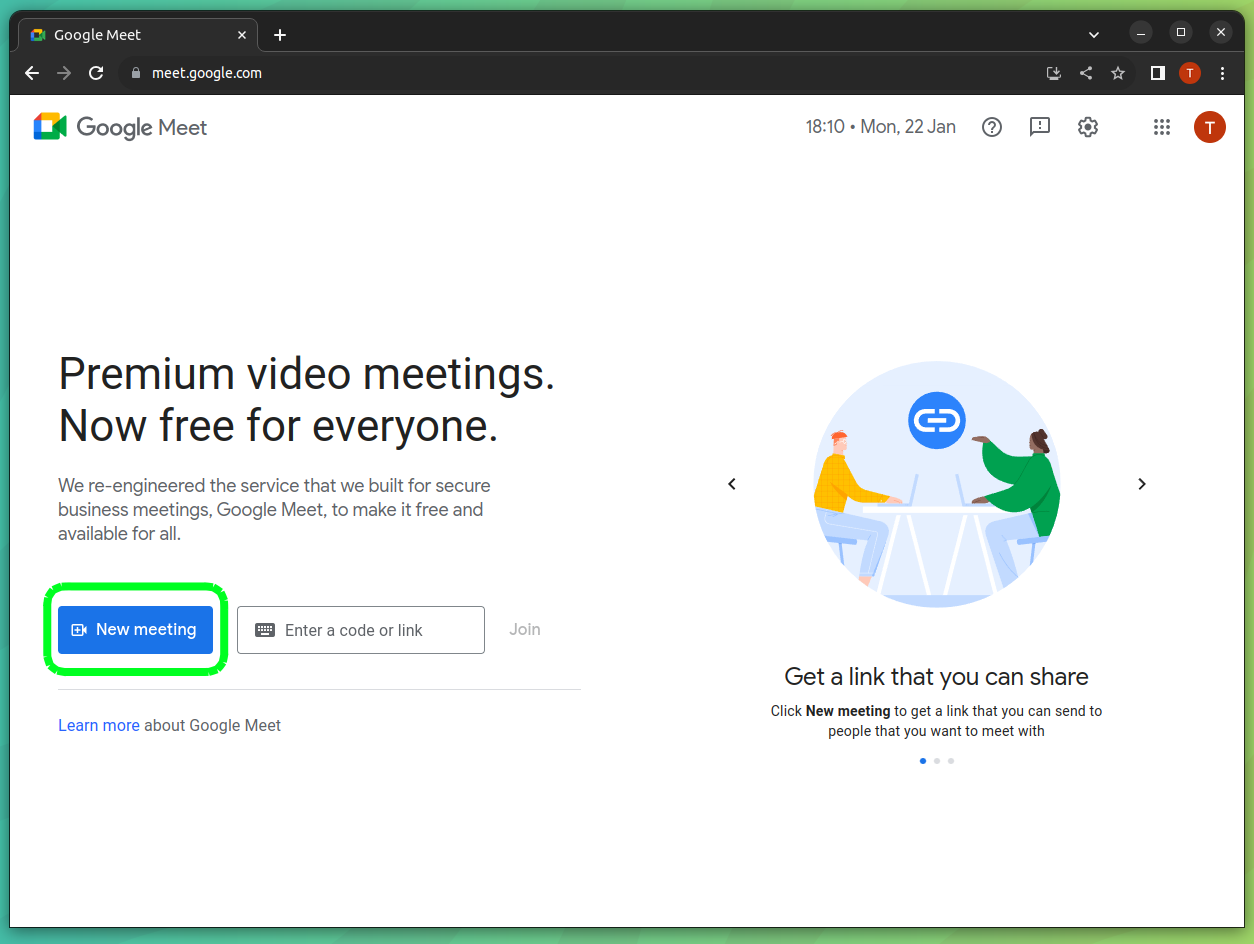
When you click on the button, you have all the usual options to start a meeting now or to schedule a meeting later, with support for scheduling via Google Calendar.
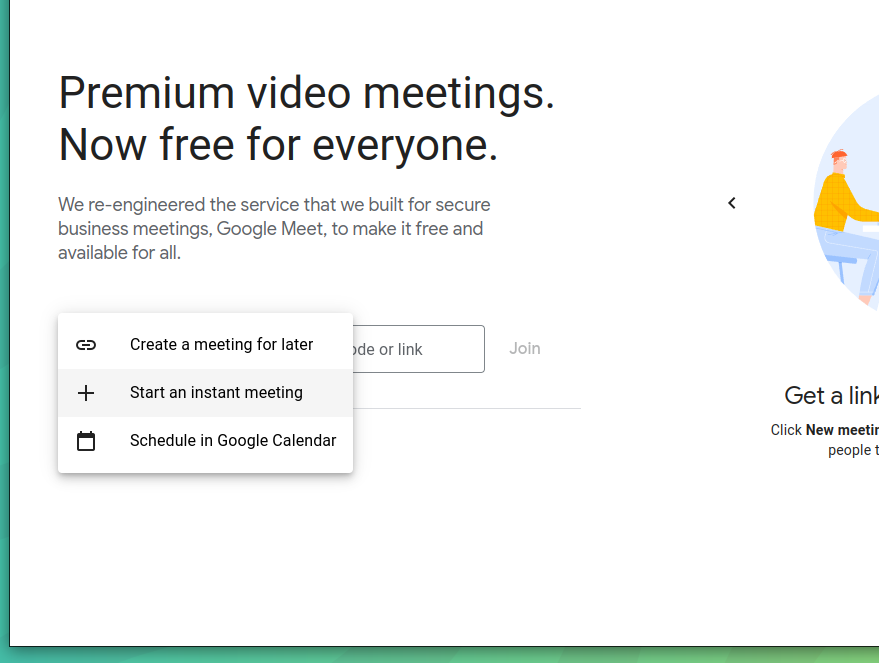
When you start a new instant meeting, you will be taken into the meeting with important details related to it. The “xxx-xxxx-xxx” shown below is the invite link that can be shared with other people to join the meeting.
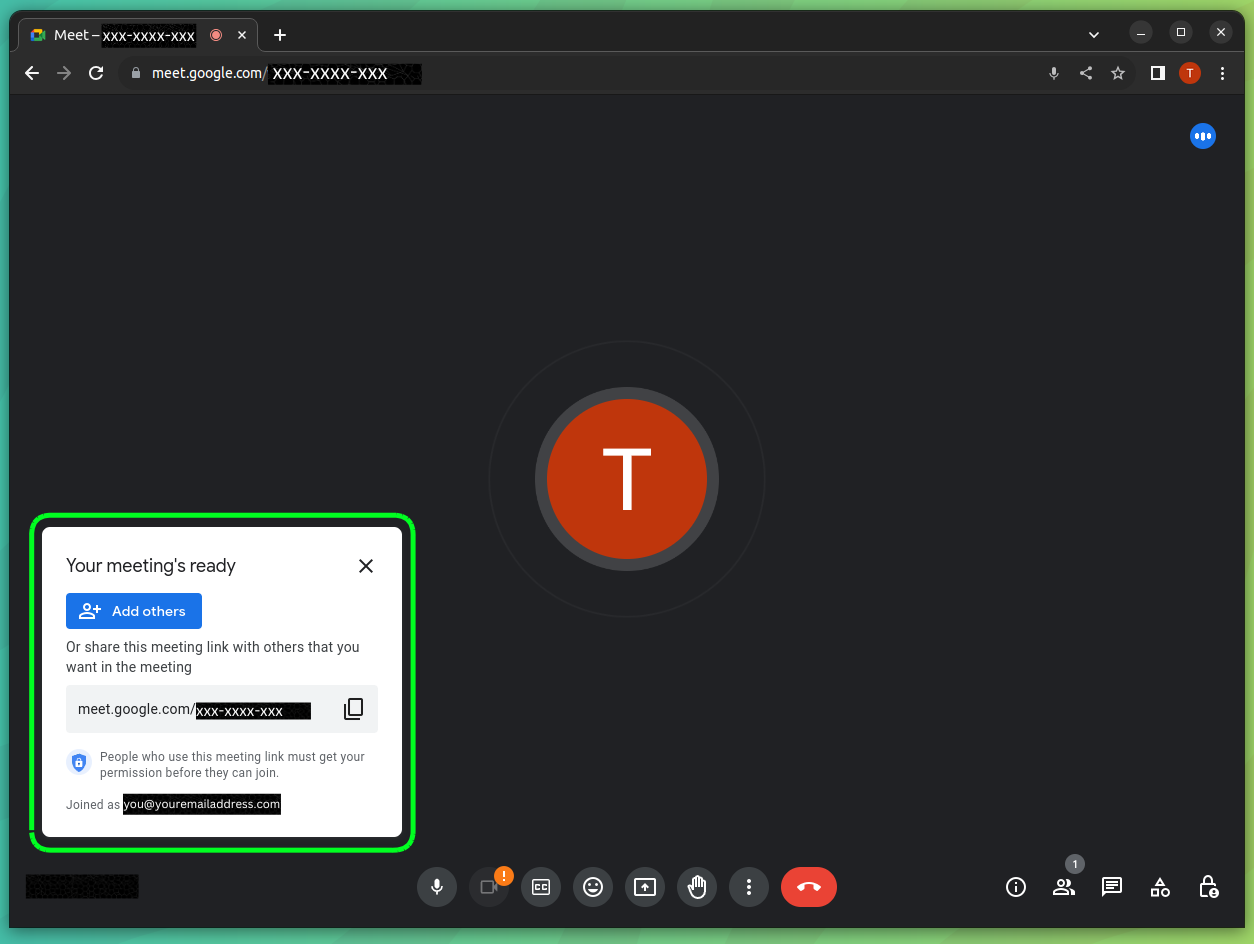
You also get to use all the essential options in the menu below, such as controls for the microphone, camera, turning on auto-captions, sending reactions, sharing your screen, raising your hand, disconnecting from the meeting and more.

There is support for activities too, with some neat add-ons for Figma, Confluence, Polly, etc. and a Whiteboard for meeting attendees to draw stuff and present their ideas.
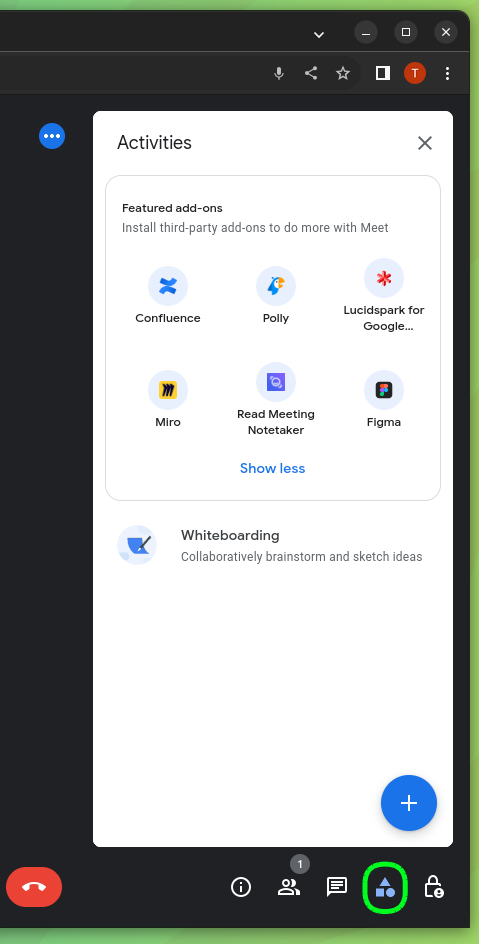
As a meeting host, you get to manage the meeting in terms of who can access it, turn on their microphone/camera, send reactions, share their screen, and more.
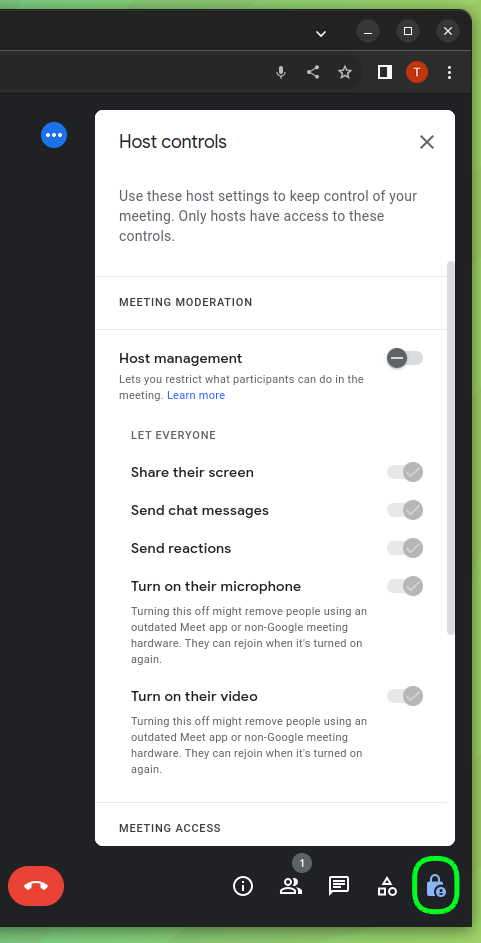
2. Installing the Official WebApp
The other method for using Google Meet on Ubuntu or other Linux distributions would be to install it as a progressive web app.
First, install Google Chrome and log into Meet using your Google account. Don't worry, I will provide instructions for other web browsers later on.
Then, head over to the Google Meet website and click on the monitor with a downward pointing arrow in the URL bar of your browser. If it doesn't show up, consider reloading the page, or disabling any ad-blockers.

A prompt will be shown; you have to click on “Install”.
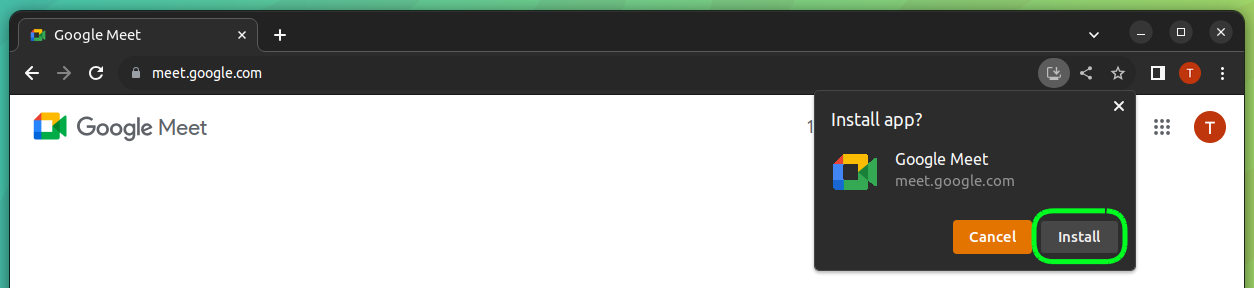
It should automatically launch the WebApp, and you will also find the Google Meet WebApp in the app launcher of your Linux distro.
For my Ubuntu 22.04 LTS system, this is how it looked. 👇
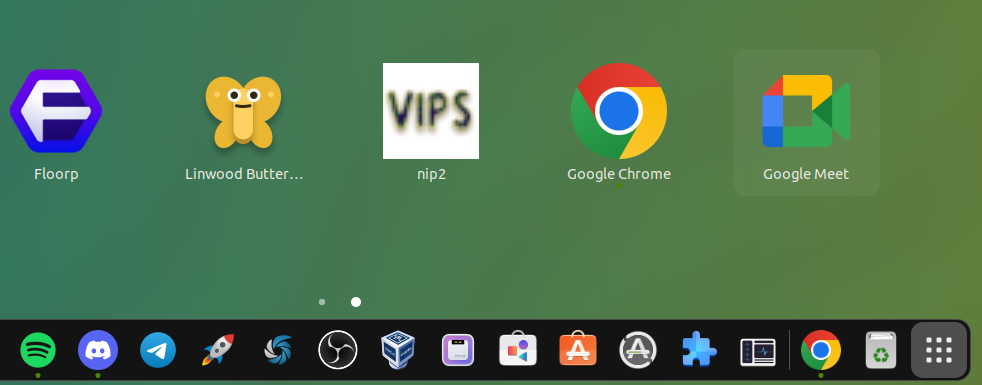
When you launch the WebApp, it looks just about the same as the website, with a minimal header with important window controls.
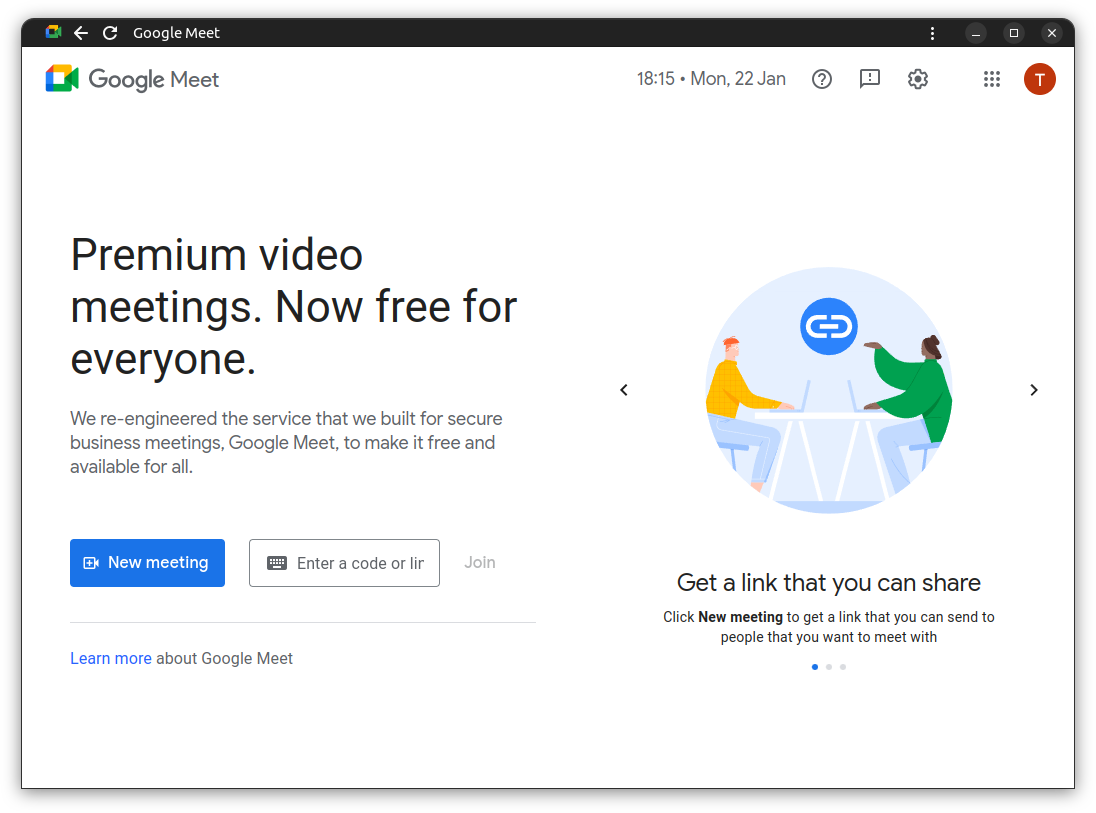
As I was saying earlier, for using Google Meet as an app on other browsers, a Chromium-based web browser such as Vivaldi or Brave is your best bet. As usually, Google Meet will show a popup (as shown below) on the website itself to get the WebApp installed on your system.
I tested it on Vivaldi, and it showed me this. 👇
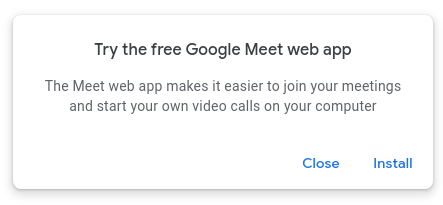
As for non-Chromium browsers, the first method; using the website, is the way to go for accessing Google Meet without any hassle.
Suggested Read 📖
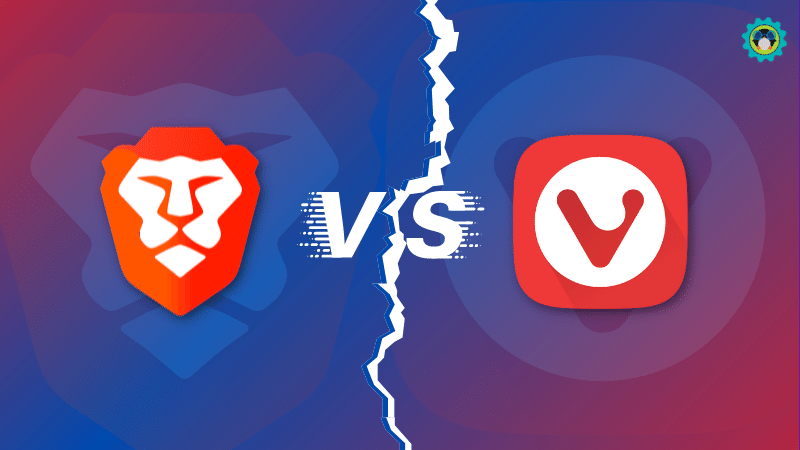
Is it Worth a Try?
That decision I leave to you, everyone's preference and experience may differ, if you run into in any issues, feel free to comment below, or go through the official help page for more details.
Though, there are plenty of other top instant messaging apps available for Linux that could fit your use case instead of Google Meet.
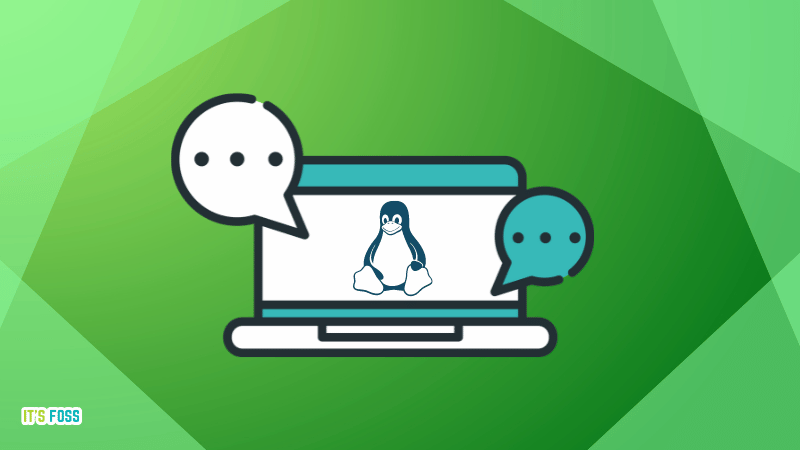
💬 Got any other way to use Google Meet on Linux? Do let us know so that we can add that to this article!
It's FOSS turns 13! 13 years of helping people use Linux ❤️
And we need your help to go on for 13 more years. Support us with a Plus membership and enjoy an ad-free reading experience and get a Linux eBook for free.
To celebrate 13 years of It's FOSS, we have a lifetime membership option with reduced pricing of just $76. This is valid until 25th June only.
If you ever wanted to appreciate our work with Plus membership but didn't like the recurring subscription, this is your chance 😃


