
Brave is one of the best web browsers for Linux. It is based on Chromium, so you get all the features you usually get in Google Chrome.
In addition to that, Brave has its own set of features. It has built-in ads and cookie blockers. It also blocks tracking pixels and fingerprinting to enhance your privacy.
It has a crypto rewards system that is liked by some and disliked by some.
Altogether, Brave has gained a significant user base in the last few years.
If you want to install Brave on Linux, this tutorial will help you with that.
Install Brave browser on Linux
Brave can be easily installed via the command line on Debian or Ubuntu-based distros, Fedora, RHEL, and OpenSUSE.
All you have to do is add Brave's custom repo and install the .deb/.rpm package using APT, DNF, and Zyppr as per the distro.
A Snap package is available, but Brave officially mentions that it may not work as expected. So, follow the installation instructions below to get started installing Brave on Linux.
Installing Brave on Ubuntu and Debian-based distributions
For Ubuntu and Debian-based distributions, here’s what you need to do. You need to add the Brave repository to your system. And then, it gets the packages and updates from the official Brave repository.
First, install curl and allow apt over HTTPS by installing apt-transport-https. Curl is required for downloading files in the terminal.
sudo apt install apt-transport-https curlNext, add the Brave repository key to your system. This way, your system will trust the packages coming from the Brave repository.
sudo curl -fsSLo /usr/share/keyrings/brave-browser-archive-keyring.gpg https://brave-browser-apt-release.s3.brave.com/brave-browser-archive-keyring.gpgAnd then add the Brave repository in the sources.list.d directory.
echo "deb [signed-by=/usr/share/keyrings/brave-browser-archive-keyring.gpg arch=amd64] https://brave-browser-apt-release.s3.brave.com/ stable main"|sudo tee /etc/apt/sources.list.d/brave-browser-release.listNow update the package cache so that your Ubuntu system learns about the newly added Brave repository and gets the package details. Once the package cache is updated, you can install the brave-browser package.
Both commands have been combined to run sequentially with the help of &&.
sudo apt update && sudo apt install brave-browser
Awesome! Once the process finishes, you can look for Brave in the system menu, launch it and enjoy it.
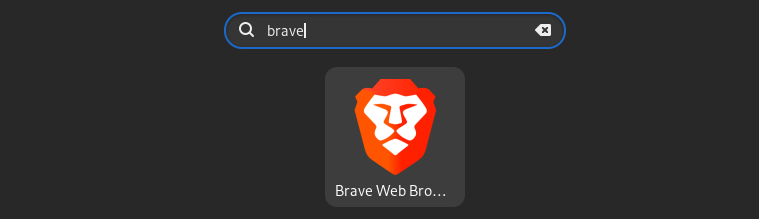
Updating Brave browser
Since the Brave repository has been added to the system, your installed Brave version will be updated when you update your system.
You can see it in the list of software to be updated when the Software Updater pops up.
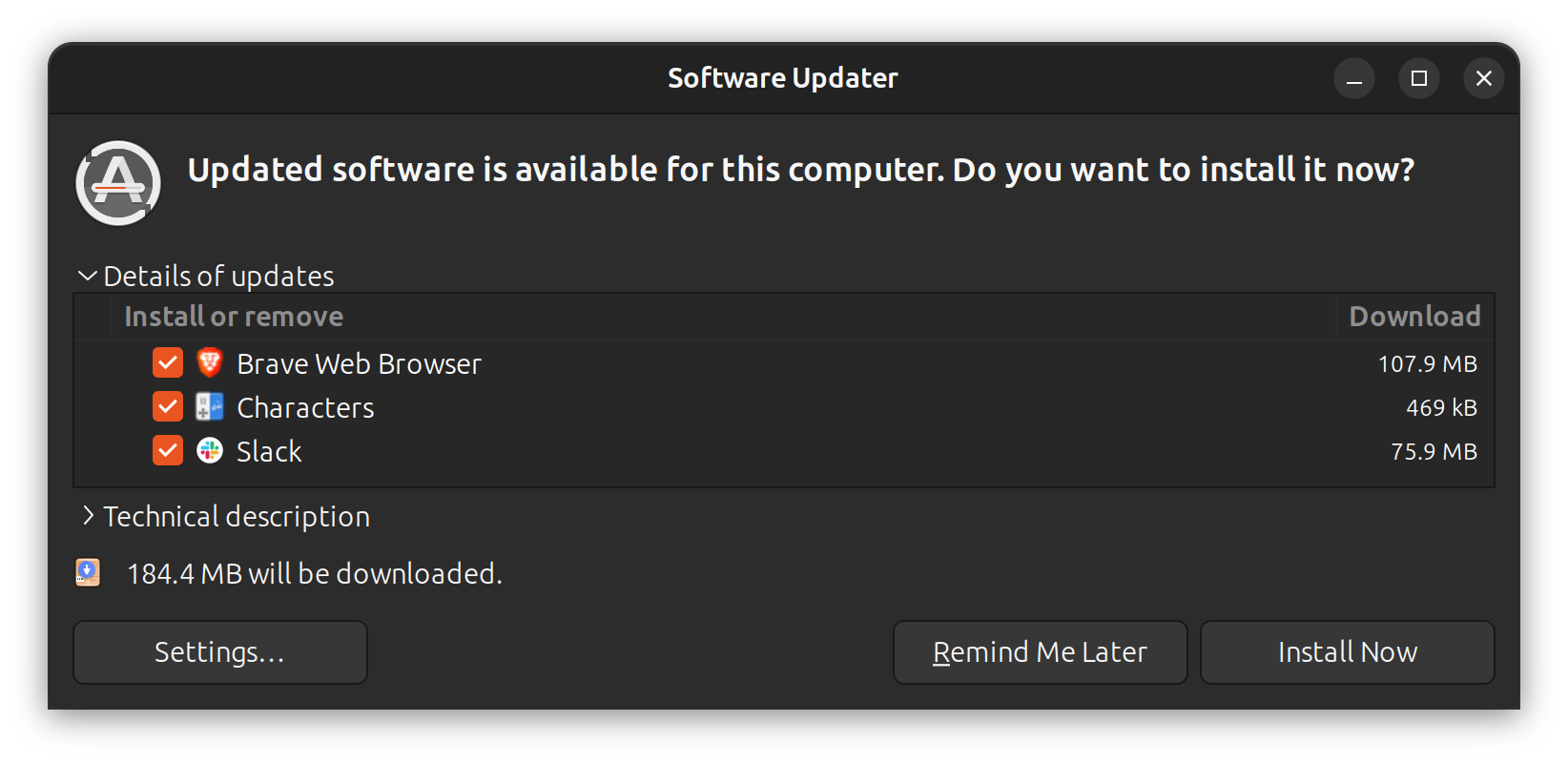
Remove Brave browser
To remove Brave Browser, use the following command:
sudo apt remove brave-browser brave-keyring
You should also remove the leftover packages with the auto remove command:
sudo apt autoremoveNow, the Brave repository is still added along with its GPG key. You may leave it as it is (so that you can install Brave later), or you may delete them.
sudo rm /etc/apt/sources.list.d/brave-browser-release.list*You may also search and find its GPG key and delete it.
Advanced: Removing browsing data (optional)
Removing the Brave browser through the steps above will remove the package, unused dependencies, and keys. But some residual files will still be left behind.
If you want a complete removal, you should also remove the application config and cache files.
These are located in ~/.config/BraveSoftware and /.cache/BraveSoftware.
You can do it from the file browser. Press Ctrl+H to show hidden files and folders. And then delete the appropriate folders.
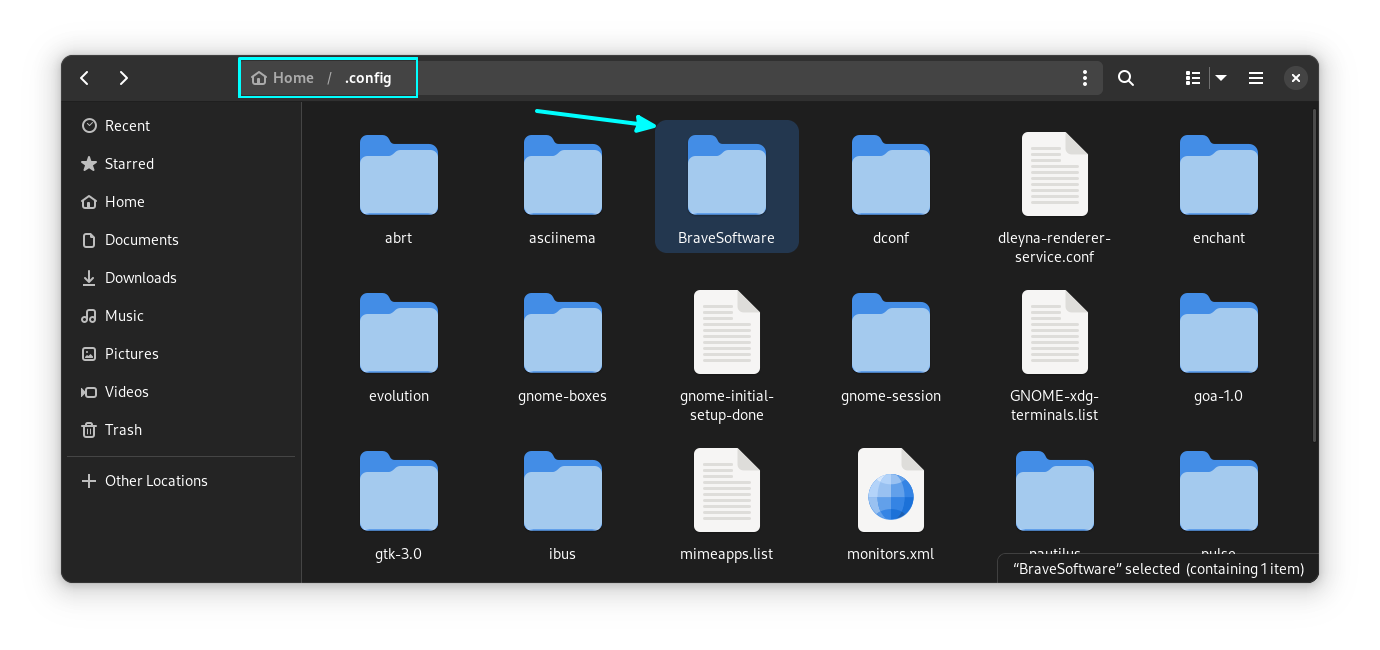
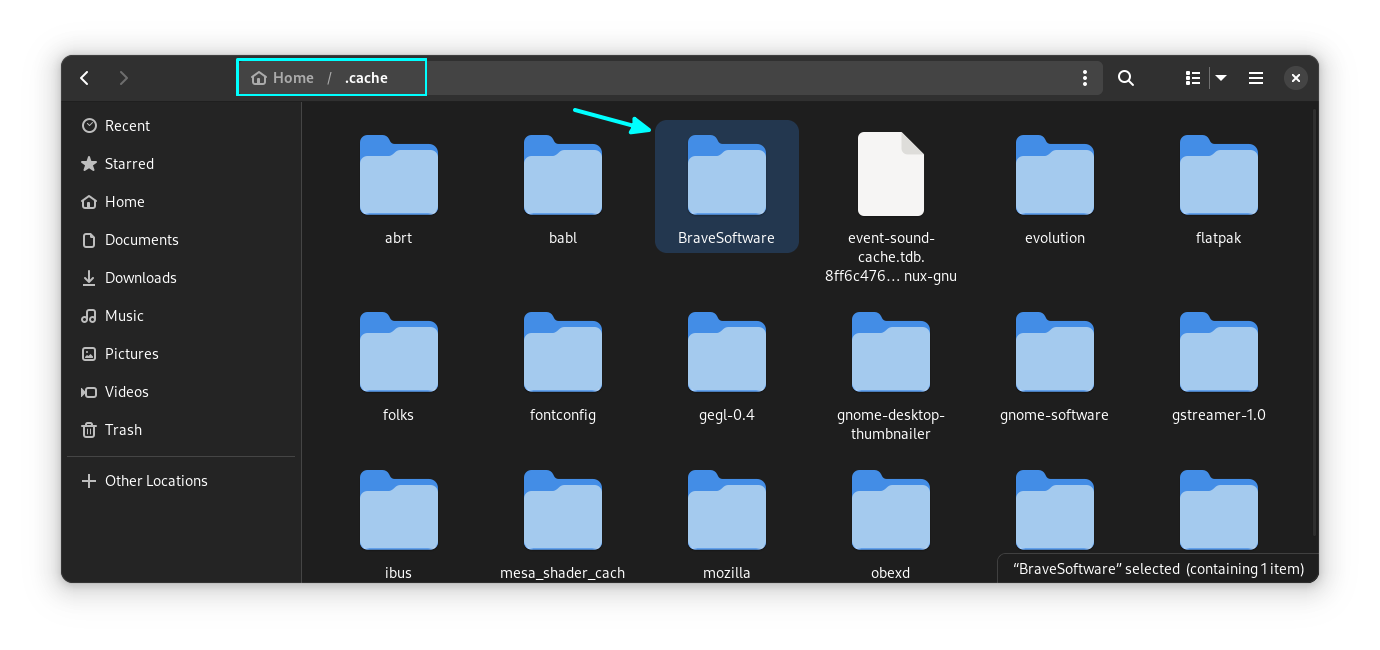
You can also remove the folders using the command line:
rm -rf ~/.config/BraveSoftware
rm -rf ~/.cache/BraveSoftwareInstalling Brave browser on Fedora, CentOS, and Red Hat
To install Brave on Fedora and Red Hat based distros, use the following commands one by one:
sudo dnf install dnf-plugins-core
sudo dnf config-manager --add-repo https://brave-browser-rpm-release.s3.brave.com/brave-browser.repo
sudo rpm --import https://brave-browser-rpm-release.s3.brave.com/brave-core.asc
Now, install Brave browser using the following:
sudo dnf install brave-browserRemove Brave from Fedora
To remove Brave, open a terminal and run:
sudo dnf remove brave-browser brave-keyring
sudo rm /etc/yum.repos.d/brave-browser-*.repoNow, list the keys in your system with the following:
rpm -q gpg-pubkey --qf '%{NAME}-%{VERSION}-%{RELEASE}\t%{SUMMARY}\n'Find the key of Brave and remove it by running:
sudo rpm -e gpg-pubkey-<id-part-of-the-key-displayed>You can also run autoremove to remove any residual files.
sudo dnf autoremoveInstalling Brave browser on SUSE Linux
Use the following commands one by one:
sudo zypper install curl
sudo rpm --import https://brave-browser-rpm-release.s3.brave.com/brave-core.asc
sudo zypper addrepo https://brave-browser-rpm-release.s3.brave.com/brave-browser.repo
sudo zypper install brave-browser
Remove Brave from openSUSE
To remove Brave browser completely from openSUSE, run the commands below.
sudo zypper remove brave-browser brave-keyring
sudo zypper removerepo brave-browserList the keys in the system using:
rpm -q gpg-pubkey --qf '%{NAME}-%{VERSION}-%{RELEASE}\t%{SUMMARY}\n'Now, remove the Brave browser key using:
sudo rpm -e gpg-pubkey-<id-part-of-the-key-displayed>Brave is also available on other platforms like Windows, macOS and mobile platforms like Android and iOS.
Get more out of Brave
Whatever method you use, your browser will get regular updates directly from Brave. You'll get the updates along with other system updates. That's the beauty of package management in Linux.
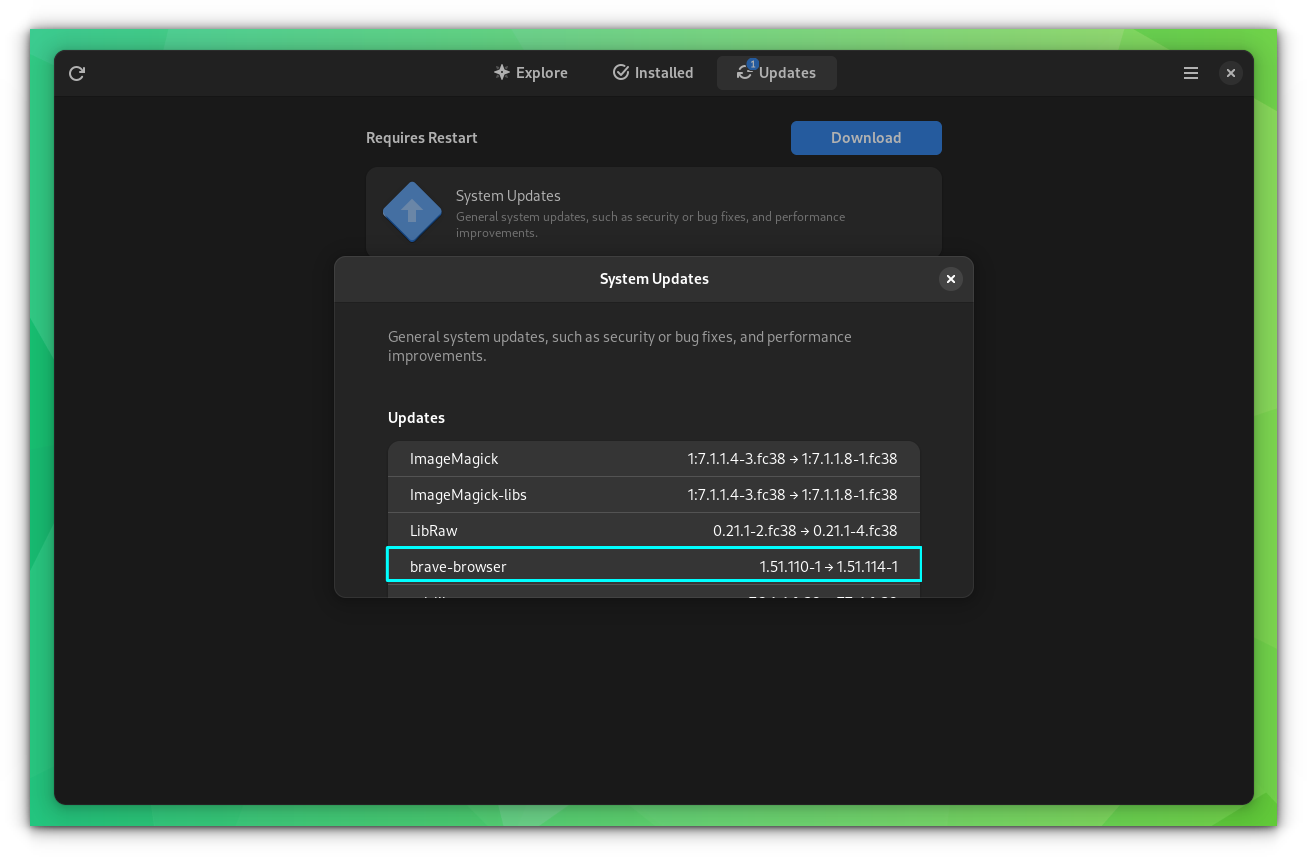
Once you have Brave installed, you can follow some of our quick tutorials to make the best of it.
For instance, you can save downloaded files automatically in Brave Browser. Refer to our handy guide to follow everything you will ever need.
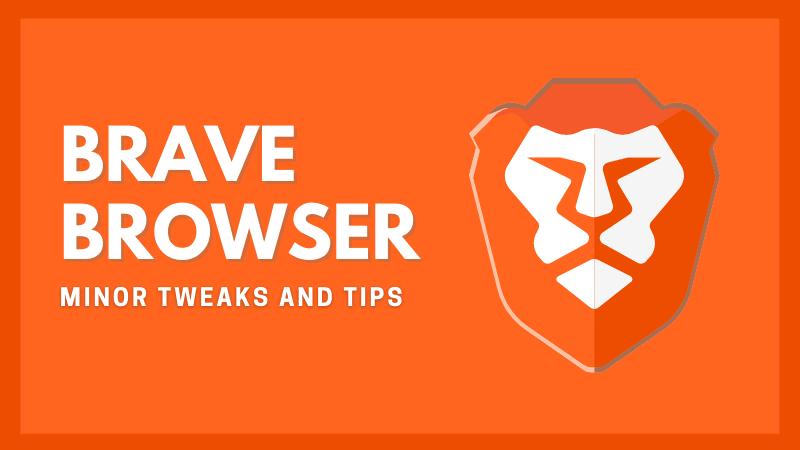
Next, Brave has a Picture-in-Picture mode. With this, you can watch videos on top of everything on your screen. And it is sort of hidden. Here's how to use it.
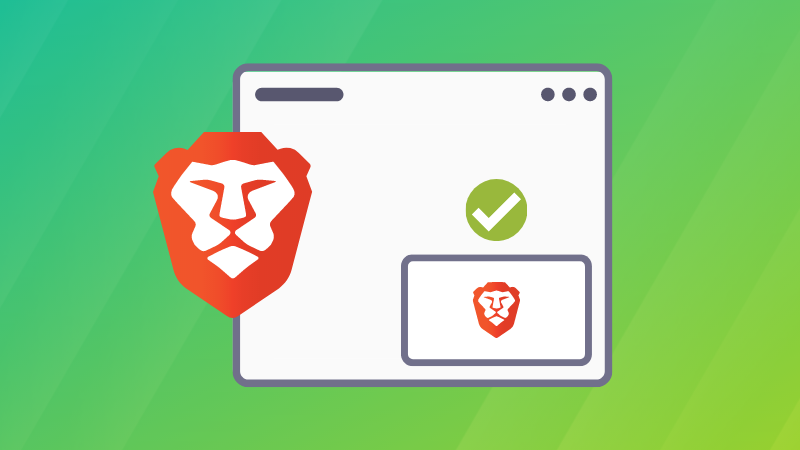
Do you love using Dark Mode? Brave has an interesting dark mode option too.
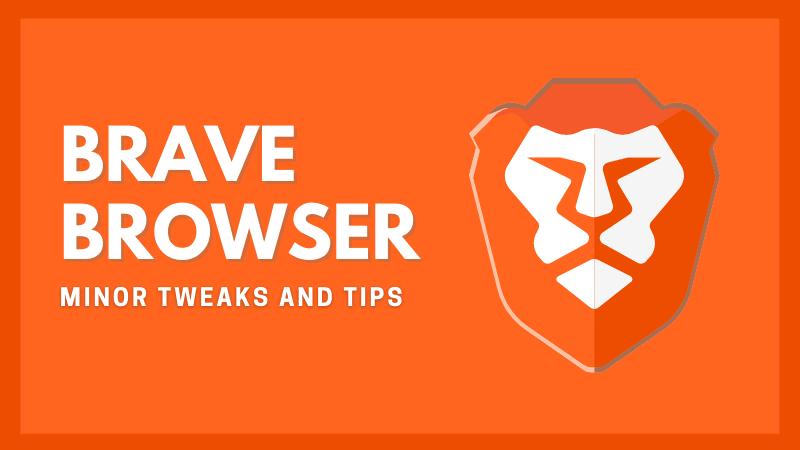
Last but not least, you might want to try Brave Search considering Brave Browser is your primary web browser. The experience should be seamless, and you get many good search features in Brave Search.
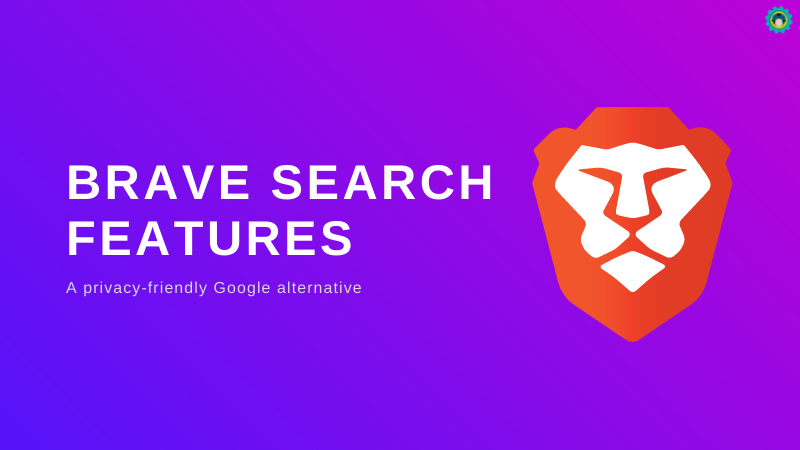
If you are looking for other browsers, check out the list of best browsers available in Linux. Not interested in Chromium-based browsers? No need to worry; there are some worthy Chromium alternatives out there.
Facing issues with Brave browser on Linux? Let me know in the comments and I'll try to help you out.


