
Brave is an excellent Chrome-like and yet Chrome alternative web browser.
Firefox and Brave are two browsers I like using on my Linux system. Both have different advantages.
There is one thing that Firefox does better than Brave: the picture-in-picture (PIP) mode that works on YouTube, Netflix and most streaming sites.
Brave, too, has picture-in-picture mode but it’s so hidden that you feel like there is no PIP support at all.
The built-in picture-in-picture works on some websites (like YouTube) but may not work on others (like Prime Video). Worry not! You can use a dedicated extension for that.
Let me show both methods in this tutorial.
Method 1: Use two right clicks on the video
The trick is to do two right clicks one after another and you should see the option Picture in Picture mode.
Let me show this by an example. Play a YouTube video in Brave. Now right-click on the video. You
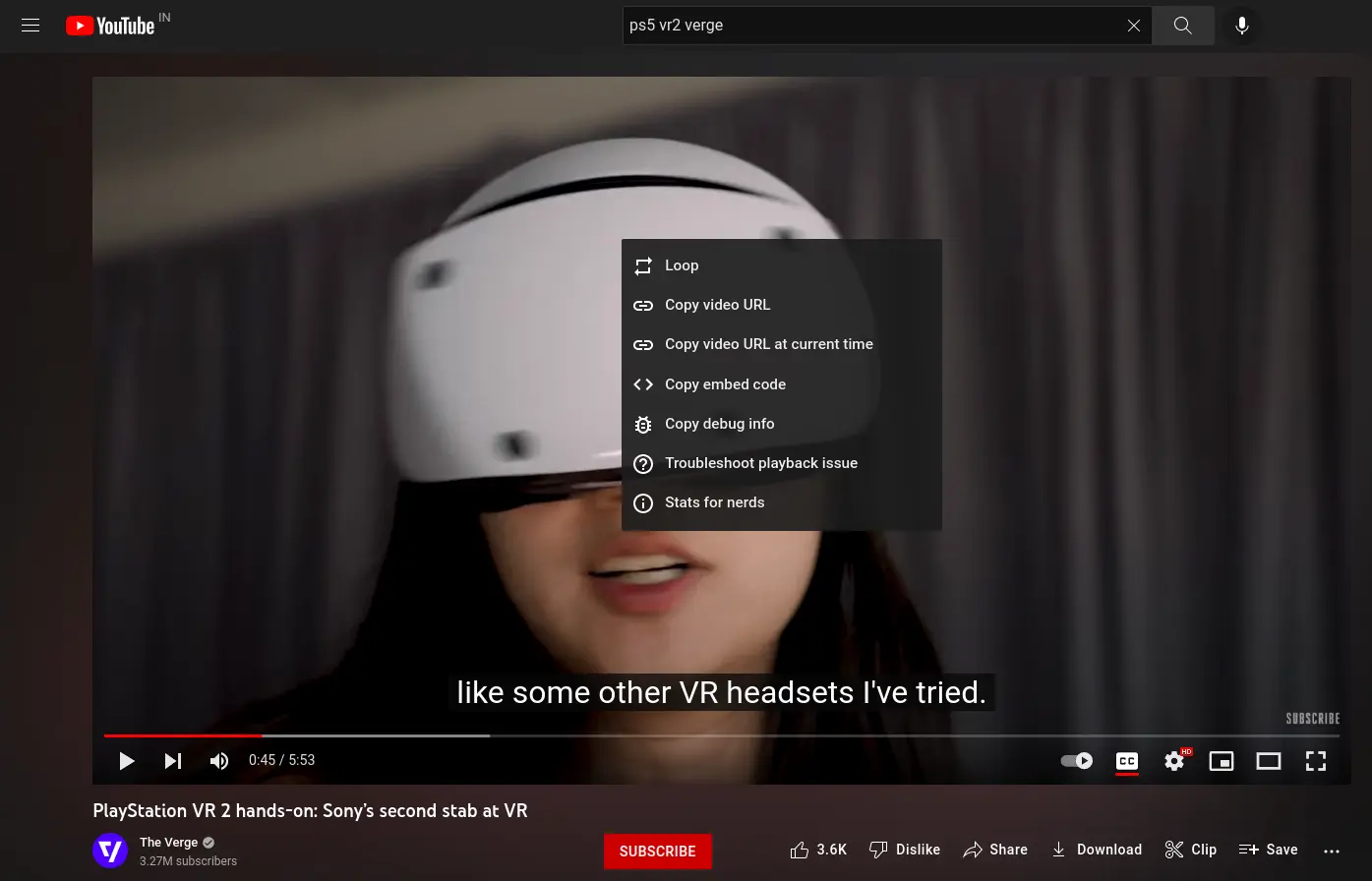
Do another right click. It should be on the video but not on the previous context menu. Just someplace else on the video.
Now you should see another context menu with the Picture in picture option.
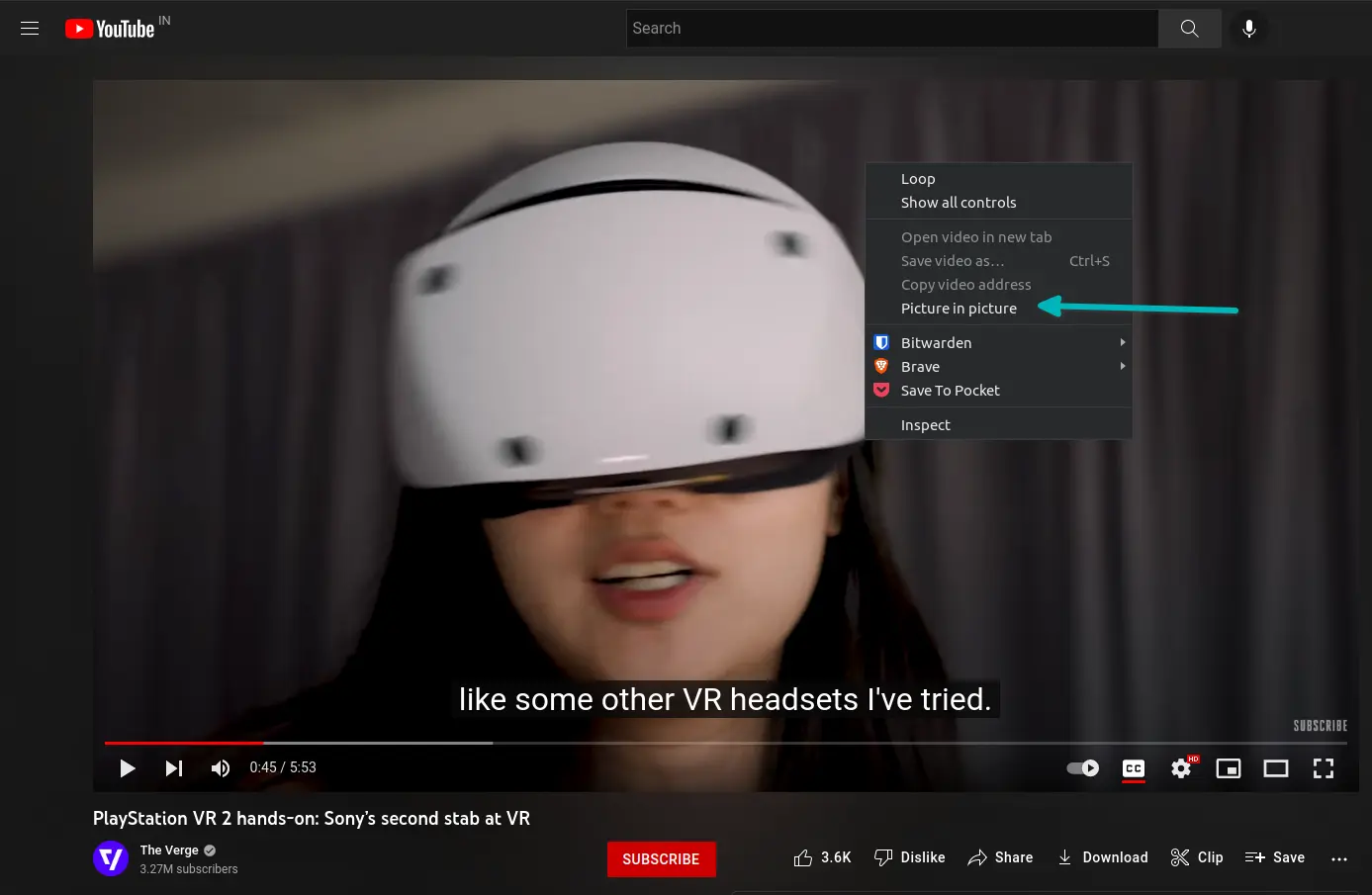
Select the Picture in picture and the video will pop out in its own window. You can move it anywhere in the browser.
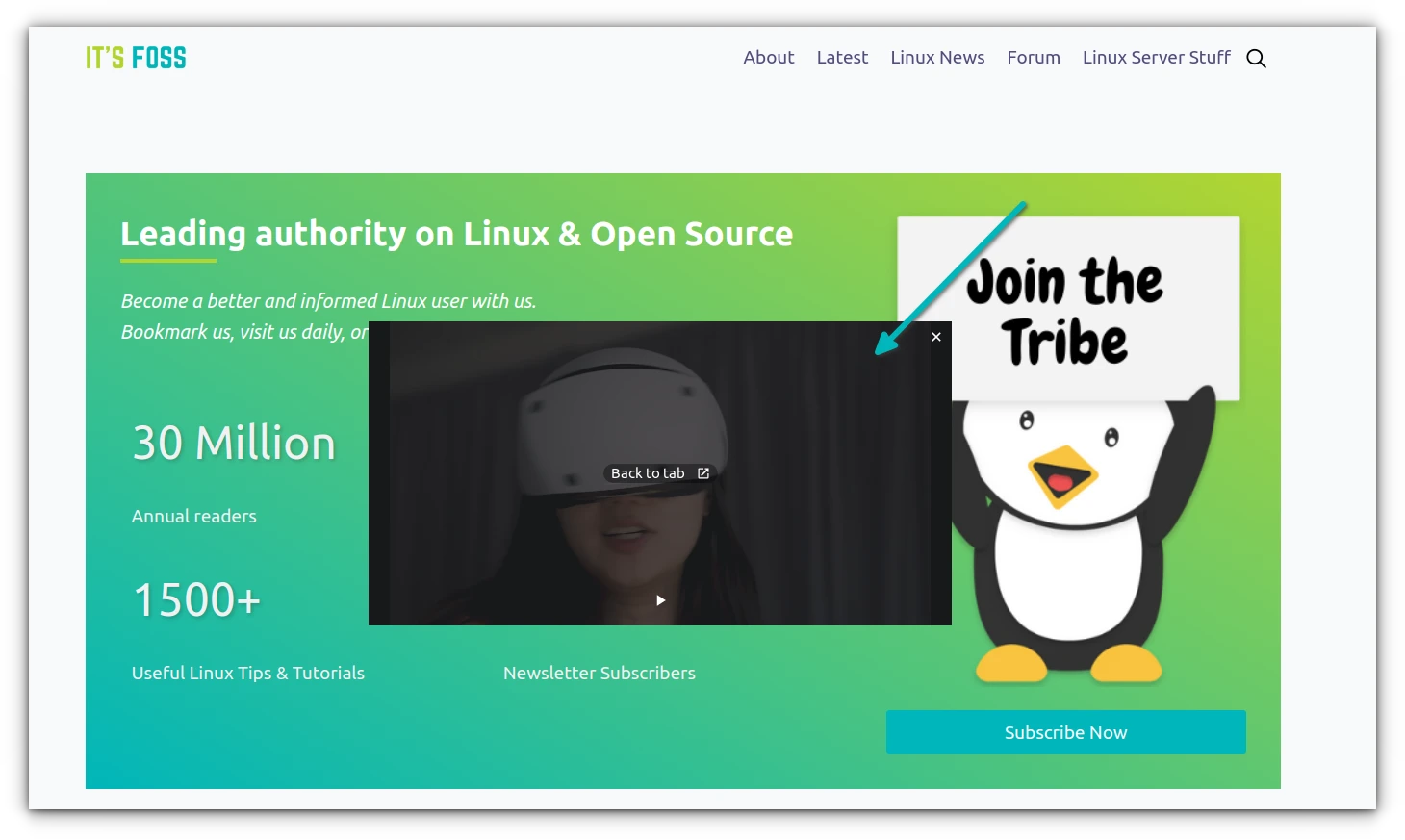
You can also keep it playing anywhere on the screen while you use some other application.
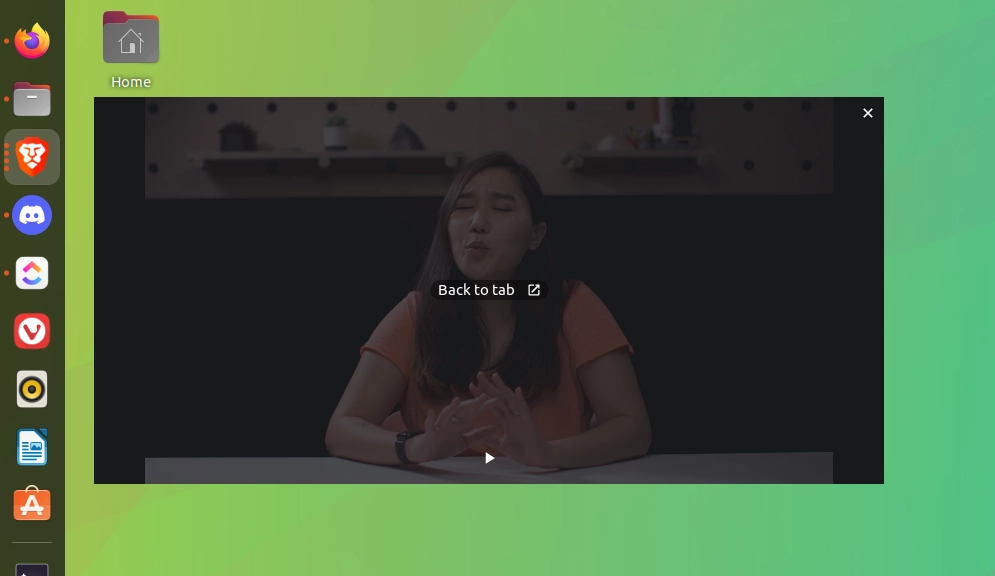
You can resize the pop-up window as per your liking in the recent Brave versions.
I don’t understand why Brave has it hidden like this. Why not give it prominence?
Anyway, this works on websites like YouTube but may not work on Prime videos. If you want that, you can install an extension.
Method 2: Use Picture-in-Picture extension
There is an official plugin from Google that allows you to get the Picture-in-Picture feature in Google Chrome. Since Brave is based on Chromium, you can use the same extension in Brave.
Go to the extension page and hit the Add to Brave button.
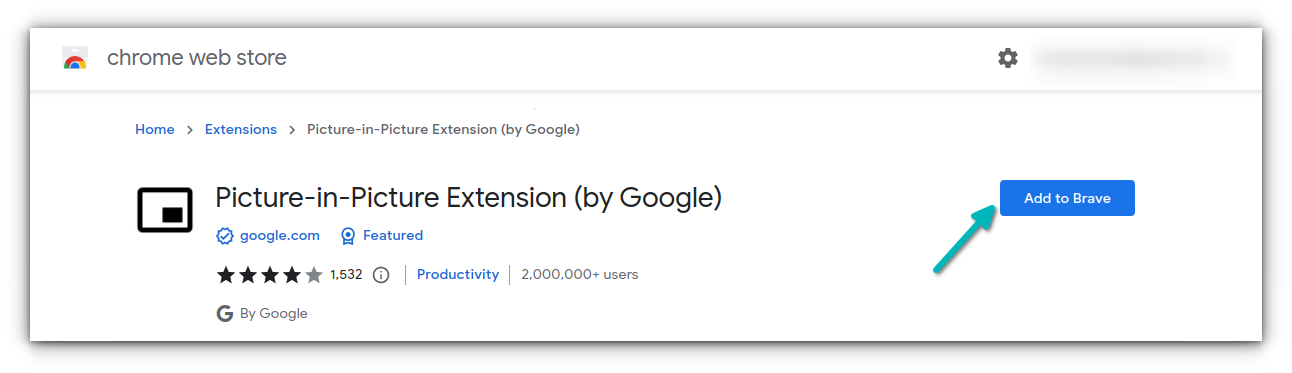
When you click on that, it gives you the option to add the extension.
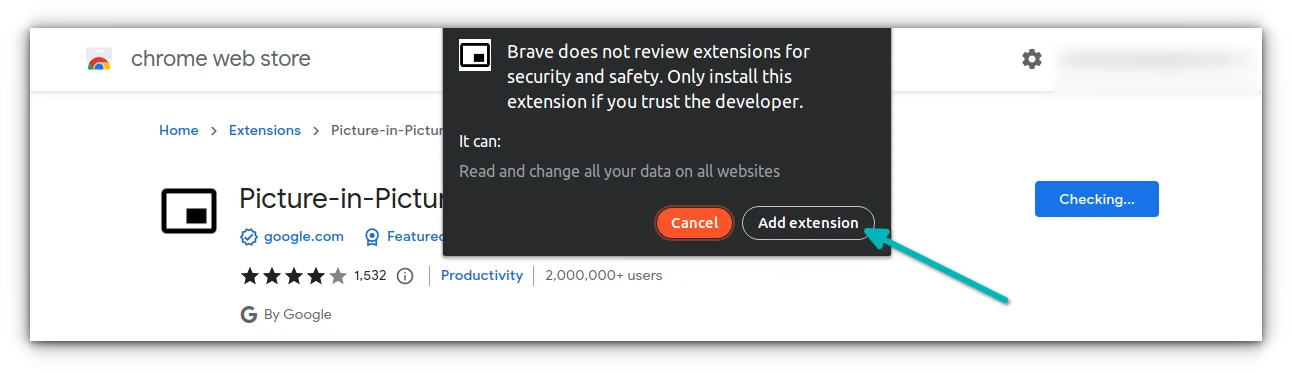
Once you have added the extension, you should see it in the top right corner of the browser.
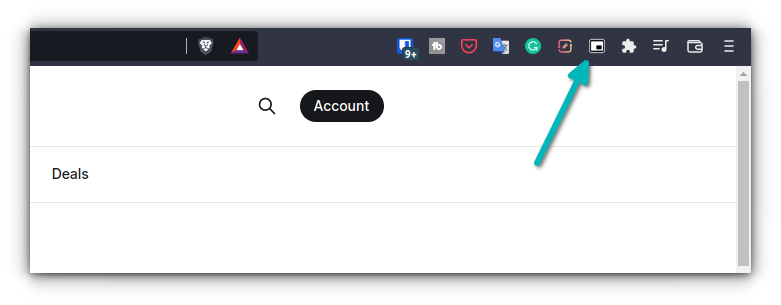
When you are playing a video, click on the extension and the video should pop out.
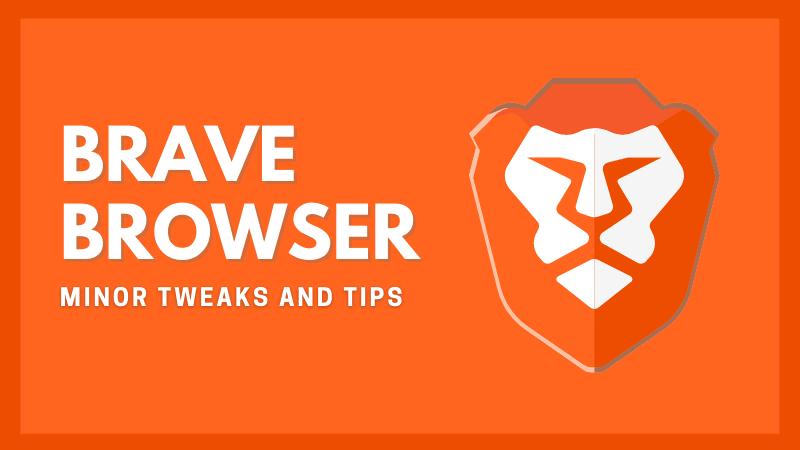
Were you able to enable PIP mode in Brave?
Picture in Picture mode has become an essential feature for casual streaming consumption. I find it strange that Brave and other browsers haven’t paid enough attention to it. Firefox handles it excellently.
I hope this quick little tip helped you to get the PIP experience in the Brave browser. Which of the two methods do you prefer? Right-click or the extension?
It's FOSS turns 13! 13 years of helping people use Linux ❤️
And we need your help to go on for 13 more years. Support us with a Plus membership and enjoy an ad-free reading experience and get a Linux eBook for free.
To celebrate 13 years of It's FOSS, we have a lifetime membership option with reduced pricing of just $76. This is valid until 25th June only.
If you ever wanted to appreciate our work with Plus membership but didn't like the recurring subscription, this is your chance 😃


