Adding quote text or blockquotes is easy with Markdown. To convert it to a quoted text, you need to add a '>' (greater than) symbol before a line/text.
It is that simple. However, it would help to see some examples using quotes in a Markdown document in different situations.
Let me take you through some examples where I use the Markdown syntax required to add quotes.
A Single Quote
Add the symbol to whatever you write, and there you have it.
It should look like this:
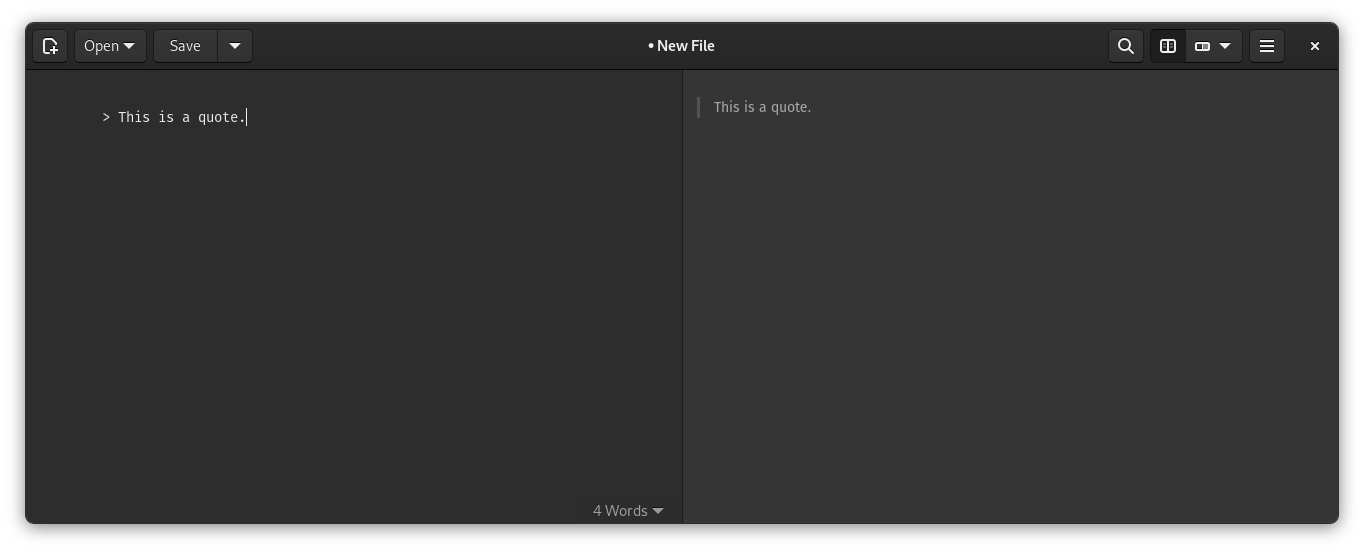
Here's what I wrote for the document:
> This is a quote.Continuing the Blockquote for New Line
Assuming that you know how to add a new line in Markdown, you can continue with the same blockquote until you press ENTER key twice to change the paragraph.
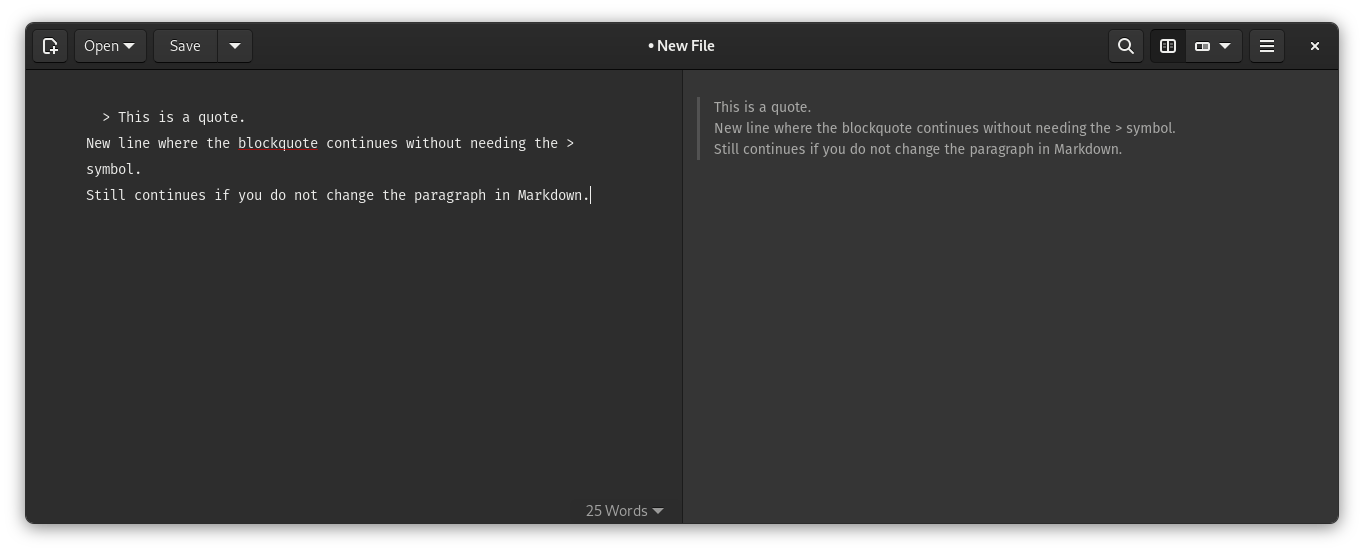
The code for this is:
> This is a quote.
New line where the blockquote continues without the > symbol.
Still continues if you do not change the paragraph in Markdown.You can utilize this for a paragraph with multiple lines reducing the number of > symbols needed.
Continuing the Blockquote (Cleaner Way)
The Markdown syntax in the document helps clarify what we want as our end result.
In cases like the above, if someone else gets to edit your Markdown document, they might think that the first line is a quote, and the rest of them are not. Depends on what they interpret.
So, one might add a paragraph break after the first line.
To make it obvious, use the > symbol for every line you want to continue as a blockquote.
Here's what it looks like:
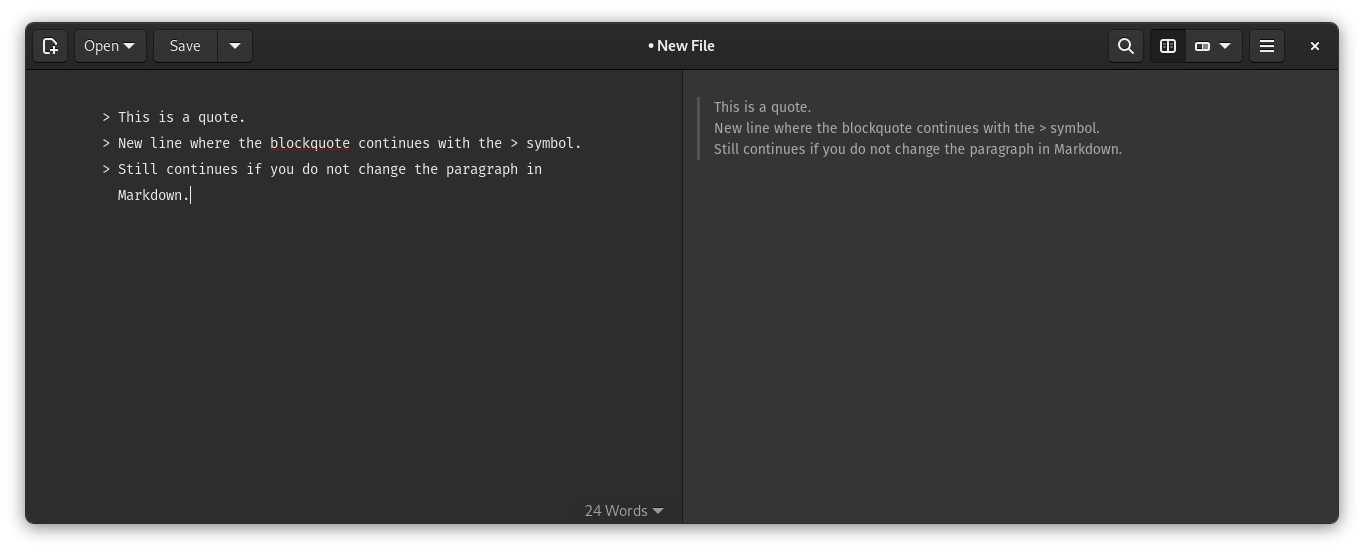
And the code for it is:
> This is a quote.
> New line where the blockquote continues with the > symbol.
> Still continues if you do not change the paragraph in Markdown.Nested Blockquote
If you want to add another quote inside a blockquote, you need to add multiple > symbols as per the level of quotes added.
For instance, if you need three levels of nested blockquote lines. Here's what it looks like:
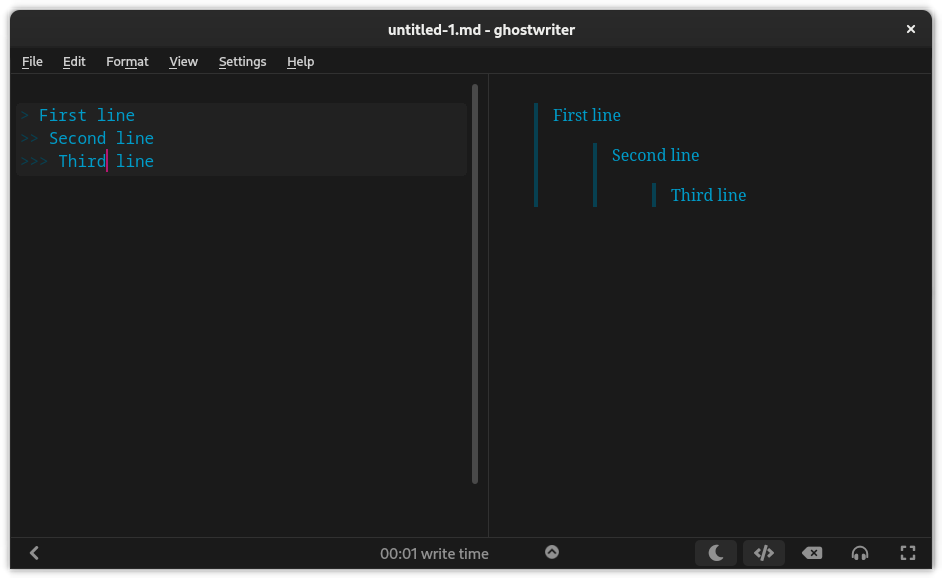
The code for that looks like:
> First line
>> Second line
>>> Third lineUnfortunately, some Markdown editors, like Apostrophe on Linux, did not detect nested blockquotes.
In such cases, you might have to press ENTER once every line to get a nested blockquote. However, it may not make much sense to do that.
It will look like this:
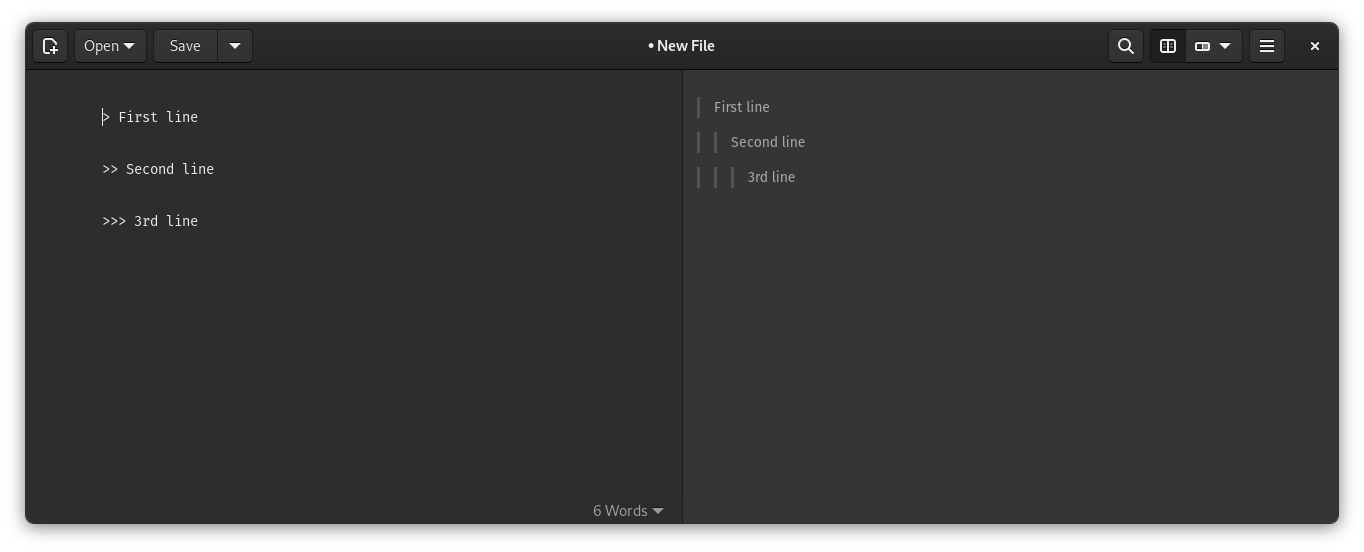
Multiple Blockquotes in a Document
Having multiple blockquotes in a document is no big deal.
However, you need to ensure that you add a paragraph brake to notice the blockquote clearly.
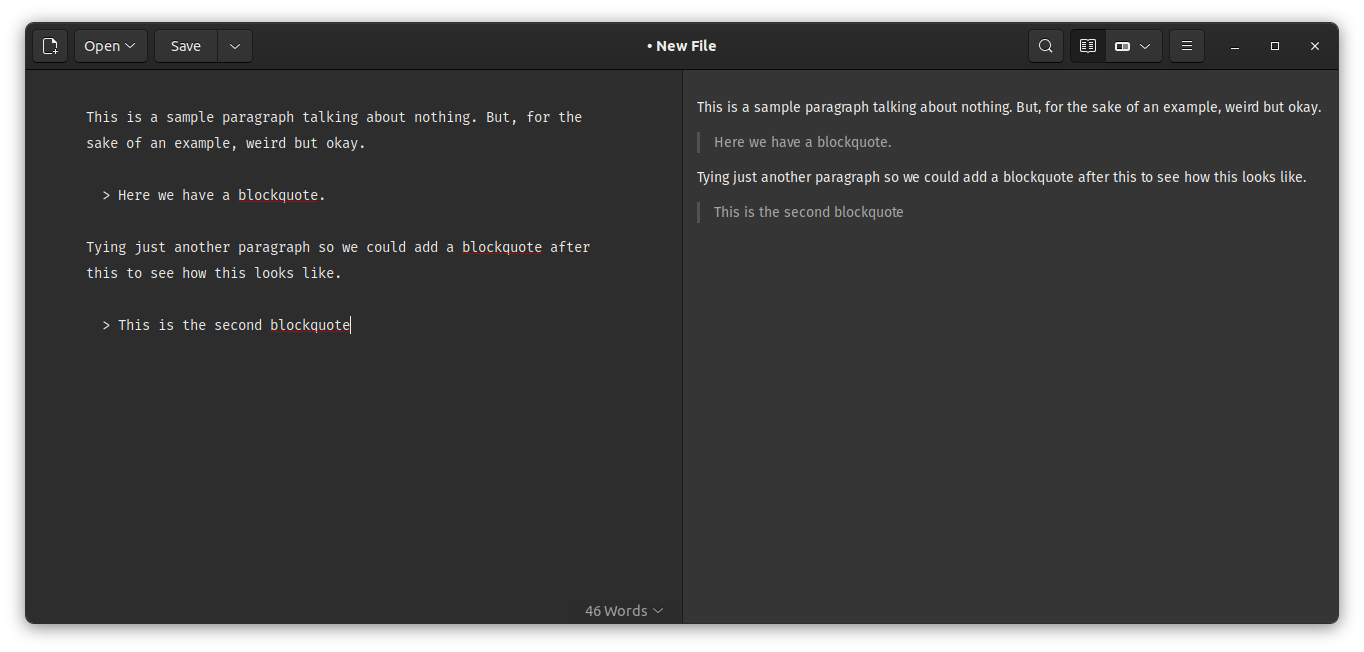
The code for this:
This is a sample paragraph talking about nothing. But, for the sake of an example, weird but okay.
> Here we have a blockquote.
Tying just another paragraph so we could add a blockquote after this to see how this looks like.
> This is the second blockquoteBlockquotes in Everything Else
Whether you are working with a list or simply want the formatted text within a blockquote, there can be a variety of other applications for it per your requirements.
Maybe you are just linking a text and then adding a quote to show an excerpt.
Here's an example of a blockquote within a list:
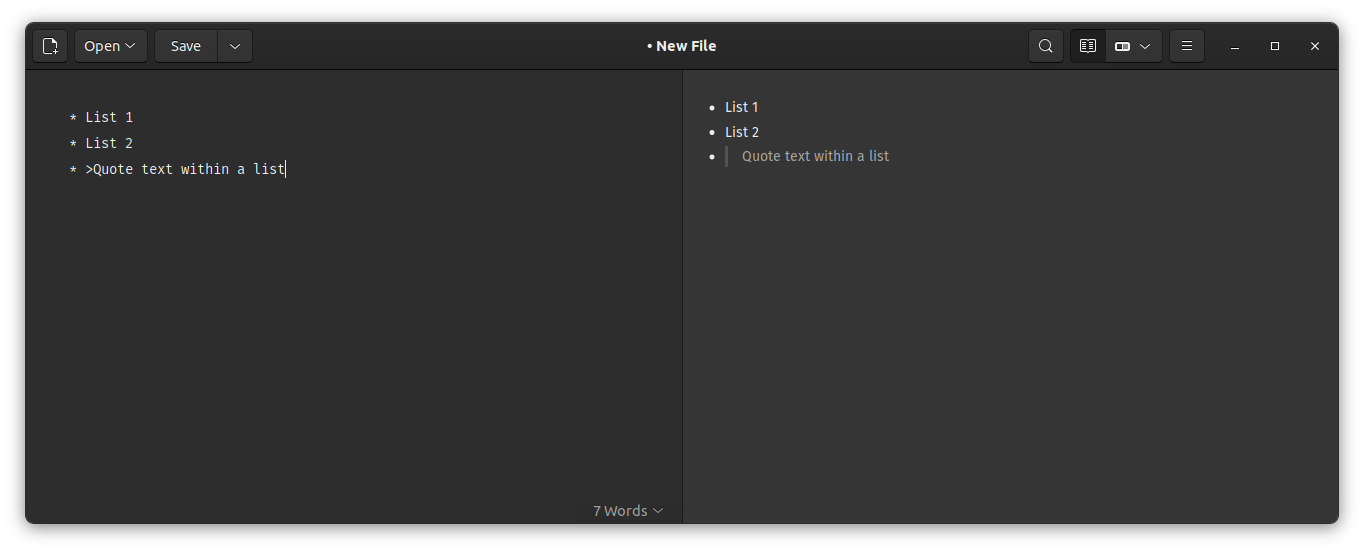
The code for it looks like this:
* List 1
* List 2
* >Quote text within a listSuggested Read 📖
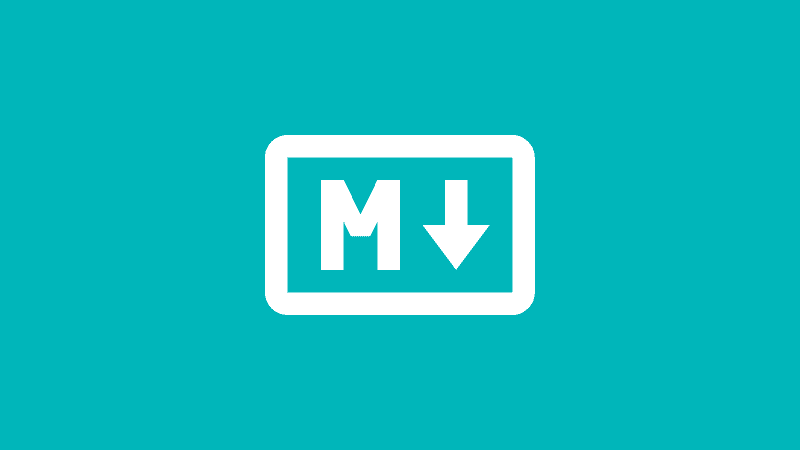
What Do You Use Quote Text For?
You can use the blockquote functionality for numerous things. So, what are you going to use it for?
Share your thoughts in the comments down below.


