
You probably already know some of the best free video editors for Linux, but not everyone needs all the features offered.
Sometimes you want to perform a single operation quickly, for instance — trimming a video.
Would you rather explore a full-fledged video editor to perform a simple trim operation, or prefer a quick tool to help you trim the video?
Of course, it would depend on your preferences and what you want to do with the video. But, for most users, a tool that makes it super easy to trim a video will be the solution.
Hence, I’d like to highlight a simple open-source tool to quickly trim videos – Video Trimmer.
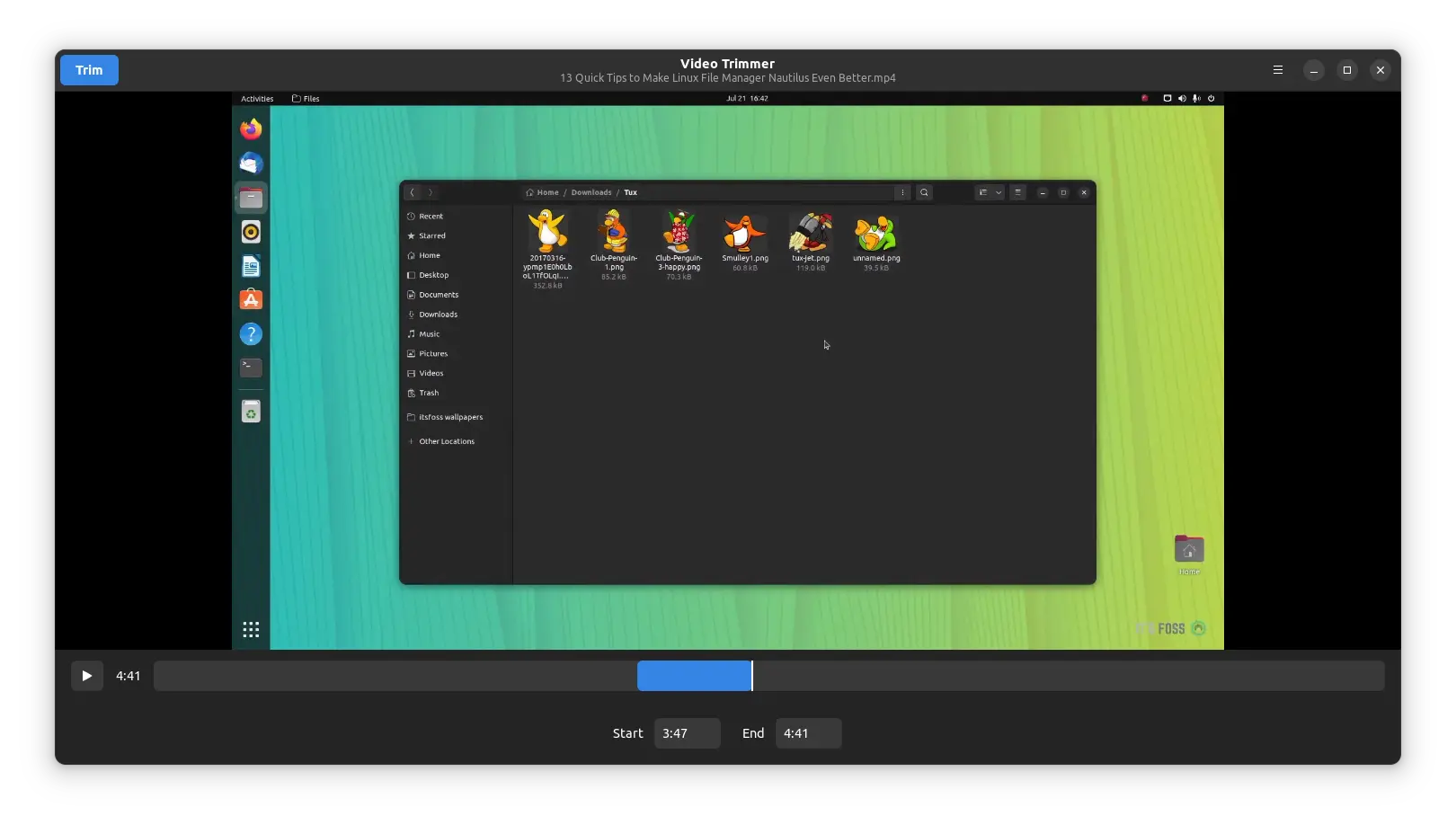
Installing Video Trimmer on Linux
Video Trimmer is only available as a Flatpak package on Flathub. So, you should be able to install it on any Linux distribution with Flatpak support.

flatpak install flathub org.gnome.gitlab.YaLTeR.VideoTrimmerIf you didn’t know about Flatpak, you might want to refer to our guide on installing and using Flatpak.
If you’re using Arch or Manjaro, you can find it listed on AUR (Arch User Repository).
Video Trimmer: Overview
Video Trimmer is an open-source application that helps trim video clips without re-encoding them.
So, you’ll be able to trim videos without losing the original quality.
All you have to do is – open the video file using Video Trimmer and then select the region to trim using the mouse.
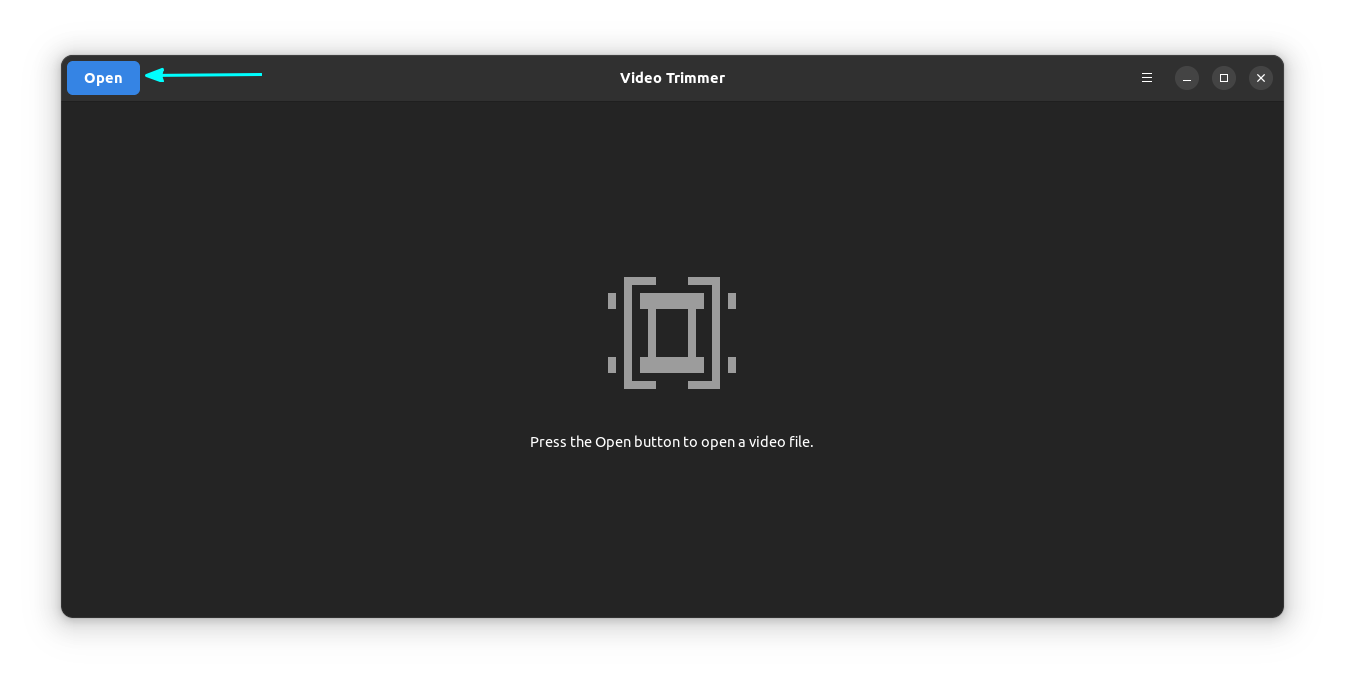
You can manually set the time range to trim, or drag the region to trim using the mouse. Of course, manually setting the timestamp could take a while if it’s a long video file and you don’t know where to look.
To give you an idea, take a look at the screenshot below to see the options available when using Video Trimmer:
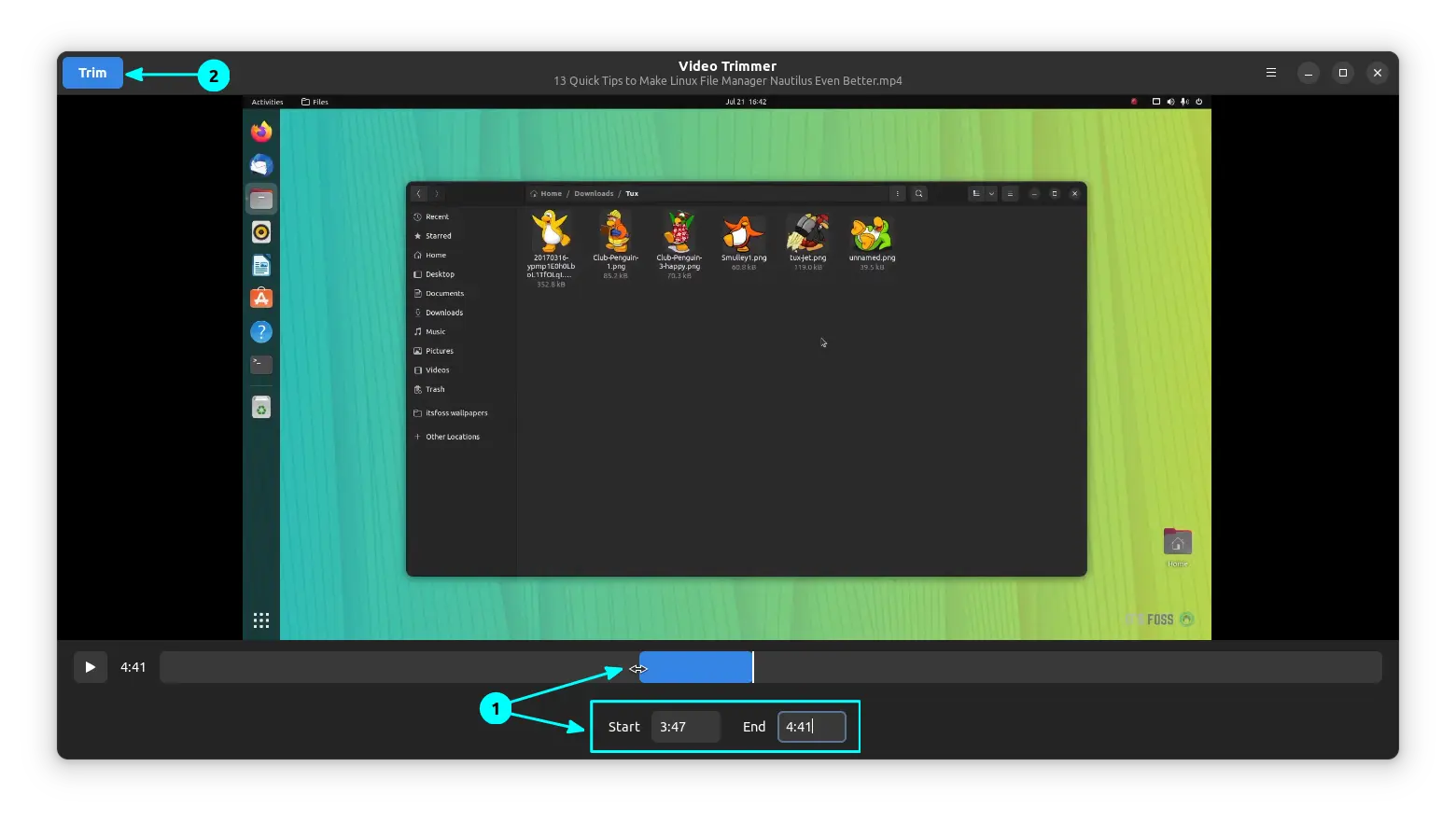
Suggested Read 📖
If you don't want a dedicated app to trim a video, you can use VLC in some emergency cases:
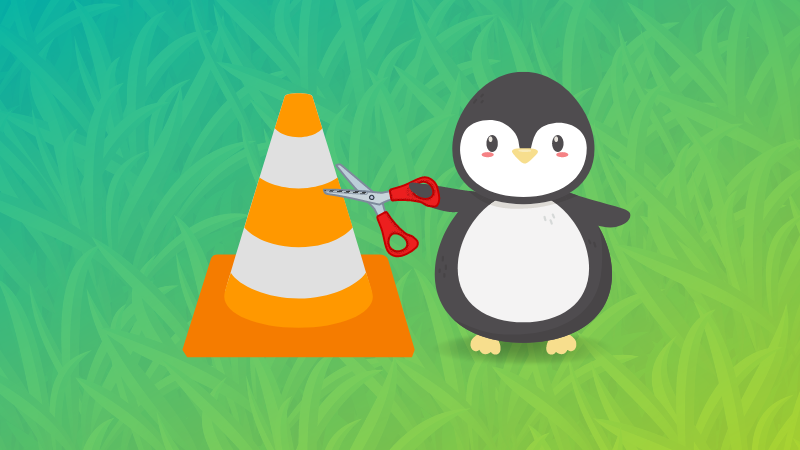
Wrapping Up
Video Trimmer uses FFmpeg underneath it. What it does can be done easily using FFmpeg commands in the terminal. But then, not everyone wants to use the terminal for cutting part of a video. Tools like Video Trimmer help such people (like me).
For some reason, if you want to look for an alternative, you may also try VidCutter. Of course, you can always rely on top video editors available for Linux (like OpenShot) to trim videos, along with the ability to perform some advanced operations.
Suggested Read 📖
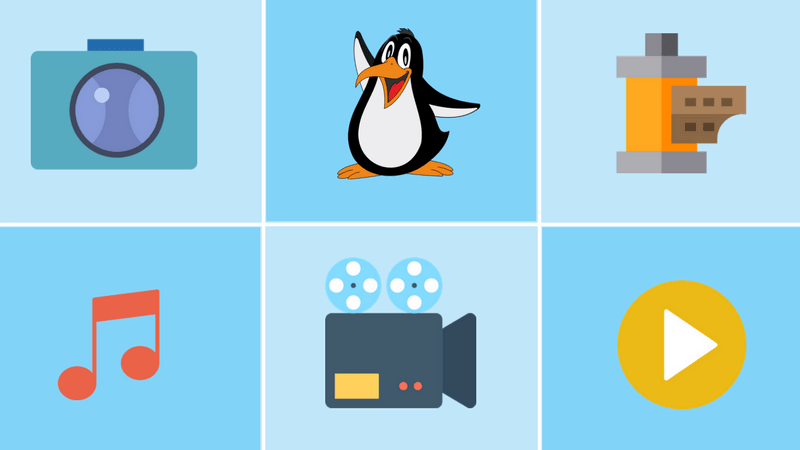
What do you think about using “Video Trimmer” on Linux? Do you already have another favorite video-trimming tool? Let me know your thoughts in the comments below!


