Brief: Tangram is a browser that aims to help you run and manage web applications in Linux. Let’s take a look at how it works.
Even if we have native Linux applications available for several tools, many end up using web applications.
Maybe in the form of an electron app or directly through a web browser, native experiences are becoming an old-school thing.
Of course, running web applications, no matter the platform, needs more system resources. And, considering every service is going for a web-based approach instead of a native experience, we need solutions to manage the web apps efficiently.
An open-source Linux app, Tangram, could be the solution.
Tangram: A Browser Tailored to Run Web Applications
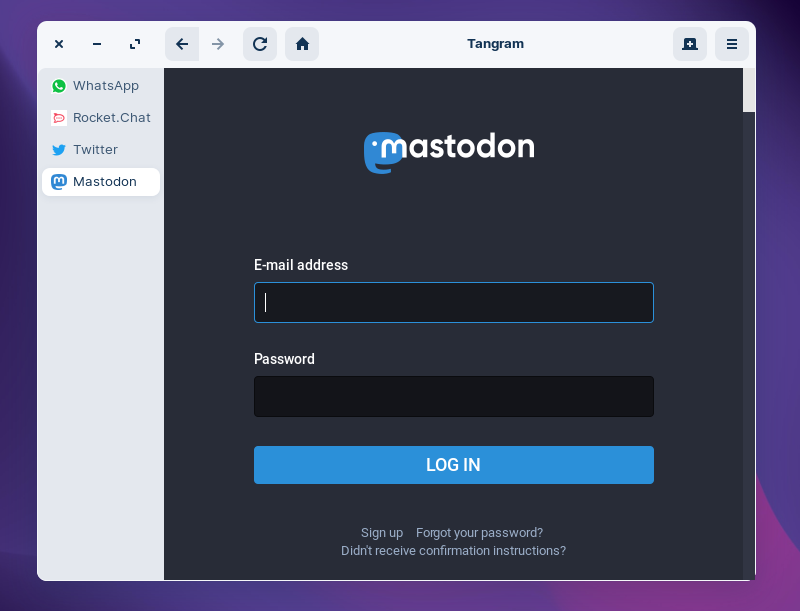
You can choose to use some of the best Linux web browsers to run web applications. But, if you want something that entirely focuses on web application experience, Tangram is an exciting option.
The developer took inspiration from GNOME Web, Franz, and Rambox.
You do not get any fancy features but just the ability to change the user agent and manage the web applications you have logged in to.
It can be used to access multiple social media platforms, chat messengers, work collaboration applications, and more.
Features of Tangram
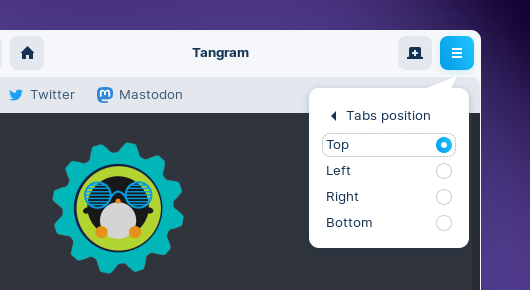
Considering it is a minimal browser based on WebKitGTK, not much you can do here. To list some of the essentials, here’s what you can do:
- Re-order tabs in the sidebar
- Easily add any web service as a web app
- Ability to tweak the user agent (Desktop/mobile)
- Keyboard shortcuts
- Change position of the sidebar (tab bar)
All you need to do is load up a web service, log in, and click on “Done” to add it as a web application.
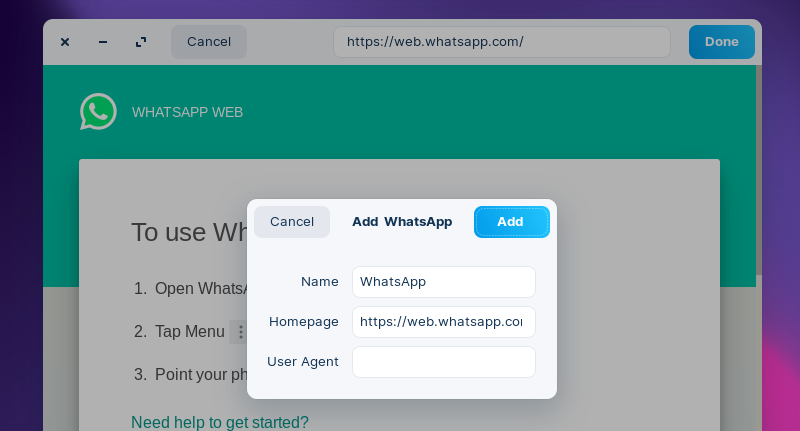
Installing Tangram in Linux
Tangram is available as a Flatpak for every Linux distribution, and you can also find it in AUR.
If you want to install it via the terminal, type in the following command:
flatpak install flathub re.sonny.TangramYou may refer to our Flatpak guide if you do not have it enabled on your system.
To explore more about it, you can check out its GitHub page.
Have you tried this yet? Do you prefer web applications or native applications? Feel free to share your thoughts in the comments below.

