
Rufus is an open-source utility to create bootable USB drives. It is straightforward to use, with available options to tweak as per your requirements. Not just the ease of use, it is also incredibly fast to make bootable USB drives.
Unfortunately, Rufus is not available for Linux; it is only exclusive to Windows. So, most of us who have used it on Windows, look for Rufus alternatives on Linux.
If you are in the same boat, fret not, we have some excellent alternatives for various use cases.
Let us explore some Rufus alternatives for Linux:
Best Live USB Creation Tools for Linux
All the options listed are entirely open-source and work perfectly fine with Linux distributions.
Note: The list is in no particular order of ranking.
1. BalenaEtcher
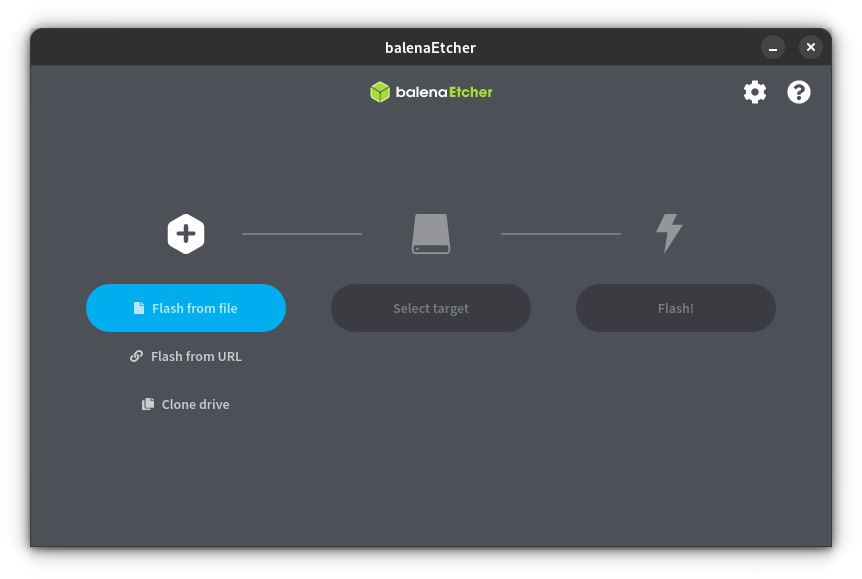
BalenaEtcher or Etcher is a good option for multiple platforms (Windows, macOS), including Linux users.
You do not get any advanced options here. Hence, it is pleasantly easy to use. Simply select the ISO (image file) and proceed to flash it on the target USB drive.
It is completely open-source and validates your drive after the process. Furthermore, it auto-selects connected USB drives to avoid choosing any hard disk if you accidentally wipe it.
You can refer to our handy guide to install it on Linux.
2. Fedora Media Writer
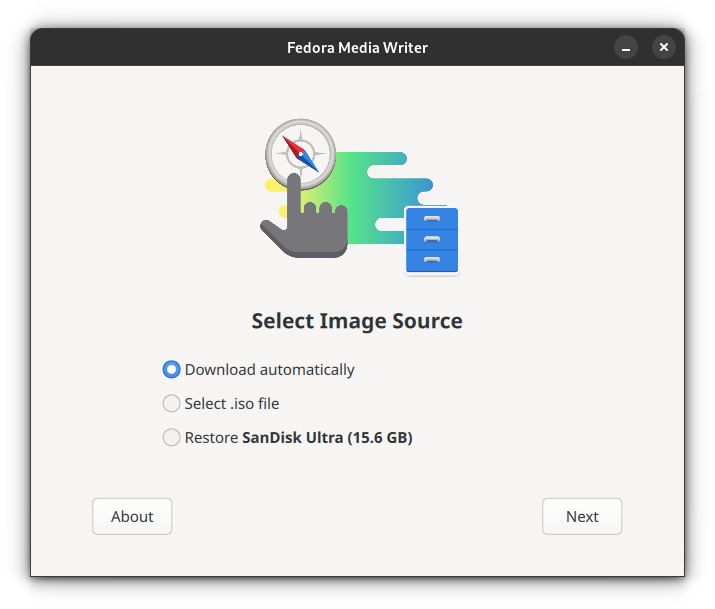
Fedora Media Writer is particularly known to help you create live USB for Fedora Linux distribution. It can download the ISO file for you if you do not have it already.
It is also an excellent utility to fix your USB drive if you cannot format it for an issue caused by other bootable USB creation tools.
Fret not, you can also select a custom image (apart from Fedora Linux) to create a bootable USB.
You can find the Flatpak package on Flathub for the latest version on any Linux distribution. Refer to our Flatpak guide if you’re new to this.
3. Startup Disk Creator
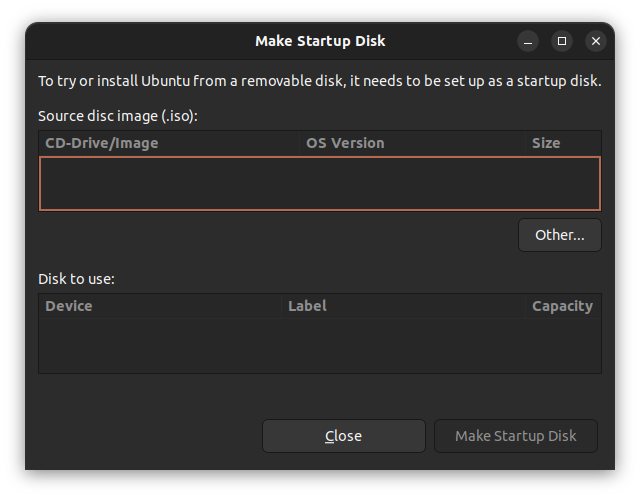
If you are using Ubuntu on your system, you already have a bootable USB creator pre-installed, i.e., Startup Disk Creator.
You can use it to select the desired ISO file (preferably any Ubuntu version) and choose the target USB device to proceed.
Once you confirm the action, it will proceed with writing the data to complete the bootable drive.
4. SUSE Studio Imagewriter
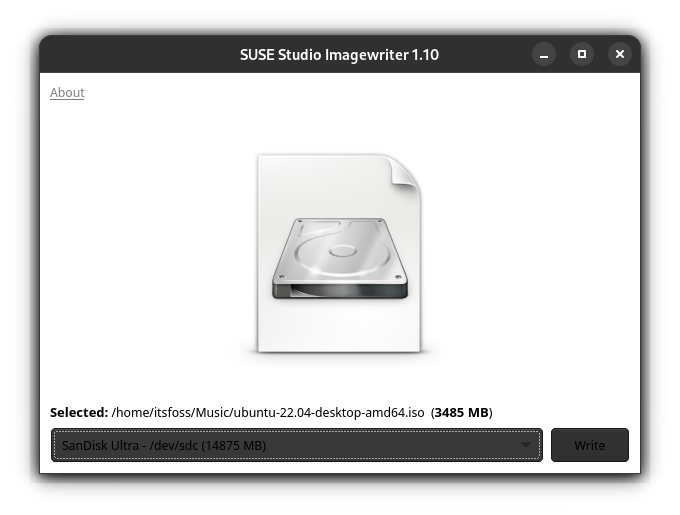
SUSE Studio Imagewriter is a simple live USB creator.
I did not find it in the software center for Ubuntu, but it was available in the community repositories (Manjaro) and AUR. So, you can take a look at it if it is available for your Linux distribution.
5. UNetbootin
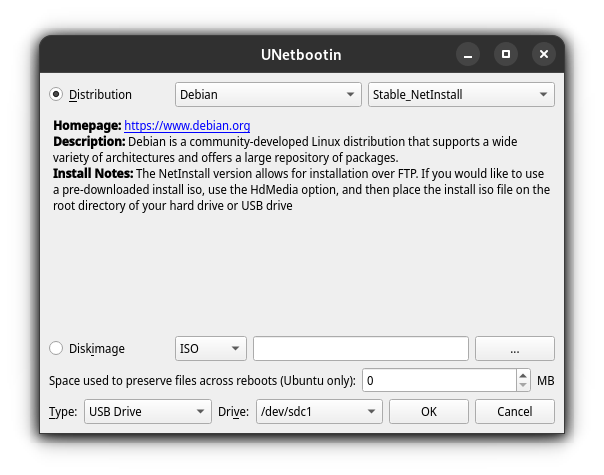
UNetbootin is a live USB creator that supports Linux, Windows, and macOS. You get a few options to tweak, in case you want to explore all the available drives, and can also select a distribution to download the ISO file automatically.
It is not specific for any Linux distribution, unlike some options above. So, it supports a wide variety of distributions and system utilities.
6. Ventoy
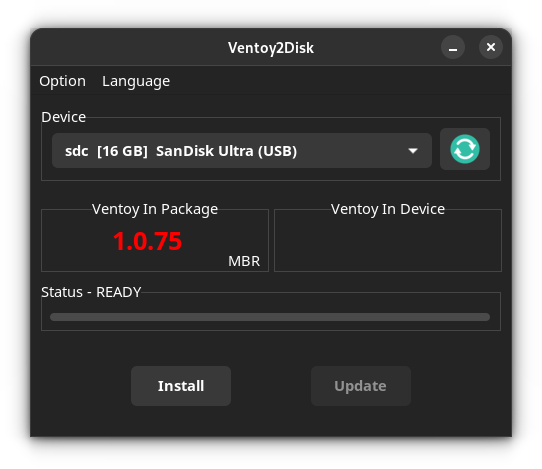
Ventoy is an interesting bootable USB solution that lets you simply copy-paste the image to create a live USB drive.
You only have to install Ventoy to the USB drive, which makes two separate partitions. One of the partitions is used to store ISO images that you can simply paste into the USB drive to make it bootable.
Interestingly, you can also use it to create multiboot USB.
It is available for Windows and Linux.
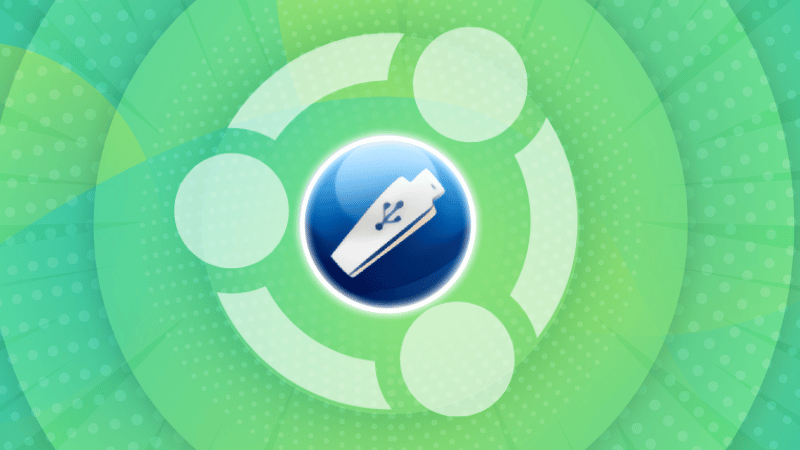
Wrapping Up
Ventoy seems like an exciting choice among the options above if you need multiple Linux distributions on your USB drive without needing to repeatedly flash it.
For simplicity, distro-specific tools can be a good pick, like Startup Disk Creator for Ubuntu, and Fedora Image Writer for Fedora Linux.
SUSE Image Studio is an interesting option, but may not be the most convenient one.
If you do not have any specific preferences, BalenaEtcher should be a straightforward option, with UNetbootin as a suitable alternative to it.
What do you prefer to create a bootable USB drive? Let me know your thoughts in the comments below.


