
If you use Ubuntu you might be using the Software Center to install .deb executable files.
Ubuntu Software Center is known for eating resource. It is heavy, takes ages to load and makes your system crawl. It may be good for finding application, but it is not worth using just to install a .deb file.
Once upon a time, Ubuntu used archive manager for installing .deb files but with time it changed and now Software Center is the default application for installing DEB files.
Now, if you are just trying to install a .deb file in Ubuntu, I would not recommend using the Software Center. It’s overkill and a waste of resources.
I recommend using GDebi, a dedicated program for installing Debian executable files. It is extremely lightweight and focused on installing .deb files.
The best thing about GDebi package installer is that it also shows the dependencies that will be installed along with the desired program. At times, it will install the dependencies along with the DEB package. The default Software Center is not very good at handling dependencies with the DEB packages.
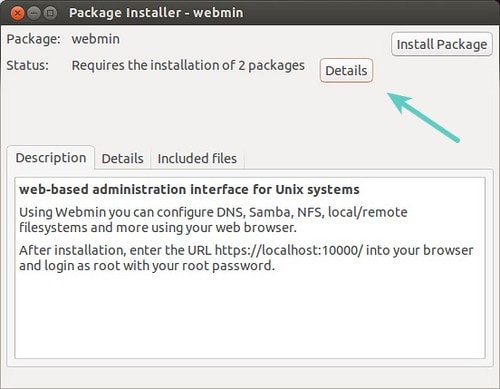
In this post, we shall see how to install GDebi and use it as the default installer instead of the Ubuntu Software Center.
Install GDebi in Ubuntu based distributions
Gdebi is available in the universe repository of Ubuntu. You should enable the additional repsotiories before hand else you’ll see ‘unable to locate gdebi’ or ‘gdebi command not found’ errors.
You can find gdebi in Ubuntu Software Center. Just search for it and install it from there.

Alternatively, you can install gdebi using command line. Open a terminal and use the following command:
sudo apt install gdebiHow to use Gdebi for installing deb packges [GUI and Terminal]
Now that you have installed Gdebi, you can use it to install deb packages.
Just right click on the download deb file and select Open with other applications.
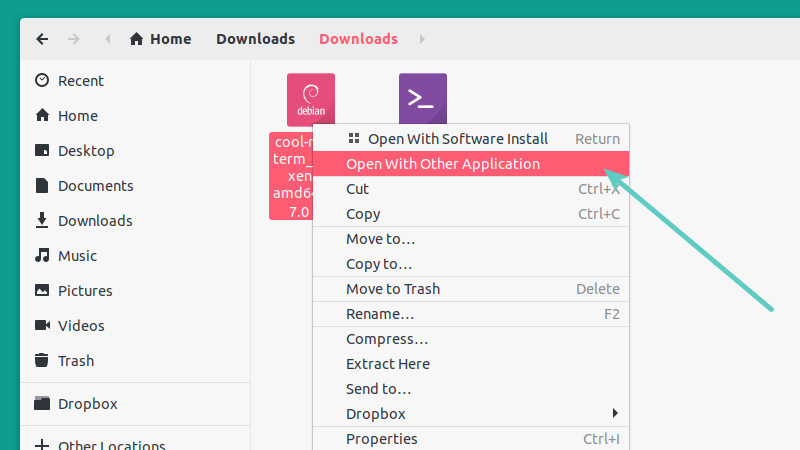
In here, select Gdebi from the list of available applications.
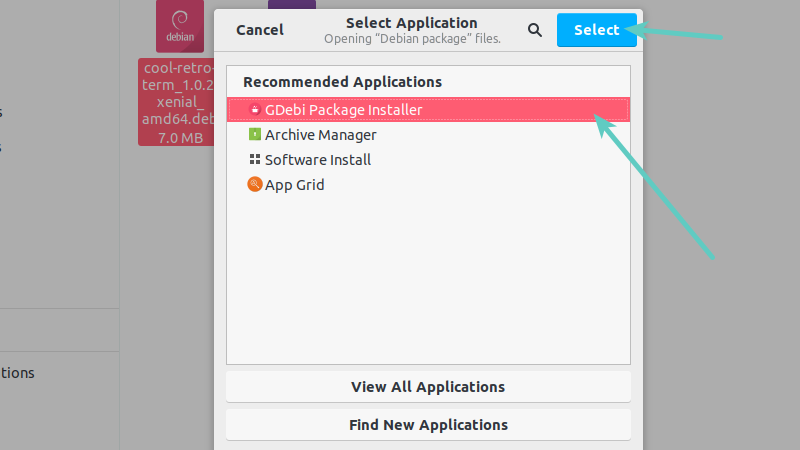
You’ll see the option to install the deb package:
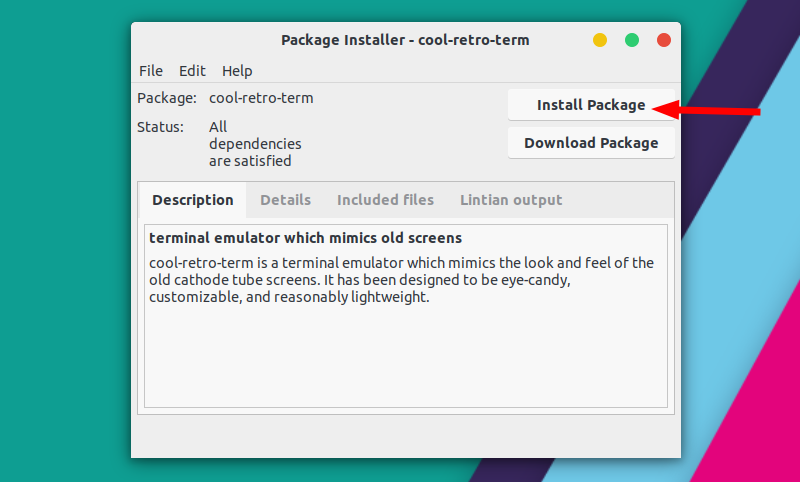
You’ll be surprised to see how quick Gdebi is. The installation will be finished within seconds, and you can close the program.
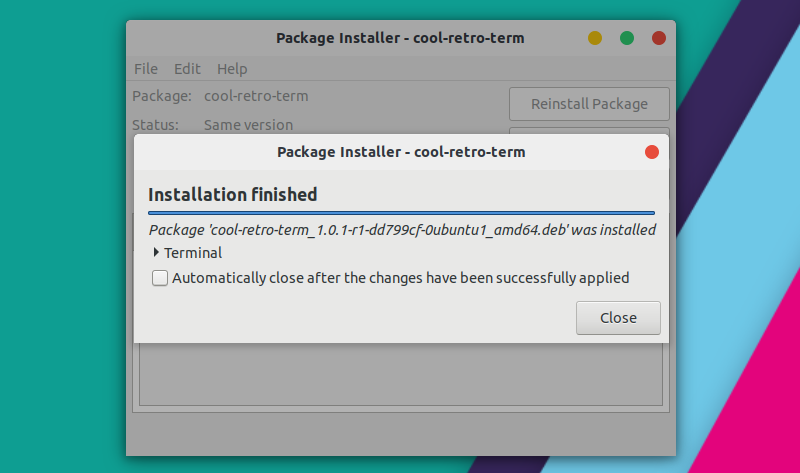
You can also use gdebi in command line mode if you prefer to use the terminal more than the GUI applications.
sudo gdebi <path_to_deb_file>Make GDebi default for .deb installation
Once you have started loving GDebi, it’s time to see how to make it the default application for installing .deb files. Please note that I am using Elementary OS in this tutorial but the steps are applicable to all Ubuntu-based distributions. Just the screenshots may look different.
Download a .deb file first. Let’s say you have downloaded Google Chrome. Go to the download directory and right click on the .deb file. In here, go to properties.
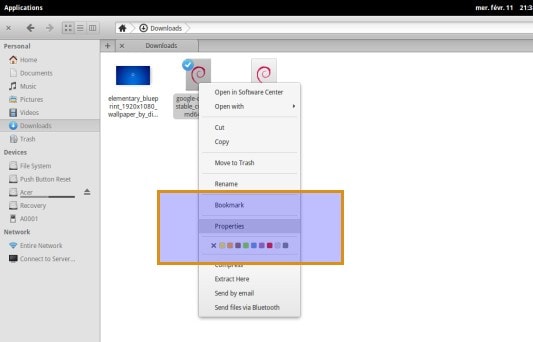
In the properties, you should see the option of open with. Click on it and change it to GDebi.
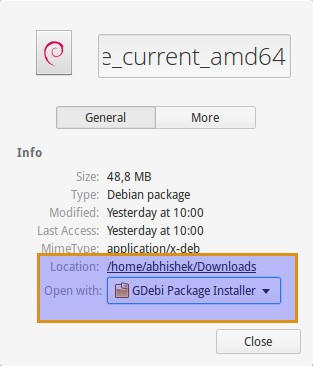
Next time you double click on a .deb file, it will automatically open GDebi to install the .deb file. Indeed using such light applications is an excellent way to speed up Ubuntu or other Linux systems.
What do you say? You still prefer Ubuntu Software Center for application installation or GDebi? Or if you are old school, Synaptic Package Manager perhaps? Which one is your favorite?
It's FOSS turns 13! 13 years of helping people use Linux ❤️
And we need your help to go on for 13 more years. Support us with a Plus membership and enjoy an ad-free reading experience and get a Linux eBook for free.
To celebrate 13 years of It's FOSS, we have a lifetime membership option with reduced pricing of just $76. This is valid until 25th June only.
If you ever wanted to appreciate our work with Plus membership but didn't like the recurring subscription, this is your chance 😃

