
So, you managed to install Google Chrome on Ubuntu. It is the most popular web browser in the world, after all.
But perhaps you dislike Google products for the heavy tracking and data mining they employ on its users. You decided to opt for other web browsers on Ubuntu, perhaps a non-Chromium browser.
Now that you are no longer using it, it would be wise to remove Google Chrome from Ubuntu.
How to do that? Let me show you the steps.
Remove Google Chrome completely from Ubuntu
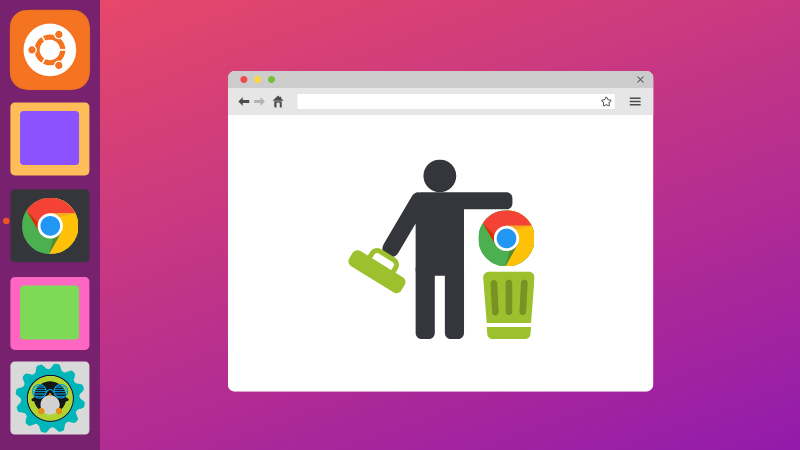
You probably installed Google Chrome graphically. Unfortunately, you’ll have to resort to the command line for removing it, unless you opt to use Synaptic Package Manager.
It is not too difficult. Press the Ctrl+Alt+T keyboard shortcut in Ubuntu to open a terminal.
Type the following command in the terminal:
sudo apt purge google-chrome-stableIt asks for a password. It is your user account’s password, the one which you use to log in to your Ubuntu system.
When you type the password, nothing is displayed on the screen. This is normal behavior in Linux. Just type the password blindly and press enter.
It will ask you to confirm the removal of Google Chrome by entering Y or simply pressing the enter key.
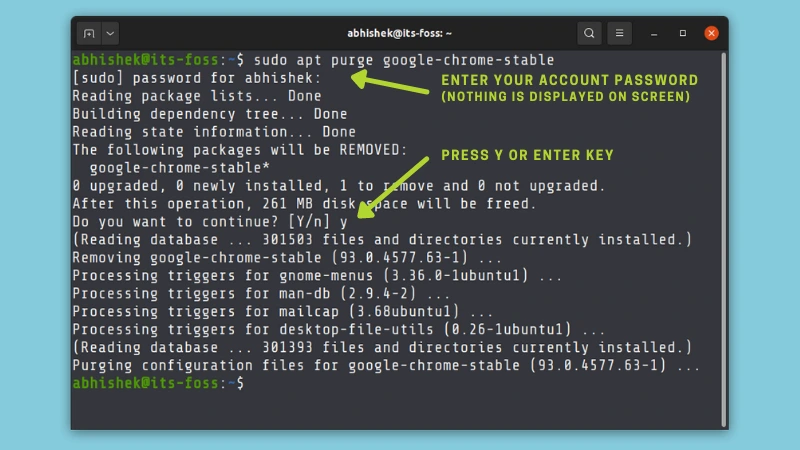
This will remove Google Chrome from your Ubuntu Linux system along with most of the system files.
However, the personal setting files remain in your home directory. This includes cookie sessions, bookmarks and other Chrome-related settings for your user account. If you install Google Chrome again, the same files could be used by Chrome again.
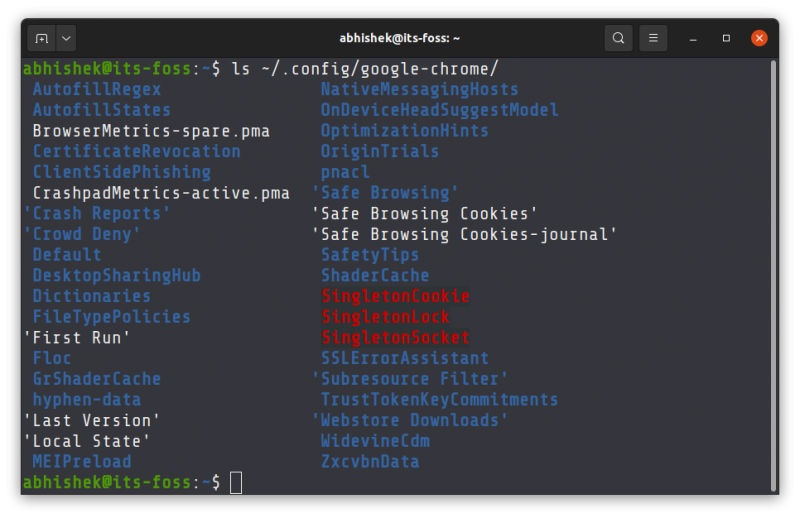
Removing Chrome related personal settings files, if you really want it (for experts only)
If you want to uninstall Google Chrome completely, you may also want to remove these files.
Here’s what you should do.
Change to the .config directory. Mind the dot before config. That’s the way to hide files and folders in Linux.
cd ~/.configAnd now remove the google-chrome directory:
rm -rf google-chrome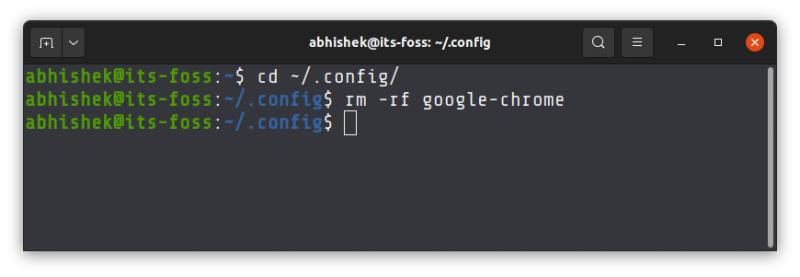
You could have also used rm -rf ~/.config/google-chrome to delete it in one single command. Since this tutorial is focused on absolute beginners, I made it in two steps to reduce the error margin because of a typo.
Similarly, you could also remove the Google Chrome cache located in ~/.cache/google-chrome.
If you are unfamiliar with the terminal, our tutorial series will help you.

I hope this quick beginner tip helped you to get rid of Google Chrome from Ubuntu Linux.
It's FOSS turns 13! 13 years of helping people use Linux ❤️
And we need your help to go on for 13 more years. Support us with a Plus membership and enjoy an ad-free reading experience and get a Linux eBook for free.
To celebrate 13 years of It's FOSS, we have a lifetime membership option with reduced pricing of just $76. This is valid until 25th June only.
If you ever wanted to appreciate our work with Plus membership but didn't like the recurring subscription, this is your chance 😃


