
The Linux terminal is the place to get serious work done. We have plenty of useful Linux command tips and tricks to help you with that.
But, did you know that you can have a lot of fun using the terminal? Well, if you did not, then you are not alone. Most Linux users see the terminal as an interface that is designed and built for system management and development tasks.
However, you will be surprised to know that there are tons of terminal based games and ASCII games that you can play in the terminal.
And, in this article, I’m going to explore some interesting, some funny and some ridiculous commands that you can type into the terminal on Linux and have fun!
1. sl: Run a train in your terminal
Let’s take a ride in the locomotive and begin our auspicious journey. And I mean it literally!
The sl command allows you to run a train in your terminal.
sl commandHere’s how to install the command:
sudo apt install slOnce done, you can simply type in the following in the terminal to get started:
slImpressive, isn’t it? But, hold on. We are not done yet! Apparently, you can fly your locomotive. Just add the option -F, Mr. Potter:
sl -F
This should make the locomotive get wings to fly off from the terminal window!
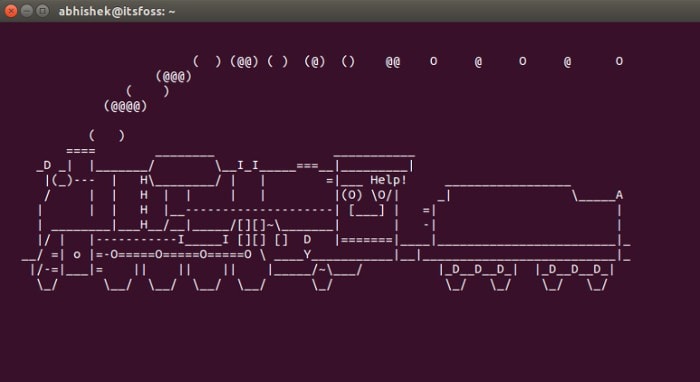
2. cmatrix: Add the Matrix effect to your Linux terminal
Remember the iconic sci-fi movie The Matrix? The green text falling down on the terminal became an identity of Matrix.
You can have this Matrix digital rain on your Linux boxes as well! You just need to install cmatrix and type it in the terminal.
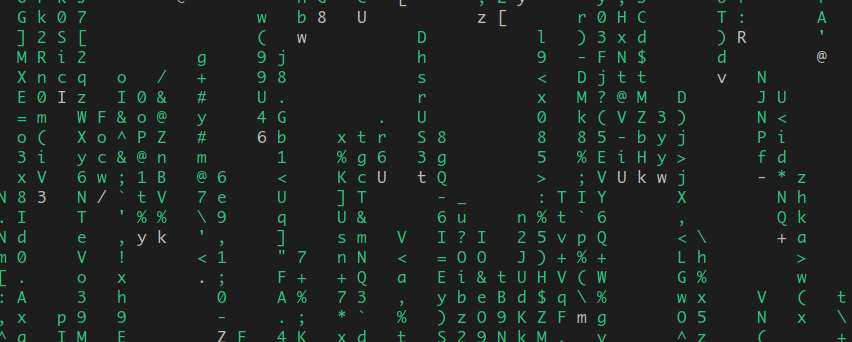
cmatrix commandInstalling cmatrix on Debian/Ubuntu Linux:
sudo apt install cmatrixNow, all you have to do is type the following to get the matrix screen on the terminal:
cmatrixPress Ctrl+C to stop it, Mr. Anderson.
3. aafire: Let there be fire
Keep your fire extinguisher handy because now you are going to start a fire in your terminal!
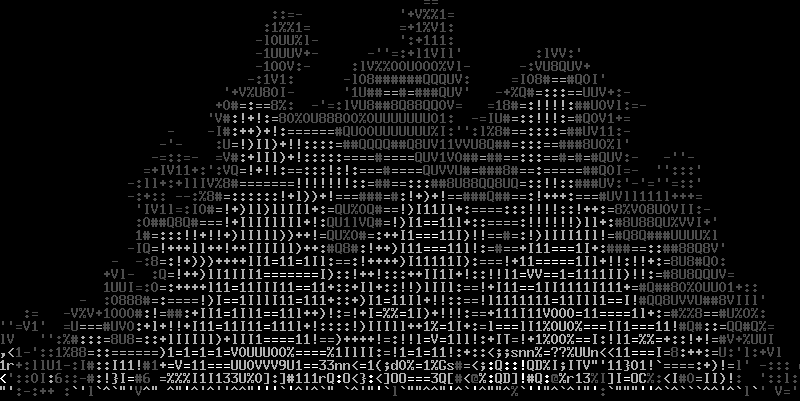
To get it installed, here’s what you have to type:
sudo apt install libaa-binOnce done, start a fire in your terminal by entering:
aafirePress Ctrl+C to stop it.
4. fortune: Want to know your fortune, but there are no fortune cookies around you?
Not to worry, you just need to type “fortune” on your terminal and press enter. The terminal will display a random sentence, just like you usually get in fortune cookies.

fortune commandInstall it with:
sudo apt install fortuneOnce done, simply type in the command below to know your fortune:
fortuneNow, this is one of the commands here that you could actually use. You can use it as message of the day so that in a multi-user environment, all the users will see a random fortune cookie when they log in.
5. oneko: Pet lover? This is for you
Oneko is a little fun command that will change your regular cursor into a mouse and creates a curious little cat who will chase your cursor once you move it. It’s not limited to just the terminal. You can keep on working while the cat chases the cursor.
Now, that’s something fun to do, specially if you have kids at home.
Install Oneko with this command:
sudo apt install onekoRun it with this command:
onekoIn case you want a dog instead of a cat, type:
oneko -dog
There are a few more types of cats available. You can get that information by using oneko –help. To stop it, use Ctrl+C.
6. xeyes: Little brother is watching you
Xeyes is a tiny GUI program that let the user draws a pair of ever watching eyes! It will follow your mouse cursor constantly. Run the command and see it yourself!
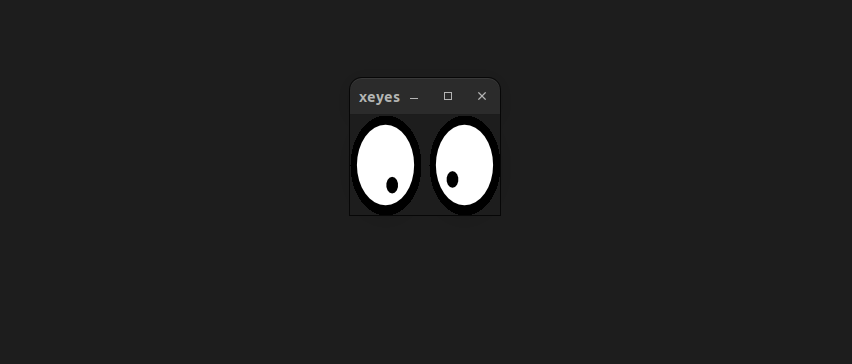
This command is provided by x11-apps package. You can install it using this command:
sudo apt install x11-appsAnd then use it with this:
xeyesPress Ctrl+C to stop it.
7. espeak: Let the terminal speak for you
To try out this command, make sure you have turned on your speakers. eSpeak is a fun command that gives your terminal a voice. Yes, you heard that right.
Install the package first:
sudo apt install espeakNext, you need to simply type in the command along with a text that you want to listen as audio:
espeak "Type what your computer says"Whatever you place in the double quotes, your computer is obligated to say! It’s like echo command in Linux. But instead of printing, it speaks.
8. Toilet: But it has nothing to do with a washroom
This sounds weird, yes. But, it’s just a command that transforms a text into large ASCII characters.

Install toilet with this command:
sudo apt install toiletOnce done, you just need to type in:
toilet "sample text you want"I don’t know why this little program is called toilet.
9. cowsay: What does the fox cow say?
Cowsay is a command that displays a cow using ASCII characters in the terminal. And by using this command, you can instruct the cow to say anything you want.
Not to be confused with any audio – it will just display a text (like you usually see in a comic book).

Install cowsay:
sudo apt install cowsayOnce you have it installed, you just need to type in:
cowsay "your text"Whatever you place in the double quotes, your cow is obligated to say! I have seen a few sysadmins using it to display the message of the day. Maybe you can do the same. You may even combine it with fortune command.
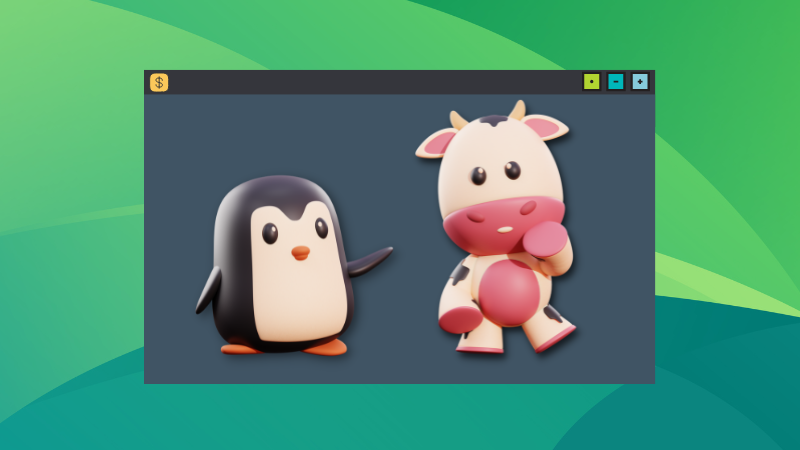
10. banner: Whose banner is it?
The banner command works just like the toilet command, but it is limited to print only 10 characters at most.

You can install banner command like this:
sudo apt install sysvbannerThen use it in the following way:
banner "Welcome"Replace content in the double quotes and you shall have your desired text displayed.
11. Yes: Yes, Terminal!
The “yes” command helps you to loop an automated response until you terminate the command. This command will print the exact same thing indefinitely. If you want to produce huge amounts of junk text fast, then this command will work like a charm.
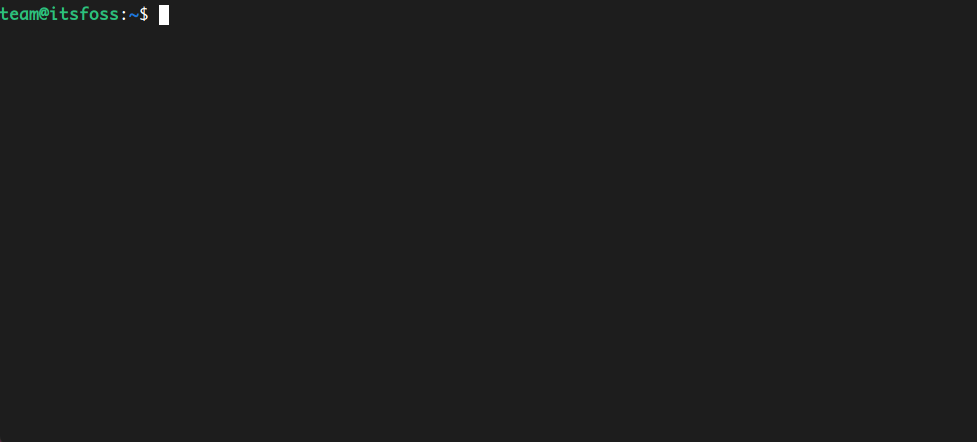
You may also use it to provide a yes to a command (if it prompts for it). For example, the apt upgrade command asks for your confirmation, you can use it like this:
yes | sudo apt upgradeYou don’t need to install any package for it. Yes command is already available.
To terminate the yes command loop, simply press CTRL + C.
12. rig: Get a new identity, well, sort of
Want to generate a random fake identity? I give you the command “rig”. Once you place this in the terminal, it will generate a fake identity.

Install rig with this command:
sudo apt install rigThen simply type this:
rigIt may be used in scripts or web-apps that displays random information, but I haven’t done anything of that sort on my own.
13: Asciiquarium (An aquarium for your terminal!)
Asciiquarium can generate a beautiful colored aquarium right inside your terminal.
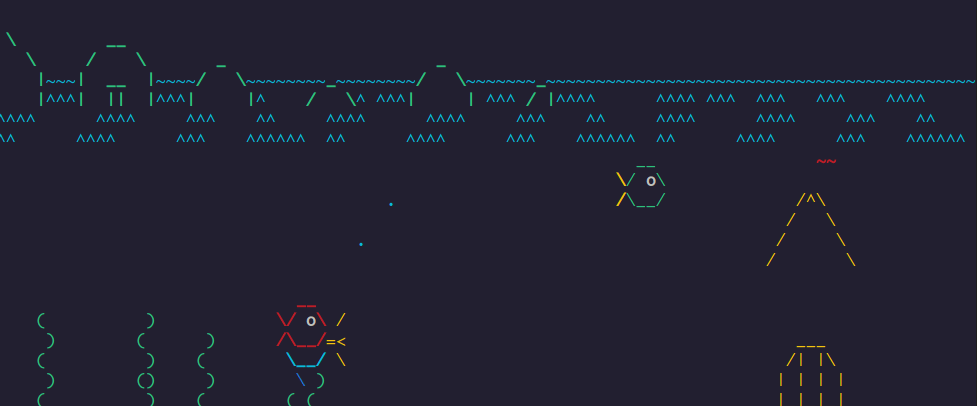
On Fedora and Arch Linux based system, you can install Asciiquarium through respective package managers.
sudo dnf install asciiquarium
OR
sudo pacman -Syu asciiquariumOn Ubuntu, you can download the source package and make yourself. Or use a PPA:
sudo add-apt-repository ppa:ytvwld/asciiquarium
sudo apt update
sudo apt install asciiquarium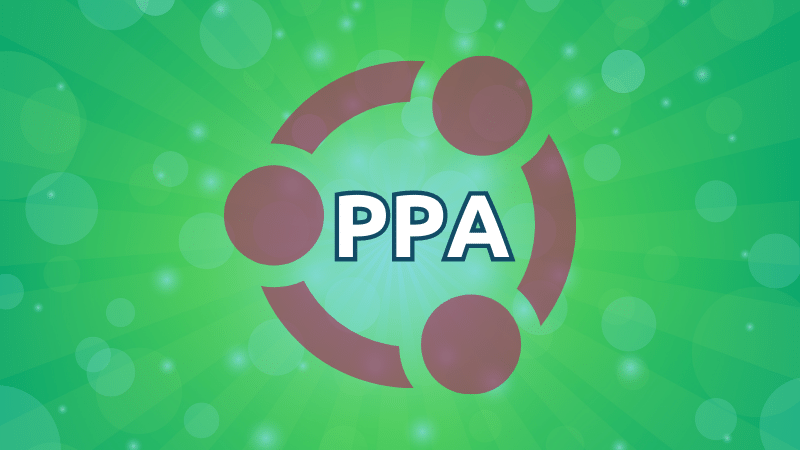
Now, simply run:
asciiquariumThere are more fun stuff in the terminal
You’ll find a lot of these commands ridiculous or useless, but banner and some other commands could actually be put to some good use.
Want to experiment more with the terminal? How about a vintage one?
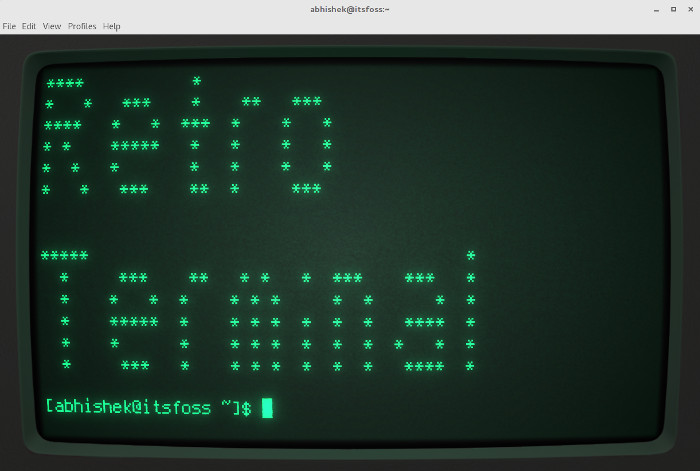
Or, displaying your distribution's logo in ASCII format.
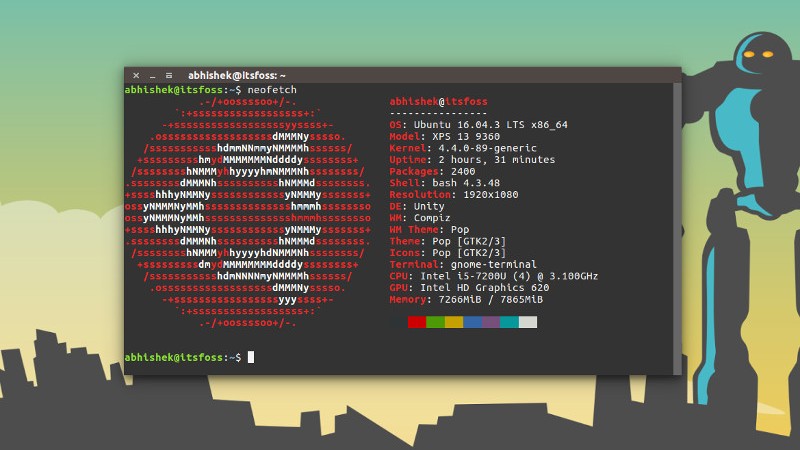
If you liked that, have more fun with ASCII art in the terminal.

I hope you liked this list of fun Linux commands. Which command do you like the most here? Do you know some other such amusing commands? Do share it with us in the comment section.
It's FOSS turns 13! 13 years of helping people use Linux ❤️
And we need your help to go on for 13 more years. Support us with a Plus membership and enjoy an ad-free reading experience and get a Linux eBook for free.
To celebrate 13 years of It's FOSS, we have a lifetime membership option with reduced pricing of just $76. This is valid until 25th June only.
If you ever wanted to appreciate our work with Plus membership but didn't like the recurring subscription, this is your chance 😃



