
FreeFileSync is a free and open-source folder comparison and sync tool with which you can back up your data to an external disk, a cloud service like Google Drive or any other storage path.
So, let's dive in and see what it is all about.
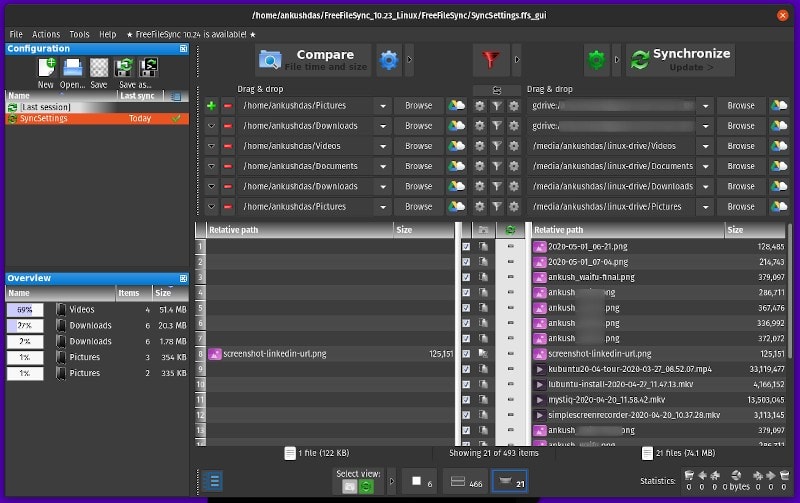
FreeFileSync is an impressive open-source tool that can help you back up your data to a different location.
This different location can be an external USB disk, Google Drive or any of your cloud storage locations using SFTP or FTP connections.
You might have read our tutorial on how to use Google Drive on Linux before. Unfortunately, there’s no proper, free FOSS solution to use Google Drive natively on Linux, tools like FreeFileSync are as close as one can get.
FreeFileSync can be used to sync files with your Google Drive account. In fact, I have been using it to sync my files to Google Drive and to a separate hard drive.
Features of FreeFileSync

Even though the UI of FreeFileSync might look old school — it offers a ton of useful features for both average and advanced users as well.
I’ll highlight some key features here:
- Cross-Platform Support (Linux, Windows, and macOS)
- Compare Folders before Synchronizing
- Supports Google Drive, SFTP, and FTP connections
- Two-way Synchronization Support
- Version control for Advanced Users
- Real-Time Sync Options
- Ability to Schedule Batch Jobs
So, if you take a look at the features it offers, it’s not just like any ordinary sync tool. But, also offers a lot free of charge.
Furthermore, to give you an idea how FreeFileSync works. You can compare the file content/file time or simply compare the file size of both source and target folder as shown below.
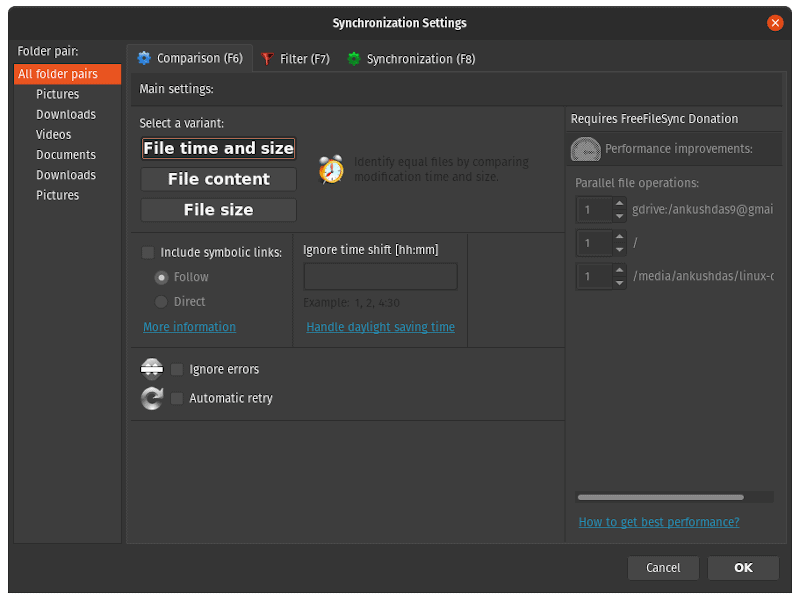
You also get numerous synchronization options to mirror or update your data. Here’s how it looks like:
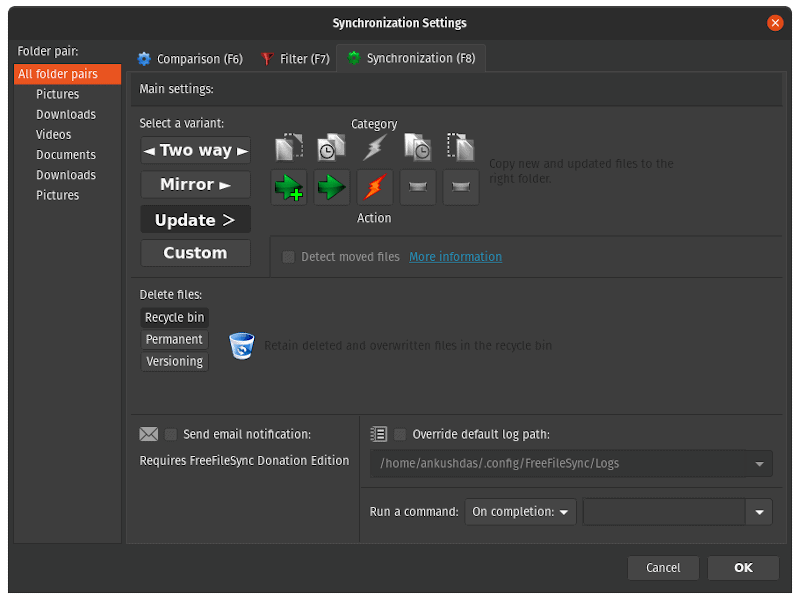
Seeing that the essential features are available for free. Should you choose to, you can donate something so that the project is kept alive with regular updates. You will find this page in the downloads section of the project website.
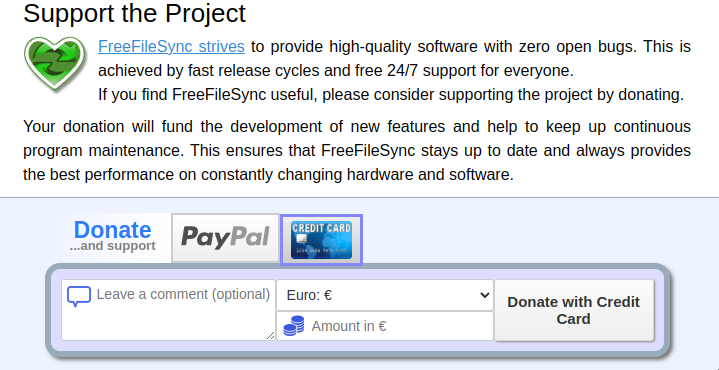
Installing FreeFileSync on Linux
You can simply head on to its official download page and grab the tar.gz file for Linux. If you like, you can download the source code as well.
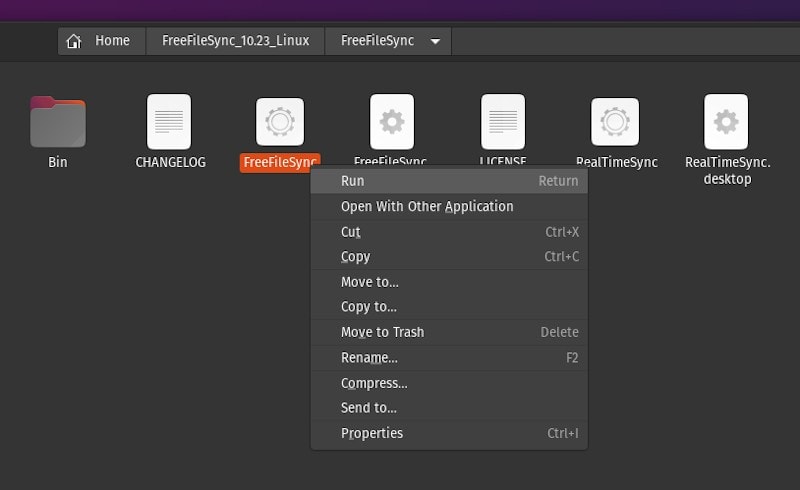
After downloading, you just need to extract the archive and run the executable file to get started (as shown above).
Getting Started With FreeFileSync
While I haven’t tried to successfully create an automatic sync job, it is pretty easy to use.
The official documentation should be more than enough to get what you want using the software. But, just to give you a head start, here are a few things that you should keep in mind.
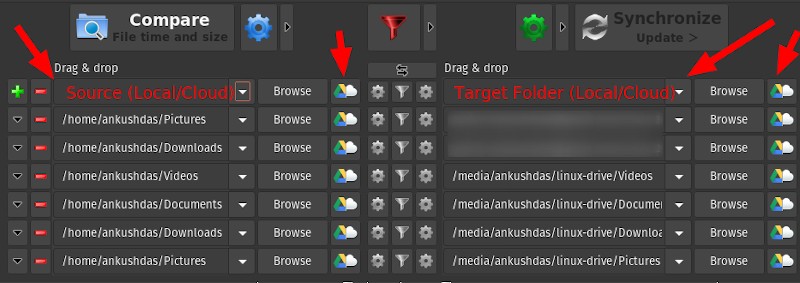
As illustrated by the screenshot above, you have to select a source folder and the target folder to sync. You can choose a local folder or a cloud storage location in either case.
Once you do that, you need to tweak the type of folder comparison you want to do (usually the file time & size) for the synchronization process. And on the right-side, you get to tweak the type of sync that you would like to perform.
Suggested Read 📖
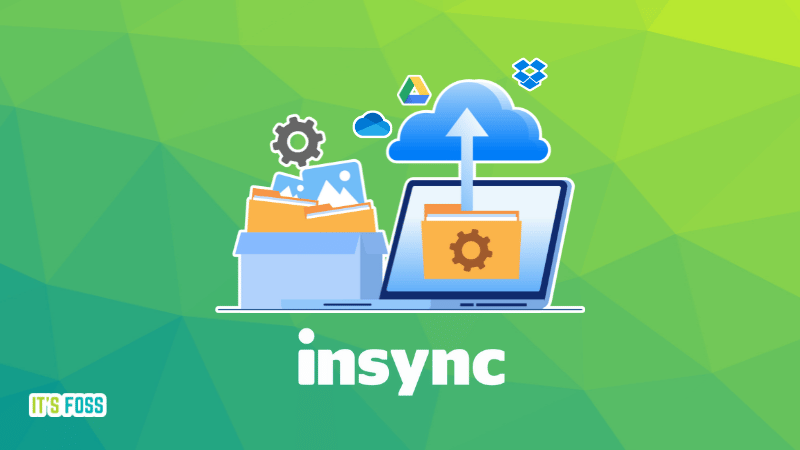
Types of synchronization in FreeFileSync
When you select the “Update” method for sync, it simply copies newer data from the source folder to the target folder. So, even if you delete something from your source folder, it won’t get deleted from your target folder.
In case you want the target folder to have the same file copies as your source folder, you can select the “Mirror” synchronization method. So, here, if you delete something from your source folder, it gets deleted from your target folder as well.
There’s also a “Two way” sync method, which detects changes on both source and target folders (instead of monitoring just the source folder). So, if you make any changes to the source/target folder, the modification will be synchronized on both folders.
For more advanced usage instructions, I suggest you refer to the official documentation.
Wrapping Up
Another open-source file synchronization tool that comes to mind is the popular Syncthing, you might want to look at if you are looking for something different.
FreeFileSync is a pretty underrated folder comparison and sync tool available for Linux. Users who utilize Google Drive, SFTP, or FTP connections along with separate storage locations for backup should find it very useful.
All of this comes with cross-platform support for Linux, Windows, and macOS for free!
💬 Isn’t that exciting? Let me know your thoughts on FreeFileSync in the comments below!


