
Firefox is one of the most popular free and open-source browsers for Linux users. Even though you have a lot of open source chrome alternatives, Firefox still is one of the best choices to go with.
And you don’t even need to install Firefox on Ubuntu or most other distributions because it is installed by default.
What if you can make your browsing experience on Firefox even better by using some keyboard shortcuts?
Hold on. Of course, not everyone prefers to use keyboard shortcuts. But, if you’re comfortable with that and want to perform tasks in a jiffy, you should know some of the most common Firefox keyboard shortcuts.
15 Useful Firefox Keyboard Shortcuts
You could always refer to the official documentation of keyboard shortcuts for Firefox. However, that’s a very long list; you probably do not need to use all of that.
So, here, I shall be listing the most commonly used (and useful) keyboard shortcuts that you can use on Firefox. To be honest, these are the shortcuts I use most frequently on Firefox.
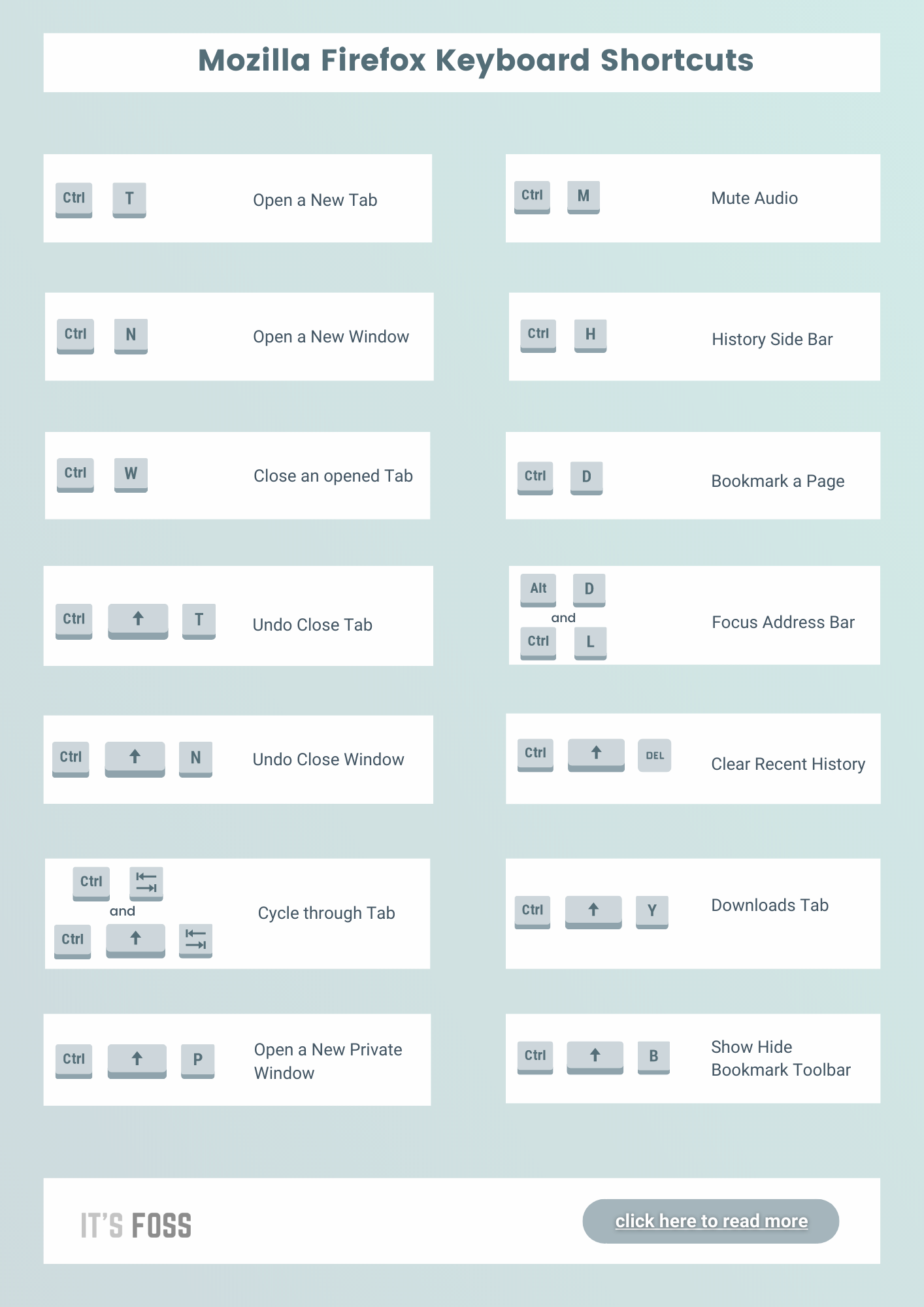
1. Open A New Tab
You don’t have to hover your cursor over to the + sign in the browser.
Simply press CTRL + T to open a new tab in the same window.
2. Open A New Tab In A New Window
If you want to open up a new window along with a new tab, you just have to press CTRL + N.
3. Close A Tab
Lazy to use your mouse to navigate and close the tab? Fret not; just press CTRL + W to make your active tab vanish!
4. Open A New Private Window
Don’t want to store the history/cookies for a specific browsing session? You can try the private mode by pressing CTRL + Shift + P as the keyboard shortcut for Firefox.
5. Open Recently Closed Tabs
If you closed a tab recently (or a number of tabs), just press CTRL + Shift + T till you get all your closed tabs restored.
6. Reload Webpage
You might want to reload a webpage quickly, to do that press F5.
If you want to ignore the cached content and want to fetch a new copy of the webpage, you can try CTRL + F5.
7. Scroll Up/Down Webpage
You can also scroll up/down using just your keyboard.
Simply use PAGE UP to scroll up and PAGE DOWN key to scroll down.
8. Find A Text In Webpage
You do not need to endlessly look for a word on a webpage just like you would in a physical book.
Simply press CTRL + F and then type in the exact word, it should highlight the matching words if it exists.
9. Close Your Browser At Once
Hit CTRL + Shift + W to close all the tabs in one go. However, you might get the prompt to confirm it.
10. View The Page Source
If you’re interested in taking a peek at the webpage’s source code, you have to press CTRL + U to open view source in a new tab.
11. Switch Tabs Quickly
If you have multiple tabs opened up, you can easily navigate through them by pressing:
CTRL + Tab.
12. View Your Downloads
Do you want to take a look at your download library quickly? All you need to do is press:
CTRL + Shift + Y
13. Bookmark A Webpage
To bookmark a webpage, hit CTRL + D and press the ENTER key to save it.
14. Select the Address/Search Bar
If you want to search for something through the address bar, hit CTRL + L to highlight the search bar for you immediately.
15. Check Browsing History
Usually, it needs a couple of clicks to view your history. But, you can just press CTRL + H to launch the sidebar to view your history right away.
Download the Firefox keyboard shortcut cheat sheet
You can download a PDF version of the cheat sheet image you saw at the beginning of the article.
As I mentioned, you will find a huge list of Firefox keyboard shortcuts if you take a look at their official documentation.
If you want to explore more options, check the documentation. In either case, the mentioned keyboard shortcuts should come pretty handy.
It is also worth noting that you could use some of these shortcuts on Chrome/Chromium; however, we already have a list of useful Google Chrome shortcuts to help you out. So, if you’re using Chrome/Chromium, I insist you check out that article.
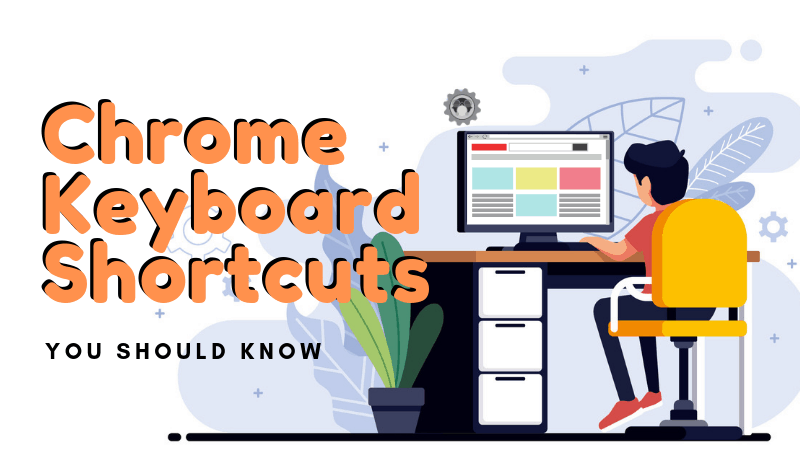
Want more from Firefox?
Use this handy add-on to play full HD content in Netflix.
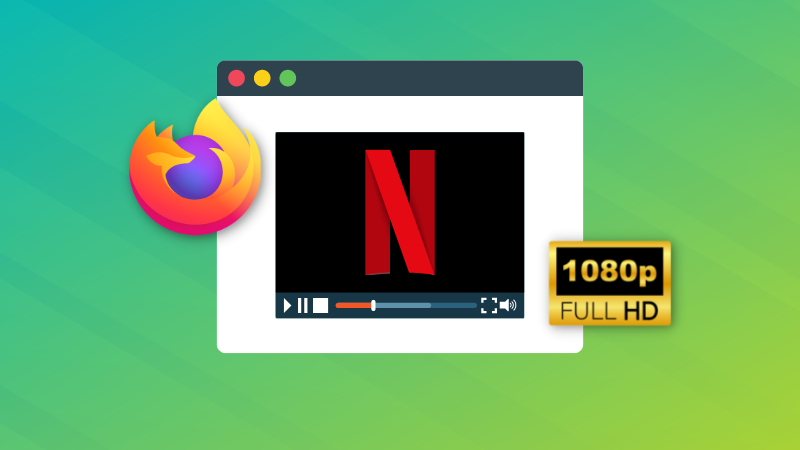
That's not the only useful add-on for Firefox. Here are some more.
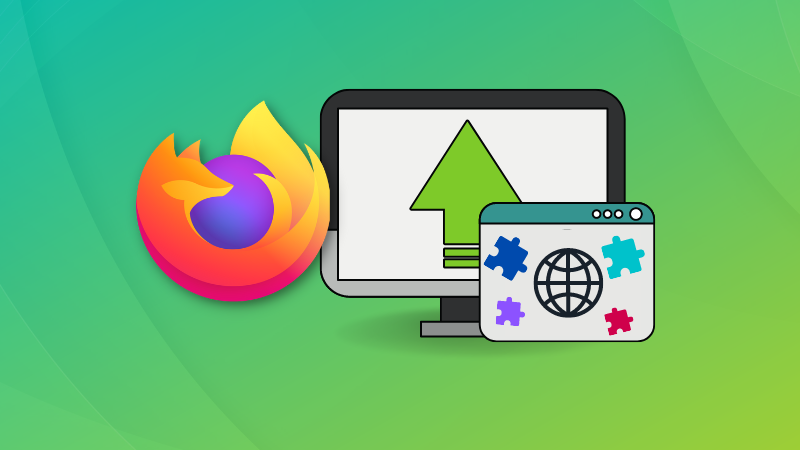
And adding add-ons are just one of many other useful Firefox features.
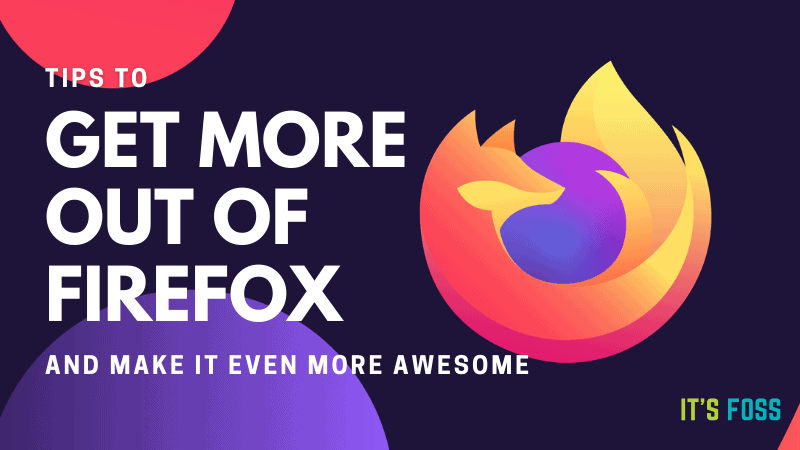
💬 I am interested to know how you use Firefox. Do you use keyboard shortcuts? Do you use some special add-ons? Please share them in the comments.


