
Creating a template in LibreOffice can save you some time for the documents that you use often. It can be a letter, a financial spreadsheet or even a presentation.
Time is one factor that a template can save and on the other hand it provides consistency where a group of people in an organization work together at the same project.
For example, if you are a small organization that has to often issue certificates of experience, instead of copy-pasting from a saved document somewhere, you can create a template. When you need to issue a new certificate of experience, you create a new one from the template, edit it slightly and you are good to go.
LibreOffice comes with a few templates by default but you are not restricted to use just them. You are free to create your own as per your requirements.
I think templates are one of the essential LibreOffice tips that every user should know. Let me show you how to do it.
How to create a template in LibreOffice
First, create the document that you want to reuse with minimal editing. It could be a document, spreadsheet or presentation. I am using a word document in the example but the steps are the same for all of them.
Now go to file and select Save as Template. You will be prompted to give a name and a category from the menu, the press save.
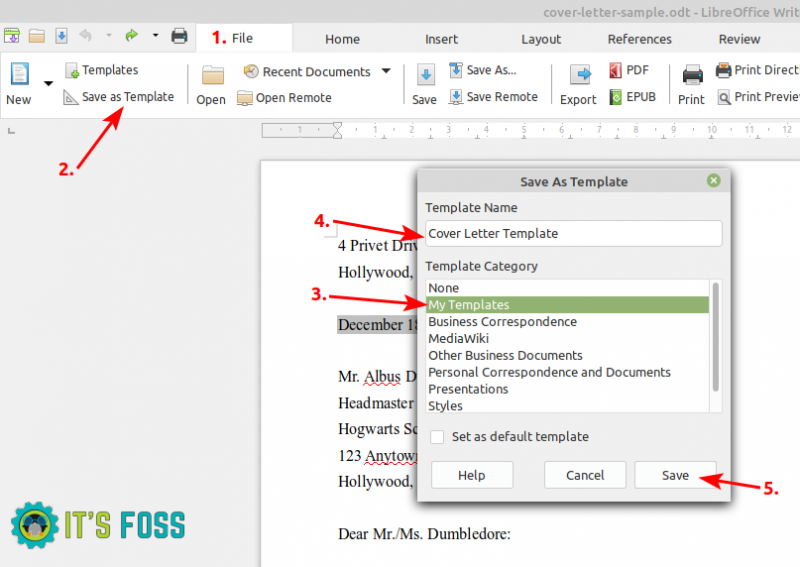
This file will be saved in the LibreOffice template folder in .ots format. You can use these .ots files on other systems that have LibreOffice installed and use the same templates on those systems as well.
How to use templates in LibreOffice
To use a template, select File and then Templates.
Don’t worry! Opening a template LibreOffice creates a copy without affecting the original template. You can edit the document without worrying about your template getting changed.
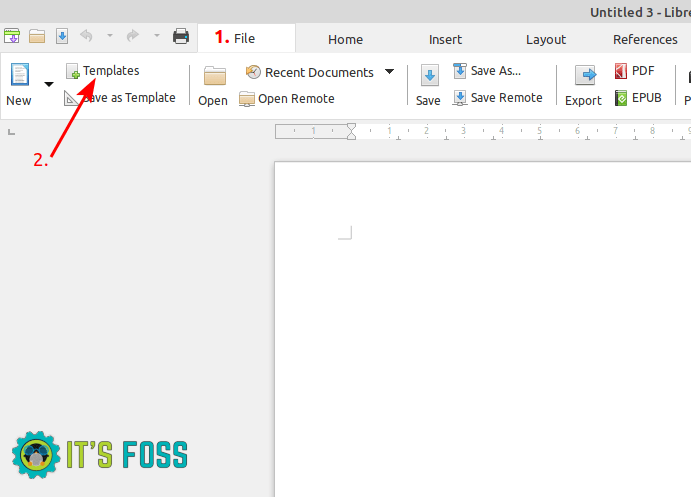
Once you choose your template, click open. You can edit it as you like.
How to change a template in LibreOffice
Needs may change from time to time and adjustments to your templates can be necessary.
To edit an existing template go to File -> Templates and then right click on the desired template and click edit.

When you finish editing the template, click on save to make the changes permanent.
Conclusion
All in all templates are great not only at reducing the workload on repetitive tasks but also for user mistake proofing. You can take advantage of your computer’s ability to handle a repetitive task but with flexibility. It increases your efficiency.
I’ll keep on sharing more such tips in future. Meanwhile, you may also learn about creating templates to add the “create new document” option in the right click menu context in GNOME.
It's FOSS turns 13! 13 years of helping people use Linux ❤️
And we need your help to go on for 13 more years. Support us with a Plus membership and enjoy an ad-free reading experience and get a Linux eBook for free.
To celebrate 13 years of It's FOSS, we have a lifetime membership option with reduced pricing of just $76. This is valid until 25th June only.
If you ever wanted to appreciate our work with Plus membership but didn't like the recurring subscription, this is your chance 😃

