
The other day, I was trying to create a new text file in Ubuntu.
While in Nautilus, I right-clicked and to my surprise, I didn’t see the option to create a new document. This option in the right-click context menu allowed creating empty text files.
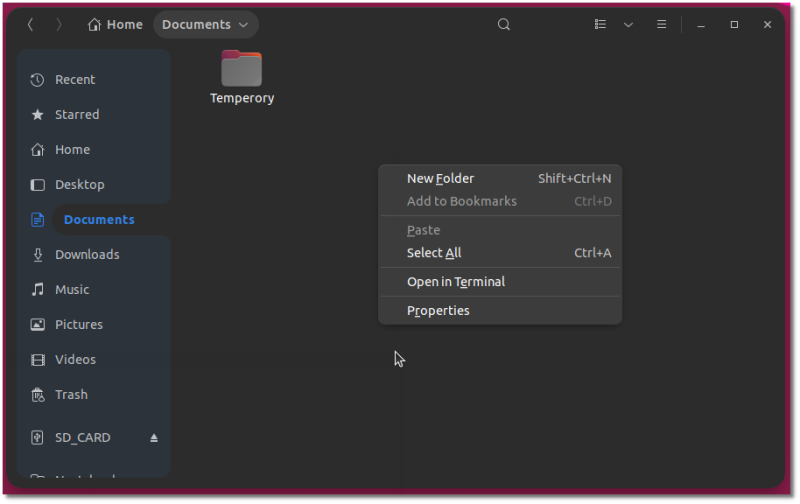
It’s a small inconvenience because I can always use the terminal to create a new document or I could open the text editor and save an empty text file. But I don’t want to do that. I want that good old right-click new document option back.
In this quick tip, I’ll show you how to add the new document option in right-click context menu in Ubuntu.
Doing it in the terminal is a lot easier, but I’ll show you the graphical way of doing it as well.
Enable new document option in Nautilus File Manager in Ubuntu
If you prefer videos, you can see the tutorial steps in action in the video below:
If you go into your Home directory, you’ll see a folder called Templates. Chances are that you probably never used it. But today is your lucky day as you are finally going to utilize this Template directory.
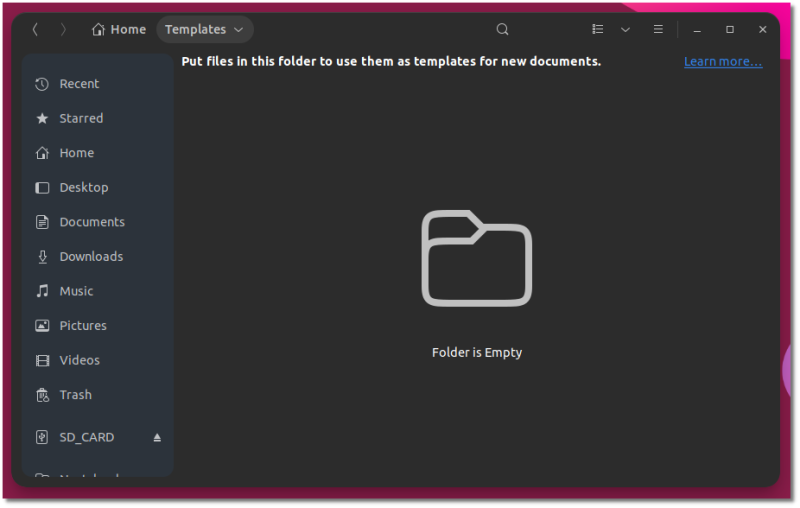
This Template directory is used to create … templates. What I mean is that the documents saved in this special folder will be available in the right-click menu.
For example, if you write letters regularly, you can put a sample letter file in this folder. Now if you right-click in any other folder, you’ll see the option of creating ‘Letter’ in the menu. You select that and you’ll have that saved sample letter in the new location. You can edit it and save it with a new name. It’ll save you some of your precious time for sure.
Now, we are going to use this feature of Templates directory here. I’ll show the command line option first.
Method 1: Command line way
Open a terminal and use the following commands:
touch ~/Templates/Empty\ DocumentThis will create a new empty file named ‘Empty Document’ in your Templates directory. And now, when you right-click in the file manager, you’ll see the New Document option.
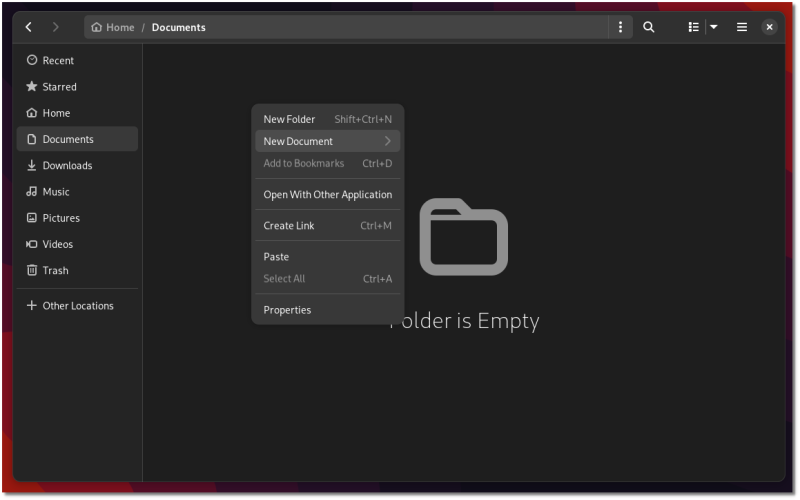
Method 2: The GUI way
If you are not comfortable with the terminal and commands, no worries. I have got your back here.
Press Super/Windows key and search for the text editor. And open the editor.
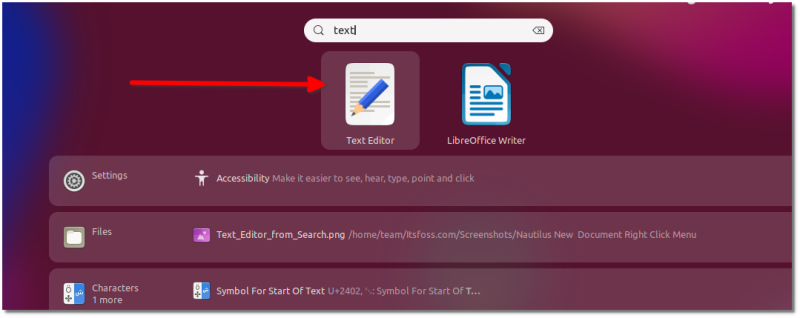
Now, all you have to do is to save this empty file in the Templates directory. You can give it any relevant name.
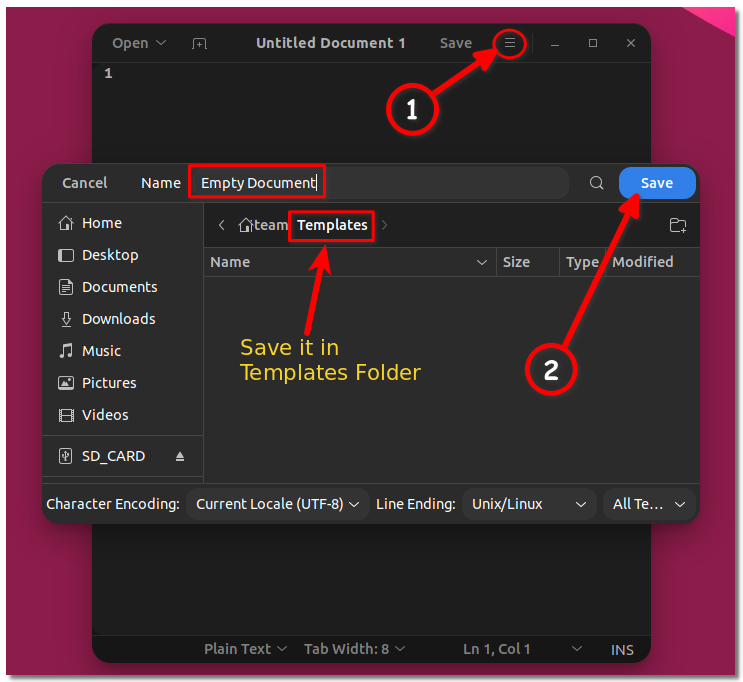
You should see it in the Templates directory.
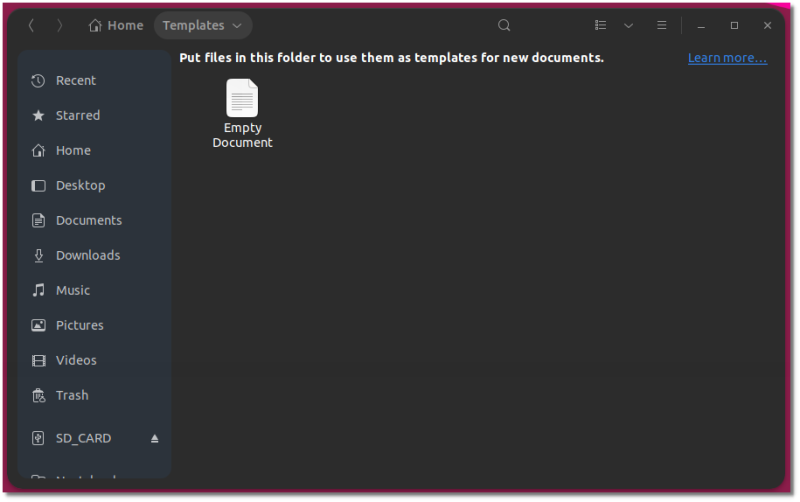
Now, when you right-click on any directory, you’ll see the option to create a new document in Nautilus.
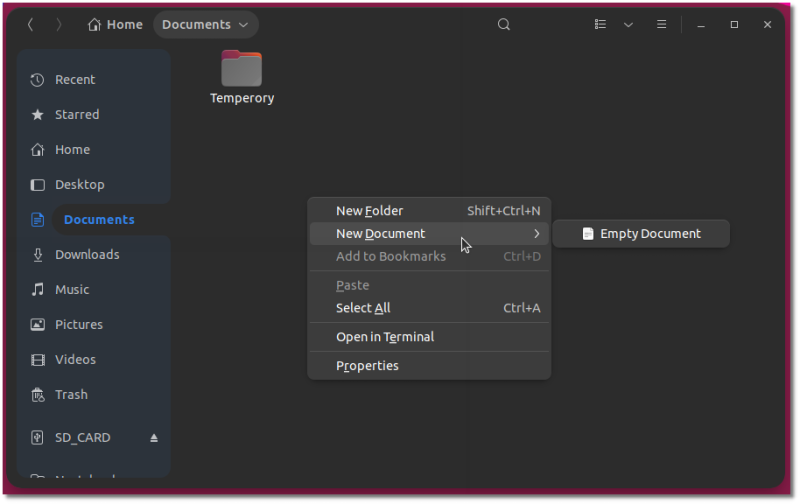
Bonus Tip: Add a variety of files for quick creation
Similarly, you can add more variety of files in the Templates directory to access them quickly from the right-click context menu.
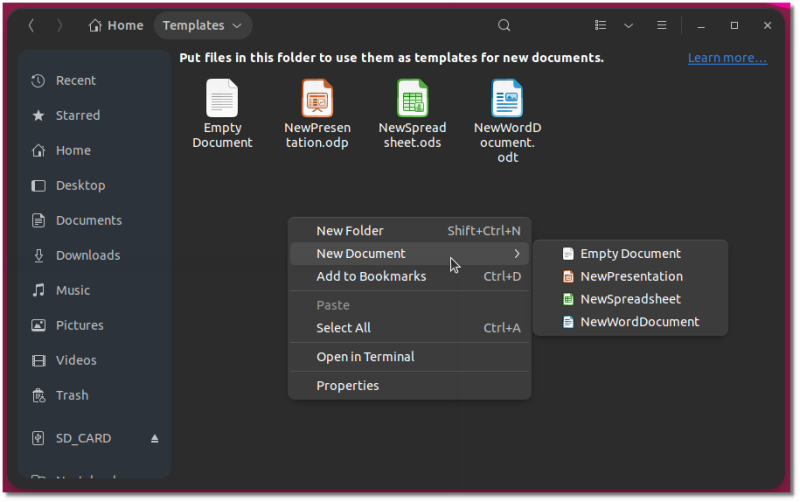
Troubleshooting tips: Templates directory was deleted
If you deleted the Templates directory and want to use the right-click feature to create a new document, here's what you can do.
You should create a new Templates directory.
But it will not work just yet. In the ~/.config/user-dirs.dirs file, make sure you have a line like this:
XDG_TEMPLATES_DIR="$HOME/Templates"Since you had deleted the Templates directory, XDG_TEMPLATES_DIR entry was probably removed from the file at some point. You have to put it back again.
Save the changes and reboot. Now you should be able to use the feature of Templates directory again.
If you are using Ubuntu in a language other than English, you should use the equivalent term in your locale.
Conclusion
I wonder why Nautilus removed the option to create new documents from the right-click context menu. It’s a useful feature and should be present by default. What do you think?
Since we are discussing templates, maybe you would want to use templates in LibreOffice to reuse certain types of documents.
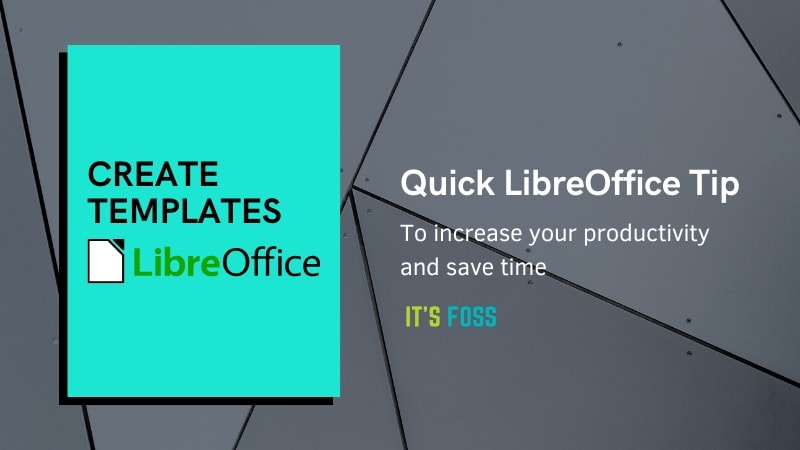
It's FOSS turns 13! 13 years of helping people use Linux ❤️
And we need your help to go on for 13 more years. Support us with a Plus membership and enjoy an ad-free reading experience and get a Linux eBook for free.
To celebrate 13 years of It's FOSS, we have a lifetime membership option with reduced pricing of just $76. This is valid until 25th June only.
If you ever wanted to appreciate our work with Plus membership but didn't like the recurring subscription, this is your chance 😃


