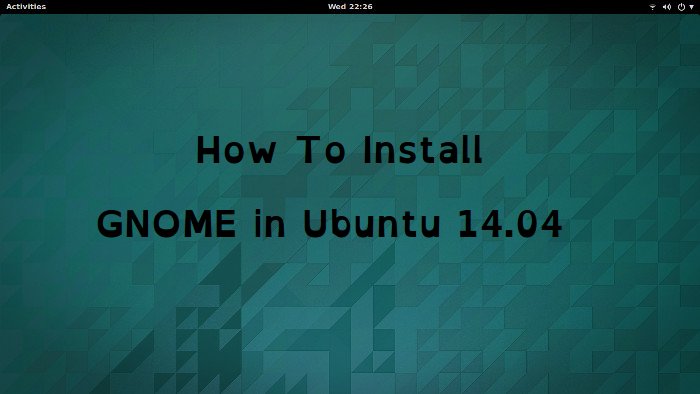
A quick tutorial to show you how to install GNOME in Ubuntu 14.04, 16.04 and other versions.
In the series to install various desktop environment other than the default Unity, we have already seen:
Of course, the above two tutorials also contains the instructions to remove those desktop environments. Continuing the series, we shall see how to install GNOME Shell or GNOME desktop in Ubuntu.
Before we proceed to see the installation instructions, let’s first see the difference between GNOME Shell and GNOME Desktop.
What is the difference between GNOME Shell and GNOME Desktop
GNOME Shell is simply a desktop environment which changes the user interface. GNOME Desktop, on the other hand, has a lot more than GNOME Shell. Think of GNOME Desktop as a superset of GNOME shell. It contains GNOME Shell and various Gnome specific applications, packages along with gnome-session.
If you are wondering about whether you should install GNOME Shell or Desktop, I would suggest installing GNOME Shell. It will give you a feel of GNOME and you can easily remove it as well.
Installing GNOME in Ubuntu
GNOME is already included in Ubuntu software repository. All you have to do is to open a terminal (Ctrl+Alt+T) and use the following command to install GNOME Shell in Ubuntu 14.04:
sudo apt-get install gnome-shellSimilarly, to install GNOME Desktop, use the following command:
sudo apt-get install ubuntu-gnome-desktopRemember to choose LightDM when prompted for it during the installation. Use Tab to move between the choices and Enter to confirm your selection.
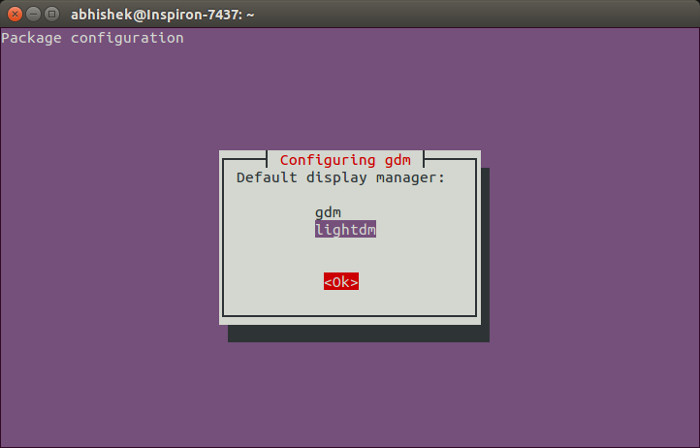
Even later, you can opt to switch between GDM and LightDM.
Switch to GNOME in Ubuntu
Once installed, log out of the system and click on the Ubuntu icobesidees the login field. Choose GNOME from the drop down:
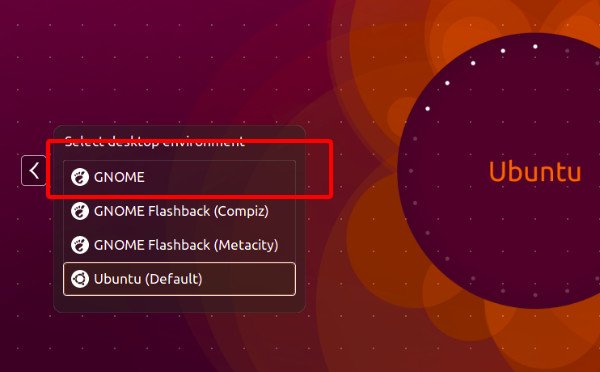
This is what GNOME Shell looks like on my system:
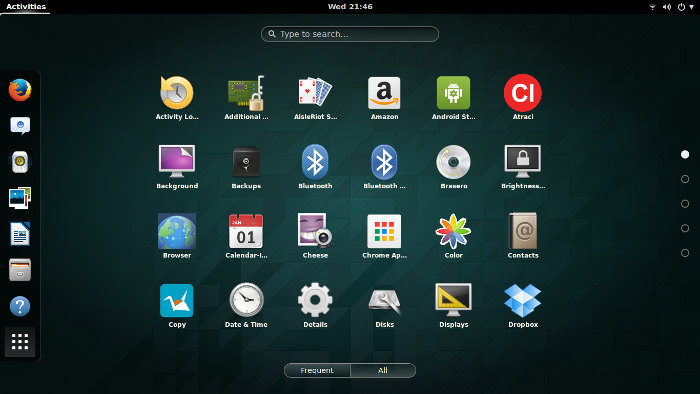
Looks nice isn’t it?
Remove GNOME from Ubuntu
If you did not like GNOME and want to get rid of it, you can simply remove it using the following command if you installed GNOME Shell:
sudo apt-get remove gnome-shelland this command if you installed GNOME Desktop:
sudo apt-get remove ubuntu-gnome-desktopI hope this tutorial helped you to install GNMOE in Ubuntu. Since you have installed it, you should also consider to give it a different look and install themes in GNOME Shell with some of the best GNOME Shell themes. If you faced any issues, feel free to ask in the comment section. Ciao :)

