
When it comes to web browsers, Google Chrome leads the market share. Mozilla Firefox is there still providing hopes for a mainstream web browser that respects your privacy.
Firefox has improved a lot lately and one of the side effects of the improvements is the removal of add-ons. If your favorite add-on disappeared in the last few months/years, you have good news in the form of Waterfox.
Waterfox: A Firefox-based Browser
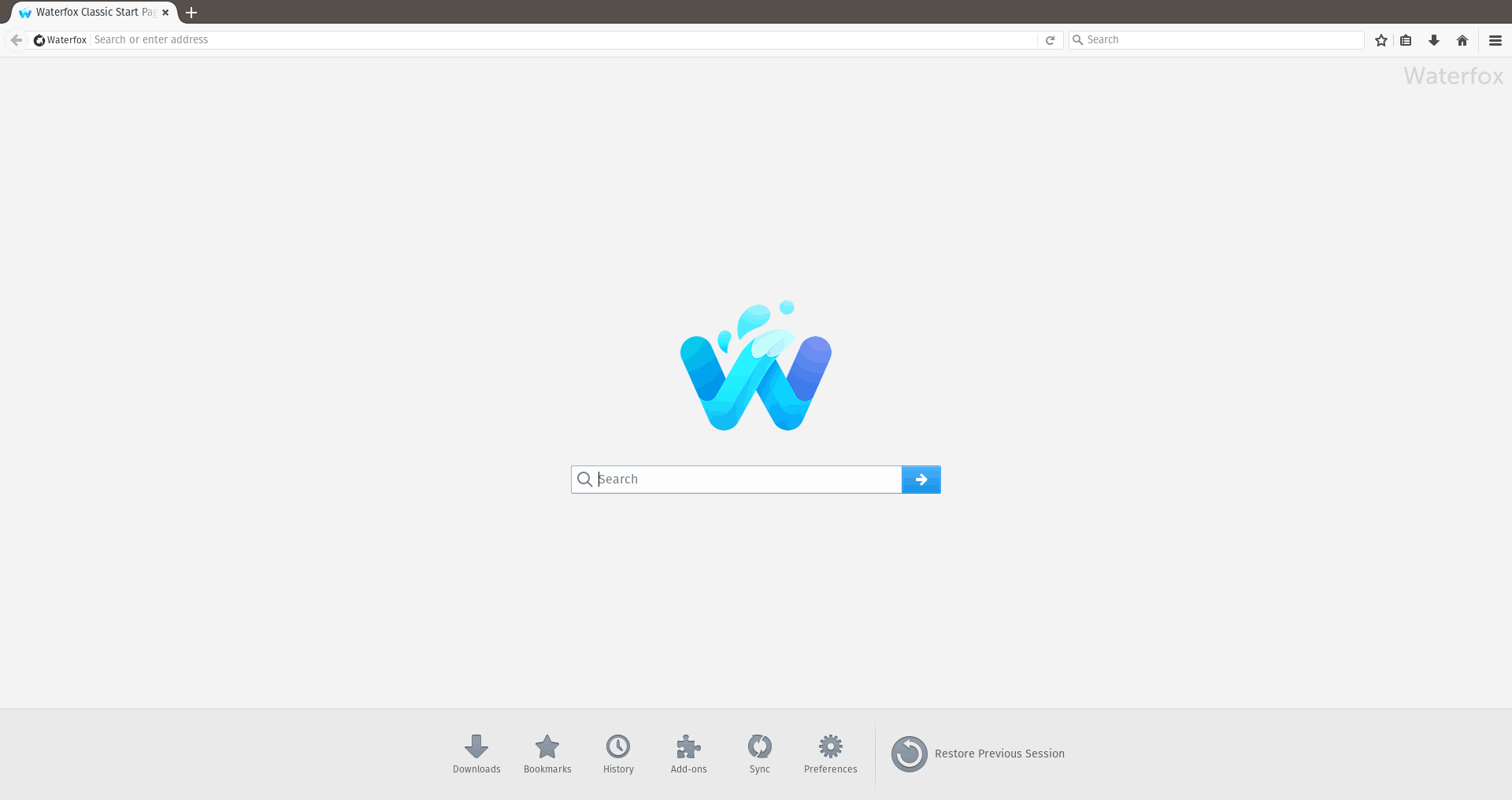
Waterfox is a useful open-source browser built on top of Firefox that focuses on privacy and supports legacy extensions. It doesn’t pitch itself as a privacy-paranoid browser but it does respect the basics.
You get two separate Waterfox browser versions. The current edition aims to provide a modern experience and the classic version focuses to support NPAPI plugins and bootstrap extensions.
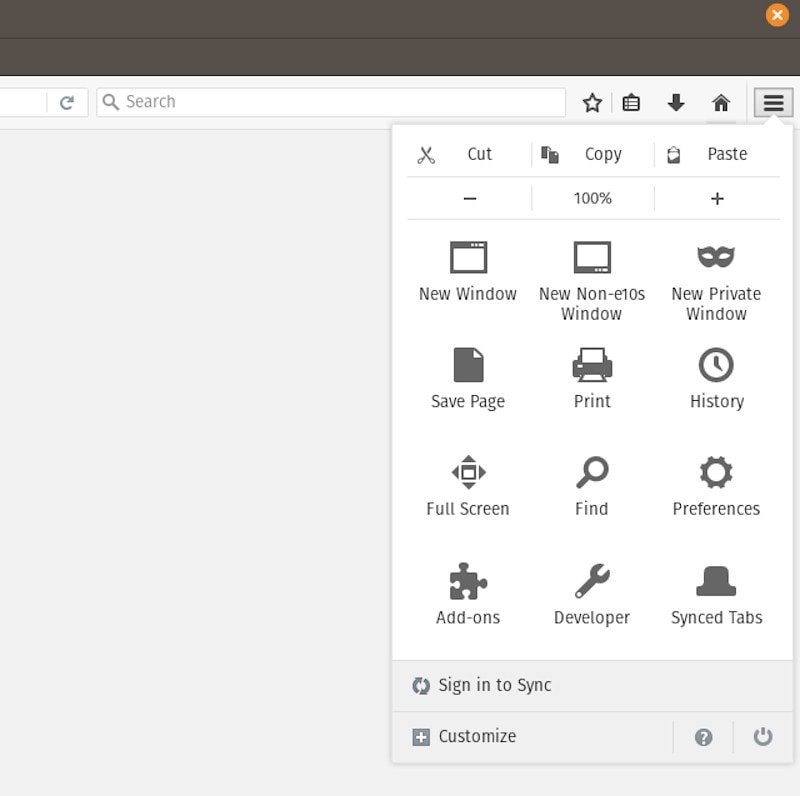
If you do not need to utilize bootstrap extensions but rely on WebExtensions, Waterfox Current is the one you should go for.
And, if you need to set up a browser that needs NPAPI plugins or bootstrap extensions extensively, the Waterfox Classic version will be suitable for you.
So, if you like Firefox but want to try something different on the same line, this is a Firefox alternative for the job.
Features of Waterfox
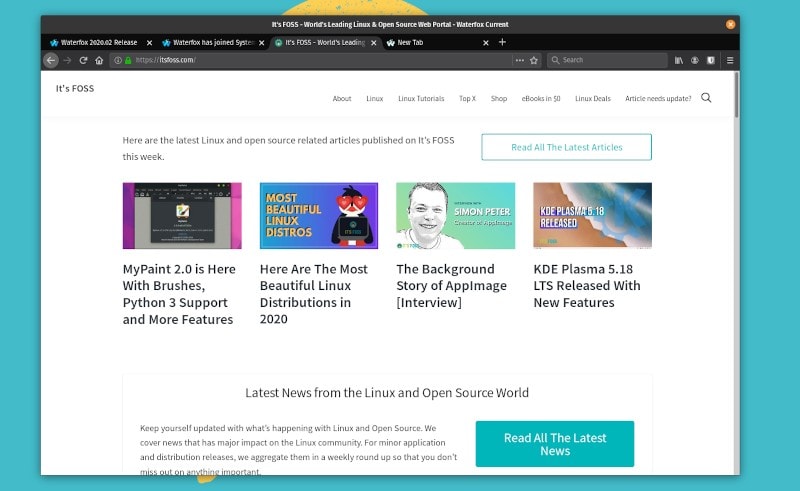
Of course, technically, you should be able to do a lot of things that Mozilla Firefox supports.
So, I’ll just highlight all the important features of Waterfox in a list here.
- Supports NPAPI Plugins
- Supports Bootstrap Extensions
- Offers separate editions for legacy extension support and modern WebExtension support.
- Cross-platform support (Windows, Linux, and macOS)
- Theme customization
- Archived Add-ons supported
Installing Waterfox on Ubuntu/Linux
Unlike other popular browsers, you don’t get a package to install. So, you will have to download the archived package from its official download page.
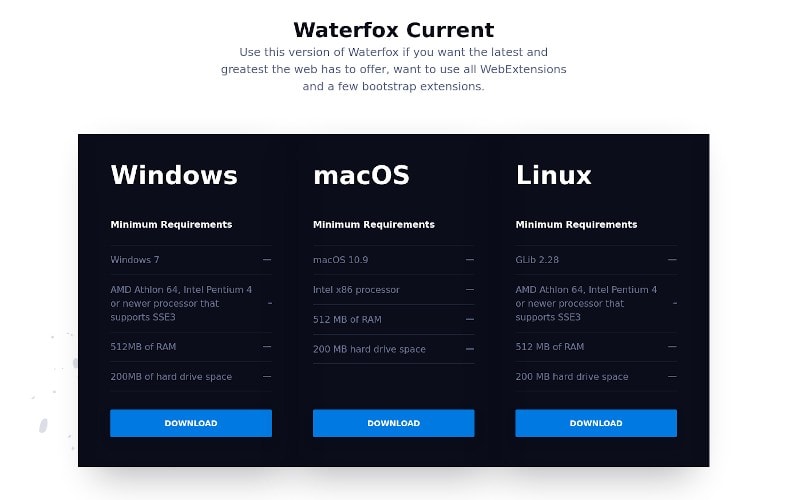
Depending on what edition (Current/Classic) you want – just download the file, which will be .tar.bz2 extension file.
Once downloaded, simply extract the file.
Next, head on to the extracted folder and look for the “Waterfox” file. You can simply double-click on it to run start up the browser.
If that doesn’t work, you can utilize the terminal and navigate to the extracted Waterfox folder. Once there, you can simply run it with a single command. Here’s what it looks like:
cd waterfox-classic
./waterfoxIn either case, you can also head to its GitHub page and explore more options to get it installed on your system.
More browsing options
Want a more unique browsing experience? Here's something you'll love if you like using keyboard shortcuts.
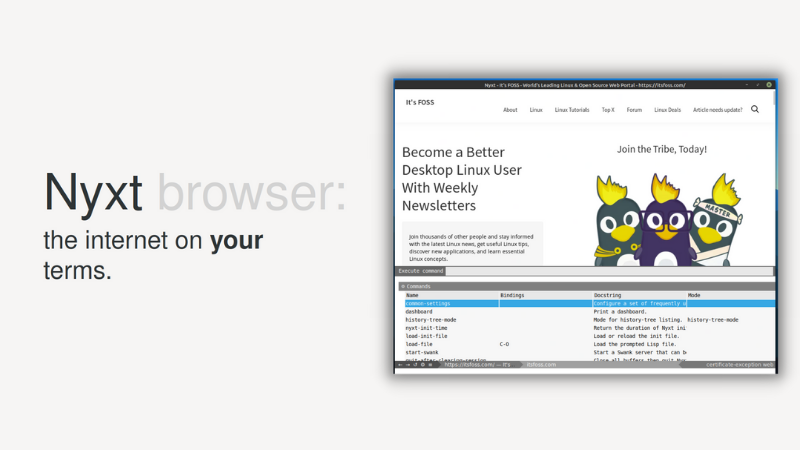
Or explore some lightweight web browsers.

I fired it up on my Pop!_OS 19.10 installation and it worked really well for me. Though I don’t think I could switch from Firefox to Waterfox because I am not using any legacy add-on. It could still be an impressive option for certain users.
You could give it a try and let me know your thoughts in the comments below.


