
Now that Fedora 42 is here. You may have planned to upgrade your system from Fedora 40 to 41 as soon as possible.
Looking at the features arriving with Fedora 42 everyone should expect a significant upgrade in their desktop experience with the Fedora 42 Workstation edition.
This article will show you how to upgrade to Fedora 42 Workstation from Fedora 41 using the Graphical User Interface (GUI) and the terminal.
Upgrade Fedora to a Newer Release

There are two ways to upgrade to a newer version of Fedora. The graphical way and the command-line way. I’ll show you both ways of upgrading Fedora in this tutorial.
Using GNOME Software Center to Upgrade to Fedora 42
The good thing about Fedora is that it doesn’t take long to notify you of the availability of a new version. All you have to do is to open the Software Center and look for updates. You may see the new version available here.
You must have a fully updated Fedora before continuing with the upgrade, even if there is a new update notification.
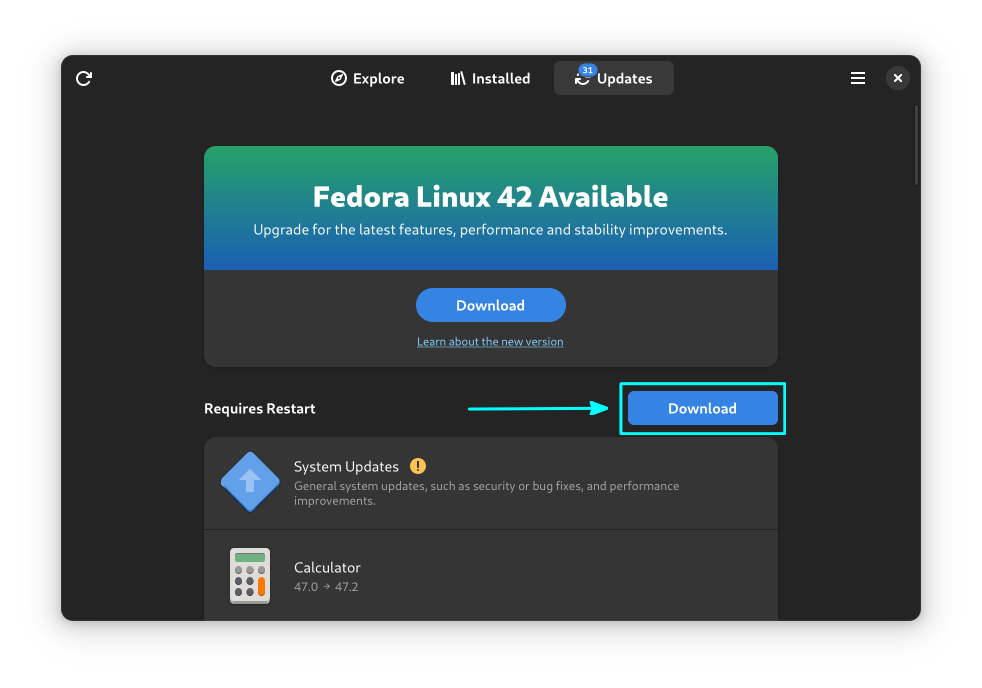
If you don’t see any upgrades available here, try hitting the reload button in the top-left corner.
Remember that it may take a couple of days before the upgrade to the newer version of Fedora is available for everyone. Considering, upgrades are rolled down gradually to minimize the load on servers.
If you see the upgrade option available, click Download and follow the procedure.
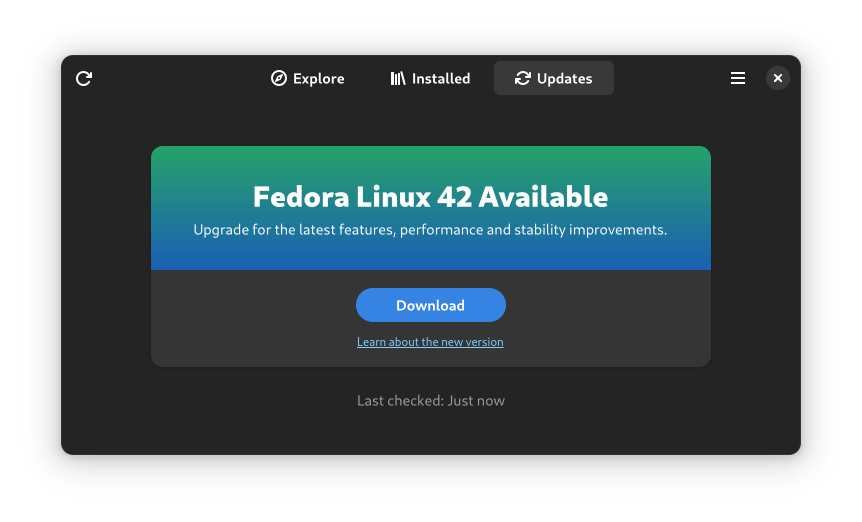
Keep in mind that you cannot downgrade to Fedora 41 the same way you upgraded to Fedora 42. You will have to reinstall it.
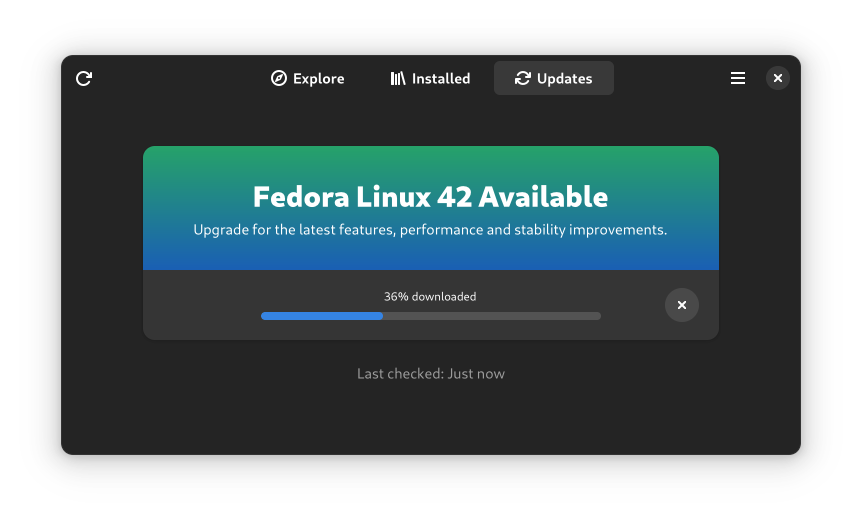
If you do not see the availability of the next release in the software center, you can either restart your system or kill any instance of GNOME Software with this command, if refreshing/reloading doesn’t work:
pkill gnome-softwareNow start GNOME Software again, and you should see the availability of Fedora 42. Hit the download button.
The download will take some time, depending on your internet speed. Once the required files have been downloaded, you’ll be asked whether you want to install them.
Here, click on the "Restart and Upgrade" button as shown in the image below.
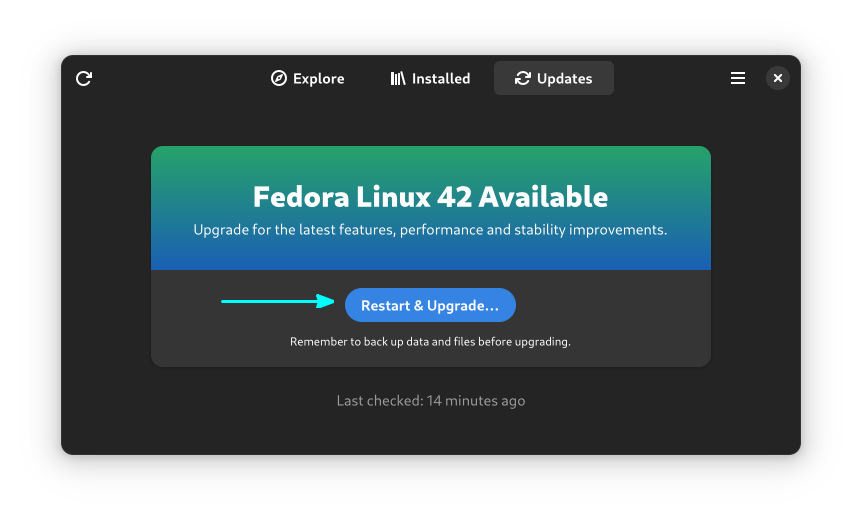
This reminds me of a Windows upgrade. Upgrading Ubuntu version doesn’t obstruct you from using your desktop, to remind.
Before starting the upgrade, it will show you a warning that software that does not work with latest Fedora version will be removed (if you have a package like that).
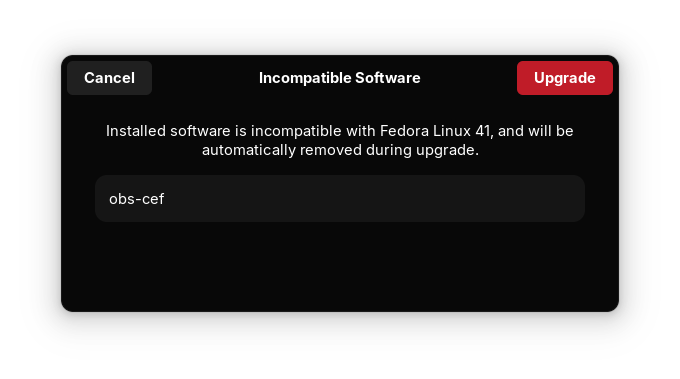
Once your system restart, login to your existing kernel (the grub screen), you’ll see that your system is upgrading to a newer version:
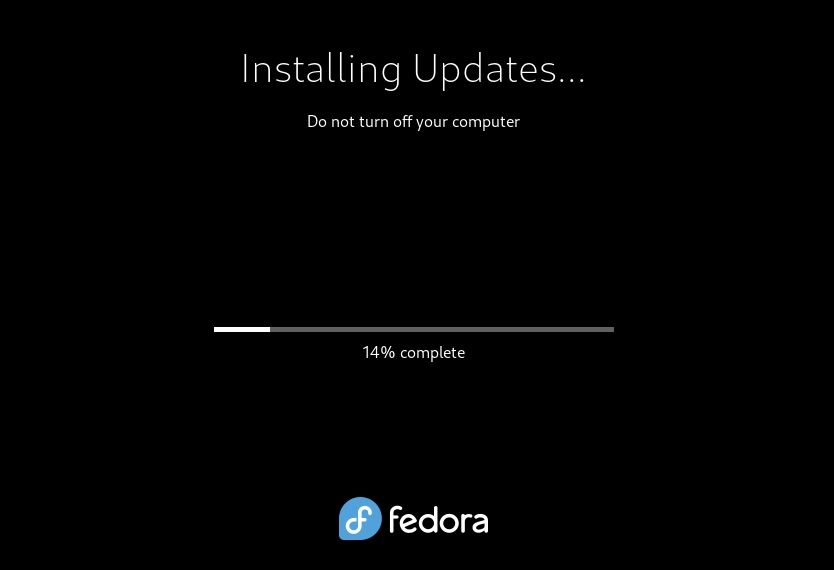
Once this process completes, your system will boot into the newer Fedora version. That’s it. Enjoy Fedora 42.
Use the command line to upgrade to Fedora 42
With the terminal on Fedora, you will have to use the dnf package manager. DNF offers a system upgrade plugin for the sole purpose of distribution upgrade, which we will have to utilize.
First thing first, make sure that your system packages are updated. Open a terminal and run the command below:
sudo dnf upgrade --refreshFurthermore, it’s always a good idea to make a backup of your system. I suggest that you make a backup of your important files before the upgrade. It is optional yet recommended.
Next, you need to get the upgrade plugin. You may already have it installed. Use the command to install it, if it isn’t present:
sudo dnf install dnf-plugin-system-upgradeNow that you have everything set, you can start the upgrade now.
You should know the version to which you are upgrading. When you are upgrading to Fedora 42, use the number 42 in the command:
sudo dnf system-upgrade download --releasever=42You’ll see that it lists the packages to download for the Fedora 42 upgrade.
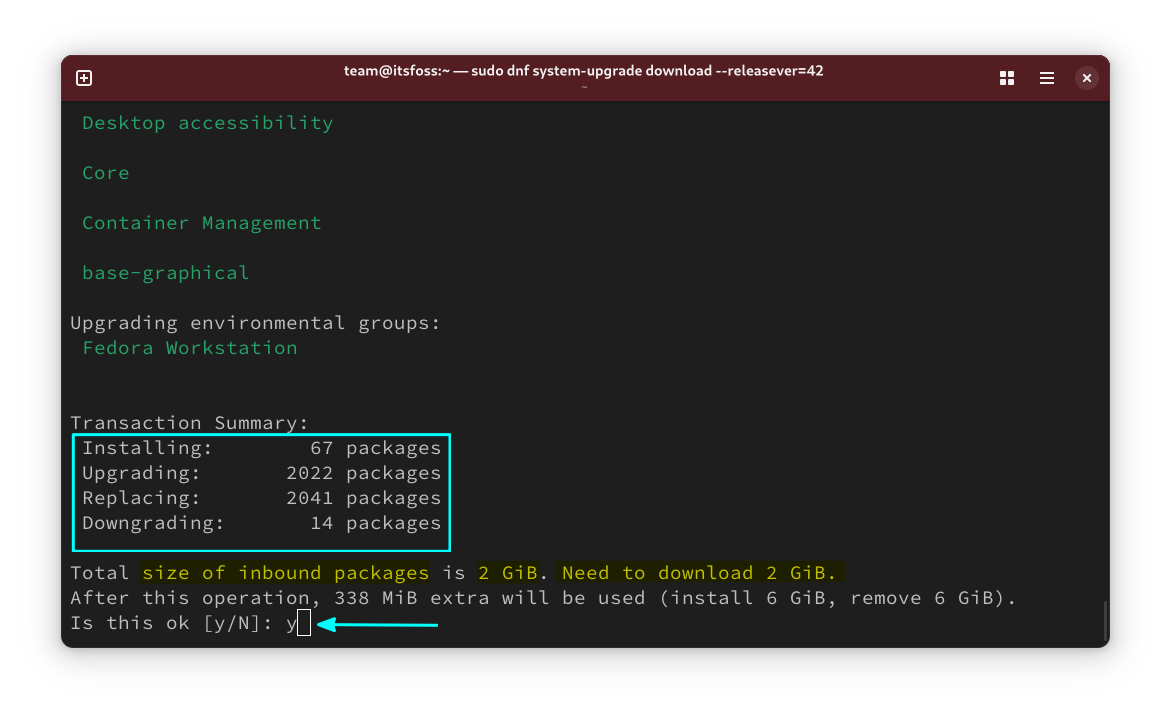
Once you proceed, it will download the packages. At some point, you will be asked to accept a key. Press y and enter to continue.
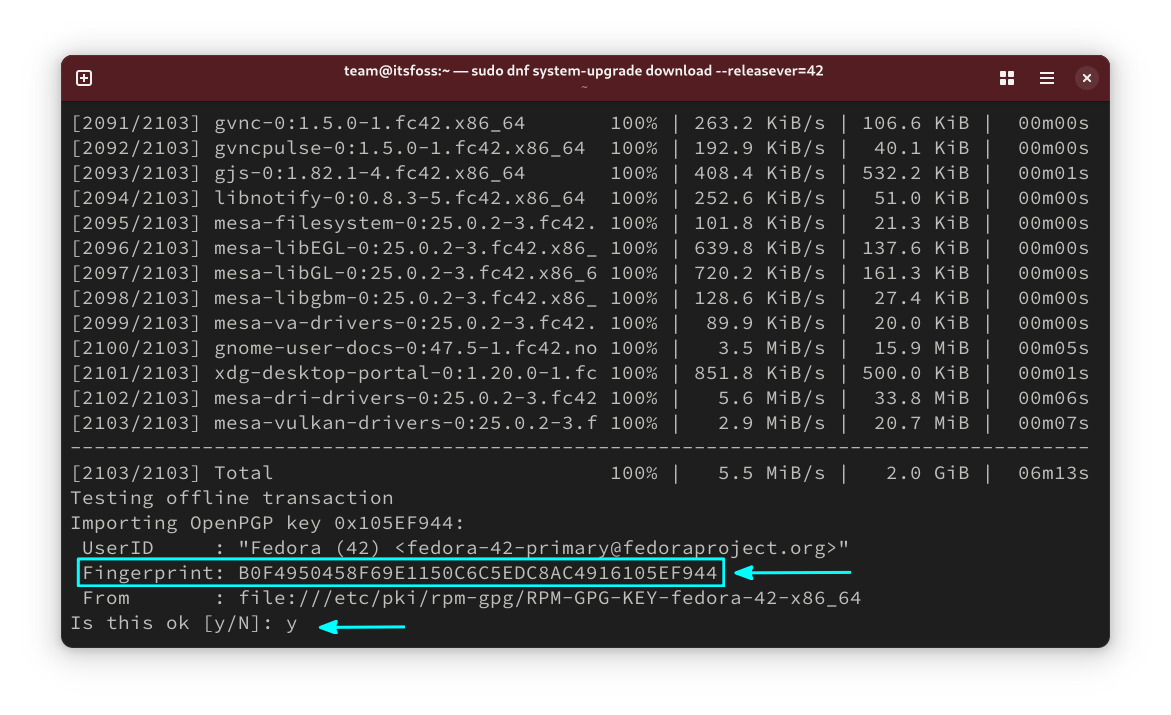
You can verify the authenticity of the key by going to the official security page. Here, compare the key displayed on your terminal with the corresponding key displayed on the website. In this case, key of Fedora 42.
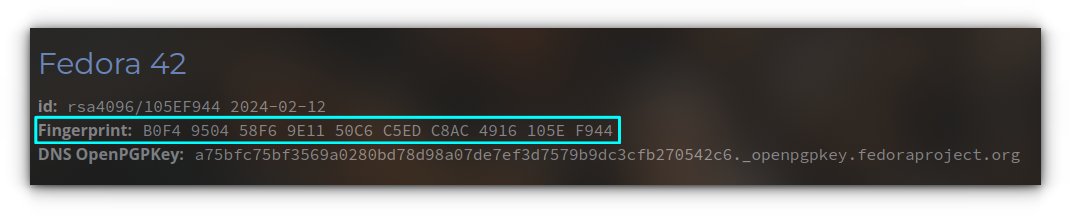
You will get a Download Complete message in terminal.
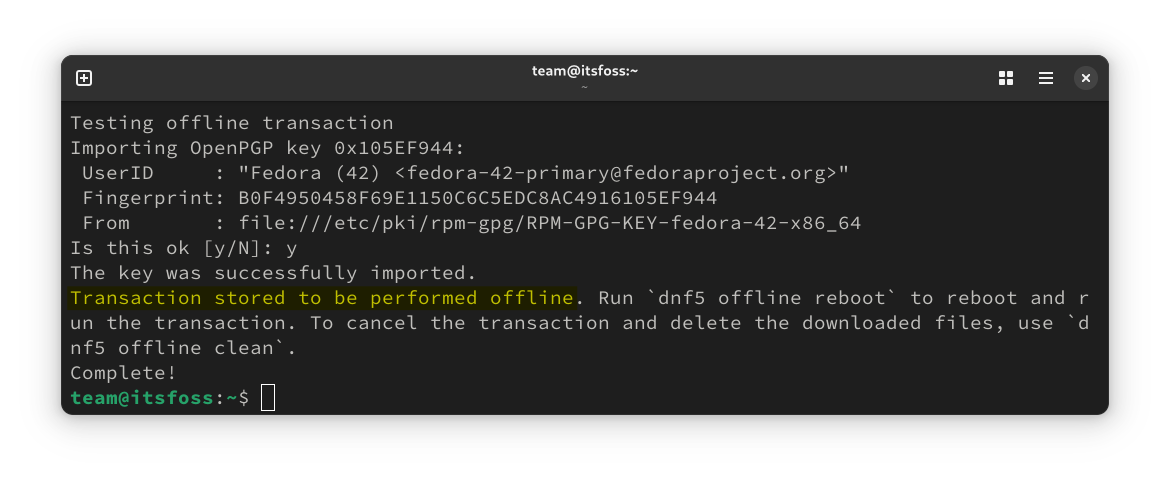
Once the download finishes, you can reboot your system to resume the upgrade procedure. Use this command to reboot and continue:
sudo dnf system-upgrade rebootYou will see the kernel selection screen at the reboot.
The upgrade should start once you select the preferred kernel, and you should be greeted with a progress screen.
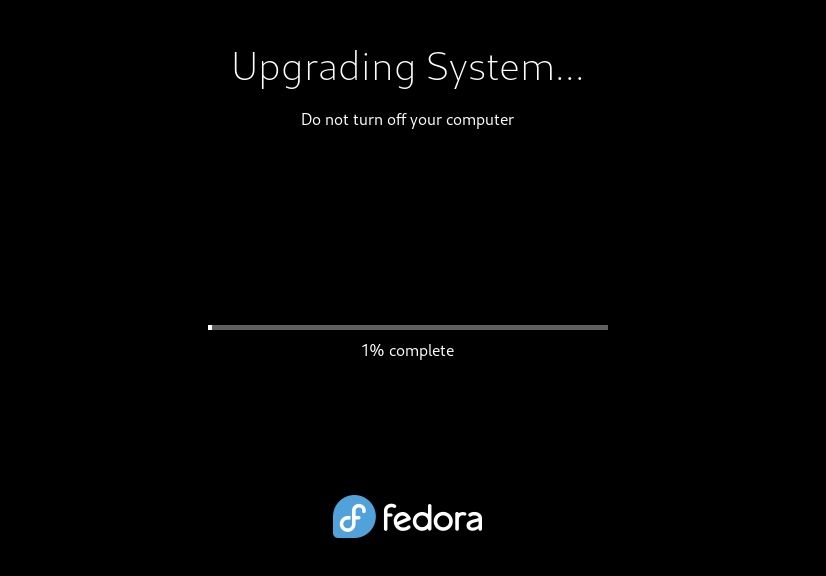
Once it is done, you can log in to Fedora 42 and start experiencing the desktop.
Did you upgrade to Fedora 42?
I hope this tutorial helped you to upgrade to Fedora 42 from Fedora 41. Please don’t hesitate to comment below for any clarifications or suggestions.

