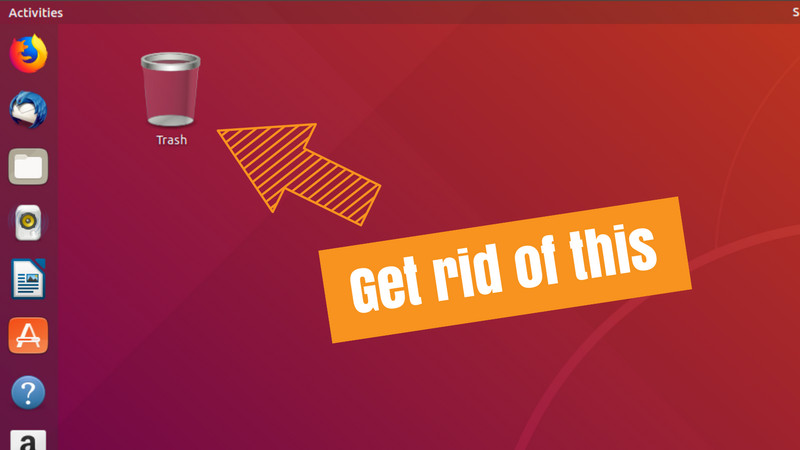Ubuntu uses a customized GNOME version which has a somewhat similar look to the old Unity desktop thanks to the side launcher.
Another difference between the vanilla GNOME and Ubuntu's GNOME is the use of Home folder and tash on the desktop. The icons are there so that you can quickly access them.
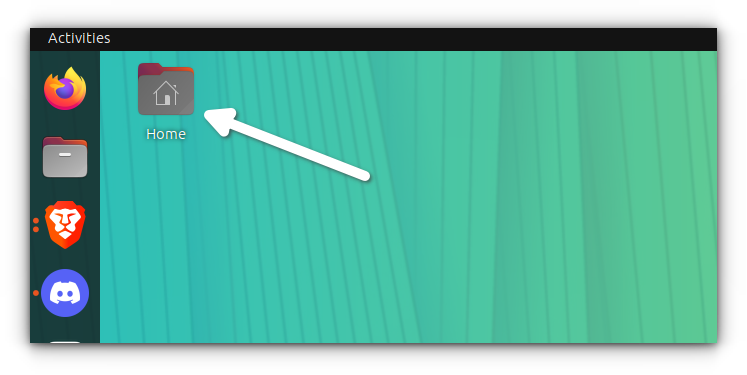
If you do not find that aesthetically pleasing, you can remove the home folder from the desktop view.
Let me share both GUI and command line methods for that.
Hide home folder icon from desktop in Ubuntu
Here's what you have to do.
Access the desktop by pressing the Super + D keyboard shortcut in Ubuntu.
Now right click on an empty space on the desktop.
From the right-click context menu, select Desktop Icons Settings.
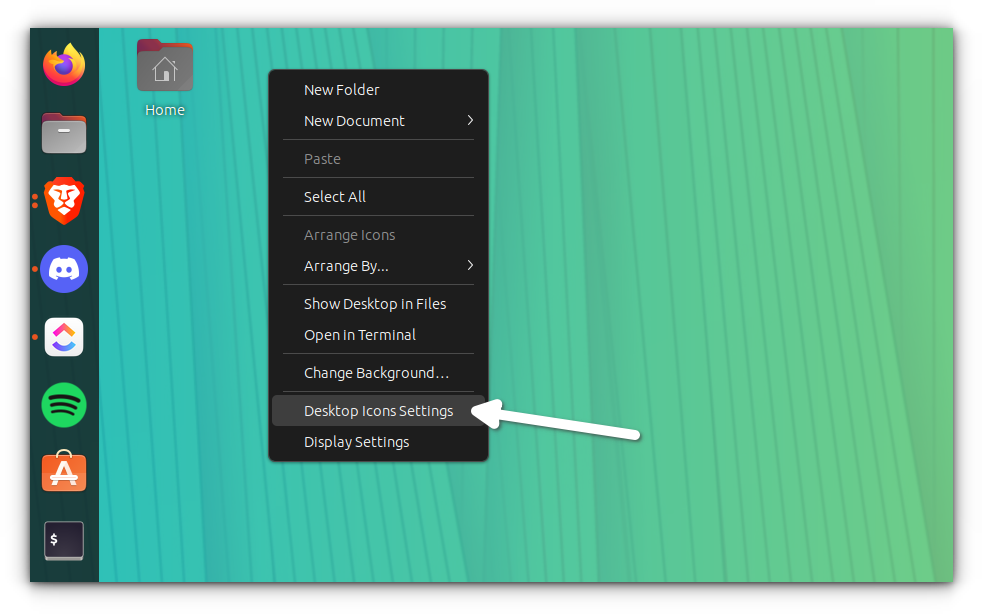
It will open the Ubuntu Desktop settings option in the Settings application. You could have accessed it by opening Settings app and going to Ubuntu Desktop option in sidebar as well.
Here, you'll see a toggle option for Show Personal folder. Toggle it off to disable the home folder icon from the desktop.
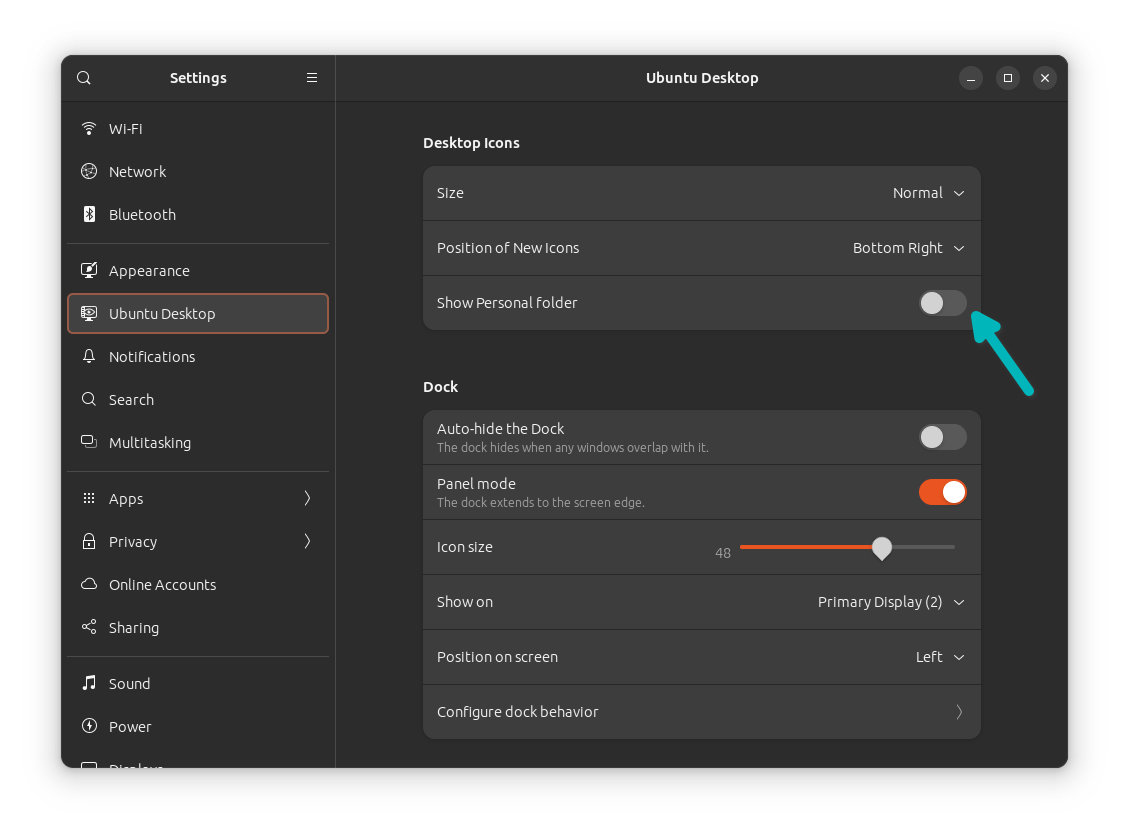
Disable the home folder icon using command line
Yes, you can totally disable the home folder icon from the command line.
Open a terminal and use the following command.
gsettings set org.gnome.shell.extensions.ding show-home false
The effects will be immediate.
To bring the home icon back, use the same command but with true instead of false:
gsettings set org.gnome.shell.extensions.ding show-home trueSee how simple that was? Similar steps can be taken to remove the trash icon as well.