
Starting with Ubuntu 17.10, Canonical uses a customized version of GNOME as the default desktop environment. This customized version has a resemblance to the previous default desktop environment, Unity.
While I find the new GNOME desktop quite pleasing, I don’t like one thing here and that is the trash icon on the desktop. It reminds me of the Windows XP days when there always was that recycle bin on the desktop with no direct way of removing it.
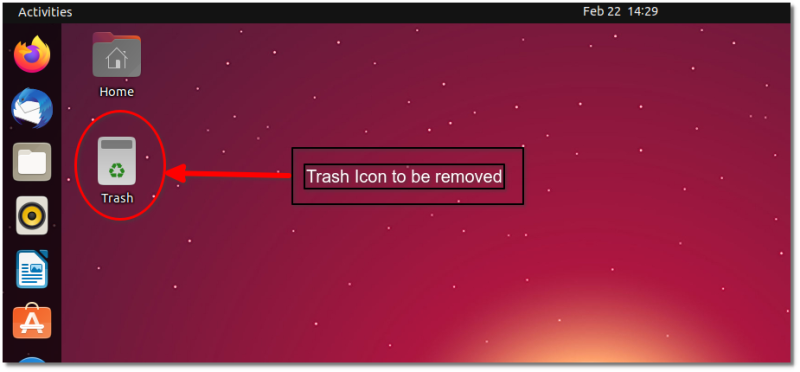
Unlike previous versions, here you will find the option to hide the trash icon from the desktop in the desktop icons settings.
Remove trash icon from the desktop using Desktop Icons Settings
Go to Desktop Icon Settings from desktop right click.
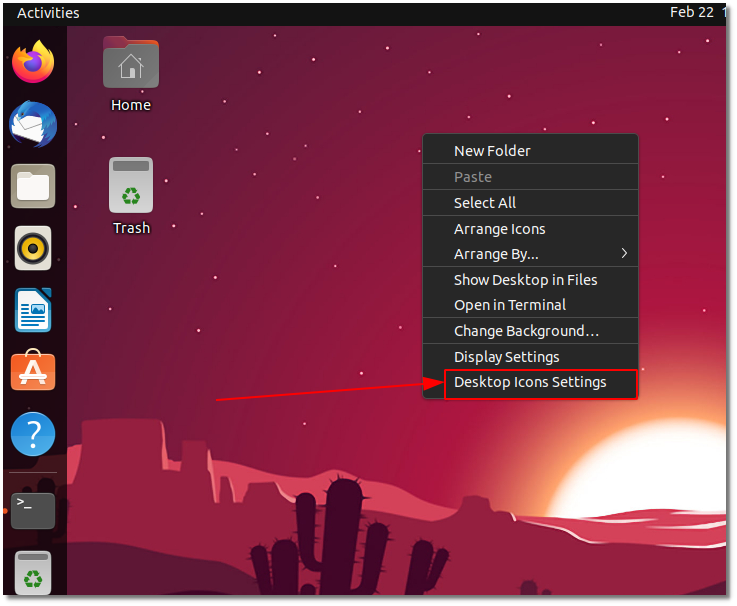
Inside the new dialog box, toggle the button for trash.
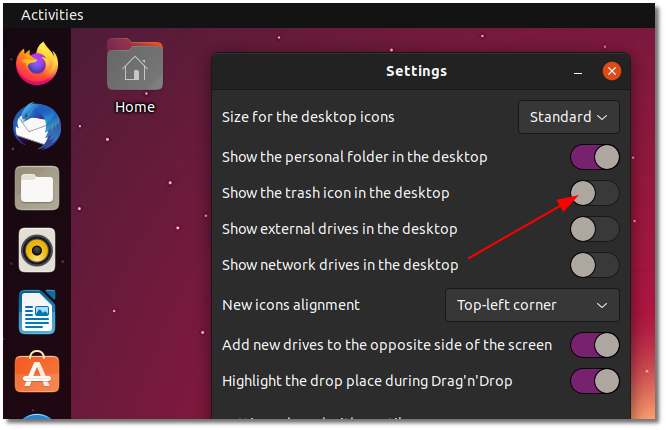
That’s it. It will disappear immediately. You can toggle it again to bring back the trash icon on the desktop.
Use the command line for the same
If you prefer the command line, you can use the command below in a terminal to remove the trash icon from Ubuntu desktop.
gsettings set org.gnome.nautilus.desktop trash-icon-visible falseIf you want it back, simply replace the false in the above command with true:
gsettings set org.gnome.nautilus.desktop trash-icon-visible trueRemove the trash icon from the dock in Ubuntu 22.04
Another place where you find the trash icon is in the default Ubuntu Dock on the left side. There are no options to remove this icon in default system settings.
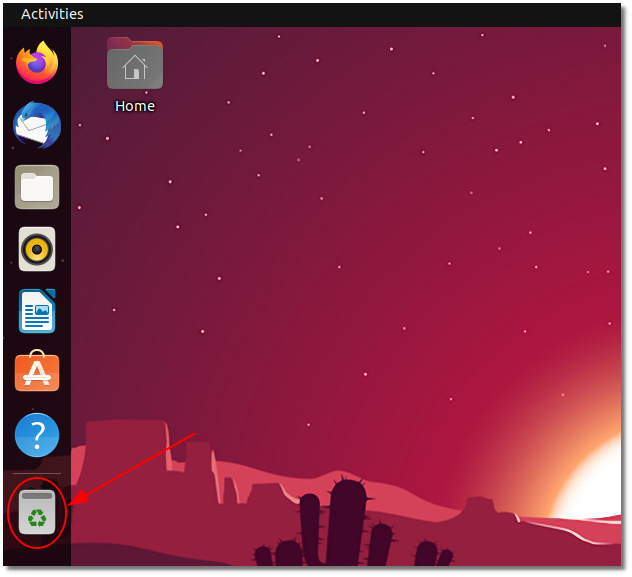
Then how do you remove the trash icon? Dconf editor and the Command line come to the rescue.
I recommend using the command line method here.
Remove the trash icon from the dock using the command line (recommended)
If you prefer the command line, you can use the command below in a terminal to remove the trash icon from the Ubuntu dock.
gsettings set org.gnome.shell.extensions.dash-to-dock show-trash falseIf you want it back, simply replace the false in the above command with true:
gsettings set org.gnome.shell.extensions.dash-to-dock show-trash trueRemove the trash icon from the dock using dconf editor
The dconf editor lets you control various aspects of the GNOME desktop. However, if you wrongly clicked here and there and you may change some weird settings. This is why I don’t recommend using it.
Just search, find and install dconf editor from the software center.
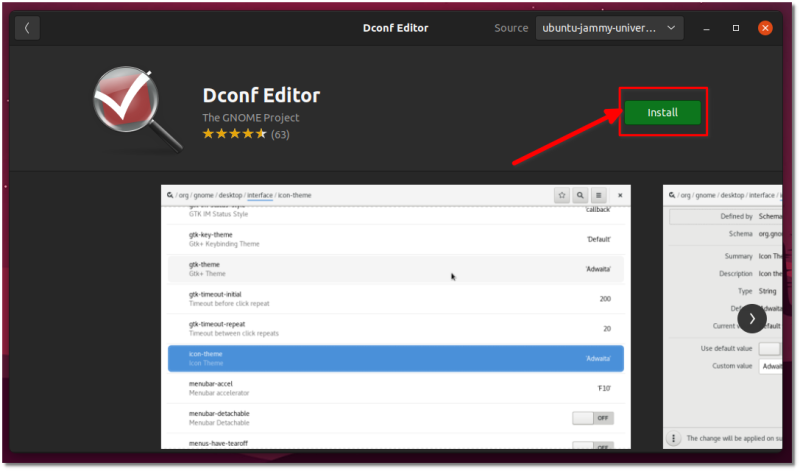
Once you have it installed, launch it by searching (press Super/Windows keys) for dconf:
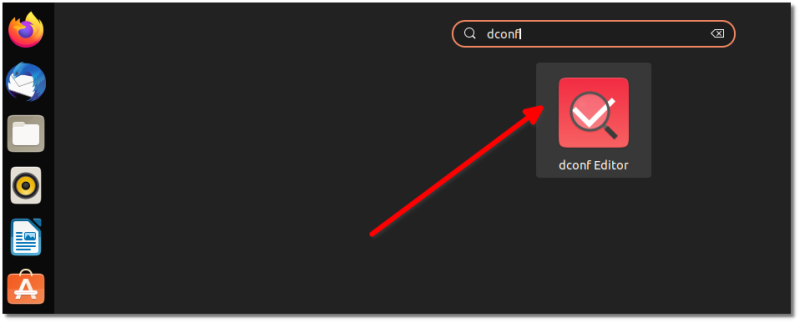
Once it is launched, select “i will be careful” option and continue.
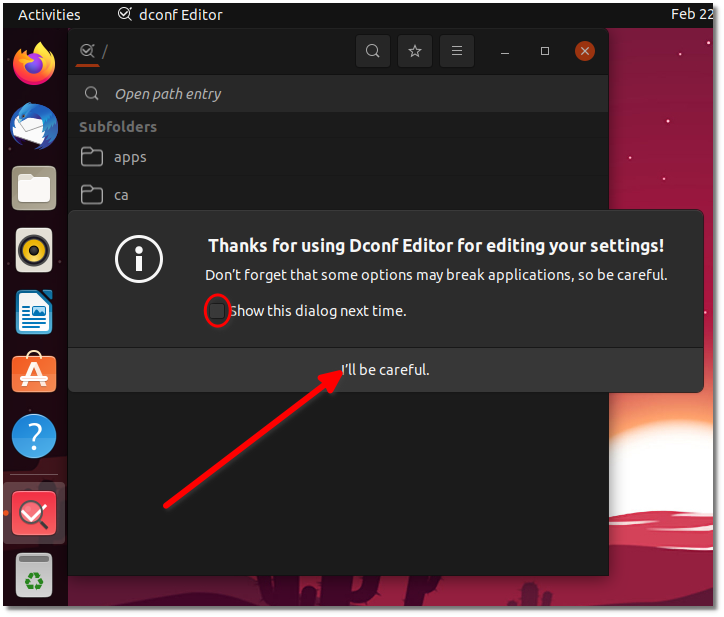
In here, go to Org > gnome > shell > extensions > dash-to-dock and toggle the show trash button.
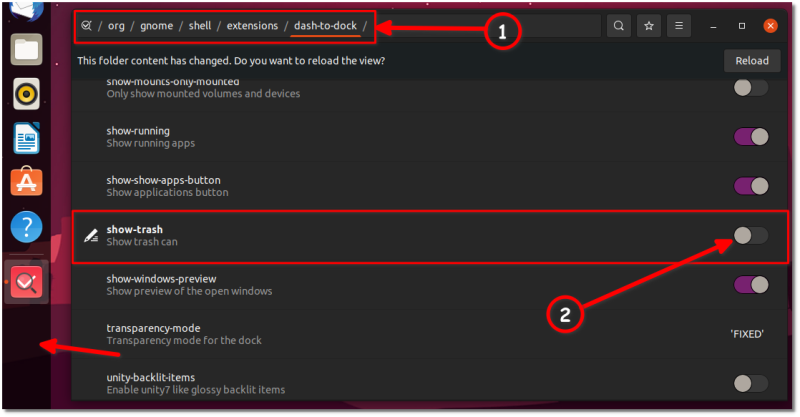
I hope this quick tip helped you in customizing GNOME desktop on your Ubuntu system.
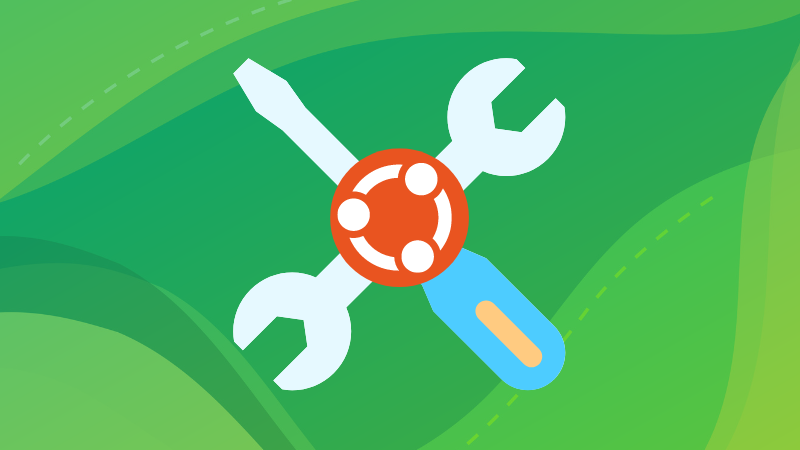
If you know other such quick tips, please share them in the comment section.
It's FOSS turns 13! 13 years of helping people use Linux ❤️
And we need your help to go on for 13 more years. Support us with a Plus membership and enjoy an ad-free reading experience and get a Linux eBook for free.
To celebrate 13 years of It's FOSS, we have a lifetime membership option with reduced pricing of just $76. This is valid until 25th June only.
If you ever wanted to appreciate our work with Plus membership but didn't like the recurring subscription, this is your chance 😃


