GNOME 3 was introduced in 2011, and the GNOME Shell immediately generated both positive and negative responses. Many users and developers liked the original GNOME interface enough that a few groups forked it and one of those, Linux Mint team, created the Cinnamon desktop environment.
The Cinnamon desktop became the identity of Linux Mint. For years, Cinnamon has been synonymous to Linux Mint. It has changed slightly in the past few years as the popularity for Cinnamon grew. Now other distributions have also started offering Cinnamon desktop environment. Manjaro is one such example.
A few months back, we introduced you to a new Ubuntu flavor that provides an out of the box Cinnamon desktop experience. let’s take a deeper look at Ubuntu Cinnamon Remix today.
Why Ubuntu Cinnamon Remix and not Linux Mint?
It is true that Linux Mint is based on Ubuntu. It is also true that you can install Cinnamon desktop on Ubuntu.
And Many Linux Mint users will have the question: Does it make any sense to switch over to Ubuntu as Linux Mint is such a mature project and the user experience will remain more or less the same?
Ubuntu Cinnamon Remix has a number of small differences from Linux Mint, but has has one key difference that a Linux enthusiast can’t ignore.
Linux Mint is based on “LTS” (Long-Term Support) versions of Ubuntu, meaning it stays behind the Canonical’s 6-month update cadence. Ubuntu Cinnamon Remix benefits from a newer kernel to other 6-month cycle feature upgrade and more recent software.
Another key difference is that Ubuntu Cinnamon Remix will “inherit” Snap support, and Linux Mint embraces FlatPak. Ubuntu Cinnamon Remix uses Ubuntu Software Center instead of Mint Software Manager.
That said, I am a huge fan of Cinnamon. So I chose to review this mix of Ubuntu and Cinnamon and here I share my experience with it.
Experiencing Ubuntu Cinnamon Remix
By any chance given, I will always mention how fast Calamares installer is and thanks to Ubuntu Cinnamon Remix Team for choosing so.
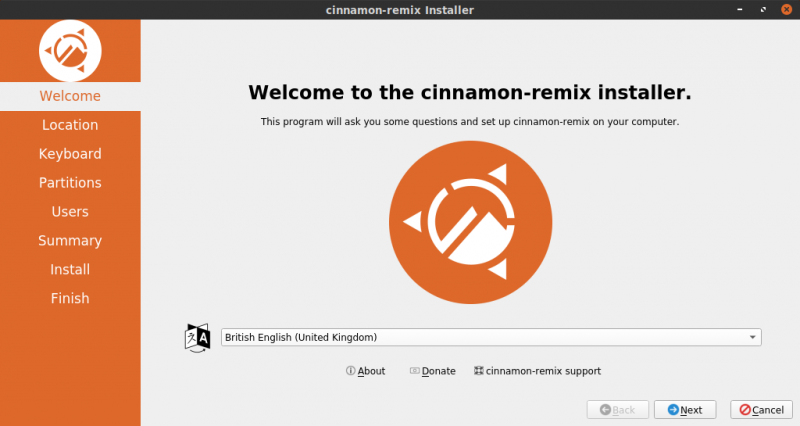
A fresh installation of Ubuntu Cinnamon Remix consumes approximately 750 MB of RAM. This is very similar to Linux Mint Cinnamon.
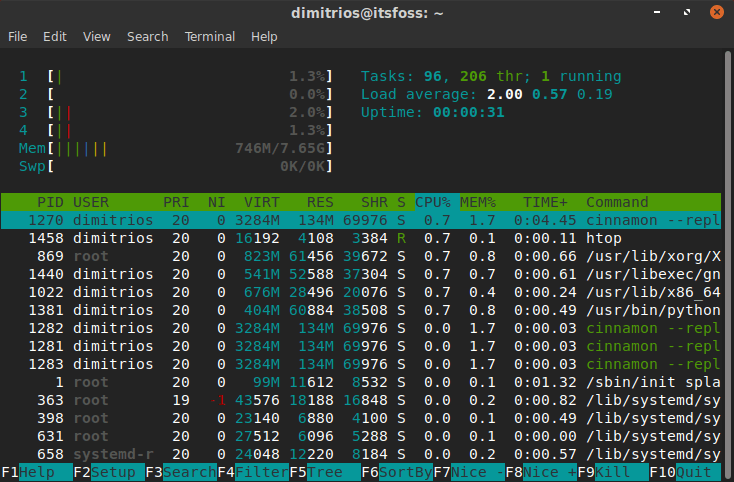
I was also impressed by the beautiful Kimmo theme and the orange toned Ubuntu wallpaper which seems to be a result of a very meticulous effort.
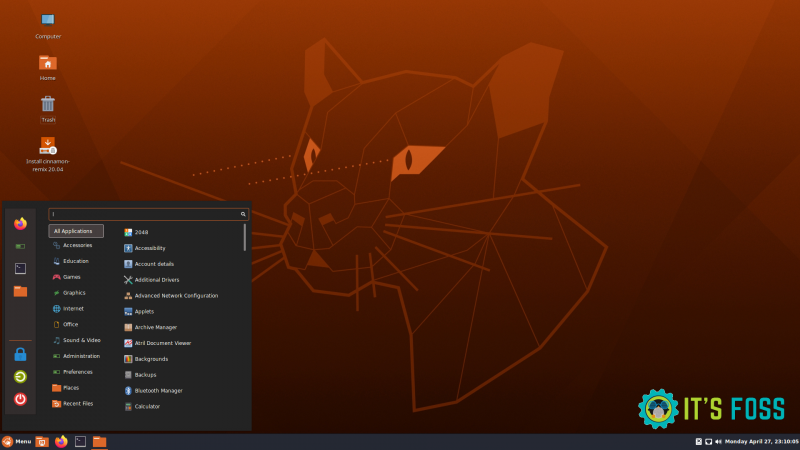
Enough tools to get you started
As with any other Ubuntu distribution, Ubuntu Cinnamon Remix is packed with the essential productivity tools, to name a few:
- Firefox Web Browser
- Thunderbird – Email Client
- LibreOffice suite
- Celluloid – Multimedia player
- GIMP – Image processing software
- Synaptic Package Manager
- Gnome Software Center
- Gparted – Partition Manager
Using Ubuntu Cinnamon Remix as my main runner for a few days, fulfilled my high expectations. Ubuntu is rock-solid stable, very fast and I didn’t face a single issue at my day to day tasks.
Ubuntu for Linux Mint Lovers
Are you enthusiastic about Ubuntu Cinnamon but got used to Linux Mint theme? Click below to see how you can get a full Linux Mint theme pack and how to configure it to keep the Ubuntu heritage.
Give Ubuntu Cinnamon Remix the real Mint touch
Firstly you have to download and unpack the following, easily done via terminal.
Get the Linux Mint-X icon pack
wget http://packages.linuxmint.com/pool/main/m/mint-x-icons/mint-x-icons_1.5.5_all.debGet the Linux Mint-Y icon pack
wget http://packages.linuxmint.com/pool/main/m/mint-y-icons/mint-y-icons_1.3.9_all.debGet the Linux Mint Themes
wget http://packages.linuxmint.com/pool/main/m/mint-themes/mint-themes_1.8.4_all.debInstall the downloaded content
sudo dpkg -i ./mint-x-icons_1.5.5_all.deb ./mint-y-icons_1.3.9_all.deb ./mint-themes_1.8.4_all.debWhen done, click on the Menu button at the bottom left corner and type themes. You can also find themes in system settings.
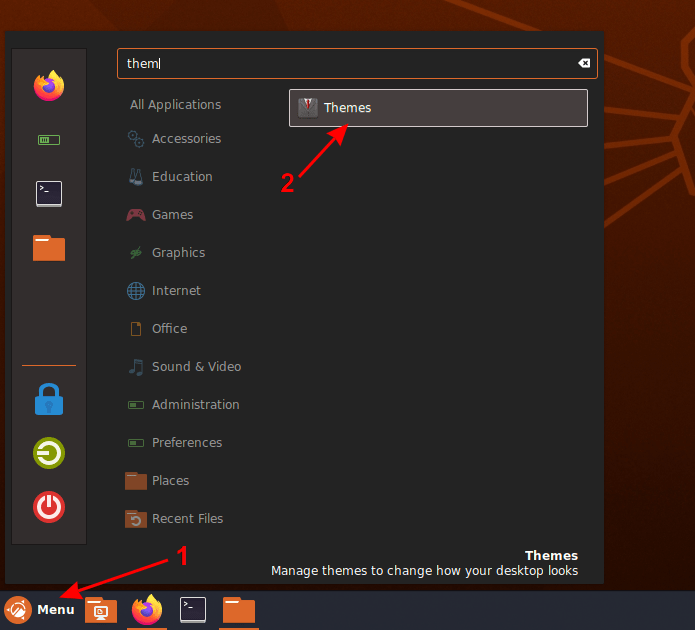
Once opened replace the kimmo icons and theme as shown below. The Linux Mint default “Green” is the plain Mint-Y but the orange colour is a perfect selection for Ubuntu.
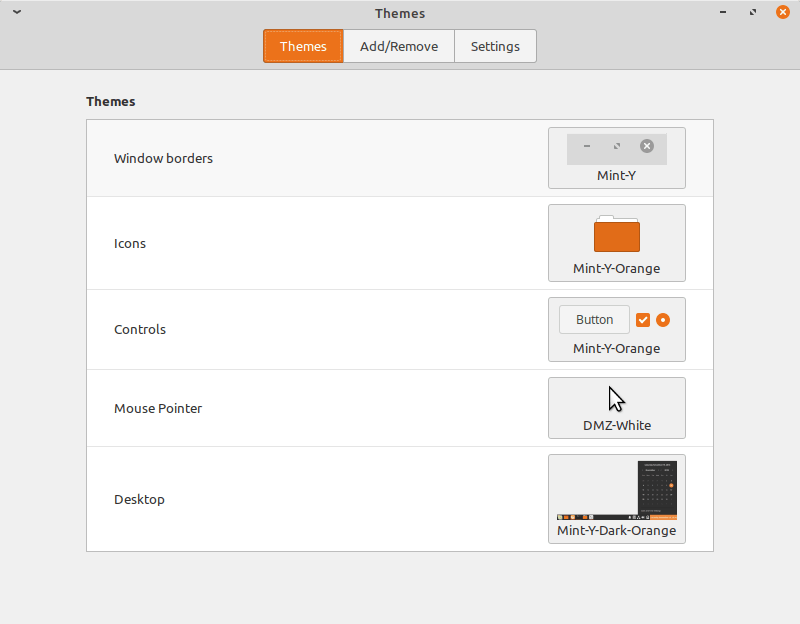
A treat for Cinnamon fans
Let’s accept it, aesthetics are important. Cinnamon has a clean and elegant look, easy to read fonts and nice colour contrast themes. Cinnamon offers an uncluttered desktop with easily configured desktop icons simply by accessing the Desktop menu under System Settings. You can also choose the desktop icons to be shown only on the primary monitor, only on secondary monitor, or on both. This also applies to a beyond two monitor setup.
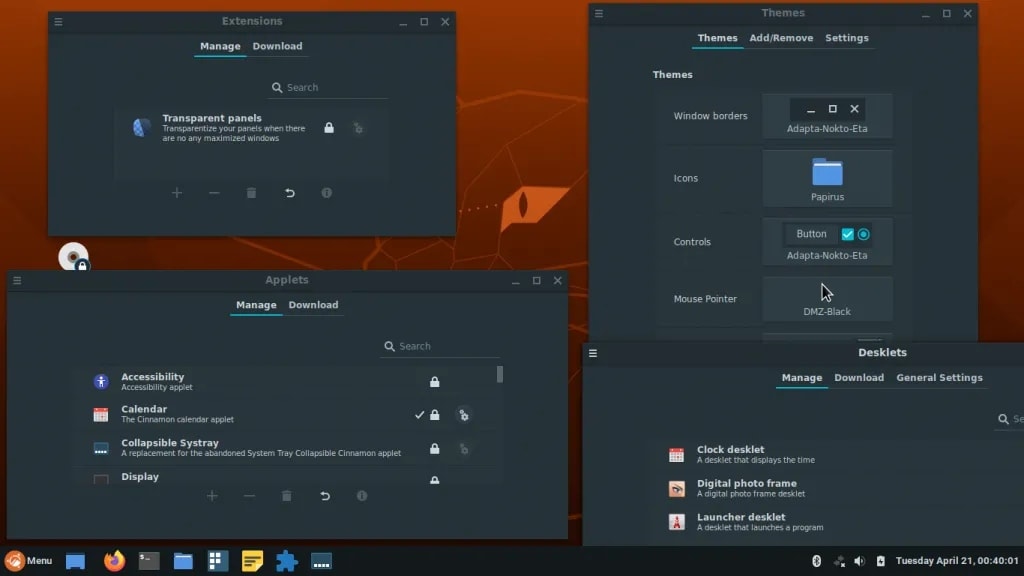
Desklets and applets are small, single-purpose applications that can be added to your desktop or your panel respectively. The most commonly used among the many you can choose are CPU or resources monitor, a weather applet, sticky notes, and calendar.
The Cinnamon Control Center provides centralized access to many of the desktop configuration options. By accessing the themes section you can choose the desktop basic scheme and icons, window borders, mouse pointers, and controls look. Fonts can have a great impact on the overall desktop look and cinnamon makes the change easier than ever.
The Cinnamon Control Center makes the configuration simple enough for a new user, compared to KDE Plasma that can lead a new user to confusion, due to the massive number of configuration options.
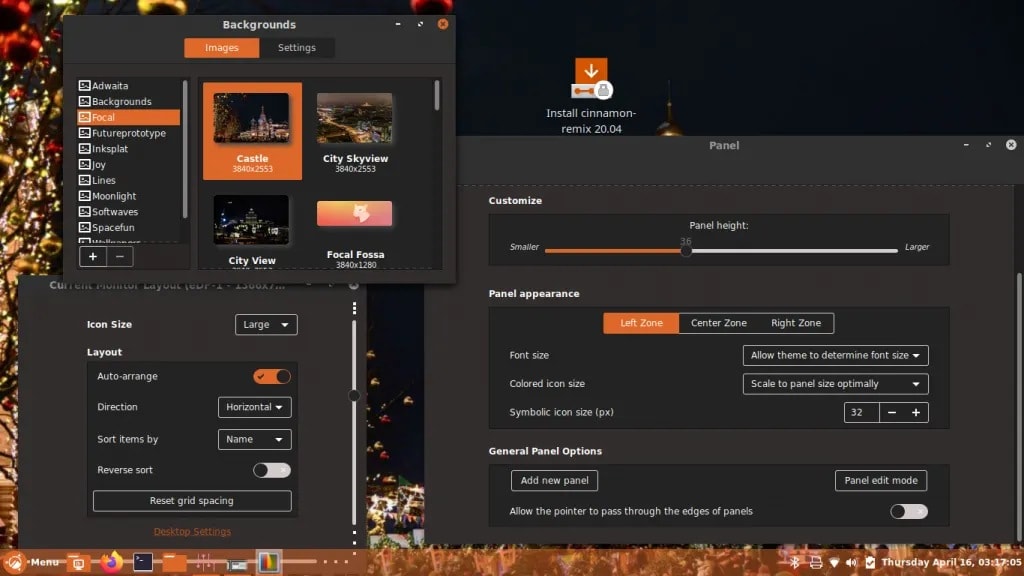
The Cinnamon Panel contains the menu used to launch programs, a basic system tray, and an application selector. The panel is easy to configure and adding new program launchers is simply done by locating the program you want to add in the main Menu, right click on the icon and select “Add to panel.” You can also add the launcher icon to the desktop, and to the Cinnamon “Favourites” launcher bar. If you don’t like the order of the icons at your panel, just right click at the panel bar, enter panel’s Edit mode and rearrange the icons.
Conclusions
Whether you decide to “spice” up your desktop or thinking to move from Windows to Linux, the Cinnamon Community has made plenty of spices for you.
Traditional yet elegant, customizable but simple, Ubuntu Cinnamon Remix is an interesting project with a promising future, and for existing fans of the Cinnamon Desktop who love Ubuntu, this is probably a no-brainer.
What do you think of Ubuntu Cinnamon Remix? Have you used it already?

