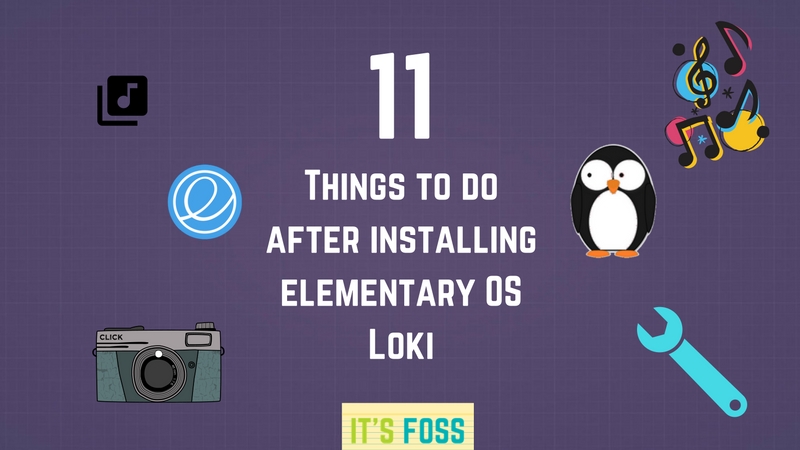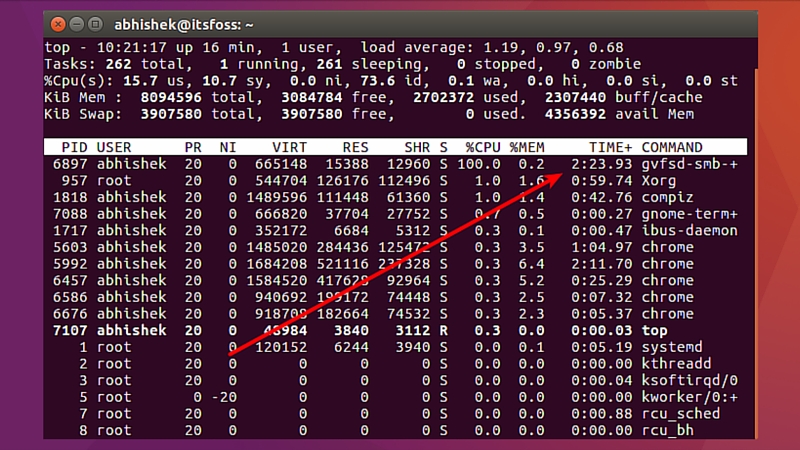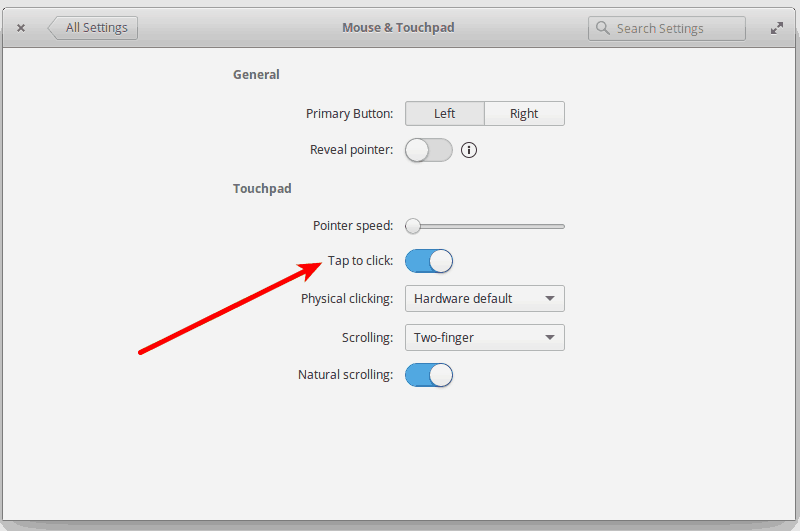Brief: This article shows things to do after installing elementary OS 0.4 Loki to get a better and smoother experience out of it.
I presume that by now, you might have already seen the new features in elementary OS Loki. If you haven’t, here is a quick video tour of Loki from It’s FOSS YouTube channel:
If you have already installed Loki or plan to install it, here are a few things you should do to get a better experience from it.
Things to do after installing elementary OS Loki
What you do after installing elementary OS Loki or any other OS for that matter, is mostly upon your requirements. If you are a programmer, you might install various development tools, if you are a photographer, you might install various photo management applications in Linux.
But at the base of all these, a few things remain more-or-less common to all of it. I am going to discuss those essentials things to do after installing elementary OS Loki.
1. Update your system
This is the first thing you need to do after a fresh install in any Linux distributions. If you won’t do this, you’ll not find any application to install in your newly installed OS.
Open a terminal and use the following command:
sudo apt-get update && sudo apt-get upgradeYou may need to reboot your system in order to see applications in App Center.
2. Install Gdebi in order to install .deb executable files
elementary OS Loki is very strict on what kind of programs you install and from where you install it. This might provide an extra bit of security but it’s an annoyance because you cannot even install programs using .deb executable files with the default App Center.
In case you didn’t know, .deb files are packages (like .exe in Windows) that you double click and install programs with. Many Linux software are packaged in such way for easily installation.
Don’t worry, if the default App Center doesn’t install it, you can use a separate tool to install programs using .deb files.
My favorite is GDebi package installer. This tiny tool even handles the dependencies. You can look for it in the App Center or install it using the command line:
sudo apt install gdebiIf you are comfortable with command line, you can also install the downloaded .deb files using the command line in the following manner:
sudo apt install <path to deb package>3. Enable PPA in elementary OS Loki
Another extra layer of security and another level of annoyance. You cannot add PPA by default in Loki.
Now, this makes me sad as I prefer to try out the latest software and programs which are mostly available via PPA or source code.
No worries, enabling PPA in Loki is not that difficult. Just use the command below:
sudo apt-get install software-properties-common4. Install elementary Tweaks in order to install themes and icons in Loki
Installing themes in elementary OS is a much easier task thanks to elementary Tweaks tool. Until recently, elementary Tweaks was no longer maintained and hence elementary OS team advised not to use it.
But it seems like someone has taken it up to him to maintain it. This means that now you can install elementary Tweaks in Loki easily using this PPA:
sudo add-apt-repository ppa:philip.scott/elementary-tweaks
sudo apt-get update
sudo apt-get install elementary-tweaks5. Install TLP to save battery and prevent overheating
TLP is a godsend when it comes to overheating in Linux laptops. No need to configure or any such tweaks. Just install and forget it. This tiny daemon keeps the CPU temperature under control and also help prolong the battery life of your laptop.
You can install TLP using the command below:
sudo apt install tlp tlp-rdwReboot or just use “tlp start” command to start the tlp daemon.
6. Use night shift to save your eyes
Ever since I discovered nightshift feature, I have been sleeping better. If you use computers after sunset, you may have experienced strain on the eyes. It’s because of the blue light.
Blue light filtering has gotten quite popular after Apple released Night Shift feature in iPhone (it was existing way before that though). You can use night shift feature in Linux easily with a tiny tool called Redshift.
Use the command below:
sudo apt install redshift7. Handle “samba” taking 100% of CPU usage
This was a bug introduced in Ubuntu 16.04 and since elementary Loki is based on Ubuntu 16.04, it has proudly inherited the same bug.
If you are using Loki for some time now, you might have noticed that sometimes your system just goes crazy, fan running at full speed and processor almost screaming.
If you use the top command in the terminal, you can see the culprit here:
It’s Samba that is consuming all the CPU. Now, if you are not using network sharing or not mounting additional, external hard disk or Windows partition, you can use a workaround for this problem.
Change the permission on this process so that it won’t start on its own:
sudo chmod 744 /usr/lib/gvfs/gvfsd-smb-browse8. Enable tap to click (for laptop users)
I don’t know why some Linux distributions disable tap to click by default. I mean, it’s a touchpad. You don’t go on clicking the left click button all the time. Tapping is the standard.
To enable tap to click, Go to Applications (top left corner) and search for ‘mouse and touchpad’. Click on it to access touchpad settings and enable tap to click there:
9. Install another web browser
Loki comes with Epiphany as the default web browser. It might be a good browser but it just doesn’t cut for me. I use two browsers as my main tools: Firefox and Google Chrome.
You can download the .deb installer for Google Chrome from its website. For Firefox, use the command below to install it:
sudo apt install firefox10. Install office suite
An operating system without an office suite is impossible. Considering that Apache OpenOffice is going to shut down soon, your best bet for a free and open source office suite is LibreOffice.
Use the command below to install complete LibreOffice suite:
sudo apt install libreoffice11. Install various multimedia and imaging applications
Honestly, this is really up to you to decide what software do you need. I’ll list some of the multimedia and imaging tools I install all the time.
VLC is the best out there:
sudo apt install vlcInstall Gimp, InkScape and Shutter for your imaging needs:
sudo apt install gimp inkscape shutterWhat’s your list of things to do after installing elementary OS Loki?
This was basically what I found worth tweaking after installing elementary OS Loki. But as I said before, it differs from person to person, based on the need and preferences.
I have tried to address a few issues I faced with Loki, I hope this helps you as well.
How did you find this list of things to do after installing elementary OS Loki? Was it helpful? Do you wish to add something to this list? Do share it in the comment.