
Steam Play (Proton) allows you to play Windows-only games on Linux. Here’s how to use this feature in Steam right now.
What is Steam Play?
Game distribution platform Steam has implemented a fork of WINE; it’s called – “Steam Play”. With Steam Play, Linux users can play games available on Windows only. A compatibility tool "Proton" is used for Steam Play to make Windows games work on Linux.
Play Windows-only games in Linux with Steam Play (Proton)
You need to have Steam installed first.
Steam is available for all major Linux distributions. I have written in detail about installing Steam on Ubuntu, and you may refer to that article if you don’t have Steam installed yet.
Once you have Steam installed and you have logged into your Steam account, it’s time to see how to enable Windows games in the Steam Linux client.
Step 1: Go to Account Settings
Run Steam client. On the top left, click on Steam and then on Settings.
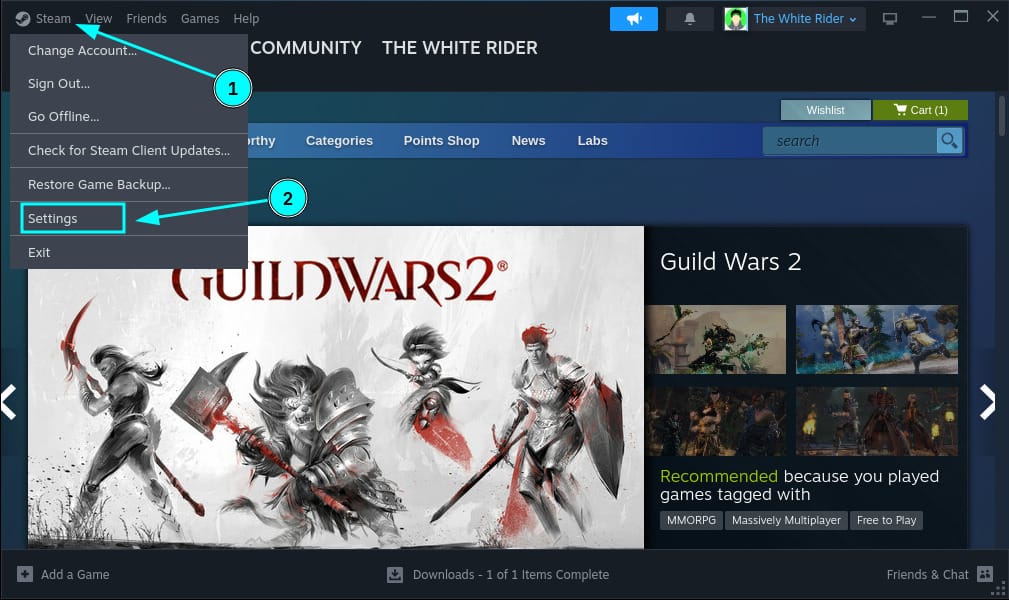
Step 2: Enable Steam Play
Now, you’ll see an option Compatibility in the left side panel. Click on it. By default, Steam Play for supported titles is enabled. To enable it for other titles, toggle the corresponding button:
- Enable Steam Play for all other titles (With this option, you can try/experiment other games that may not be known to work with Linux)
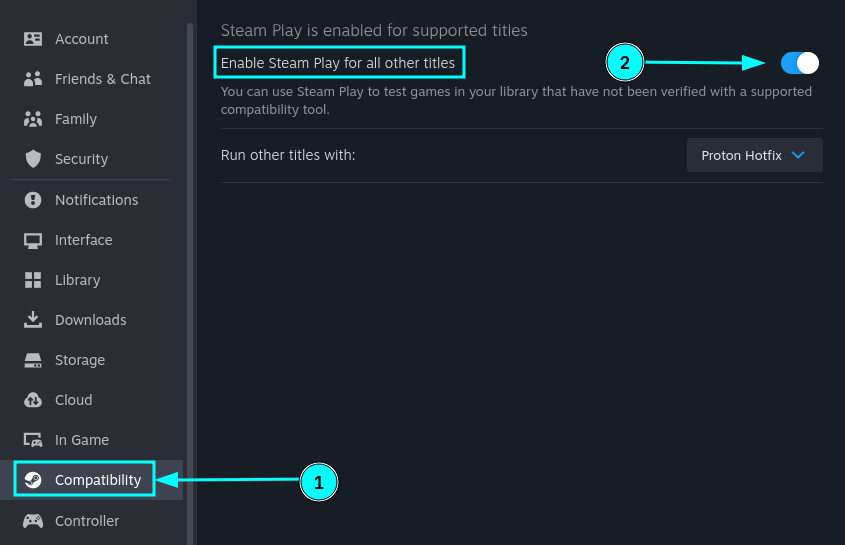
You can also opt to change the version of the compatibility layer (Proton) if you need it.
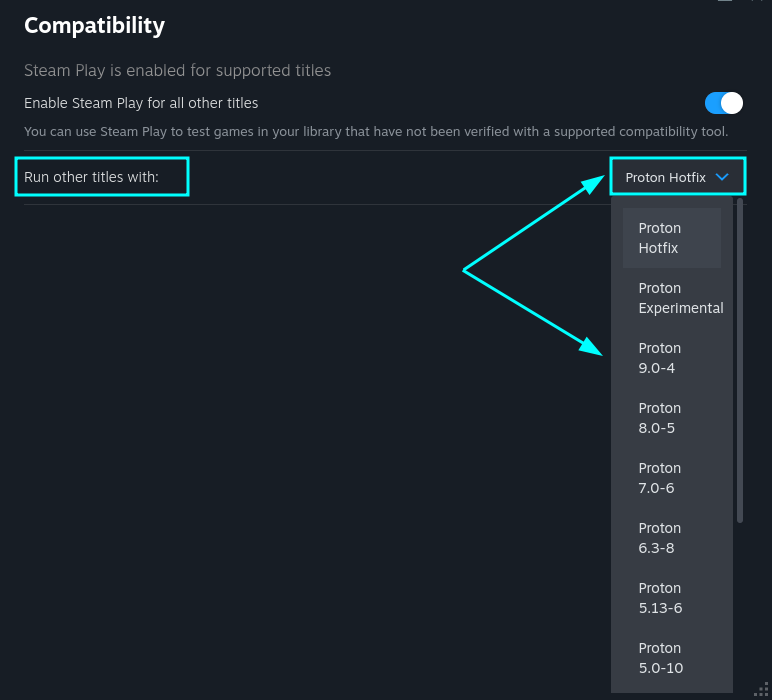
Any change you make will result in a restart prompt for Steam. So, click Restart to apply the changes.
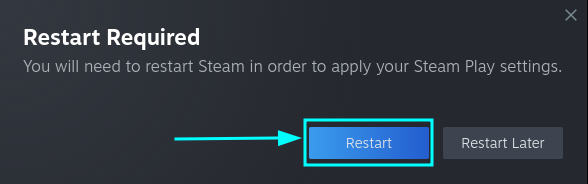
Which Proton version to use?
To get the latest compatible support, you may want to use "Proton Hotfix". Proton Hotfix contains targeted fixes for new, important games. This short-lived release is used when there's no time for a Stable or Experimental release.
If you want to use a Proton version that is in the public testing phase, Proton Experimental should be the pick.
In either case, if the game supports a specific version as per your research, you can enable any of the available older versions as well.
Here’s how it will work:
For example, I have Star Wars: The Old Republic in my Steam library, which is not available on Linux typically.
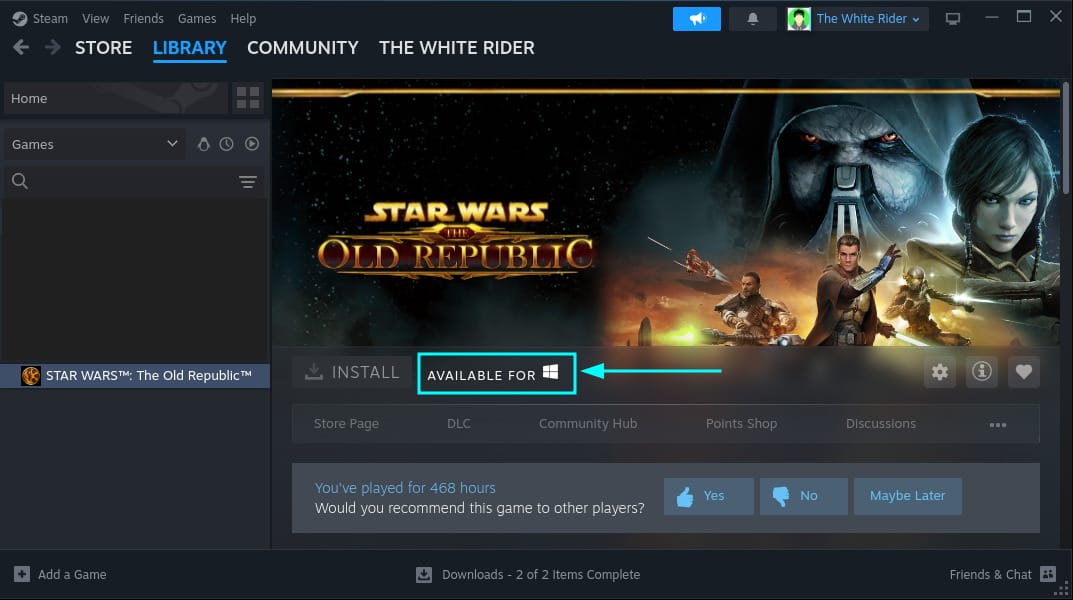
But after I enabled Steam Play for all other titles, it now gives me the option for installing Star Wars: The Old Republic on Linux.
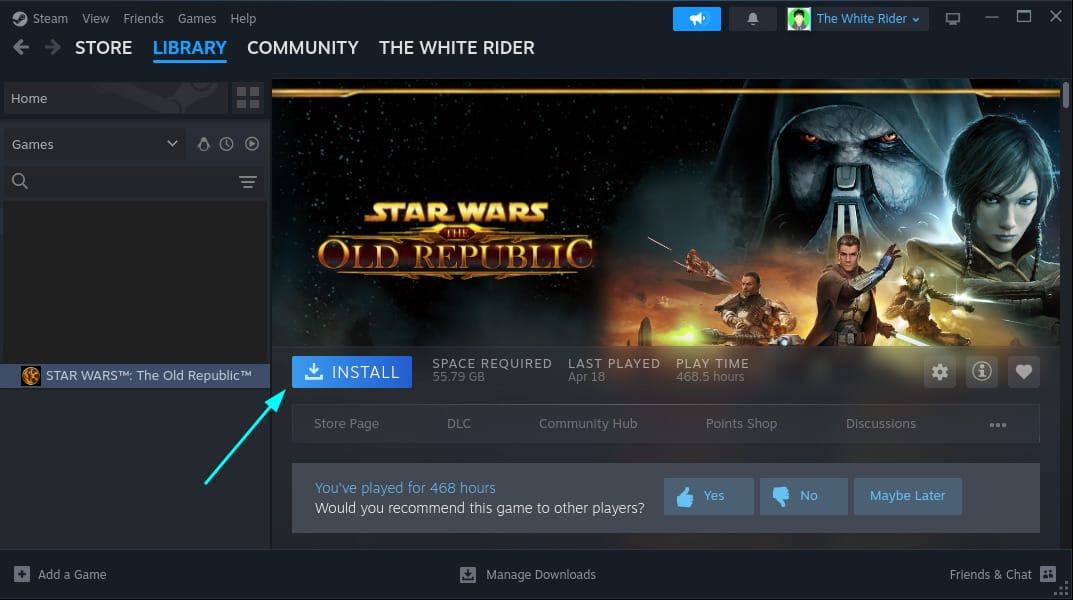
Things to know about Steam Play feature
There are a few things you should know and keep in mind about using Windows-only games on Linux with Steam Play:
- A large number of Window-only games work on Linux using this feature. Some are AAA titles, and some are indie games.
- You should not expect for all games to work seamlessly. Some might crash, and some might need a little troubleshooting to make things work with your hardware.
- You can always refer to ProtonDB or Steam Deck verified list to find games that you should try first.
- If you have games downloaded on Windows via Steam, you can save some download data by sharing Steam game files between Linux and Windows.
In addition, you should refer to our Linux gaming guide for more information.
How to identify games that work On Steam Play?
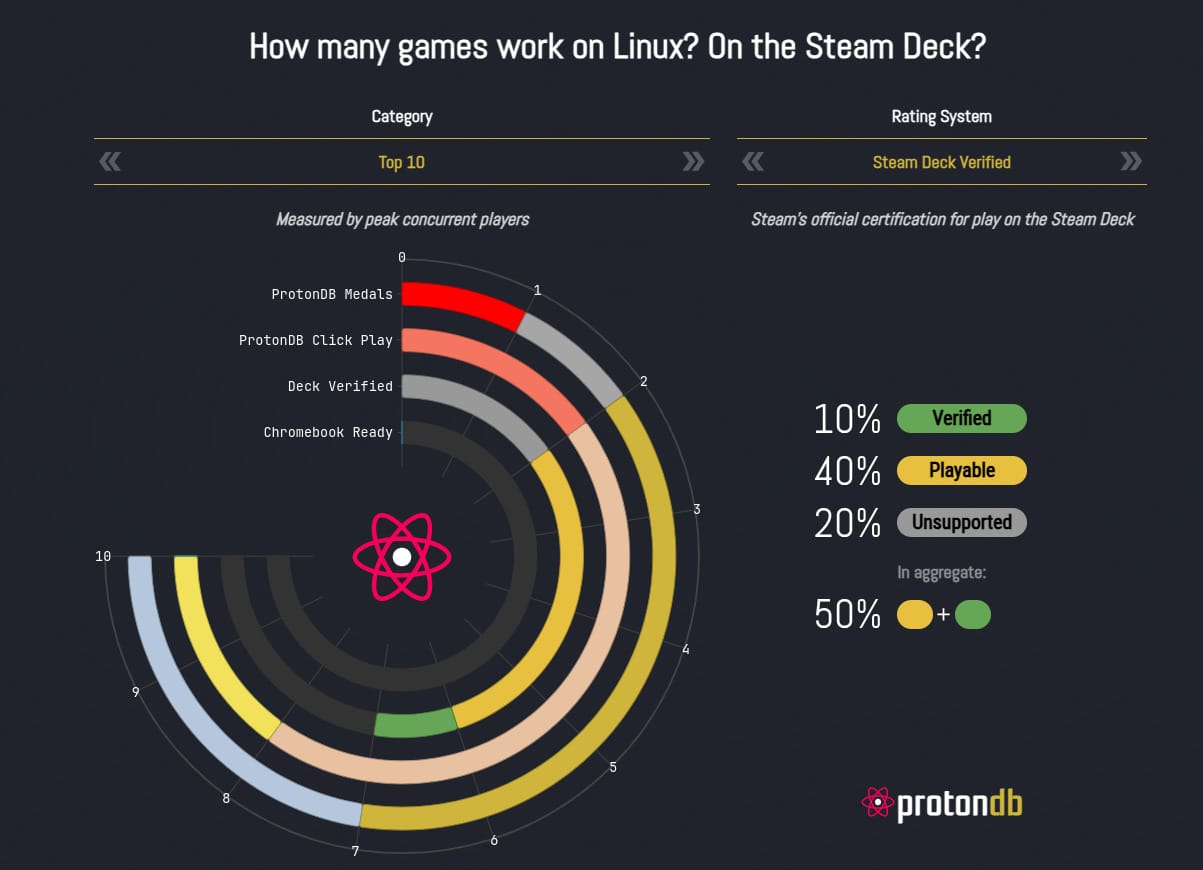
I’m sure that you don’t have a lot of free time to download games one by one and test them with Steam Play.
As mentioned earlier, you can visit ProtonDB to check reports/stats contributed by gamers to see what games work and what do not.
Any game that has a rating of silver and above can be tried. However, it would make more sense to try Platinum/Gold-rated games first. The website also lists the games that are Steam Deck verified, which is also an excellent way to know what works on Linux.
You can use that as a reference to decide whether you should download/purchase a particular game.
And if you would like to, explore this list of ideal distros for game lovers.

I hope this tutorial helped you in running Windows-only games on Linux. Which game(s) are you looking forward to playing on Linux?
It's FOSS turns 13! 13 years of helping people use Linux ❤️
And we need your help to go on for 13 more years. Support us with a Plus membership and enjoy an ad-free reading experience and get a Linux eBook for free.
To celebrate 13 years of It's FOSS, we have a lifetime membership option with reduced pricing of just $76. This is valid until 25th June only.
If you ever wanted to appreciate our work with Plus membership but didn't like the recurring subscription, this is your chance 😃


