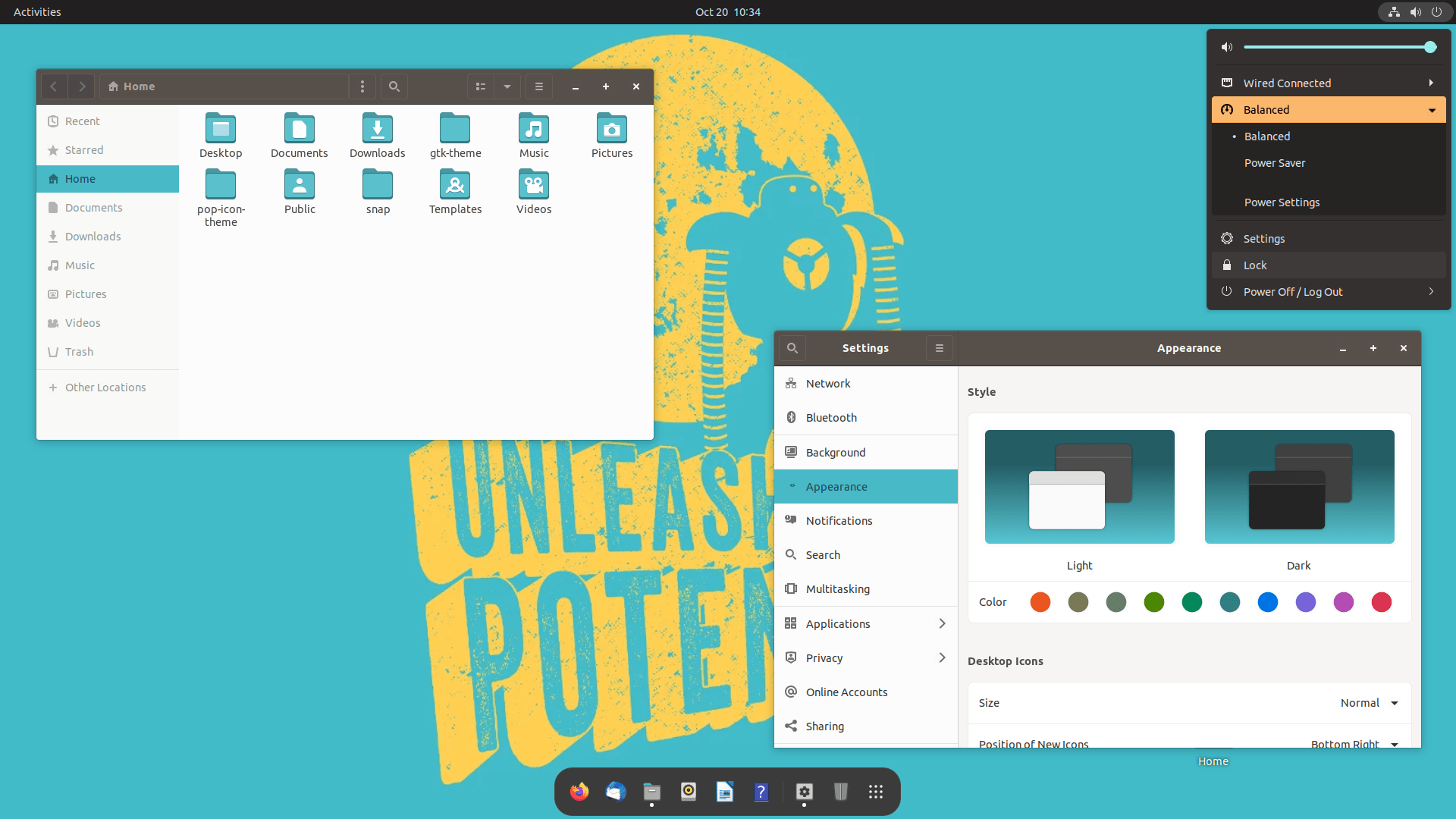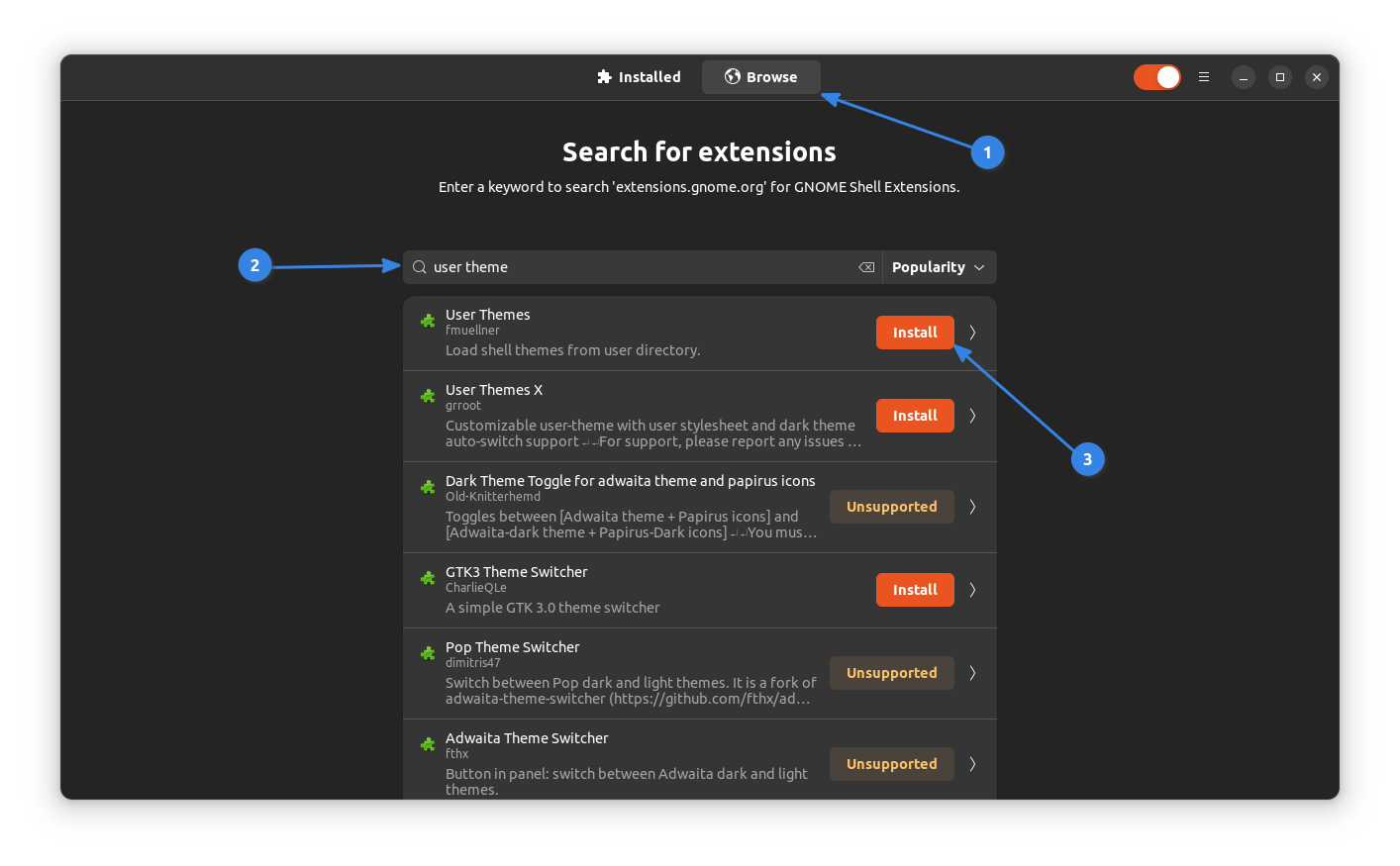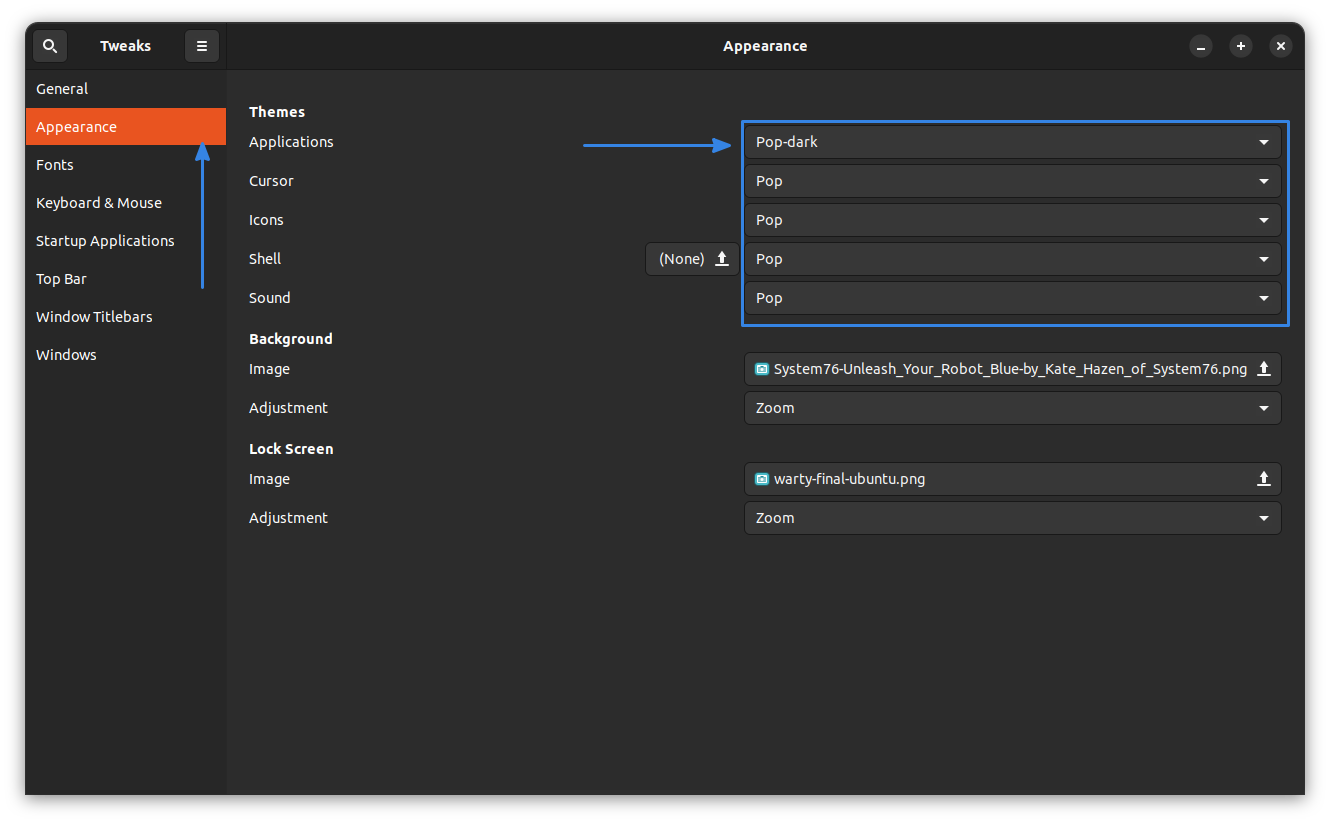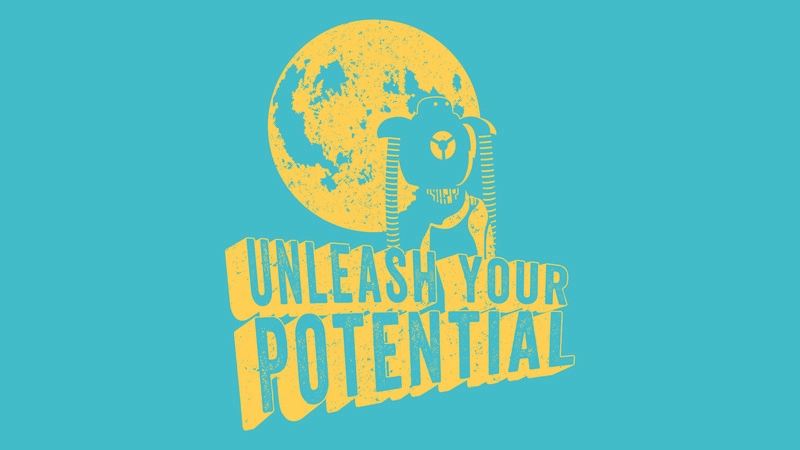You might already be aware that Linux system vendor System76 has its own Linux distribution Pop!_OS. It is based on Ubuntu and boasts of an aesthetic icon and theme pack among other features.
While the theme is developed for Pop!_OS , you can surely use the Pop icon and Pop GTK theme as both of them are publicly available. Here’s a screenshot of Pop OS.
It looks stunning, isn’t it? So if you have decided to give it a try, let’s see how to install Pop icon and GTK theme on Ubuntu.
Install Pop Icon and GTK theme on Ubuntu
A few years back, Pop OS provided a PPA for installing Pop theme and icons set. That method is risky now as it may mess up the current Ubuntu system.
They also provide a DEB file but it’s old and didn’t work for me. Also, there is no readily available directory to copy and paste to ~/.themes directory in your Home folder.
Hence I have to take the longer, manual road here.
Install Pop! OS GTK Theme
To install Pop GTK theme, you must build it.
In order to build Pop theme, you must have sassc and git installed installed in your system.
sudo apt install git sassc meson libglib2.0-devNow, you must remove any previous Pop themes installed:
sudo apt remove pop-gtk-theme
sudo rm -rf /usr/share/themes/Pop*
rm -rf ~/.local/share/themes/Pop*
rm -rf ~/.themes/Pop*Clone the repository and install Pop theme:
git clone https://github.com/pop-os/gtk-theme.git
cd gtk-theme
meson build && cd build
ninja
ninja installOnce finished, you can change your theme, through Gnome-Tweak Tool.
Install Pop Icon Theme
Pop Icon theme is available as a package in Ubuntu repositories. So, if you want to install it, run:
sudo apt update
sudo apt install pop-icon-themeOr, if you want to build it from source,
git clone https://github.com/pop-os/icon-theme pop-icon-theme
cd pop-icon-theme
meson build
sudo ninja -C "build" installUsing Pop Icon and GTK Theme in Ubuntu
Once you have installed the icon and themes, you can easily change the current icon and GTK theme. In GNOME, you can use GNOME Tweak Tool and Extension Manager for this purpose.
In order to apply the theme to the GNOME shell also, you need user themes extensions enabled. In Ubuntu, you can use the extension manager app to install extensions, without using browser based add-ons.
To install both GNOME Tweaks and Extension manager, open a terminal and run:
sudo apt install gnome-tweaks gnome-shell-extension-managerOnce installed, open the extension manager and install user themes extension.
Once installed, just open Gnome Tweak Tool and change the values of Theme and Icon to use the newly installed theme and icon respectively:
Just select the desired icon or theme from the drop down list to use it.
If you want to know more on Gnome themes, read this article to see how to change themes in GNOME.
Add System76 wallpaper
Your system might already be looking good. What we need to do now is to change the wallpaper. A wallpaper plays an important role in the overall appearance of the system and since the Pop theme has an azure shade, azure-shaded System76 wallpaper just blends perfectly with the Pop theme.
You can download these wallpapers from the link below:
Once you have downloaded the wallpaper, just right-click on it and select “Set as Wallpaper” option to change the background in Ubuntu.
Et, voila! Your system will have a perfect look :)
Did you try Pop Icon and GTK Theme?
Honestly, I really liked Pop theme suite. To me, it deserves to be on the top of the list of the best icon themes for Ubuntu. What do you think? Did you like it? If yes, then why not share a screenshot of your desktop?