Creating a slideshow of photos is a matter of a few clicks. Here’s how to make a slideshow of pictures in Ubuntu and other Linux distributions.
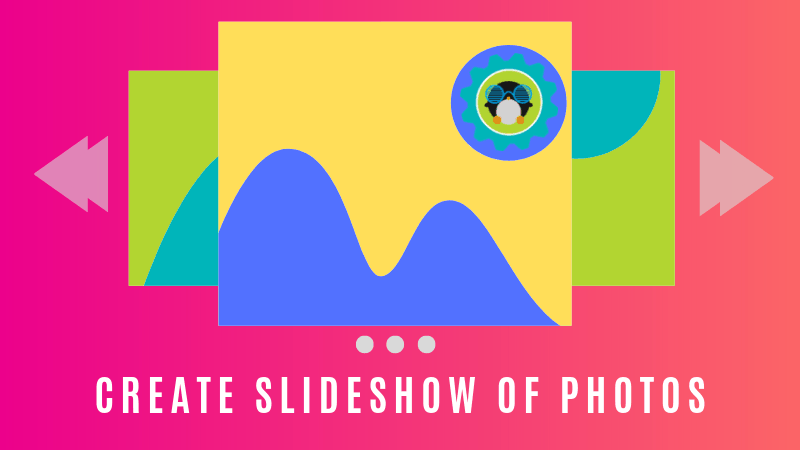
Imagine yourself in a situation where your friends and family are visiting you and request you to show the pictures of a recent event/trip.
You have the photos saved on your computers, neatly in a separate folder. You invite everyone near the computer. You go to the folder, click on one of the pictures and start showing them the photos one by one by pressing the arrow keys.
But that’s tiring! It will be a lot better if those images get changed automatically every few seconds.
That’s called a slideshow and I am going to show you how to create a slideshow of photos in Ubuntu. This will allow you to loop pictures from a folder and display them in fullscreen mode.
Creating photo slideshow in Ubuntu 18.04 and other Linux distributions
While you could use several image viewers for this purpose, I am going to show you two of the most popular tools that should be available in most distributions.
Method 1: Photo slideshow with GNOME’s default image viewer
If you are using GNOME in Ubuntu or any other distribution, you are in luck. The default image viewer of Gnome, Eye of GNOME, is well capable of displaying
Just click on one of the pictures and you’ll see the settings option on the top right side of the application menu. It looks like three bars stacked over the top of one another.
You’ll see several options here. Check the Slideshow box and it will go fullscreen displaying the images.
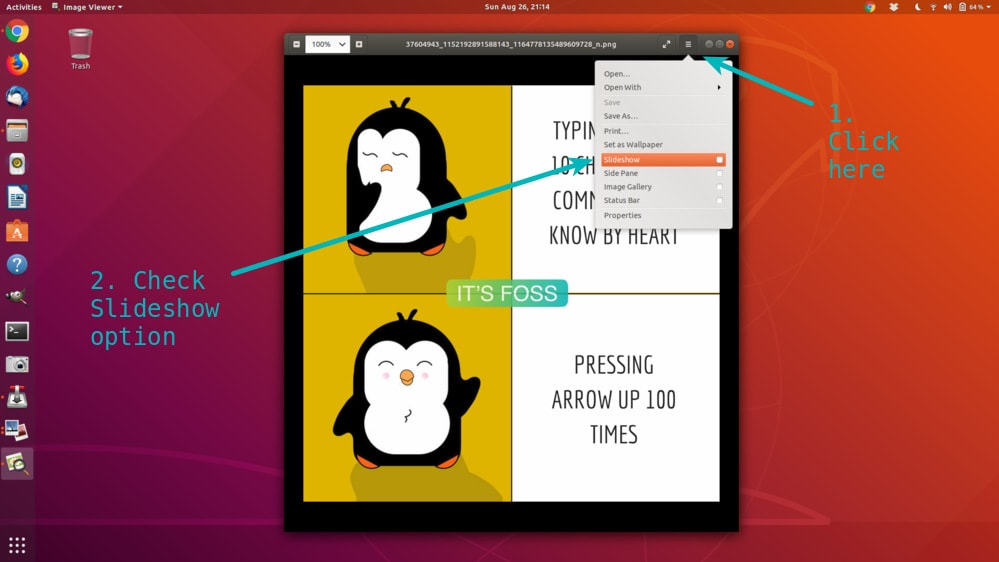
By default, the images change at an interval of 5 seconds. You can change the slideshow interval by going to the Preferences->Slideshow.
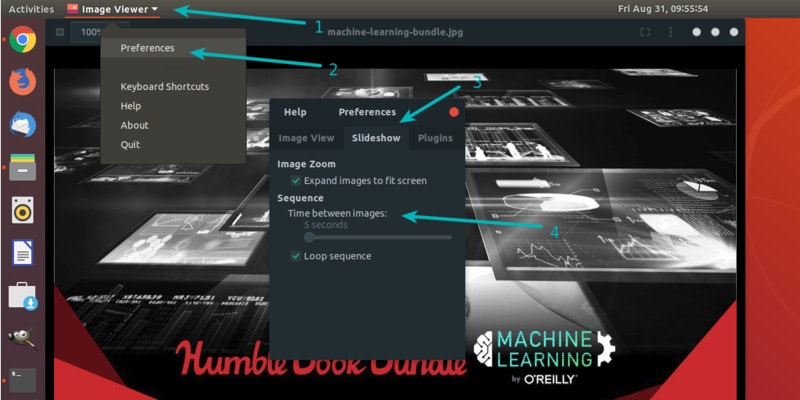
Recommended Read:
Method 2: Photo slideshow with Shotwell Photo Manager
Shotwell is a popular photo management application for Linux. and available for all major Linux distributions.
If it is not installed already, search for Shotwell in your distribution’s software center and install it.
Shotwell works slightly different. If you directly open a photo in Shotwell Viewer, you won’t see preferences or options for a slideshow.
For
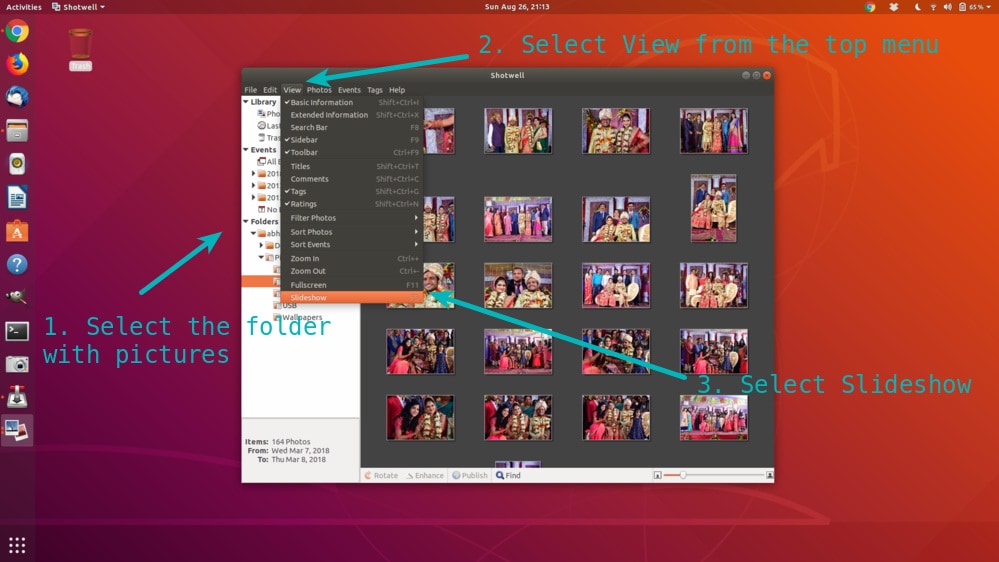
You can also change the slideshow settings. This option is presented when the images are displayed in the full view. Just hover the mouse to the lower bottom and you’ll see a settings option appearing.
It’s easy to create photo slideshow
As you can see, it’s really simple to create slideshow of photos in Linux. I hope you find this simple tip useful. If you have questions or suggestions, please let me know in the comment section below.

