How do you add new line? You press the enter key.
That works in standard text editors.
While many Markdown text and web editors allow the enter (return) key for entering new lines, the actual Markdown syntax doesn't support it.
How to add a new line in Markdown?
To add a new line in Markdown, the proper Markdown syntax is to end a line with two spaces followed by the enter key. This will introduce a line break but not paragraph change. To change a paragraph, press the enter key twice.
It may sound strange but Markdown does not support “hard-wrapped” or “fixed-line-length” paragraphs. That is, hitting the <Enter> key once will NOT force text to a new line. It may appear so in the editing window, but the rendered version won’t show it.
Don't believe me? Take a look at this screenshot:
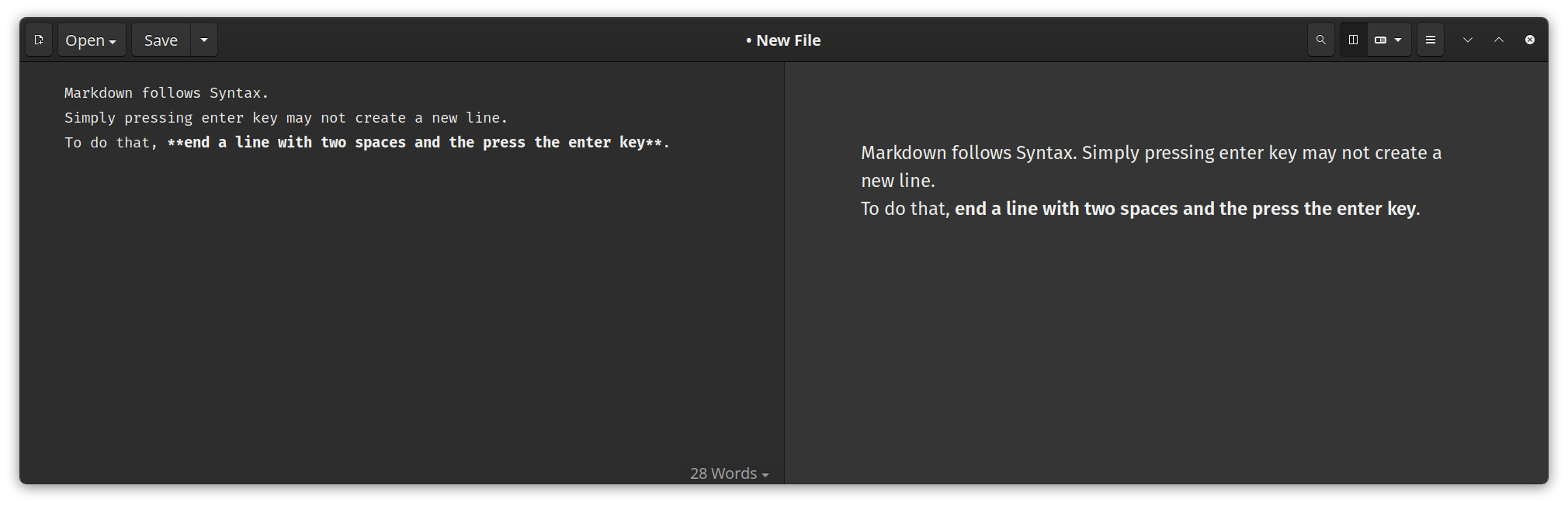
It takes some time to get used to this "two space and an enter" for adding new lines but that's what Markdown is all about.
How to add a paragraph change in Markdown?
Introducing a pragraph change in Markdown is easier. You just have to press the Enter key twice. This is less confusing than the normal line break.
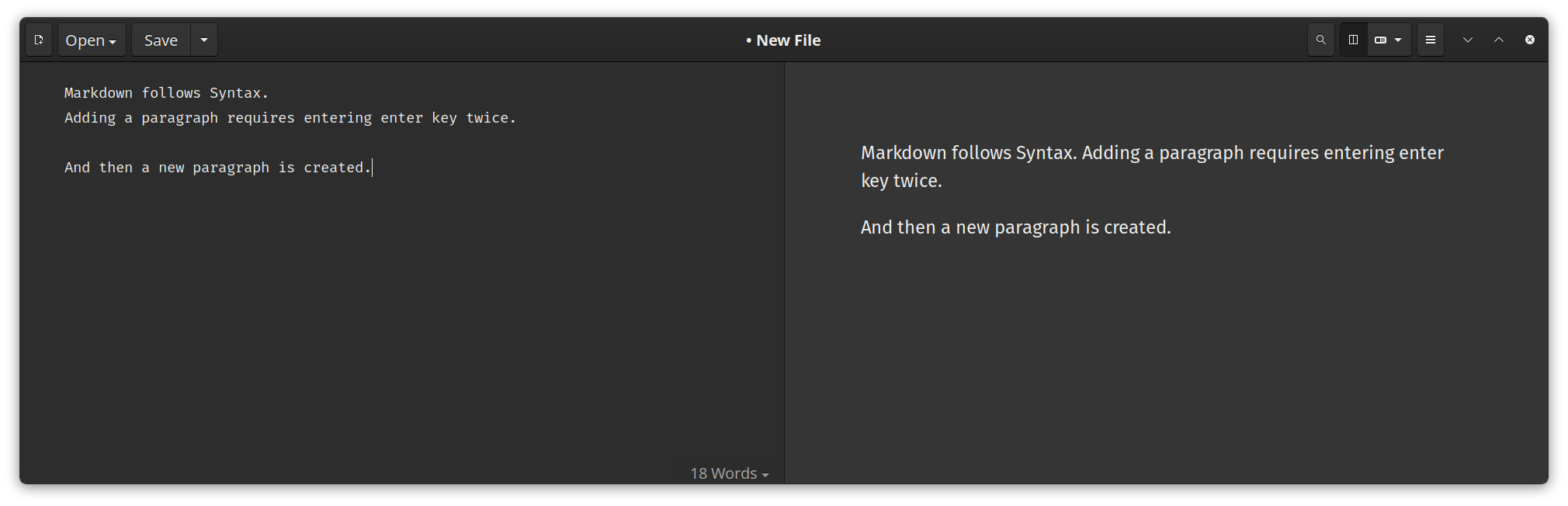
It's all about the syntax
To summarize what you just learned:
| Action | Result |
|---|---|
| Two space followed by Enter key | Adds a new line |
| Enter key twice | Adds a pragraph change |
Markdown is awesome for web writing. It is also good for personal note-taking once you get the hang of it.
I have created this cheat sheet to help you get familiar with it. Feel free to download it.
If you want a detailed explanation of Markdown syntax, we have a guide for that as well.
I hope you find this helpful in adding line breaks in Markdown. If you have any questions or suggestions, please feel free to leave a comment.

