
Which one is better, Linux Mint or Ubuntu?
This question has been there ever since Linux Mint came into the picture, and this article does not answer this question. Well, not entirely.
So, what is this about, then? 🤔
I have been an Ubuntu user for a long time. I stray to other Linux distributions, but I keep coming back to Ubuntu, eventually. Furthermore, I occasionally try my hands on Linux Mint, mostly to write articles about it. I must say, using Linux Mint is quite a pleasant experience.
As a die-hard Ubuntu fan, I come back from Mint to Ubuntu in time, but not before noticing that Linux Mint is better than Ubuntu for a beginner (and some users) 😮
It’s because there are a few things that Linux Mint handles better than Ubuntu, by default. And ‘by default’ matters when we are talking about a Linux beginner. Because an experienced Linux user will find their way. It is the beginners who struggle with even a seemingly obvious thing.
Considering that I have used both of these popular Linux distributions, I am confident that I can make a fair comparison of Linux Mint and Ubuntu.
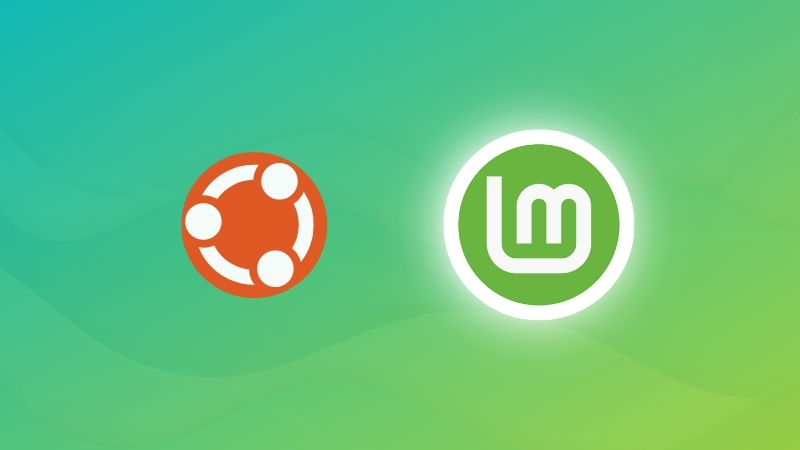
Ubuntu and Linux Mint are unarguably the most popular desktop Linux distributions. While Ubuntu is based on Debian, Linux Mint is based on Ubuntu. The question is: Why use an Ubuntu derivative or a Debian derivative instead of using the source itself? The answer to the question is that the derivative is better.
Hardcore Debian users would disagree, but Ubuntu makes Debian better (or should I say easier?). Similarly, Linux Mint makes Ubuntu better.
How come? I am going to list eight things that Linux Mint does better than Ubuntu.
Note that the comparison is mainly between Ubuntu GNOME vs. Linux Mint’s Cinnamon desktop. A few parameters might not be applicable to other versions with different desktop environments.
1. Low memory usage in Cinnamon than GNOME
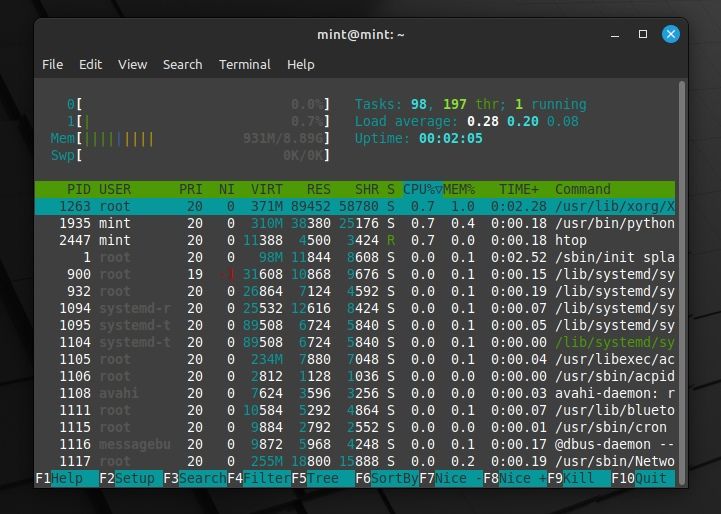
Linux Mint technically tries to get rid of what they think is unnecessary in Ubuntu while aiming to make the experience faster. Of course, that includes using the Cinnamon desktop instead of GNOME as well.
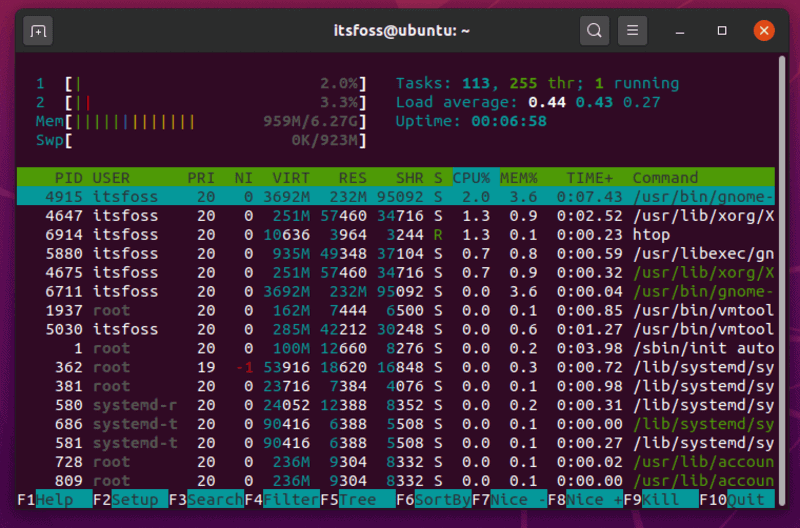
Even though the difference isn’t huge, Linux Mint tends to get an edge with a lower memory consumption coupled with less CPU usage as well over Ubuntu. It is worth noting that the memory consumption depends on what applications you’re running and if they’re resource-friendly. But, out of the box, without any modifications, Linux Mint seems to be light on resources. This makes it an ideal choice for computers with older configurations.
Of course, if you have a core i7 with 16 GB of RAM, this won’t matter. But if you have a core i3 processor with 4 GB of RAM (or lower), the Cinnamon desktop gets the win technically.
Of course, you can install Cinnamon on Ubuntu, but we are discussing the default desktop environments here.
2. Software Manager: faster, sleeker, lighter
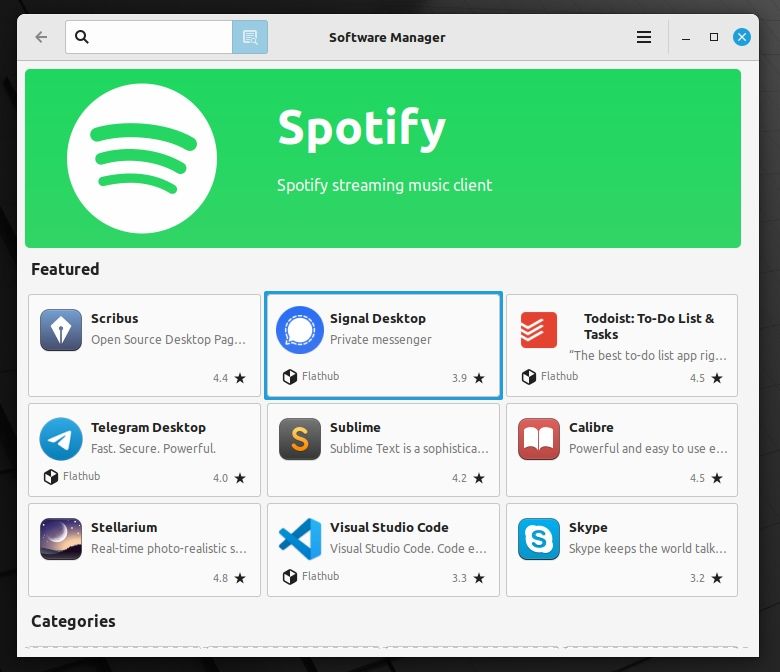
Ubuntu Software Center takes ages to load, heavily eats up resources, and is slow while interacting with it. Of course, things have improved over the years, but even with Ubuntu 22.04, on board, you will often notice it loading up slow or freezing when updating/installing an app.
On the other hand, Linux Mint’s Software Manager is lighter and quicker. Personally, I haven’t noticed it slow down, it is always snappy whenever you need it.
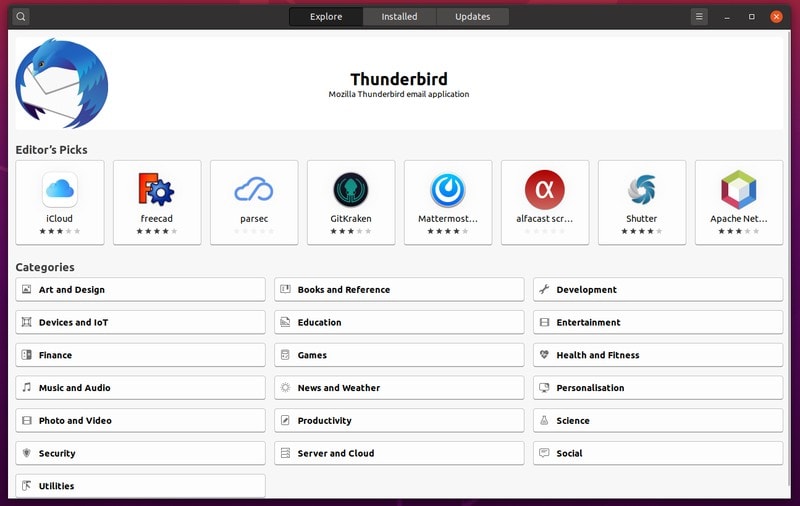
3. Software Sources with more features
As of now, you get all the essential options to manage repositories, revert the settings, and a couple of other things to tweak the software sources as per your requirement.
With Ubuntu, you get the necessary features but Linux Mint goes a step beyond and offers additional benefits like:
- Ability to remove foreign packages
- Add missing keys
- Remove duplicate entries,
And a couple of other options which you don’t get with Ubuntu.
The automatic options to troubleshoot (as shown in the screenshot below) is very useful for beginners, which you will not find in Ubuntu 22.04.
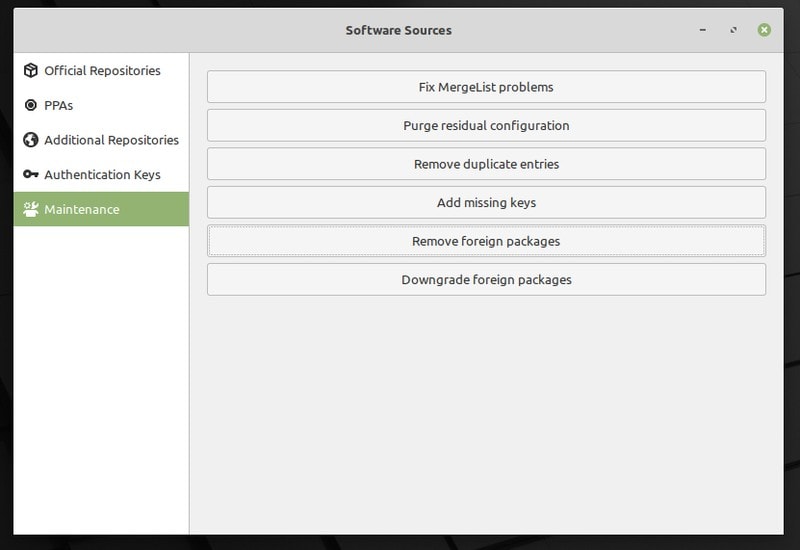
4. Themes, Applets and Desklets
I am not saying it’s rocket science to install themes in Ubuntu. But Linux Mint does it better than Ubuntu.
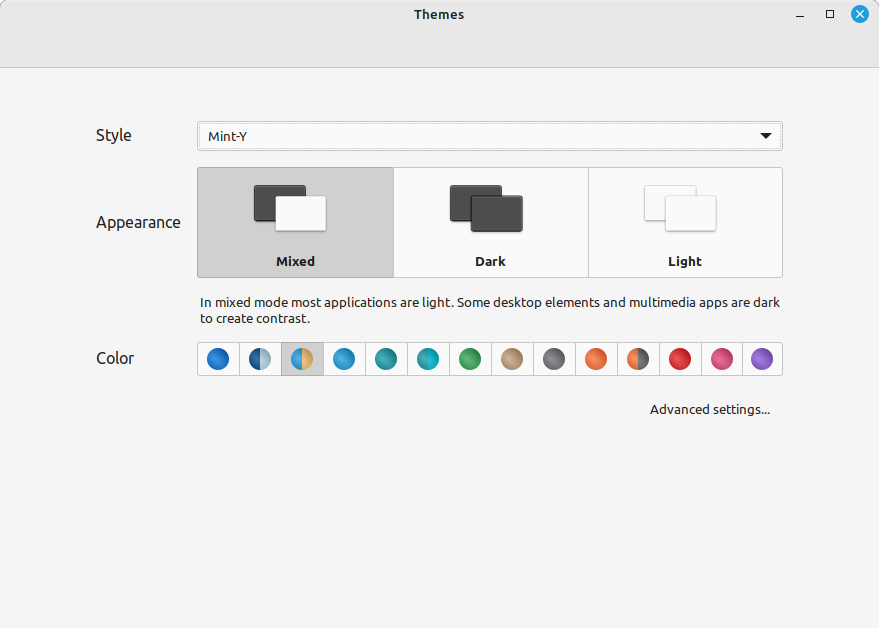
First, you don’t need to install a new tool (like GNOME Tweak) just to change themes in Mint. It already lets you tweak it from the System Settings. Moreover, you can have several themes from the community at your disposal in Themes System Settings under the ‘Get more online’ option.
Ubuntu, on the other hand, does not have this ease in installing the themes. You’ll have to look for places to download the zipped themes file and install it.
Sure, you can select accent colors with Ubuntu 22.04 LTS, but that may not be enough.
Similarly, Linux Mint also has a separate entry in Settings for applets and desklets (under Advanced settings). You can also access an online collection of indicator applets and desklets (Windows like desktop widgets in Linux). You won’t find this ability in Ubuntu.
So, for users who want out-of-the-box customizability and the support for applets/desklets with the ease of managing them, Linux Mint will be a perfect choice.
5. Codecs, Flash, and plenty of applications by default
It’s not that you cannot install media codecs on Ubuntu. Ubuntu too gives the option to install codecs while installing OS itself. But if you don’t do it while installing it, you will find yourself struggling.
Ubuntu has a package named Ubuntu Restricted Extras that consists of the most commonly used media codecs, including Adobe Flash.
While this package can easily be installed using a simple command, you won’t find it listed in the Ubuntu Software Center. Instead, you will have to browse/scroll down and choose to install GStreamer if you like.
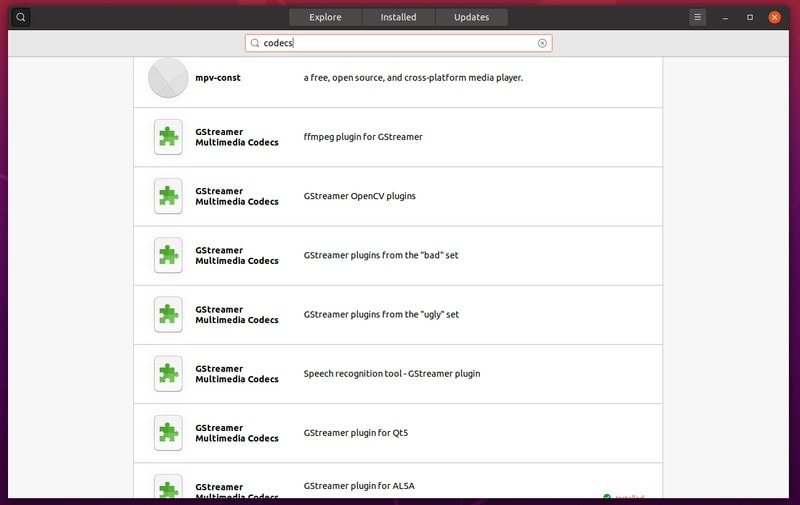
Linux Mint doesn’t come with codecs installed (you do get the option to include it while installing it). But if you search for codecs using the Software Manager, at least it provides you the correct options right away.
You can either choose to install the Ubuntu-restricted-extras package to get the commonly used codecs, or something else from the list.
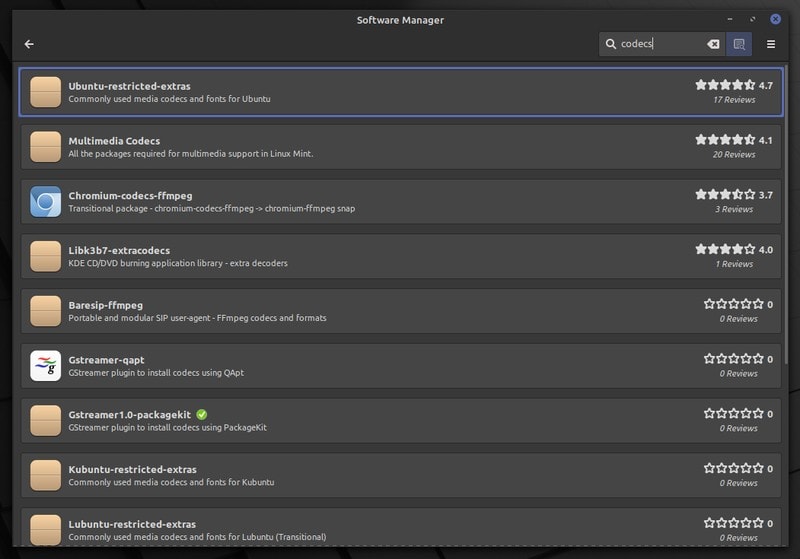
6. More Desktop Choices with Long-term Support
Both Ubuntu and Linux Mint (based on Ubuntu, of course) support 5 years of system updates. However, with Ubuntu, you only get 5-year system updates for the GNOME edition by Canonical.
If you want to try Kubuntu, Lubuntu, or any other official flavors of Ubuntu, you will end up with only 3 years of system updates.
But, with Linux Mint, no matter whether you use Cinnamon desktop, MATE, or XFCE, you get 5-year system updates. I think that gives Linux Mint a slight edge over Ubuntu with different desktop choices without comprising the software updates.
7. Linux Mint Disables Snap Store by Default
Of course, I don’t have anything against the Snap store in general. It is useful for some users with a variety of applications available, while having the ability to get the latest updates. And, with Ubuntu, you can use it by default.
On the other hand, it isn’t open-source and some recent decisions by Canonical to replace parts of APT with Snap without users’ consent have drifted away many users.
So, if you are someone who does not prefer the Snap store, Linux Mint will be a good option for you which blocks Snaps to be installed by APT. However, you may choose to follow one of our tutorials to enable snap support in Linux Mint 20, in case you want it.
8. Pre-installed Linux Mint Apps Are Awesome!
The Linux Mint team does some remarkable work on some of the tools that come pre-installed.
For instance, the update manager on Linux Mint and the Timeshift application to back up/restore easily.
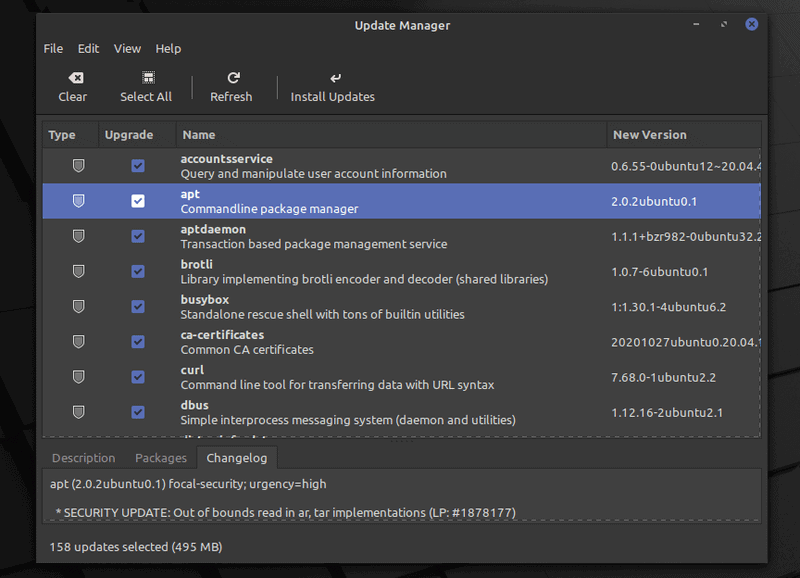
With the update manager, you get to select what you need to update, check the history on the update, and get some detailed information for each package update. The Software Updater on Ubuntu is good enough, but I tend to like the Linux Mint’s manager that works snappy all the time.
Not just limited to that, you can head right into Timeshift through the update manager, giving you quick access to back up/restore.
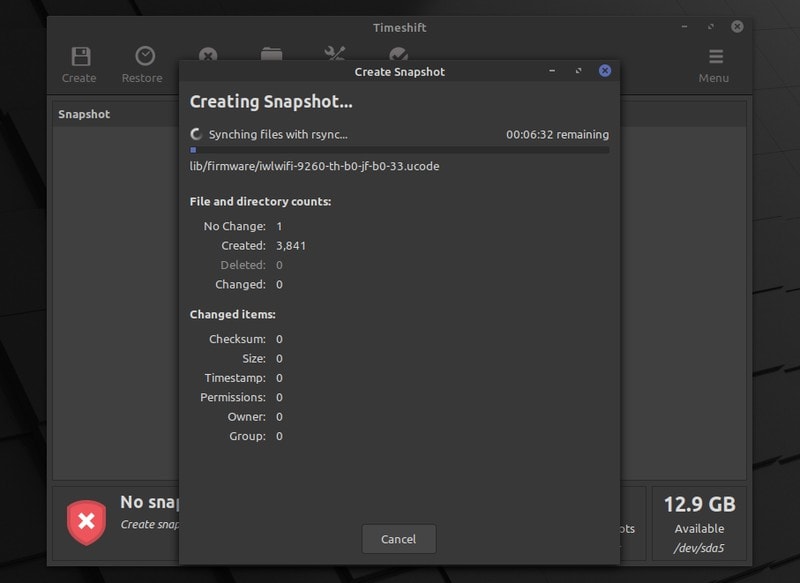
Overall, it is a robust update manager. And, if you pair it up with a pre-installed Timeshift application to create system backups, you will always be a click away from restoring your system.
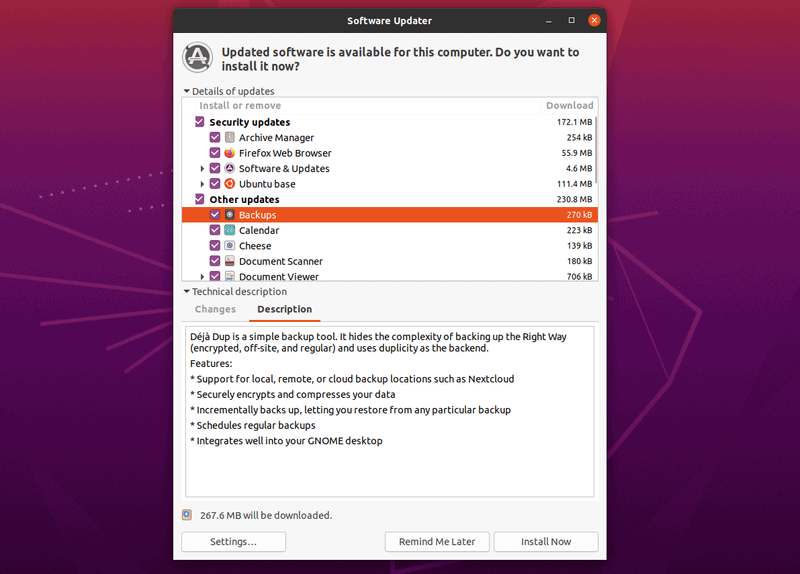
With Ubuntu, you can install a Timeshift application to back up/restore, but that does not come baked in.
What do you say? Mint or Ubuntu?
Keep in mind that we do not recommend against Ubuntu here. I am a great fan of Ubuntu. Personally, I have never liked the Cinnamon interface. It’s just too dull for me. I prefer the user experience on Ubuntu.
However, everyone has their set of choices, and I just thought of giving you some reasons if you were thinking about Linux Mint as the desktop operating system for your computer.
It’s just that Linux Mint seems to be a better option than Ubuntu for an absolute beginner to Linux. Considering that Cinnamon has an interface like Windows, it may also be a factor when choosing between Ubuntu and Linux Mint. Of course, you can also check out some windows-like distributions in that case.
For users who have some experience with Linux desktop, it’s more of a personal liking between Ubuntu and Linux Mint. But if you ever wonder why Linux Mint over Ubuntu, these reasons may help you to decide.
What do you think? Please let me know your thoughts in the comments below.
It's FOSS turns 13! 13 years of helping people use Linux ❤️
And we need your help to go on for 13 more years. Support us with a Plus membership and enjoy an ad-free reading experience and get a Linux eBook for free.
To celebrate 13 years of It's FOSS, we have a lifetime membership option with reduced pricing of just $76. This is valid until 25th June only.
If you ever wanted to appreciate our work with Plus membership but didn't like the recurring subscription, this is your chance 😃

