If you follow Linux news enthusiastically, you might have come across a new name recently: JingOS.
It is a new Linux distribution designed for touch devices. It can also be used as a regular desktop operating system on non-touch devices.
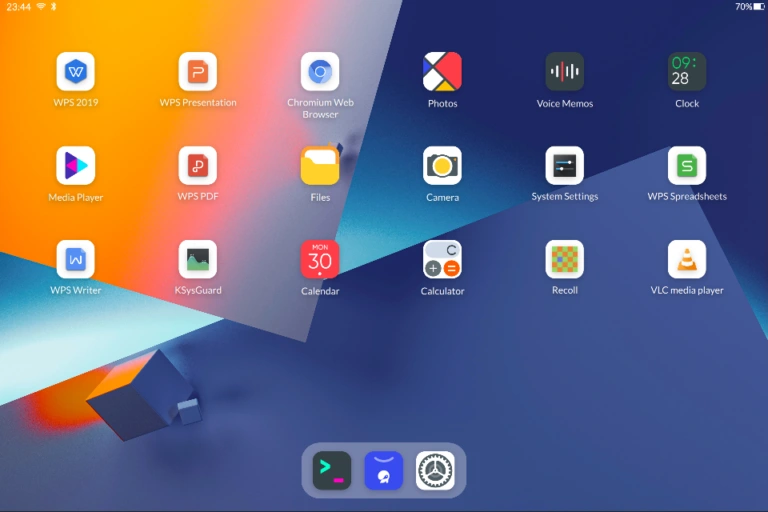
JingOS is not the primary product for Beijing based JingLing tech. They have created this OS for their flagship product, JingPad, an ARM-based Linux tablet.
This review focuses on two aspects:
- The hardware side of JingPad tablet
- The software side of JingOS
So that you know
People at Jing sent me the JingPad for free to review the device. I return their device after this review. However, this does not mean that review is biased in their favor to show only the positives. I am sharing my experience with the device and its operating system.
JingPad: The first impression

To be frank with you, I was expecting a mediocre, generic tablet preinstalled with a Linux OS. I was wrong.
The moment I unboxed the device and held it in my hands, I got a feeling that I am looking at a premium device. The black colored tablet has a smooth finish. The back has a glossy finish and, although I prefer matte usually, I liked the shiny body. I learned later that they used Corning Gorilla Glass for the back.
The hardware specification of the gadget is more than just decent. Take a look:
- 11 inches AMOLED screen with 4:3 aspect ratio
- 2K screen with 266PPI and 350nit
- Unisoc Tiger T7510 ARM Chip
- 8000mAh battery
- Weighs around 550g so not too heavy
- Around 7 mm in thickness
- 16 MP back camera and 8 MP front camera
- Dual band WiFi and Bluetooth 5.0
- 8 GB RAM
- 256 GB UMCP storage which can be expanded by MicroSD of 512 GB in size
JingPad also has companion stylus and keyboard. The review unit did not have the stylus but I did get the detachable keyboard. More on the keyboard later.
Note
JingOS is in alpha stage of development. A lot of things do not work as expected or promised at this moment. It should eventually get better in the later stages of development.
JingOS: Experience the user interface
The JingOS will immediately remind you of iOS or Deepin OS, whichever you prefer. The interface is clean and the 2K display makes things look pretty.
There are row of application icons and a dock at the bottom. Swiping up from the bottom brings an activity area displaying all the running applications. From here, you can drag an application upward to close it. Touching the trash will close all the running applications. To minimize an application, you have to swipe from right to left.
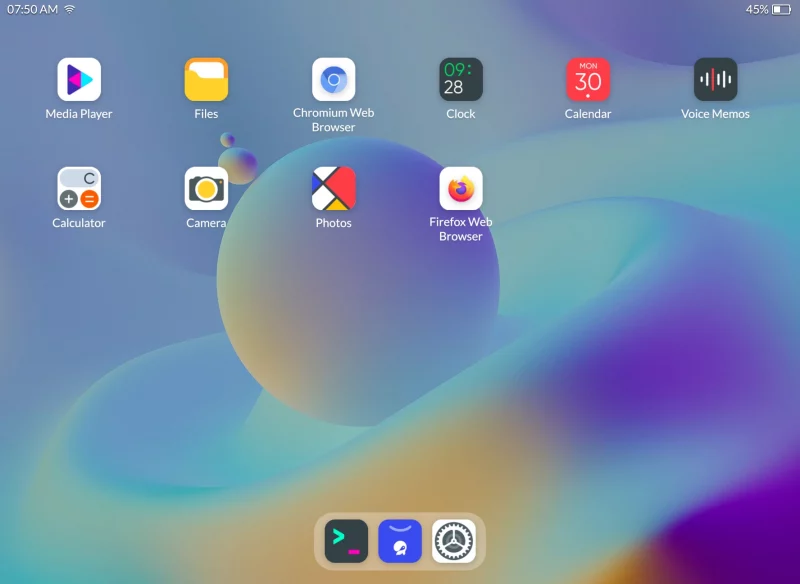
Swiping down from the top left brings the notification center. Doing the same on the top right corner lets you access the Settings menu.
The theming option is limited to light and dark themes but hey, you are getting the dark theme at least. Changing the theme requires a restart, which is an annoyance.
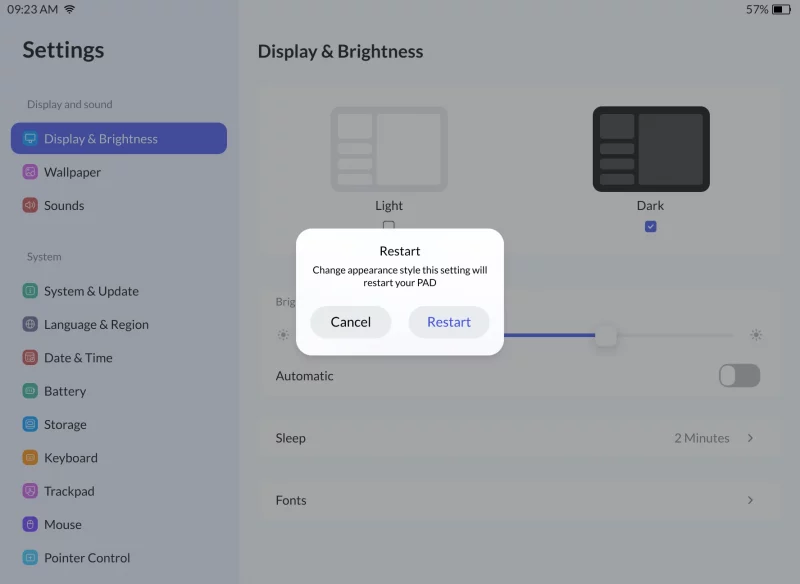
From what I see and experience, JingOS uses Ubuntu as base. For the interface, it is using KDE Plasma and probably some parts of GNOME underneath. The footprints of KDE Plasma are visible at places. For example, look at this screenshot notification.
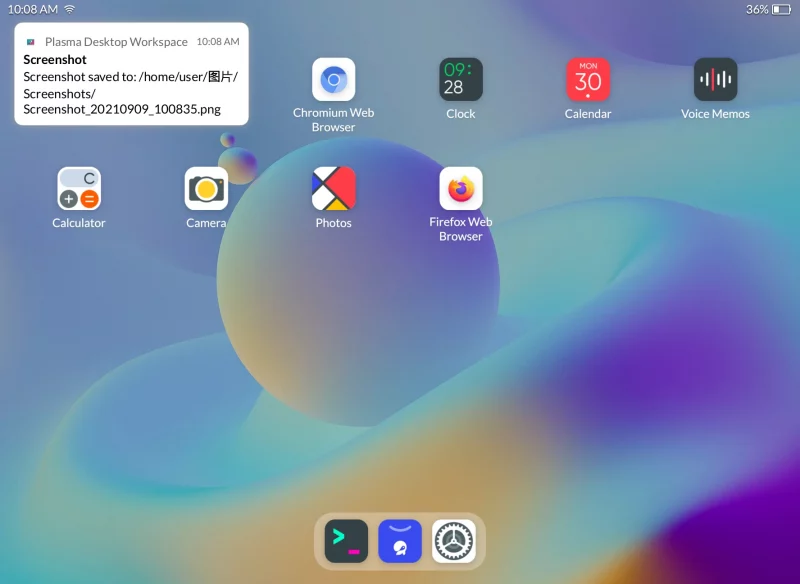
Since it is based on Ubuntu, you can use the apt-get commands in the terminal. The terminal (KDE’s Konsole) can be used with both keyboard and on-screen keyboard. You also have the option to split the terminal window.
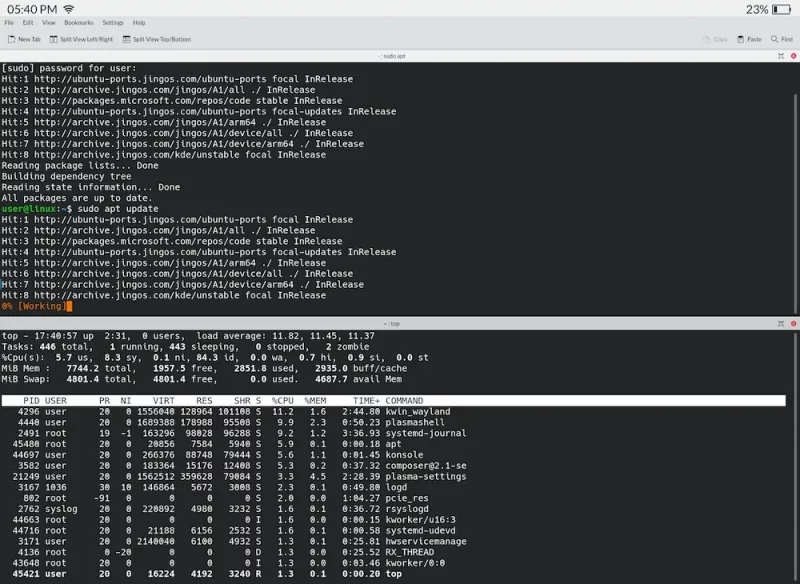
Something that bothered me with JingOS is that it only works in the landscape mode. I could not find a way to use it in the portrait mode. This creates an issue if you are trying to log into a website in the browser because the on-screen keyboard takes half of the screen and you cannot see the form fields properly.

There is also no tap to wake feature. Face unlock is also missing. There is a fingerprint reader on the power button but it does not work for now. JingOS will add this feature in the next couple of months through software update.
Overall, JingOS is pretty to look at, pretty to use for most part of it.
Keyboard
The review device I got came with the companion keyboard. The keyboard is made for JingPad. It is magnetic and the tab sticks to it. It is detected automatically, no wonder there. It doubles up as cover to give the device front and back protection.

You can tilt the device at certain angles to use it comfortably as a laptop.

At the time of writing this review, the keyboard support is in initial stages for JingOS. This is why it does not work as it should.
There are several function keys on the keyboard for controlling the volume, brightness, media playback, screen lock etc.
Most function keys work, except the one for showing the desktop. The super key, which has JingPad logo, does not work as well. I was expecting it to bring the home screen from running applications but that did not work.
The worst part is that when the keyboard is attached, it does not show the mouse pointer on the screen. That means going into a hybrid use mode where you touch the applications icon to open them and then use the keyboard for typing. This must be improved in the future.
Coming to the typing, the keys are a bit tiny but not miniscule. I think that’s expected from the keyboard that has to match the 11 inches screen.
The added weight of the keyboard makes the device heavier than usual but I guess you’ll have to make a compromise with the ease of use and the increased weight.
Another thing I noticed that when you put the lid down in the keyboard mode, the screen is not locked automatically. I expected a similar behavior to closing the lid of laptop.
Battery life, charging and performance
JingPad comes with a 8000 mAh and claims to have up to 10 hours of battery life. They also claim that their 18W fast charger will charge the device completely in 3 hours.
My review device did not come with the fast charger because it was still under manufacturing when they shipped the device. I got a travel adapter instead and it took slightly more than 5 hours to charge the device.
I tested and found that if you keep the device on standby, the battery lasts around 42 hours. If you start using it continuously, it goes for 6 hours max. Now, this depends on what kind of work you are doing on the system. A few tweaks like reducing screen brightness, refresh rate, disabling connectivity could give it some extra battery life.
Camera and sound

There are two cameras here. 16 MP back camera for taking pictures (well, why not) and 8 MP front camera for video calls and online meetings.
Camera performance is okay. The default camera does not come with AI features like the smartphones but that’s fine. You are not going to use it primarily as a camera, after all.
The front camera is good enough for the video calls. The placement of front camera is on the top so when you are using it in the landscape mode, it may seem that you are not looking directly into the camera. But people could still see and hear you well so that should not be an issue.
Speaking of hearing, JingPad has 4 speakers, two on each side. They provide decent sound for causal YouTube and watching streaming content for a single person. No complaints in this department.
Applications
JingPad comes pre-installed with some of its own applications. These applications include a file manager, camera app, voice recorder, camera app, gallery app, music and video applications. Many of these applications are open source and you can find the code on their GitHub repository.
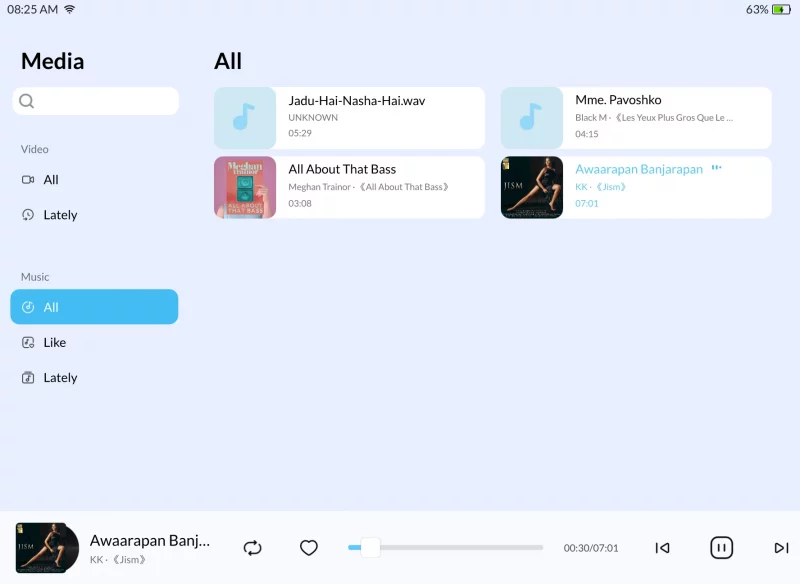
JingOS has an app store of its own where it provides a handful of applications that work on the touch devices.
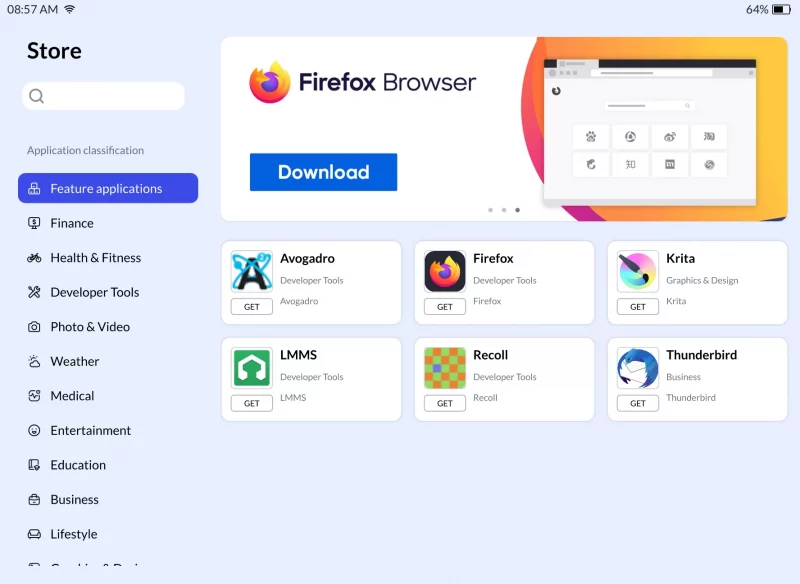
The app store does not offer many applications at the moment but you can use the apt package manager to get additional software (from JingOS’s repositories).
My biggest complaint is not about the lack of applications. It’s about the versions of some of the offered applications. I downloaded Mozilla Firefox from the app store and it installed version 82. The current Firefox version is 92 at the time of writing the review. I tried updating the system, even in command line, to see if it gets updates but there were none.
Because of this outdated version, I could not play Netflix on Firefox. There is no dedicated Netflix app so this was the only way to test it.
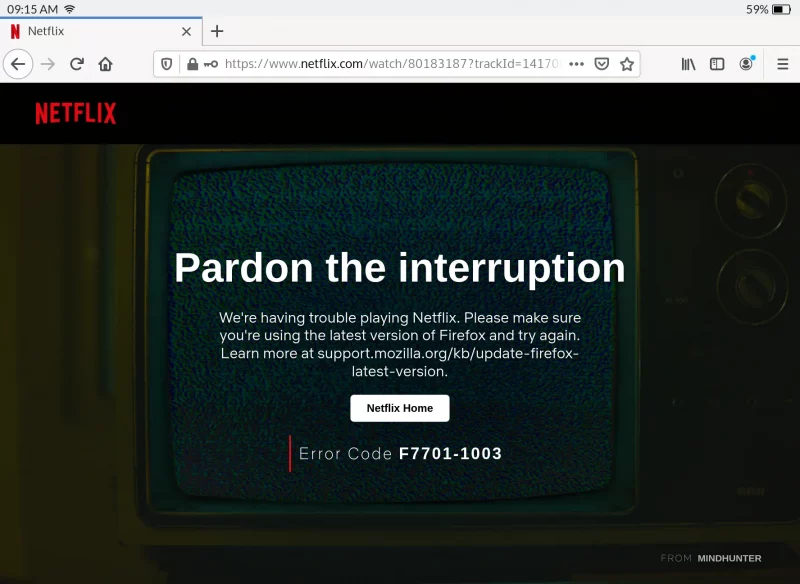
There are plans to add Android apps support as well. I cannot say how well it will work but something is better than nothing.
Using JingPad for coding
I am not a programmer, not anymore at least. But since JingPad’s targeted customer include young coders who are frequently on the move, I tried using it for some simple coding.
There is no IDE available from the App Store but VS Code was available to install from the APT repository as well as in DEB file format. I installed it and opened it but it never ran like it was supposed to be.
So, I installed Gedit and wrote some sample bash scripts. Not much of coding but with the attached keyboard, it was not too bad.
It would have been a lot better if the copy-paste worked but unfortunately, I was not able to select and copy the code from random websites like a true programmer of the 21st century. I hope this gets fixed in the future updates.
Android compatibility and other operating systems
I know what you are thinking. The tab looks good hardware wise. It is designed to run a Linux distribution based on Ubuntu. So can I use Ubuntu or some other distributions?
JingOS team says that you are free to install any other operating system on it. It uses ARM architecture so that is something to keep in mind while replacing the OS.
You will also be able to install JingOS back. I am yet to experiment with this part. I’ll update the review when I do that.
As per the roadmap of JingOS, there are plans for adding Android compatibility. This means you should be able to install Android or Android based ROM/distributions. As per the JingOS team, they will be developing the solution in house instead of using tools like Anbox. That will be interesting to see.
Here’s a demo video of an Android app running on JingPad under JingOS:
Conclusion
JingOS is in alpha stage of development at the moment. Most of the issues I have encountered in this review should be addressed in the future OTA updates, as their roadmap suggests. The final stable version of JingPad should be available by March 2022.
JingPad as a device comes on the pricey side but it also gives you a high-end gadget. 2K AMOLED display with Gorilla Glass, 8 GB RAM, 256 GB UMCP storage and other stuff you get only in high-end devices. The sound from the speakers is decent.
The magnetic tab cover and the detachable keyboards are also of premium quality. These things matter because you are paying a good amount of money for it.
The JingPad with the Pencil (stylus) and the keyboard costs $899. It comes with free international shipping and 1-year warranty. In many countries, there will also be additional custom duty levied on top of this price.
That seems like a lot of money, right? If you compare it to the price of iPad Air with same specifications (256 GB storage, WiFi+Cellular), keyboard and Pencil, the Apple device price reaches $1300 in the USA.
It is natural to compare JingPad with PineTab, another ARM-based Linux tablet. But PineTab is not a high-end gadget. It has modest specification and geared towards DIY tinkerers. JingPad, on the other hand, targets regular users, not just the DIY geeks.
Altogether, JingPad is aiming to give you a true Linux tablet but in the premium range. You get what you are paying for. A premium device for a premium pricing, with the freedom to run Linux on it.
But at this stage, JingOS has a lot of pending work to make JingPad a consumer level Linux tablet. You should wait for the final device unless you really want your hands on it right away.
Meanwhile, you can follow the updates on JingPad and JingOS development on their Telegram channel or Discord. You may also watch the demos on their YouTube channel.

