
Vivaldi is an increasingly popular web browser. It is based on Chromium, so you have Chrome-like features, but it adds several other features to give a different, intuitive interface.
It comes with tab grouping, ad blocker, mouse gestures, and notes manager, and even allows adding macros. You could even use split viewing to view multiple pages at once. It also respects your privacy, unlike Chrome.
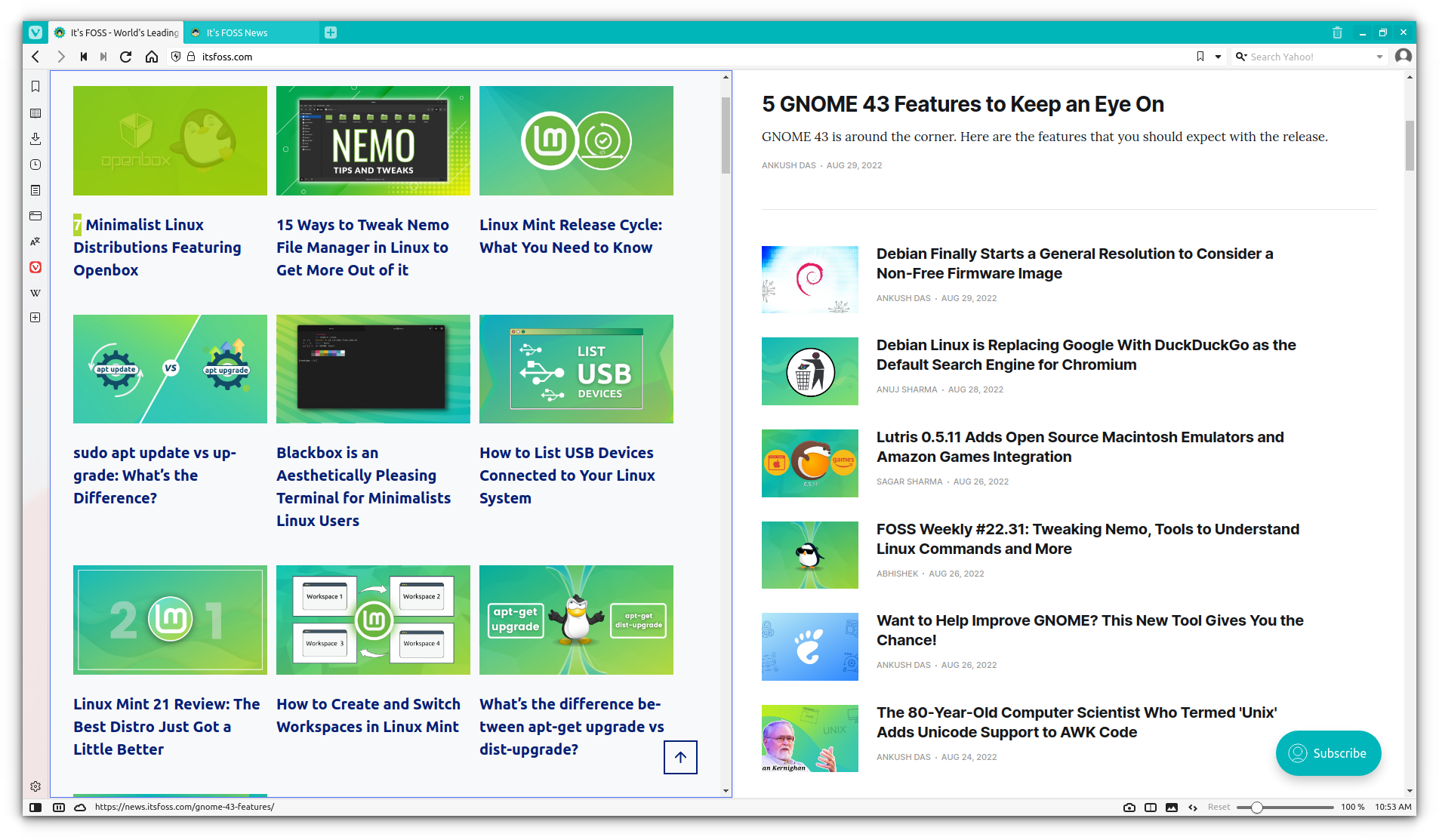
You can understand the popularity of this browser from the fact that Manjaro Linux replaced Firefox with Vivaldi as the default browser in some of its variants.
Let me show you how to install Vivaldi on Linux if you want to try it.
In this tutorial, you’ll learn:
- GUI and command line methods for installing Vivaldi
- Tips on updating Vivaldi to the newest version
- Steps for removing Vivaldi from Ubuntu
- Suggestions on improving your Vivaldi experience
Installing Vivaldi on Ubuntu [GUI Method]
The good thing is that Vivaldi provides pre-built binaries in DEB form for Ubuntu/Debian based distros and in RPM form for Fedora, Red Hat, and SUSE.
It is available for both 32 bit and 64-bit platforms and ARM devices like Raspberry Pi.
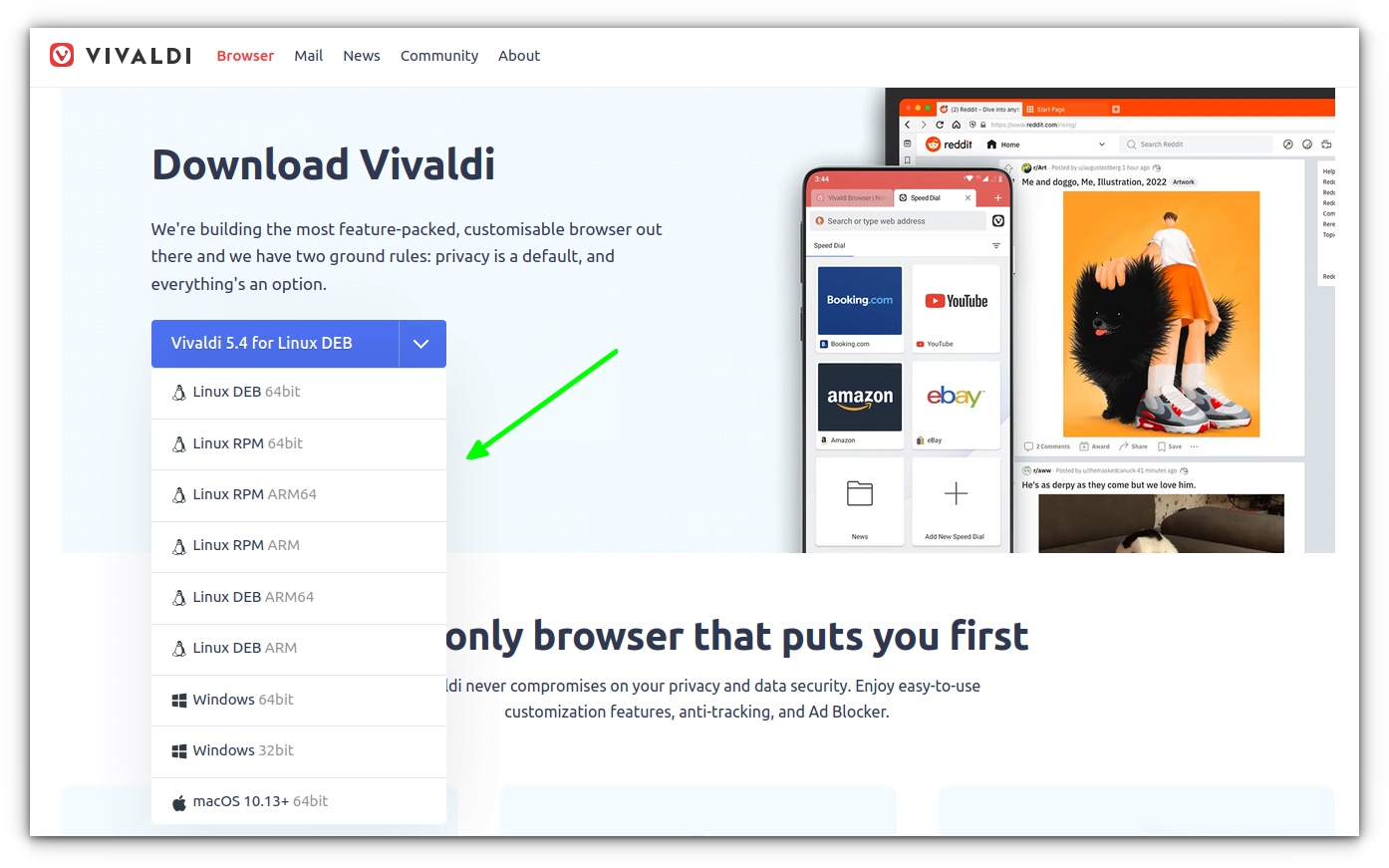
The installation process is really simple. You go to the Vivaldi web page and download the appropriate installer file and then double-click on it to install it. That’s it.
I’ll show the steps in detail for Ubuntu/Debian. You can use similar steps for other distributions.
Step 1: Download Vivaldi
Go to Vivaldi’s download page and download the DEB file for Ubuntu.
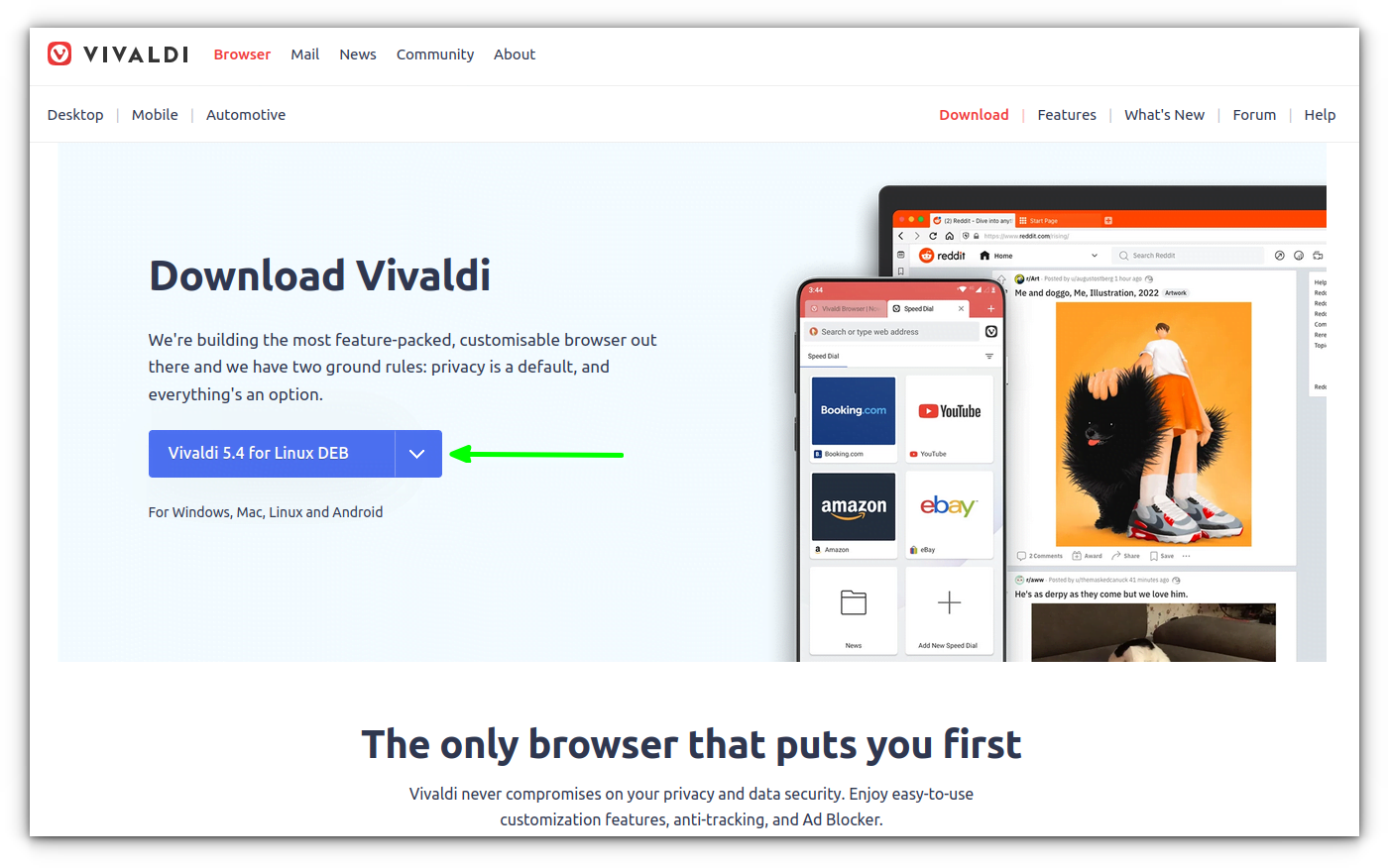
Step 2: Install the downloaded DEB file
Go to the Downloads folder where you have the deb file downloaded. Installing deb file is easy. Either just double-click on it or right-click to open it with the software center. If it opens in archive manager, you can easily fix that deb file issue in Ubuntu 22.04 or 20.04.
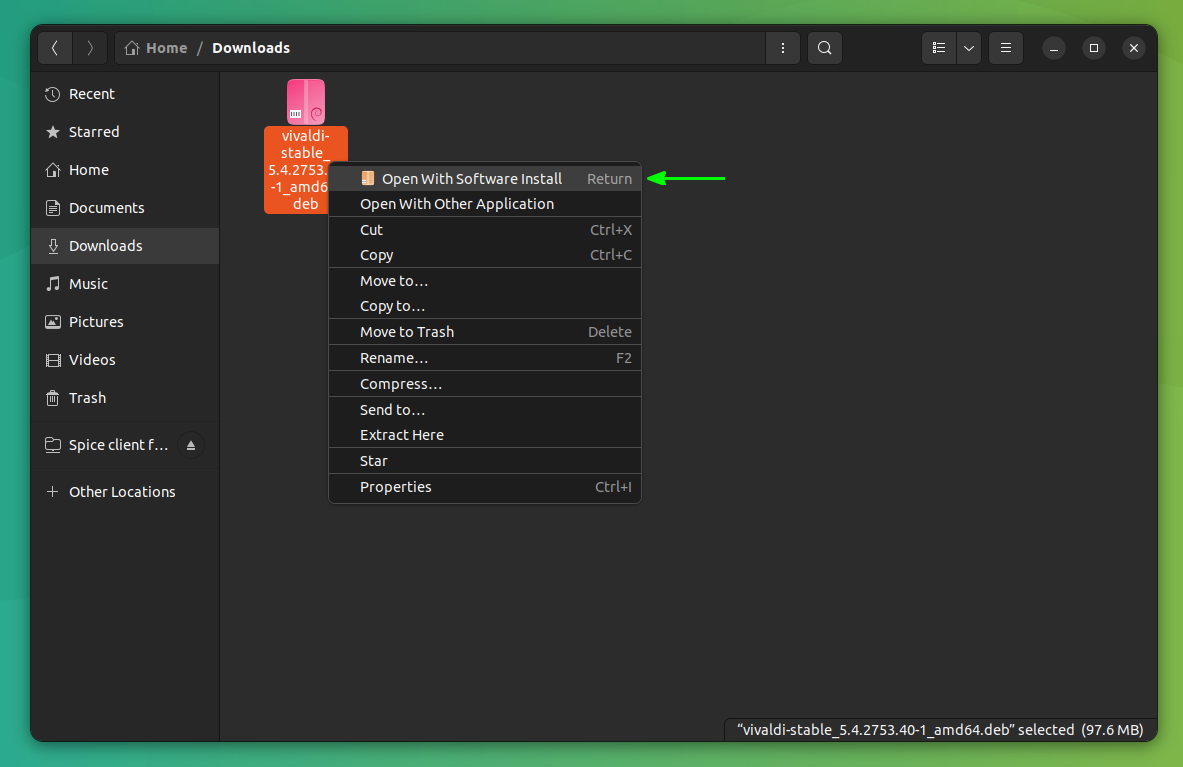
It will open the software center application and here, you can see the option to install Vivaldi. Just hit the Install button.
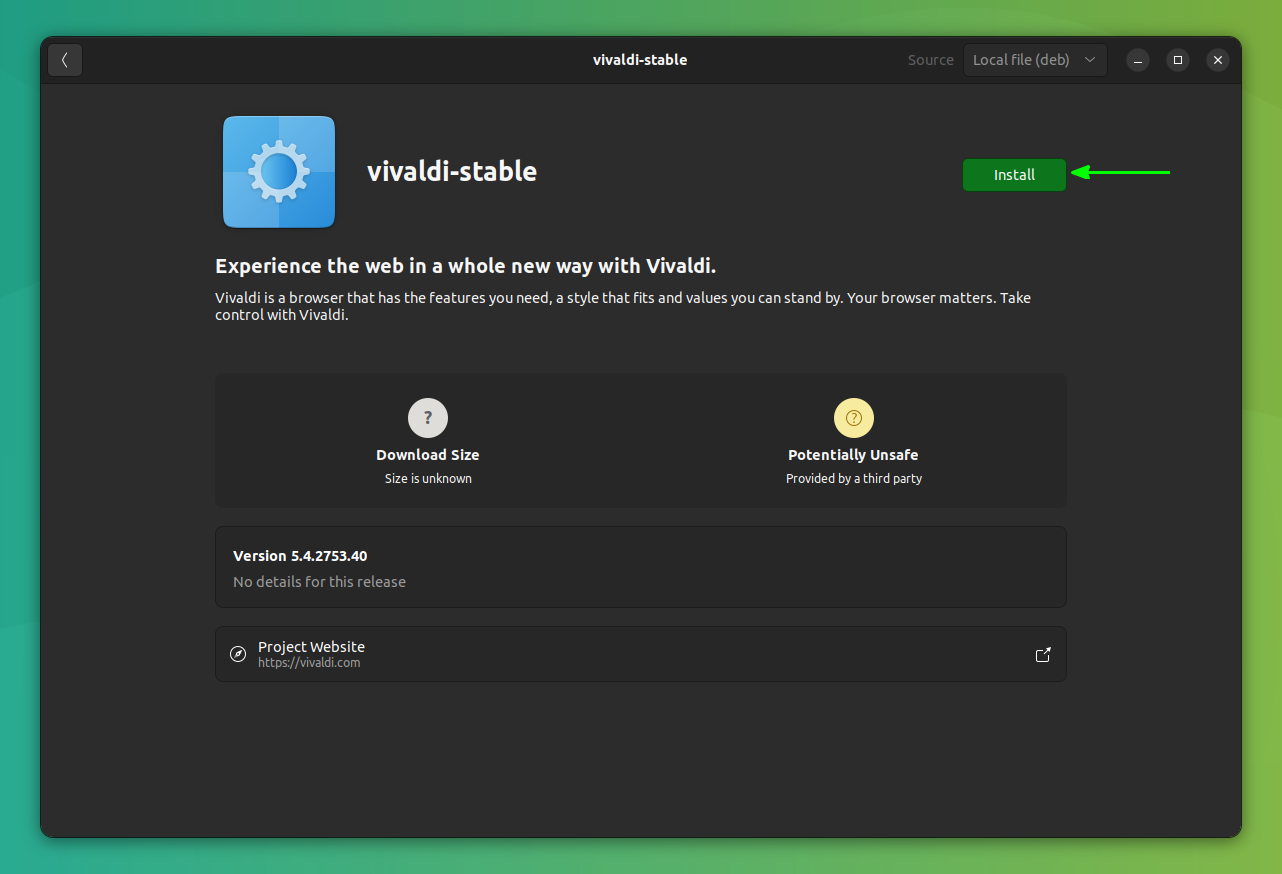
You’ll be asked to enter your system’s account password. Enter that and you should have it installed in a few seconds. You’ll see that the Install option changes to remove. This is an indication that Vivaldi is now installed.
Step 3: Using Vivaldi
Open the system menu by pressing the super (Windows) key and searching for Vivaldi. Click on the Vivaldi icon.
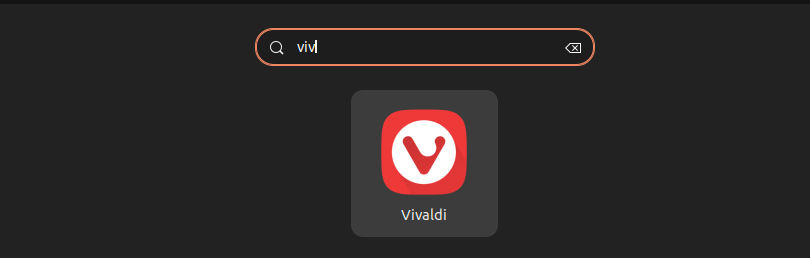
You’ll see a screen like this on the first run.
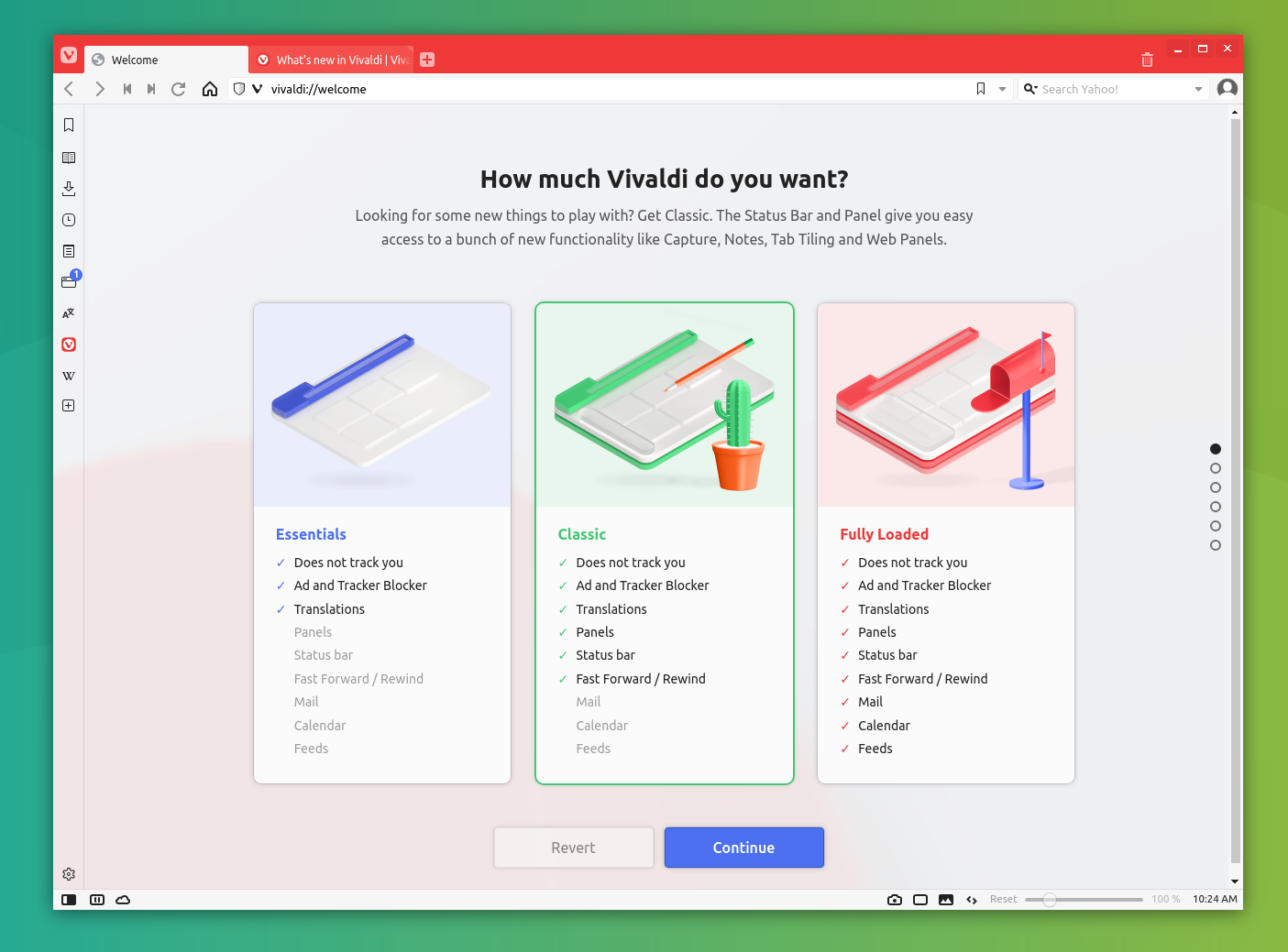
Now that you know this method let me quickly show you how to install Vivaldi on Ubuntu and Debian from the terminal
Installing Vivaldi on Ubuntu and Debian from the command line
Open a terminal and make sure that you have wget installed for downloading files in the command line.
sudo apt install wgetNext, get the public key of the Vivaldi repository and add it to your system so that your system trusts the packages coming from it. If interested, read this article about adding external repository in Ubuntu.
wget -qO- https://repo.vivaldi.com/archive/linux_signing_key.pub | gpg --dearmor | sudo dd of=/usr/share/keyrings/vivaldi-browser.gpgOnce the key has been added, add the Vivaldi repository as well:
echo "deb [signed-by=/usr/share/keyrings/vivaldi-browser.gpg arch=$(dpkg --print-architecture)] https://repo.vivaldi.com/archive/deb/ stable main" | sudo dd of=/etc/apt/sources.list.d/vivaldi-archive.listNow you are almost set. Update the package cache and install it.
sudo apt update && sudo apt install vivaldi-stableAnd that’s it. Search for it in the menu and start it from there.
Updating Vivaldi on Ubuntu
Both GUI and command-line methods add the Vivaldi repository to your system. This means that whenever there is a new Vivaldi release, you get it along with the system updates.
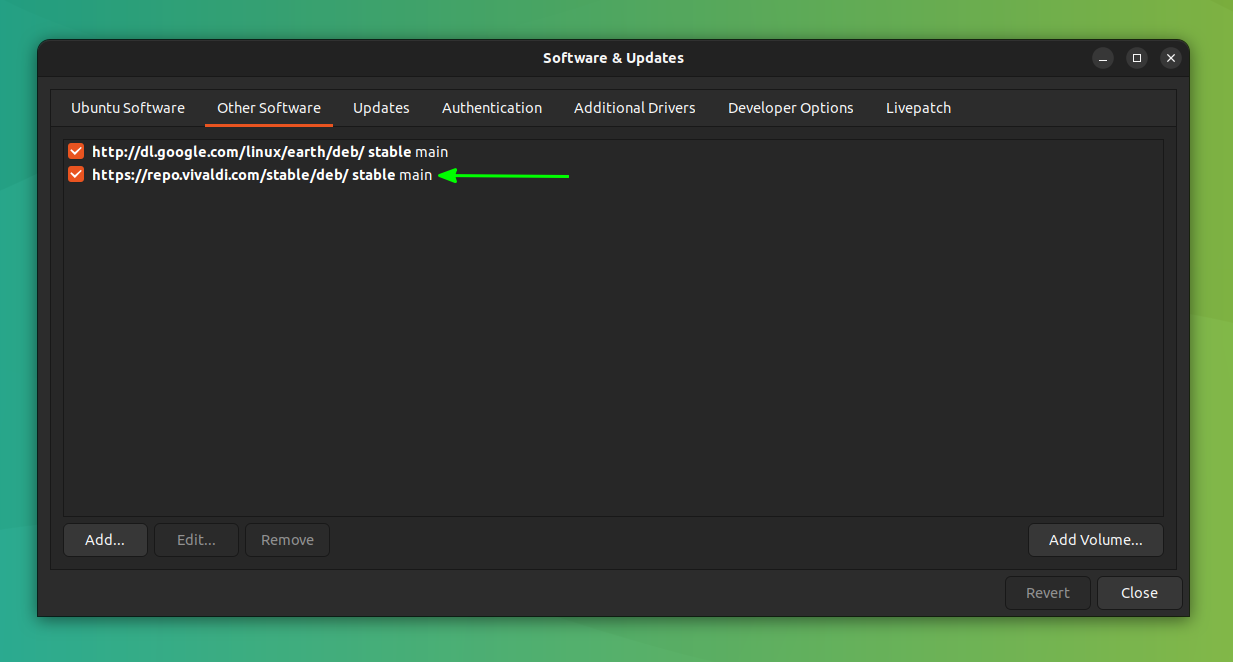
Basically, you update the Ubuntu system and it updates the Vivaldi browser if there is a new version available.
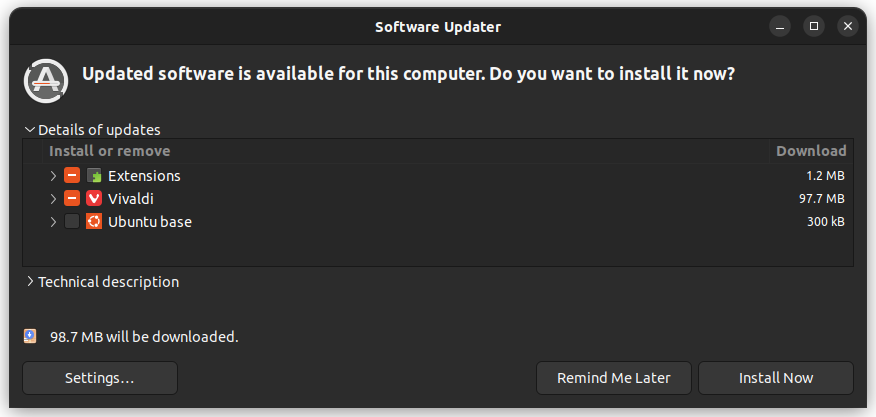
Removing Vivaldi from Ubuntu
If you do not like Vivaldi or no longer want to use it, you can surely remove it. Now, to uninstall applications from Ubuntu, you may use Software Center but it may not always find the external, third-party installed software.
You’ll have to use the terminal now even though you used GUI method to install it. That’s really easy. Open a terminal and use the command below:
sudo apt remove vivaldi-stableSudo gives you root access in Ubuntu. You’ll have to enter your account’s password. While entering the password, nothing is seen on the screen. That’s normal. Enter the password blindly and it will be removed.
Intermediate to advance Linux users may also want to remove the browsing and application specific data using the command line:
rm -rf ~/.config/vivaldi
rm -rf ~/.cache/vivaldiTroubleshooting common issues with Vivaldi Browser
Although Vivaldi is one of the best chromium web browsers, offering huge customization, you may encounter some issues.
One of the issues is glitches in fonts on some systems. The fonts seem overlapping.
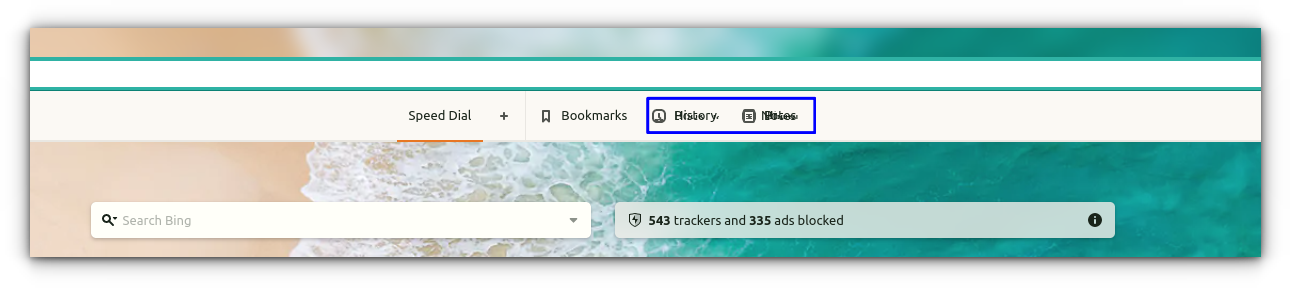
This issue was faced on my Fedora install of Vivaldi. This issue can sometimes be rectified by disabling Hardware Acceleration in Vivaldi Settings.
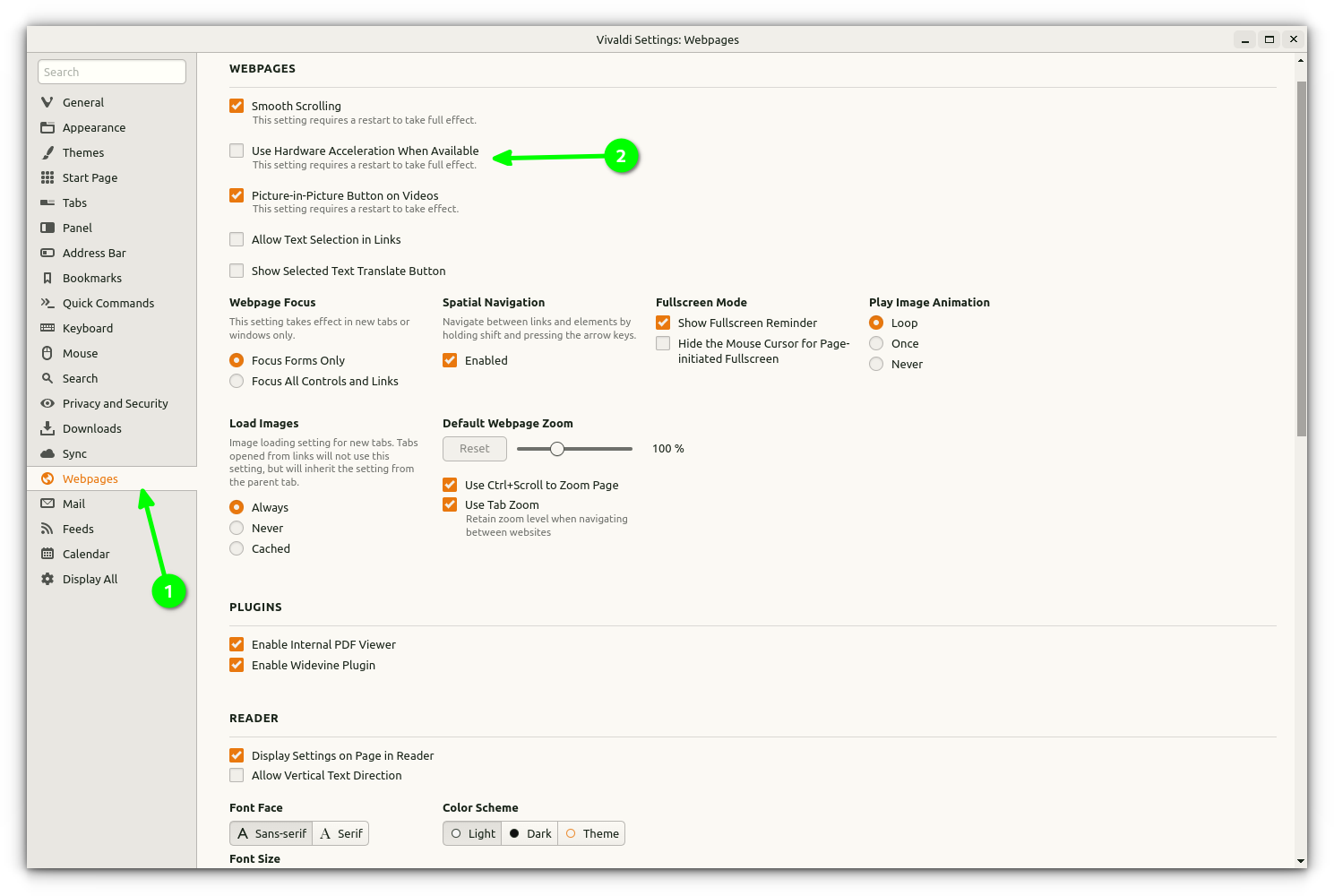
Now, restart the browser to take full effect.
Another issue is the fonts and tabs may look too small on some devices. It’s just the UI elements, the web pages are displayed normally.
If you experience this issue, you can change the “Interface zoom” settings.
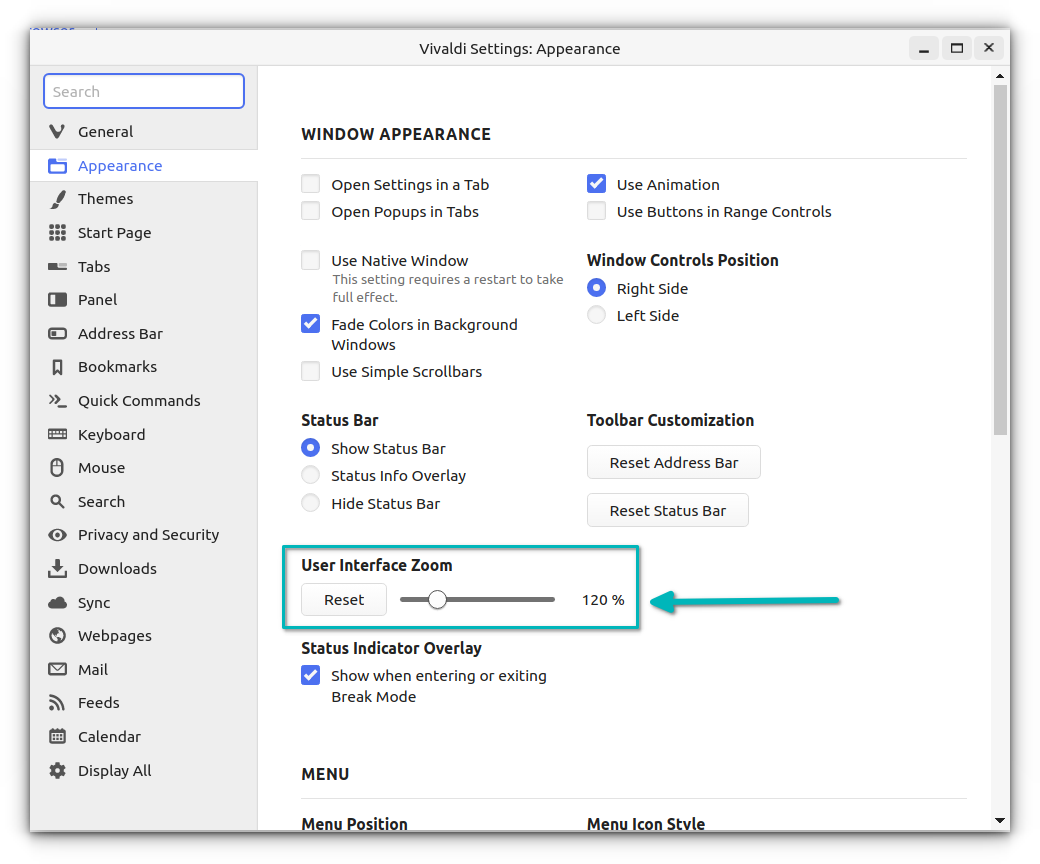
What else?
Brave and Vivaldi are two Chrome like browsers that give you a good browsing experience.
So, you learned to install Vivaldi on Ubuntu and Debian-based distributions. You also learned about updating and removing it. And I do hope the tip about changing the hardware acceleration settings helped you to have a better Vivaldi experience.
Let me know if you have any questions or suggestions.
It's FOSS turns 13! 13 years of helping people use Linux ❤️
And we need your help to go on for 13 more years. Support us with a Plus membership and enjoy an ad-free reading experience and get a Linux eBook for free.
To celebrate 13 years of It's FOSS, we have a lifetime membership option with reduced pricing of just $76. This is valid until 25th June only.
If you ever wanted to appreciate our work with Plus membership but didn't like the recurring subscription, this is your chance 😃

