Brief: This quick tutorial shows you various ways of installing Bracket editor in Ubuntu and other Ubuntu-based Linux distributions.
Brackets is one of the best open source code editors. It is developed by Adobe and is focused on web designers and front-end developers. Brackets is built in and for HTML, CSS and JavaScript. In this article, we shall see how to install Brackets in Ubuntu, Linux Mint and few other Linux distributions.
Since I am not a web developer, perhaps I may not do justice reviewing Brackets editor. However, if you are interested, you can read a fine review here.
Method 1: Install Brackets using Snap
Brackets is available as Snap app. You can find it in Software Center and install it from there in a few clicks.
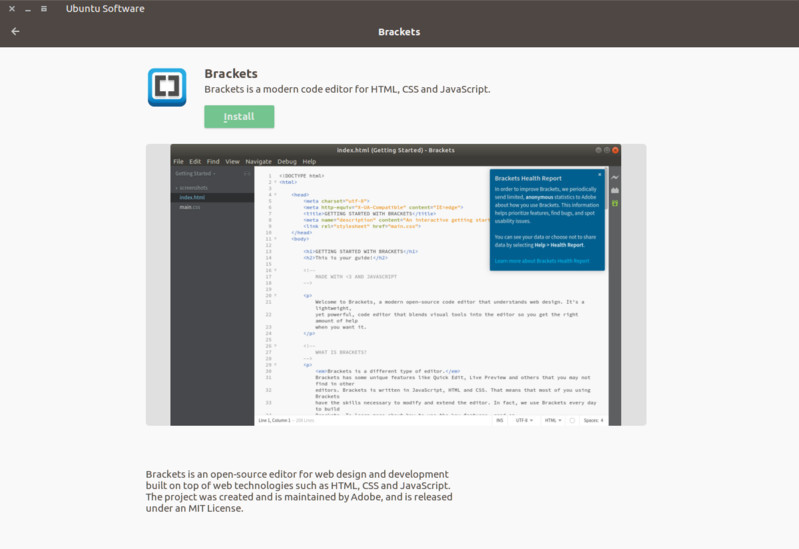
If you want to go the command line way, you can use the Snap commands to install Brackets. This will work for all the Linux distributions that support Snap packaging. Just make sure that your distribution has Snap support enabled.
Once you have made sure that snapd is installed on your Linux system, install Brackets using the command below:
sudo snap install brackets --classicThat’s it. It takes some time but you’ll have it installed in a few minutes.
If you want to remove it afterward, use this command:
sudo snap remove bracketsMethod 2: Install Brackets as a Flatpak (for Fedora and others)
Brackets is also available as Flatpak for Fedora and other distributions that support Flatpak packaging.
If your Linux system has Flatpak support enabled, add the FlatHub repository first:
flatpak remote-add --if-not-exists flathub https://flathub.org/repo/flathub.flatpakrepoAnd then install Brackets:
flatpak install flathub io.brackets.BracketsIt takes some time depending on your internet connection. Just wait and watch for it.
If you want to remove it later on. you can use the following command:
flatpak uninstall io.brackets.BracketsMethod 3: Install Brackets using DEB package or source code
If you do not like PPAs, you can get the .deb installation files from the link below. You will also get the source code of the latest version there.
These .deb binaries can be installed by double-clicking on it. It will be opened in Ubuntu Software Center by default. You can use a lighter alternative Gdebi as well.
The same methods should also work in other Linux distributions based on Ubuntu such as Pinguy OS, LXLE, Elementary OS, Peppermint, Deepin, Linux Lite etc.
Remove Brackets
If you did not like Brackets, you can easily remove it.
If you installed it from DEB package or Software Center, you can remove it from there itself.
If you used snap command, you can use the command below to remove Brackets:
sudo snap remove bracketsIf you used the PPA, you can remove it using the following commands:
sudo apt-get remove bracketssudo add-apt-repository --remove ppa:webupd8team/bracketsI hope this helped you to install Brackets in Ubuntu and other Linux distributions. What do you think of Brackets? Is Brackets better than Atom text editor? Do share your views.

