For many years Adobe Flash has been an important staple. Without it, some websites become unusable. Unfortunately, it doesn’t come preinstalled on Ubuntu, so you’ll have to install it yourself. In this tutorial, we’ll tell you how to do just that.
Keep in mind that Flash Player will be discontinued completely by the end of 2020.
Note that Adobe has announced that they will stop supporting Flash in 2020. This means that you should stop using it after that time because there will be no further security patches.
There are two different plugins that you can install for Flash support. The NPAPI plugin is for Firefox and other browsers based on the Gecko-rendering engine. The PPAPI plugin is for Chromium and other browsers that use the Blink-rendering engine, like Vivaldi and Opera. Google Chrome comes with Flash built in, so there’s no installation needed.
Installing Adobe Flash Player on Ubuntu
In my opinion, the easiest way to install Flash on Ubuntu is by using the Ubuntu Restricted Extras package.
You can install it using the command below:
sudo apt install ubuntu-restricted-extrasIf this command doesn’t solve your problem with Flash and you’re still having issues, especially in Mozilla Firefox, there’s another package you can use.
Alternate method to install flash on Ubuntu
First, you
sudo apt-add-repository multiverse && sudo apt updateYou can also add it by going to Ubuntu’s “Software & Updates” app and selecting the checkbox for “Software restricted by copyright or legal issues (multiverse)”. Once you click close, it will prompt you to update the package information.
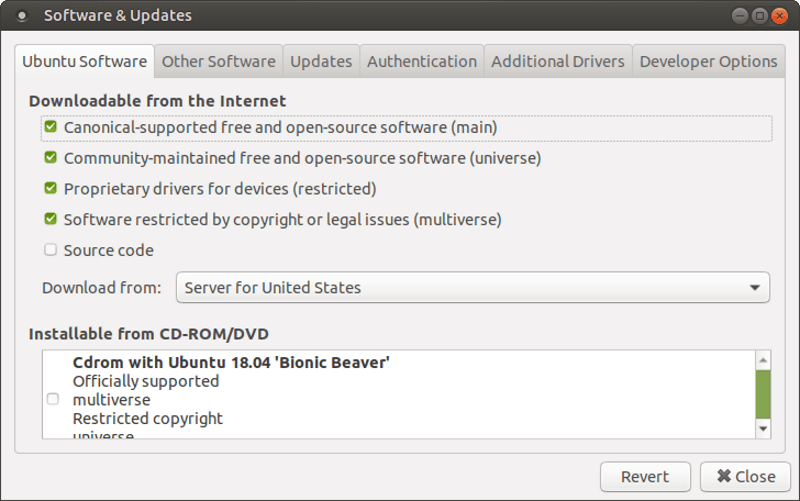
Now that you have the multiverse repository enabled, you can install the
sudo apt install flashplugin-installerYou’ll need to restart your browser for the changes to take effect.
You can check to make sure that you’ve installed Flash correctly by visiting Adobe’s Flash help page and clicking the “Check Now” button.
Feel free to drop a comment if you’re still facing trouble with Flash on Ubuntu.
What tutorials would you like to see in the future? Please let us know in the comments below.

