How do you manage tasks and remember things in desktop Linux? I guess you use a note-taking app .
We do have a bunch of Evernote alternatives for Linux that you can use to make notes and to-do lists. But what if you want something that focuses only on making to-do lists and also helps you set a reminder for the tasks?
Well, if you want something dead simple and useful – ‘Go For It!’ is a great option to try.
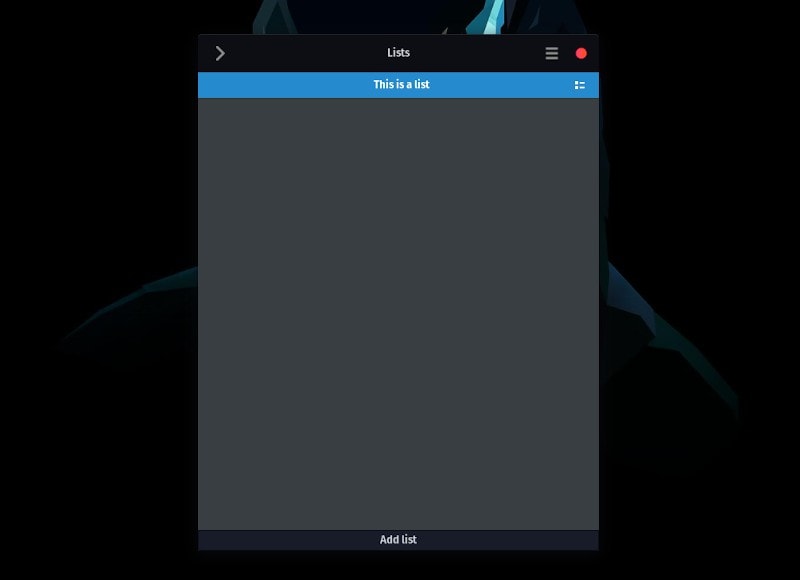
Note: It is worth noting that Go For It! is now in active development as a fork by Jonathan Moerman on GitHub. So, make sure to contribute there – instead of the older GitHub page.
Go For It! Productivity Desktop App for Linux
Go For It! is a simple to-do list app for Linux that comes with a timer to keep you focused on the work. So, you add tasks to the list and can attach a timer to it. And, it will keep remind you to work on the task.
You can watch the video by its developer, Manuel Kehl:
You can set a timer for each task, set the duration of your break time (so that it will remind you when to start/end your break).
You will also get the ability to control the appearance of the app with a dark theme, elementary theme or simply inherit your GTK theme.
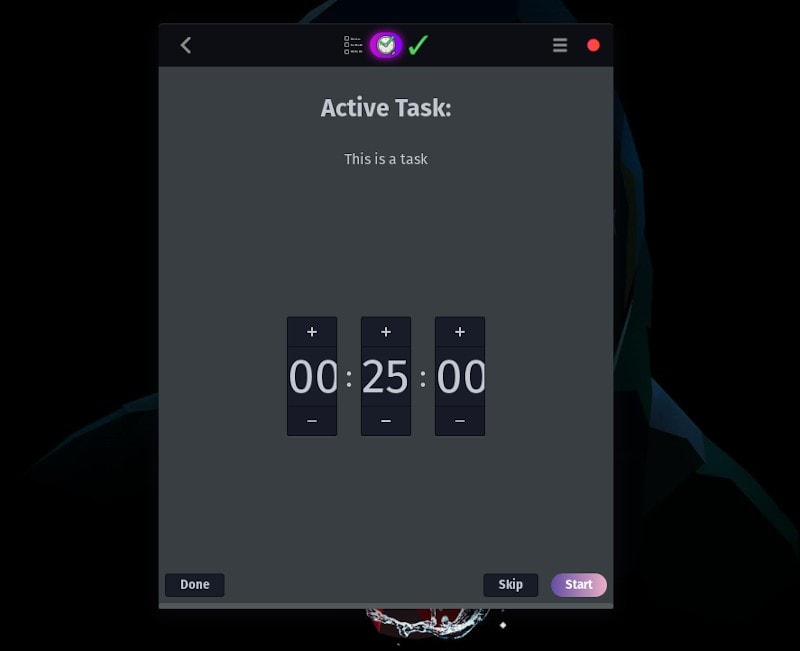
Install Go For It!
For elementary OS, you can find the app listed in the App Store.
To install Go For It! in Ubuntu 16.04, 18.04, or 19.10 and other Ubuntu-based Linux distributions such as Linux Mint use the official PPA of this app, here’s what you have to type in the terminal:
sudo add-apt-repository ppa:go-for-it-team/go-for-it-stable
sudo apt update
sudo apt install go-for-itYou can also opt for the Flatpak package for which you can find instructions on the GitHub page. If you use Arch Linux or something else, you should check out the official GitHub page for instructions.
Using Go For It! in desktop Linux
Using Go For It! is really simple. First, you need to create a list and choose the storage path. Once done, you just need to select it and add tasks to it as shown in the image below.
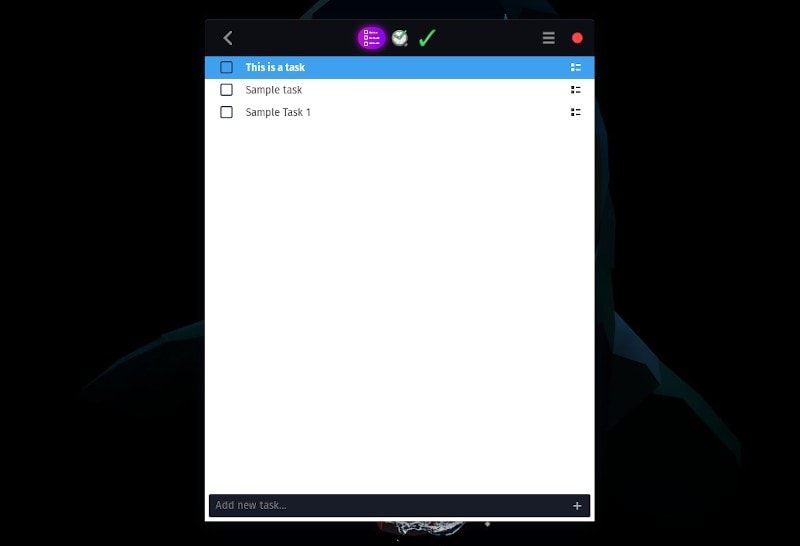
By default, a timer of 25 minutes will be set on each task. You can change it if you want in the settings.
Once done, the task is automatically archived to done.txt. Based on preferences, it will send desktop notifications at a regular time interval and a few minutes before the task is supposed to be over.
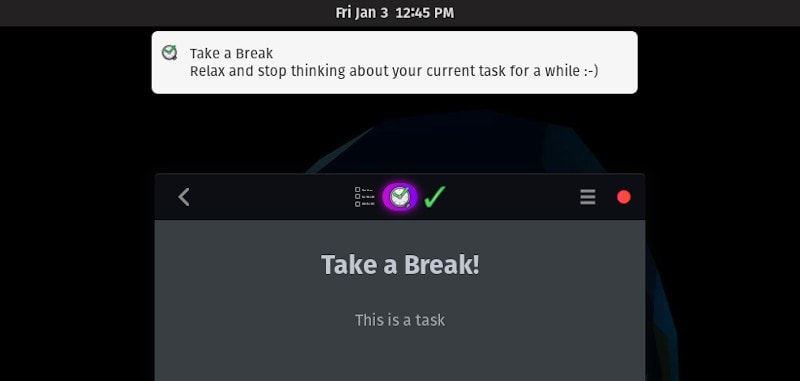
You can change all these preferences from the configuration.
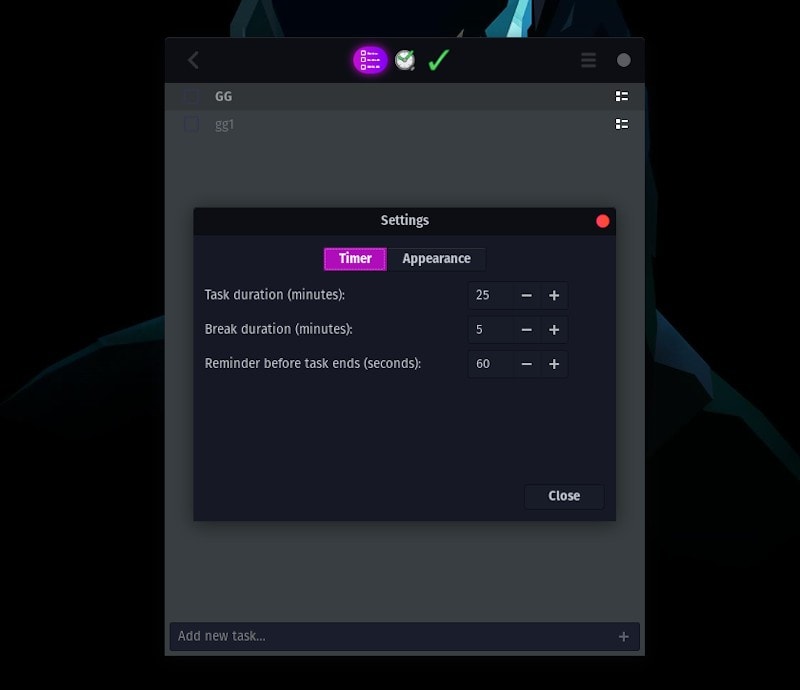
So far so good. But what about using it on a smartphone?
A productivity app is not complete if you cannot sync it across multiple devices.
Good thing is that Go For It! is based on todo.txt, which means you can use it in smartphones using third-party apps and a cloud service like Dropbox as well.
Using Go For It! on Android Smartphones and Tablets
You need to do a couple of things here. First things first, install Dropbox in Linux as well as in your Android phone, if you haven’t installed it already.
The next thing you need to do is to change the configuration of Go For It! and change the todo.txt directory to Dropbox location.
Next, you will have to download Simpletask Android app. It’s a free app. Install this app. When you run Simpletask for the first time, you will ask to link your account with Dropbox:
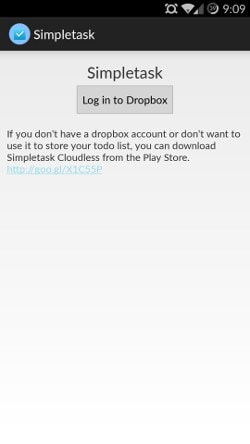
Once you have linked Simpletask with Dropbox, open the app.
If you have changed the configuration of Go For It! to save the files in Dropbox, you should be able to see it in Simpletask. If you do not see it, click on the settings from the bottom and use the option of Open Todo file:
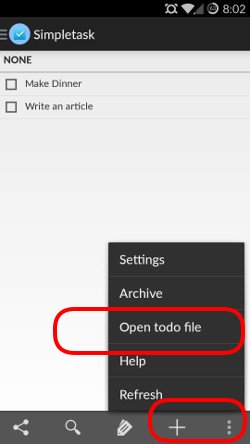
Now you should be able to see your tasks synced with Simpletask. You’re done!
Conclusion
With Simpletask, you can use it in a similar fashion as a markup language tool.
For minimal and focused usage Go For It! is a simple to-do app. A clean interface is another plus point. It could have been better to have its own smartphone app but we have a few workarounds if you want to sync your lists/tasks.
If you do not want to sync your lists, you should be good with the desktop app that works well on Ubuntu 19.10 as well.
What productivity app (or to-do list) app do you use? Let me know your thoughts in the comments.

