
In 2017, QupZilla moved under KDE umbrella and changed its name to Falkon. Being under KDE umbrella means that the project is actively maintained following KDE standards.
It uses the QtWebEngine rendering engine – which is a striped-down version of Chromium core.
In this article, I shall take a closer look at what it offers and how it’s different from other dominant web browsers on Linux out there.
Features of Falkon Browser
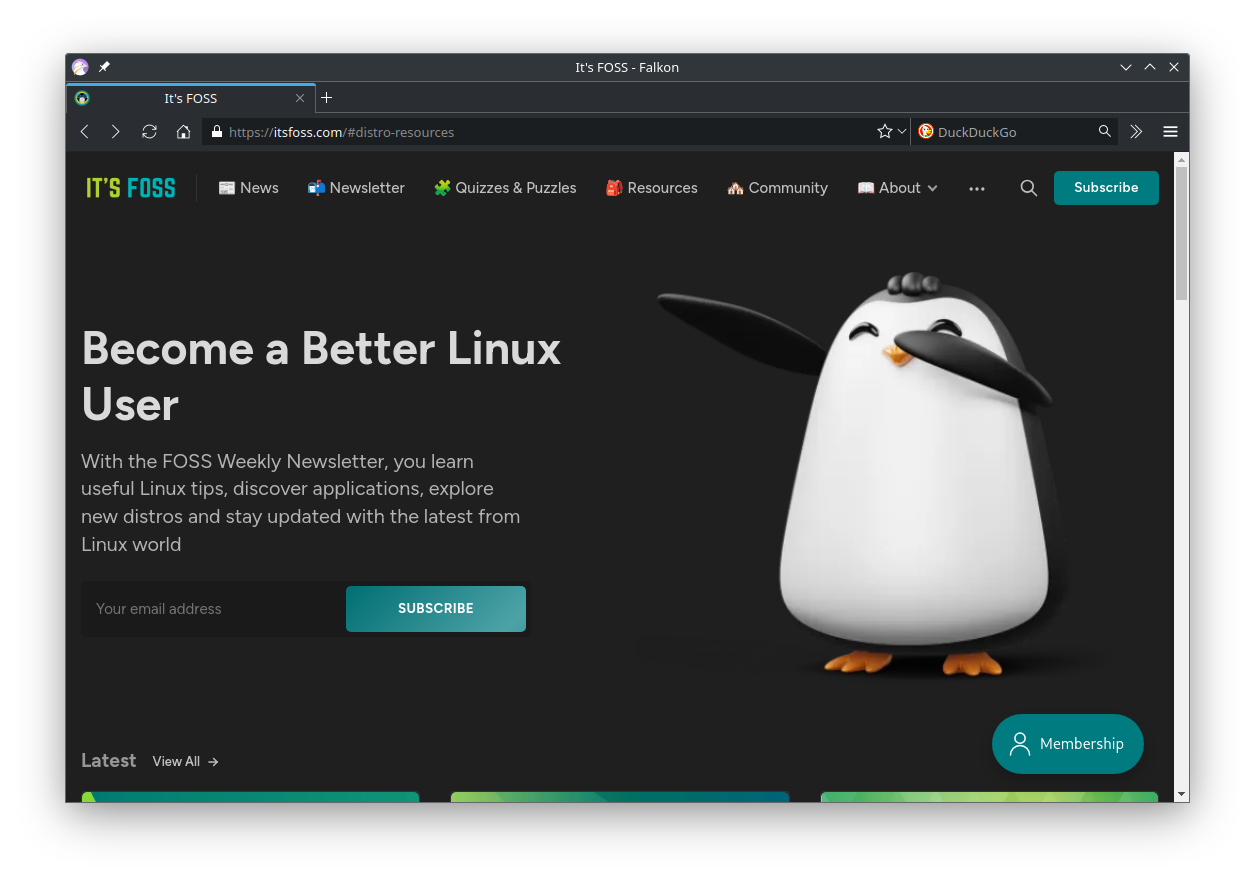
Though it may not be a popular browser for Linux yet, I did find it capable enough to browse modern web services.
Let me highlight the key features of Falkon and if you find it interesting enough, give it a try.
Simple User Interface
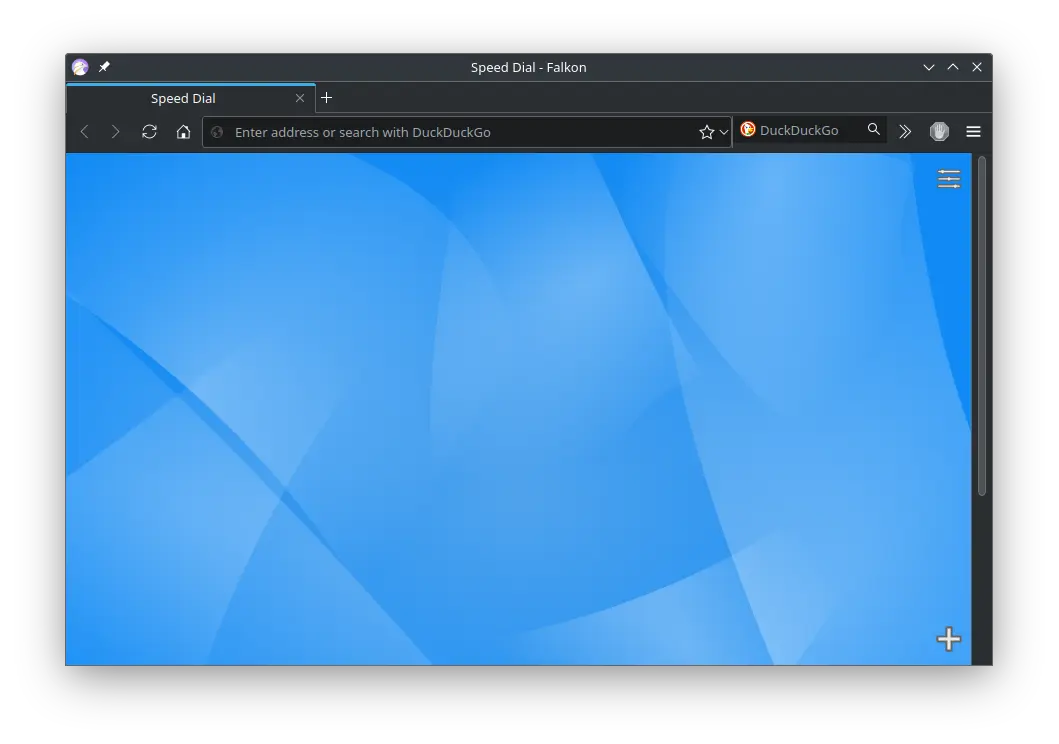
I know it’s not exactly a “feature” but the user experience (UX) matters a lot. Despite being a lightweight browser, you have a decent looking interface here. You won’t feel like you are using a browser from the early 2000s.
AdBlock Extension
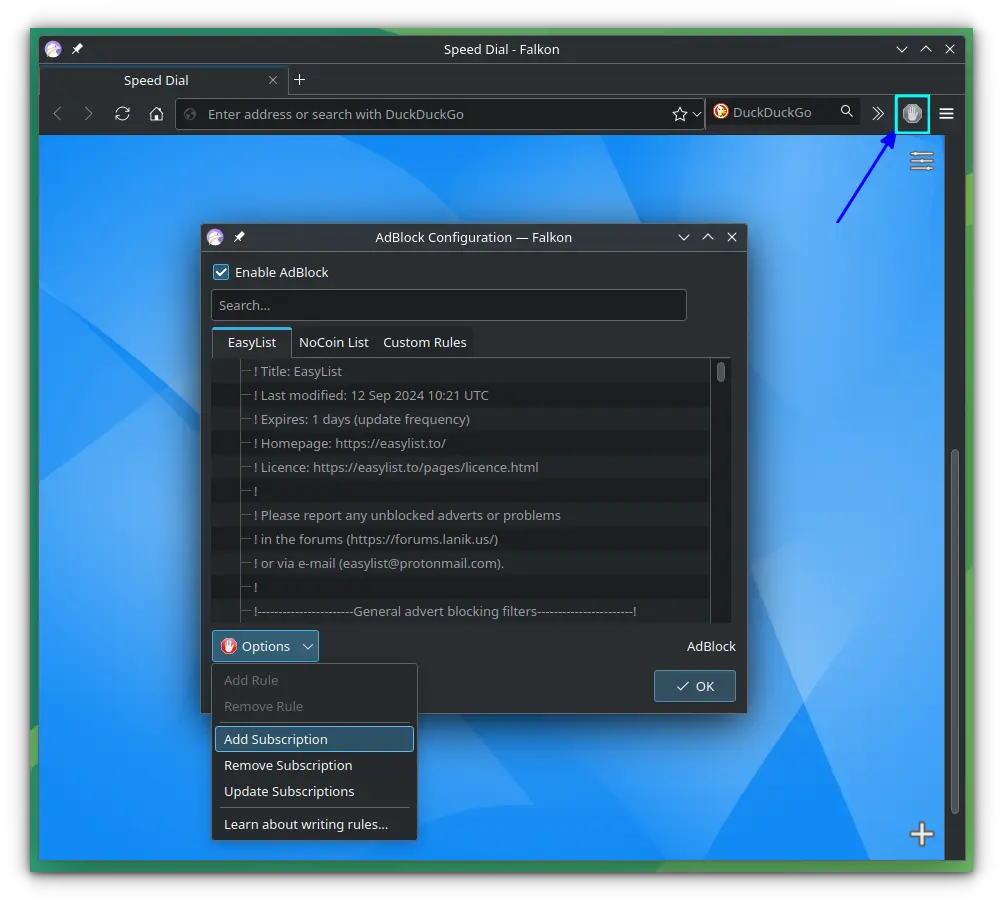
It comes packed in with the AdBlock extension that works pretty well if you want to get rid of the advertisements while browsing a website. You can also customize the behavior of the AdBlock extension.
DuckDuckGo Default Search Engine
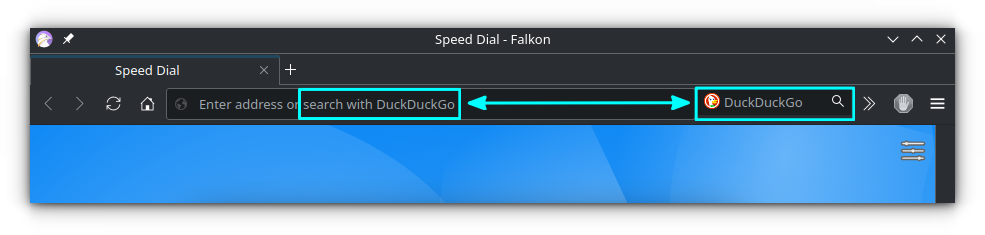
It’s a good thing to have one of the privacy-oriented search engines as the default search engine if you do not like using Google.
Session Manager
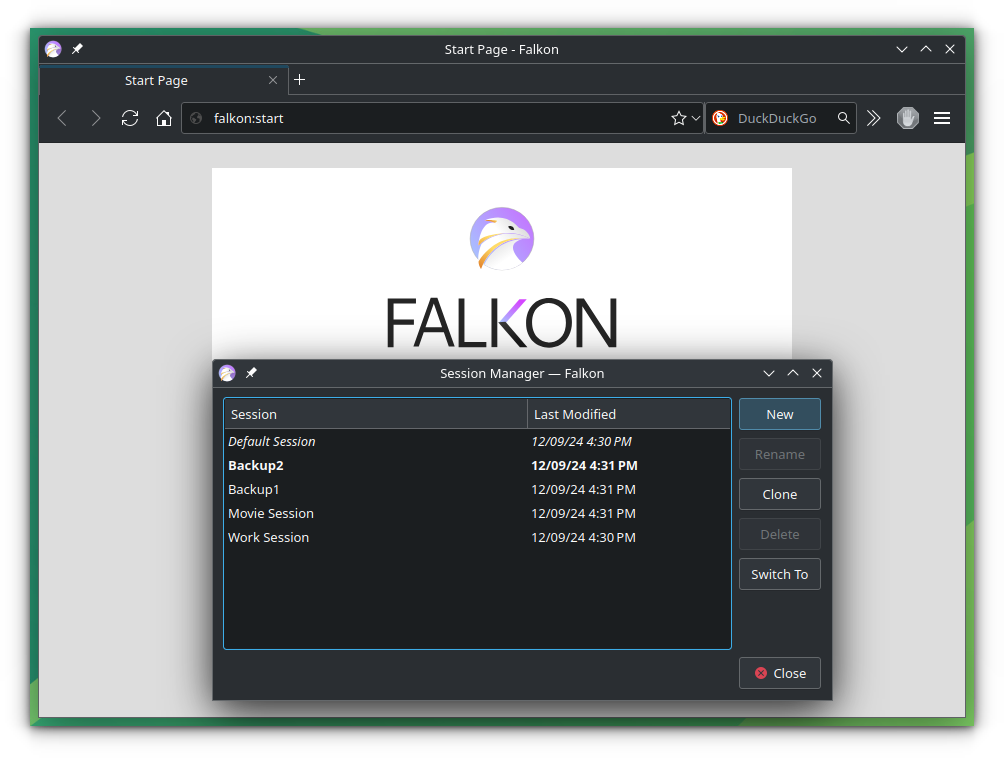
Falkon includes a useful session manager from the available options in the browser menu. You can restore a specific recent session using this – which should come in handy.
Extension Support
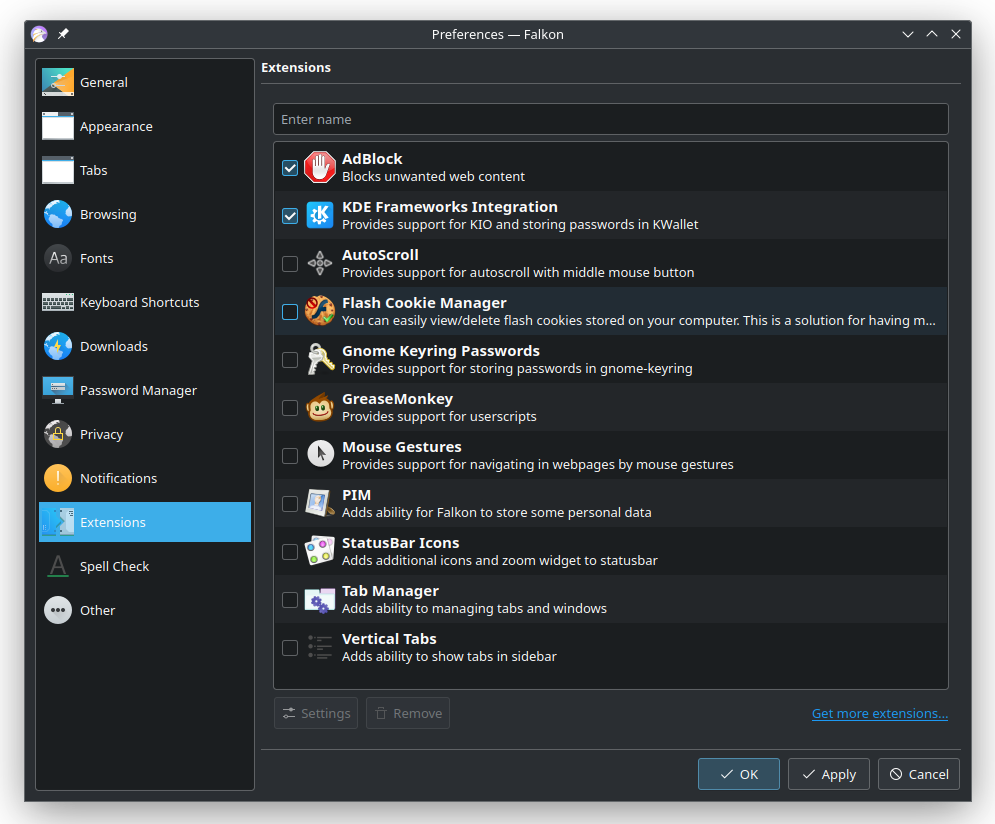
It does support adding extensions, but you cannot add extensions from the Chrome/Firefox add-on marketplace. You have a limited set of extensions to choose from.
The Get more extensions button will take you to KDE store, from where, you can download some more extensions.
Theme Support
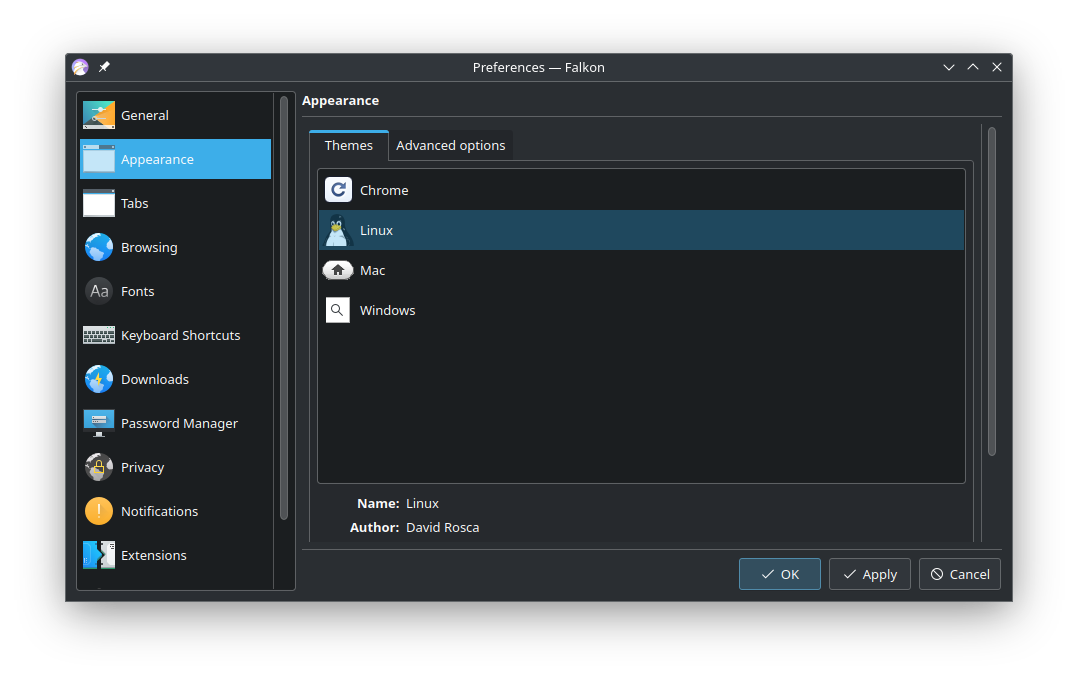
Falkon also lets you customize the appearance to some extent. You can try them out if you want to change the appearance of the browser.
Built-in PDF reader
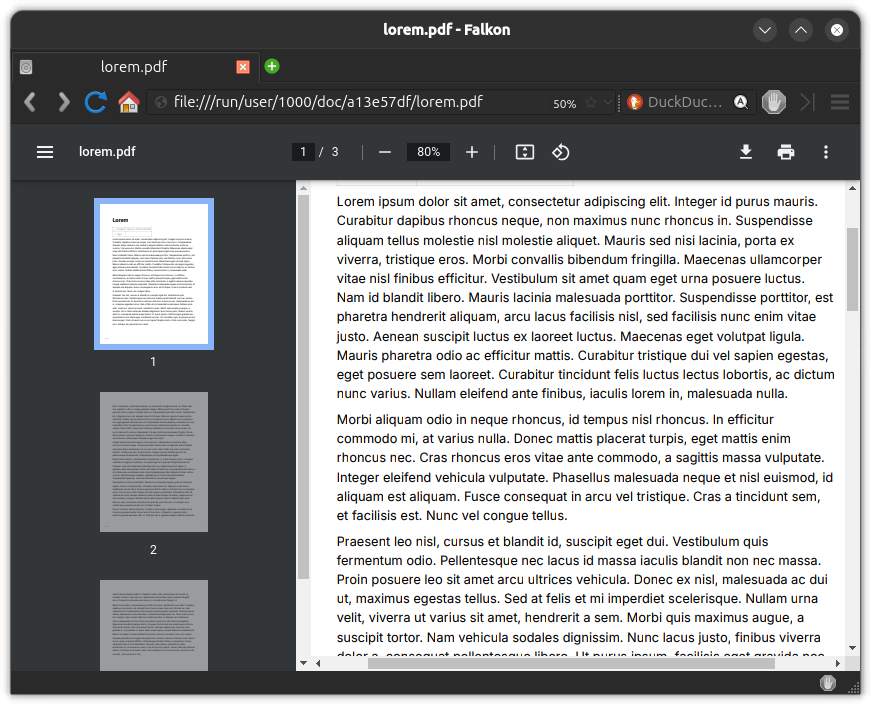
You can open a PDF file in Falkon, once the PDF view feature in turned on in the settings. This allows you to read a PDF file. Don't expect a full-fledged PDF reader and editor; as said, it is a basic PDF reader, and it does its job well.
Other Essential Settings
I also explored other settings/functionalities like adding a bookmark or being able to manage the passwords.
Or, maybe manage the notification access of a webpage.
Oh, I also tried using YouTube – with no problems whatsoever.
Of course, this isn’t an extensive review – but yes, Falkon does have all the essential options that you will need in a browser (unless you have a specific requirements).
Installing Falkon Browser
You can easily find Falkon browser available in your Software Center.
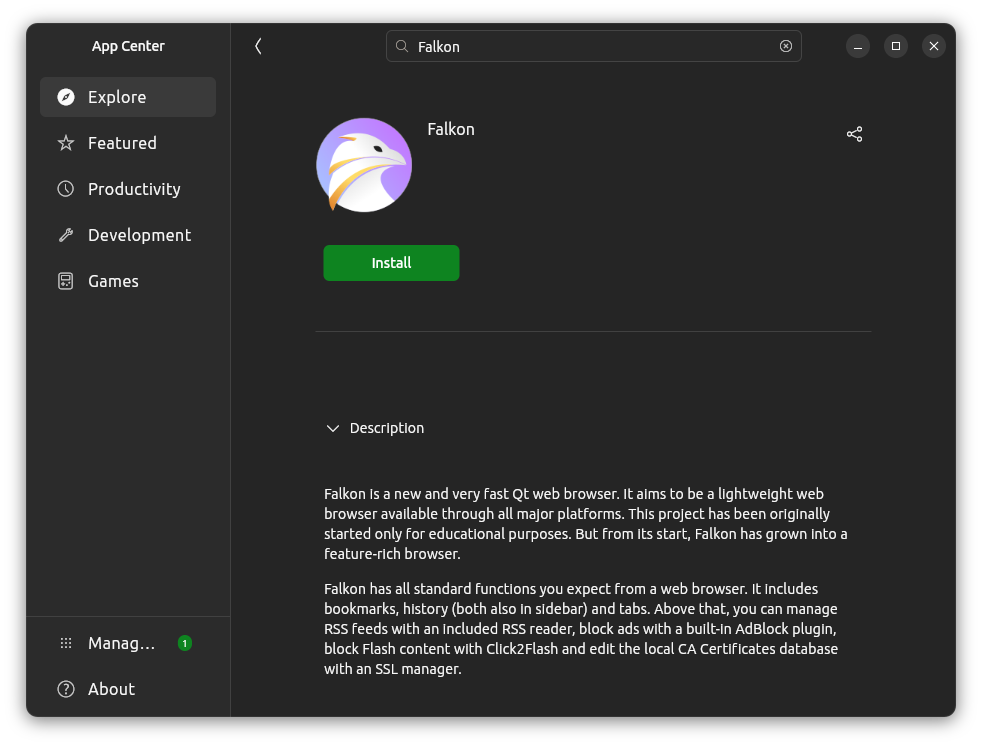
You can find Flatpakand Snap packages available from its official download page. Or use the commands:
flatpak install flathub org.kde.falkon
You’ll also find Windows installer files on the download page.
Wrapping Up
As a KDE product, Falkon is tailored for KDE desktop environment. Some KDE distributions like OpenMandriva use Falkon as the default web browser.
Falkon browser is for the ones looking for a lightweight and feature-rich web browser. An alternative worth taking a look at is Midori.
Actually, there are more such unique browsers.
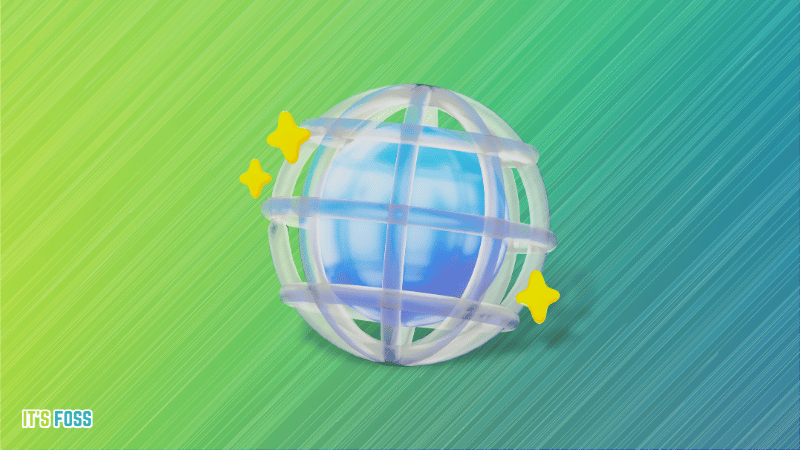
In my opinion, it is a good alternative browser – unless you need tons of extensions and cross-platform synchronization and require accessing some browser-specific websites.
What do you think about the Falkon browser? Let me know your thoughts in the comments below.
It's FOSS turns 13! 13 years of helping people use Linux ❤️
And we need your help to go on for 13 more years. Support us with a Plus membership and enjoy an ad-free reading experience and get a Linux eBook for free.
To celebrate 13 years of It's FOSS, we have a lifetime membership option with reduced pricing of just $76. This is valid until 25th June only.
If you ever wanted to appreciate our work with Plus membership but didn't like the recurring subscription, this is your chance 😃


