Open Source gaming platform Lutris now enables you to use Epic Games Store on Linux. We tried it on Ubuntu and here’s our experience with it.
Gaming on Linux just keeps getting better. Want to play Windows games on Linux, Steam’s new in-progress feature enables you to do that.
Steam might be new in the field of Windows games on Linux but Lutris has been doing it for years.
Lutris is an open source gaming platform for Linux where it provides installers for game clients like Origin, Steam, Blizzard.net app and so on. It utilizes Wine to run stuff that isn’t natively supported on Linux.
Lutris has recently announced that you can now use Epic Games Store using Lutris.
Lutris brings Epic Games to Linux
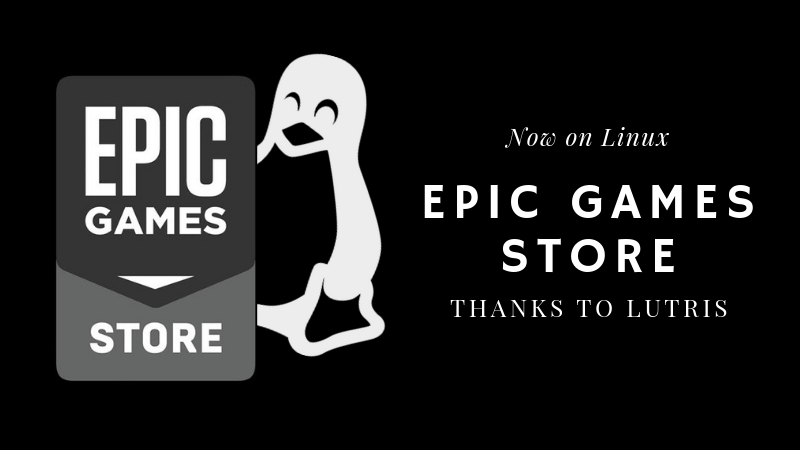
Epic Games Store is a digital video game distribution platform like Steam. It only supports Windows and macOS for the moment.
The Lutris team worked hard to bring Epic Games Store to Linux via Lutris. Even though I’m not a big fan of Epic Games Store, it was good to know about the support for Linux via Lutris.
As an avid gamer and Linux user, I immediately jumped upon this news and installed Lutris to run Epic Games on it.
Note: I used Ubuntu 19.04 to test Epic Games store for Linux.
Using Epic Games Store for Linux using Lutris
To install Epic Games Store on your Linux system, make sure that you have Lutris installed with its pre-requisites Wine and Python 3. So, first install Wine on Ubuntu or whichever Linux you are using and then download Lutris from its website.
Installing Epic Games Store
Once the installation of Lutris is successful, simply launch it.
While I tried this, I encountered an error (nothing happened when I tried to launch it using the GUI). However, when I typed in “lutris” on the terminal to launch it otherwise, I noticed an error that looked like this:
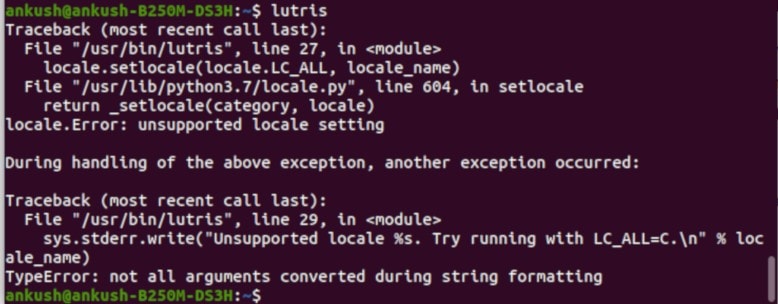
Thanks to Abhishek, I learned that this is a common issue (you can check that on GitHub).
So, to fix it, all I had to do was – type in a command in the terminal:
export LC_ALL=C
Just copy it and enter it in your terminal if you face the same issue. And, then, you will be able to open Lutris.
Note: You’ll have to enter this command every time you launch Lutris. So better to add it to your .bashrc or list of environment variable.
Once that is done, simply launch it and search for “Epic Games Store” as shown in the image below:
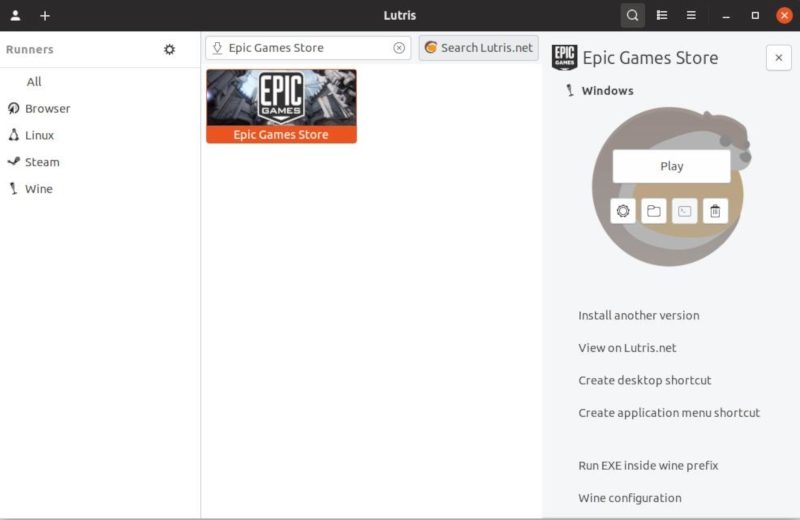
Here, I have it installed already, so you will get the option to “Install” it and then it will automatically ask you to install the required packages that it needs. You just have to proceed in order to successfully install it. That’s it – no rocket science involved.
Playing a Game on Epic Games Store
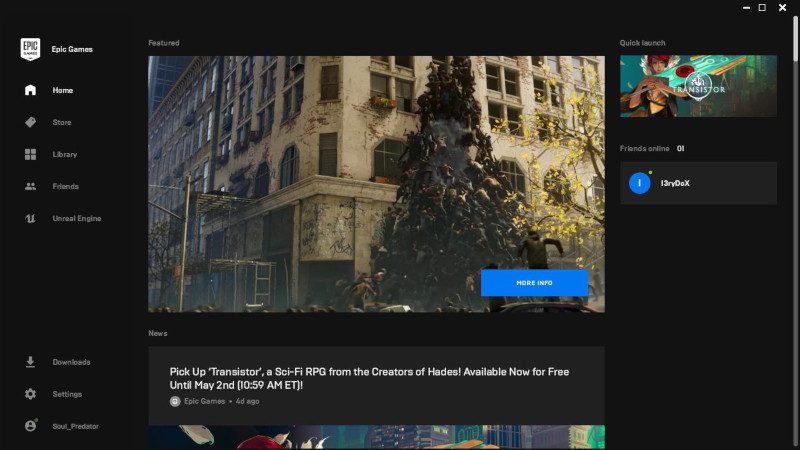
Now that we have Epic Games store via Lutris on Linux, simply launch it and log in to your account to get started.
But, does it really work?
Yes, the Epic Games Store does work. But, all the games don’t.
Well, I haven’t tried everything, but I grabbed a free game (Transistor – a turn-based ARPG game) to check if that works.
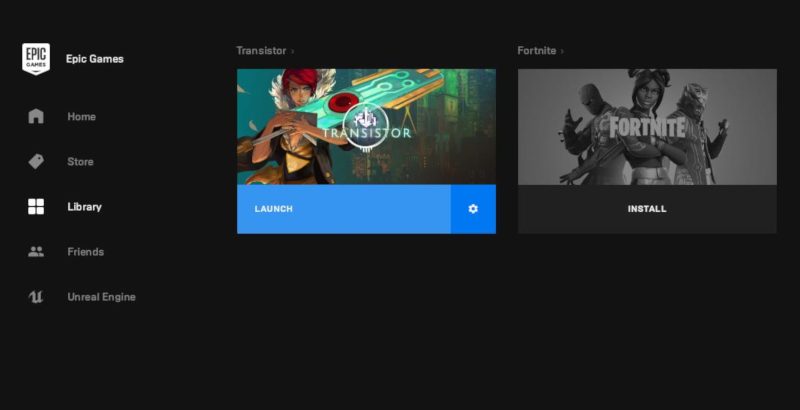
Unfortunately, it didn’t. It says that it is “Running” when I launch it but then again, nothing happens.
As of now, I’m not aware of any solutions to that – so I’ll try to keep you guys updated if I find a fix.
Wrapping Up
It’s good to see the gaming scene improve on Linux thanks to the solutions like Lutris for users. However, there’s still a lot of work to be done.
For a game to run hassle-free on Linux is still a challenge. There can be issues like this which I encountered or similar. But, it’s going in the right direction – even if it has issues.
What do you think of Epic Games Store on Linux via Lutris? Have you tried it yet? Let us know your thoughts in the comments below.

