
To start with, Xfce is one of the most popular desktop environments. Being a lightweight DE, you can run Xfce on very low resource and it still works great. This is one of the reasons why many lightweight Linux distributions use Xfce by default.
Some people prefer it even on a high-end device stating its simplicity, easy of use and non-resource hungry nature as the main reasons. Even if you use Ubuntu GNOME, you can install Xfce on Ubuntu and enjoy the speed.
Xfce is in itself minimal and provides just what you need. The one thing that bothers is its look and feel which feel old. However, you can easily customize Xfce to look modern and beautiful without reaching the limit where a Unity/GNOME session eats up system resources.
Four ways to Customize Xfce desktop
Let’s see some of the ways by which we can improve the look and feel of your Xfce desktop environment.
The default Xfce desktop environment looks something like this :
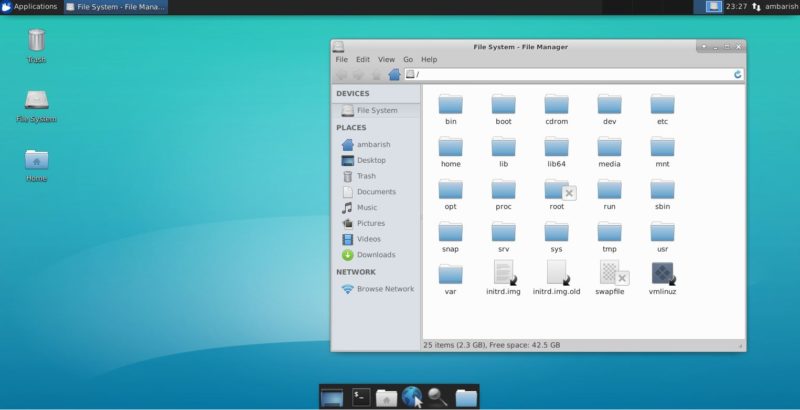
As you can see, the default Xfce desktop is kinda boring. We will use some themes, icon packs and change the default dock to make it look fresh and a bit revealing.
1. Change themes in Xfce
The simplest way to customize is to change the Xfce theme.
The first thing we will do is pick up a theme from xfce-look.org. My favorite Xfce theme is XFCE-D-PRO.
You can download the theme from here and extract it somewhere.
You can copy this extracted file to .themes folder in your home directory. If the folder is not present by default, you can create one and the same goes for icons which needs a .icons folder in the home directory.
Open Settings > Appearance > Style to select the theme, log out and login to see the change. Adwaita-dark from default is also a nice one.
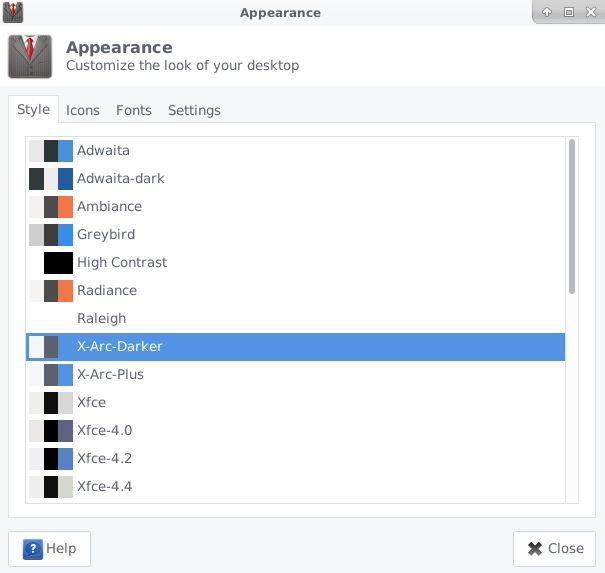
You can use any good GTK theme on Xfce.
2. Change icons in Xfce
Xfce-look.org also provides icon themes which you can download, extract and put it in your home directory under .icons directory. Once you have added the icon theme in the .icons directory, go to Settings > Appearance > Icons to select that icon theme.
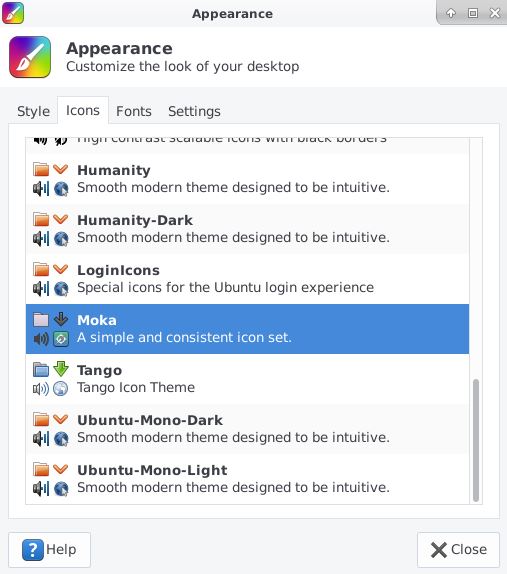
I have installed Moka icon set that looks awesome.
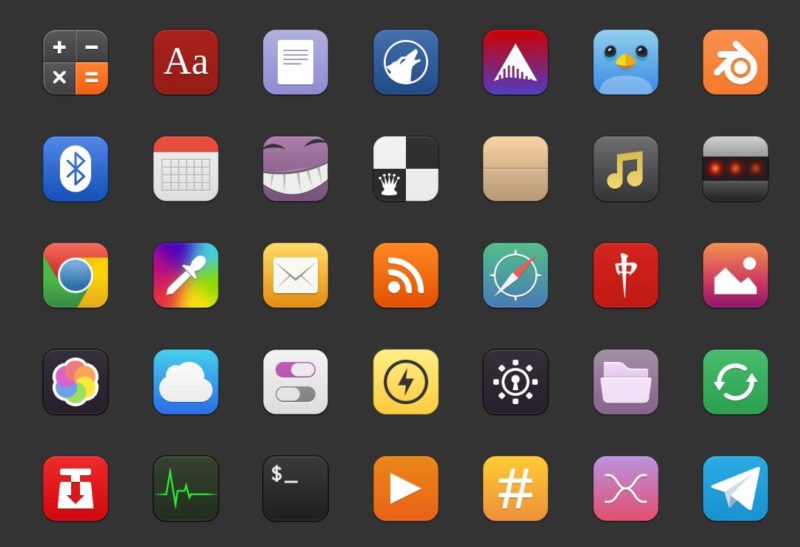
You can also refer to our list of awesome icon themes.
Optional: Installing themes through Synaptic
If you want to avoid the manual search and copying of the files, install Synaptic Manager in your system. You can look for some best themes over web and icon sets, and using synaptic manager you can search and install it.
sudo apt-get install synapticSearching and installing theme/icons through Synaptic
Open synaptic and click on Search. Enter your desired theme, and it will display the list of matching items. Mark all the additional required changes and click on Apply. This will download the theme and then install it.
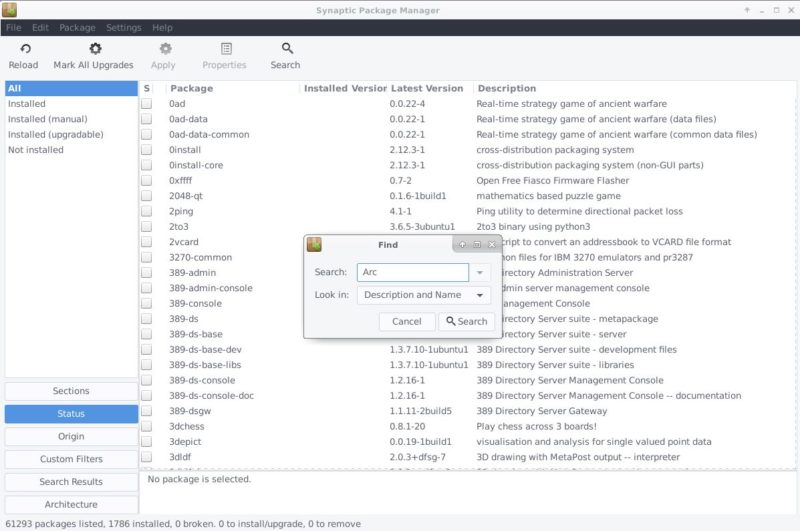
Once done, you can open the Appearance option to select the desired theme.
In my opinion, this is not the best way to install themes in Xfce.
3. Change wallpapers in Xfce
Again, the default Xfce wallpaper is not bad at all. But you can change the wallpaper to something that matches with your icons and themes.
To change wallpapers in Xfce, right click on the desktop and click on Desktop Settings. You can change the desktop background from your custom collection or the defaults one given.
Right click on the desktop and click on Desktop Settings. Choose Background from the folder option, and choose any one of the default backgrounds or a custom one.
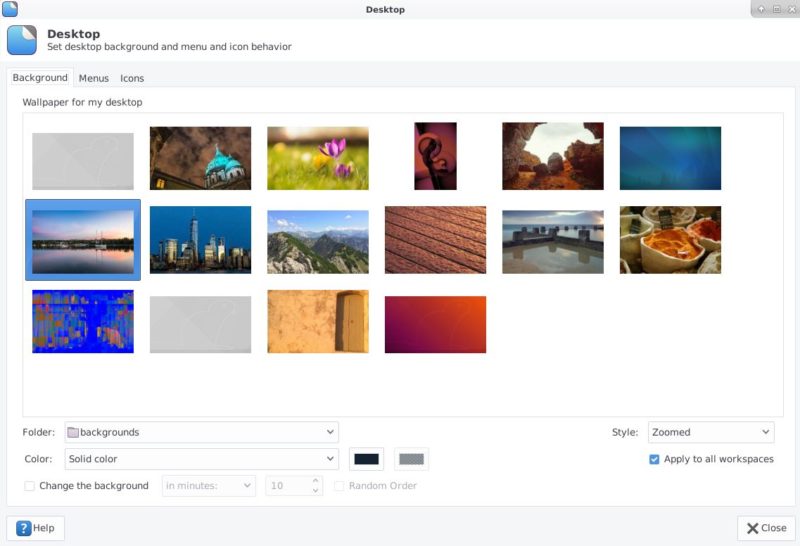
4. Change the dock in Xfce
The default dock is nice and pretty much does what it is for. But again, it looks a bit boring.

However, if you want your dock to be better and with a little more customization options, you can install another dock.
Plank is one of the simplest and lightweight docks and is highly configurable.
To install Plank use the command below:
sudo apt-get install plank
If Plank is not available in the default repository, you can install it from this PPA.
sudo add-apt-repository ppa:ricotz/docky
sudo apt-get update
sudo apt-get install plankBefore you use Plank, you should remove the default dock by right-clicking in it and under Panel Settings, clicking on delete.
Once done, go to Accessory > Plank to launch Plank dock.

Plank picks up icons from the one you are using. So if you change the icon themes, you’ll see the change is reflected in the dock also.
Wrapping Up
XFCE is a lightweight, fast and highly customizable. If you are limited on system resource, it serves good and you can easily customize it to look better. Here’s how my screen looks after applying these steps.
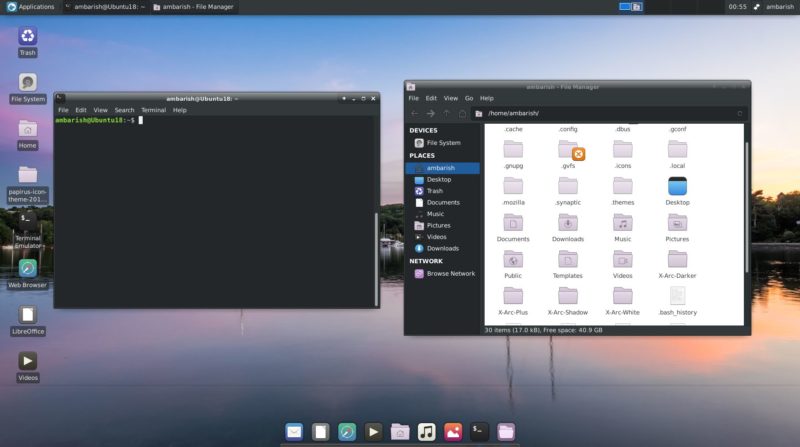
This is just with half an hour of effort. You can make it look much better with different themes/icons customization. Feel free to share your customized XFCE desktop screen in the comments and the combination of themes and icons you are using.
It's FOSS turns 13! 13 years of helping people use Linux ❤️
And we need your help to go on for 13 more years. Support us with a Plus membership and enjoy an ad-free reading experience and get a Linux eBook for free.
To celebrate 13 years of It's FOSS, we have a lifetime membership option with reduced pricing of just $76. This is valid until 25th June only.
If you ever wanted to appreciate our work with Plus membership but didn't like the recurring subscription, this is your chance 😃

