
Unless you’re new to Linux, you know that there are several popular desktop environment choices for users. And if you’re that newbie, I recommend you to learn what a desktop environment is along with this tutorial.
Here, I shall be focusing on tweaking the task switching experience on GNOME. I know that the majority of users just tend to use it as is and stock settings are good enough for the most part.
I mean there is nothing wrong with the application switcher that you use with Alt+Tab keyboard shortcut in Ubuntu.
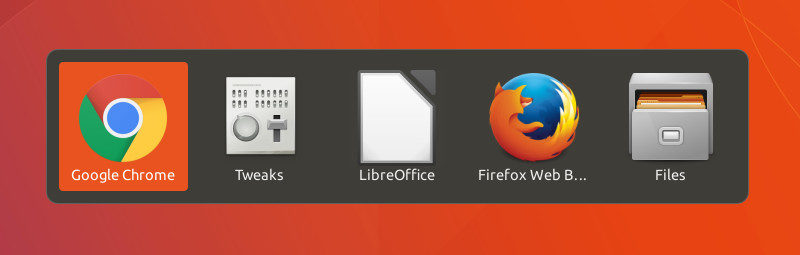
However, if you are a tinkerer who wants to customize the look and feel of your GNOME desktop, including the task switcher and animation effects when launching or minimizing an app — you might want to continue reading this article or watch this video I made for you.
Change GNOME Task Switcher to Windows 7 Style Effect
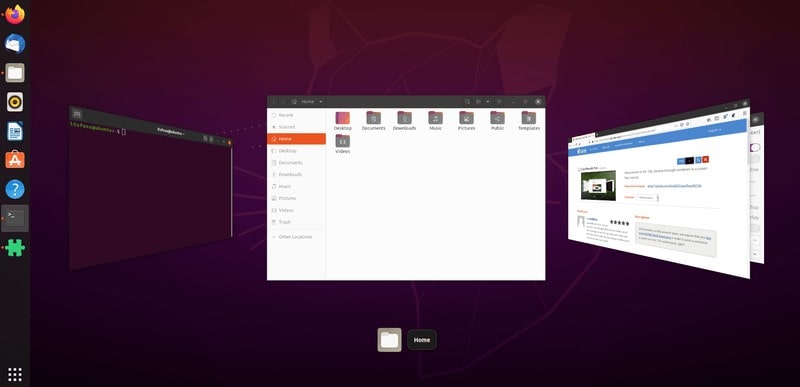
Switching between running applications using the key bind Alt+Tab is fast but it may not be the most intuitive experience for some. You just get to cycle through a bunch of icons depending on the number of active applications.
What if you want to change how the task switcher looks?
Well, you can easily give it a look of Windows 7 Aero Flip 3D effect. And, here’s how it will look:
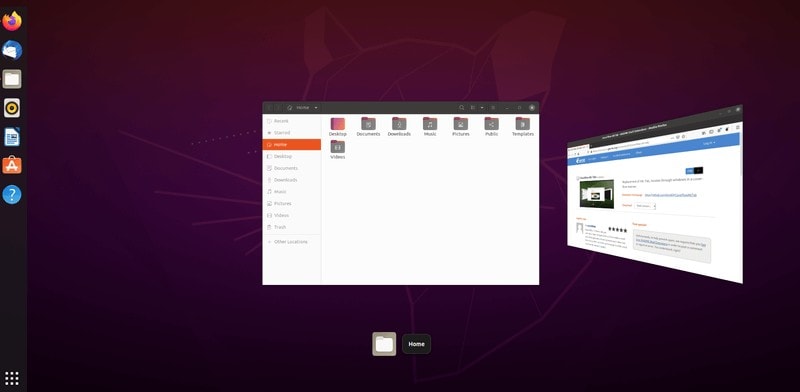
It definitely looks interesting to have a different task switcher. Why? Just for fun or to share your desktop’s screenshot on Linux communities.
Now, to get this on your GNOME desktop, here’s what you have to do:
Step 1: Enable GNOME extensions if you haven’t already. You can follow our guide to learn how to use GNOME shell extensions.
Step 2: Once you are done with the setup, you can proceed downloading and installing the Coverflow GNOME extension from GNOME extensions website.
In case you haven’t installed the browser extension, you can just click on the link “Click here to install browser extension” from the notice as shown in the screenshot below.
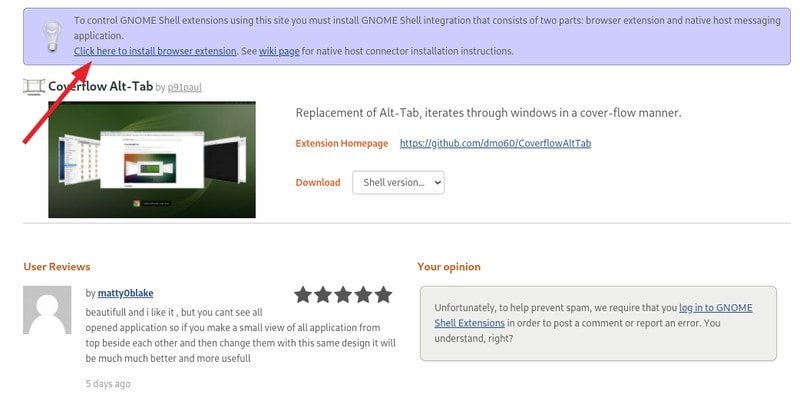
Step 3: Next, you just have to refresh the web page and enable the extension as shown in the screenshot below.
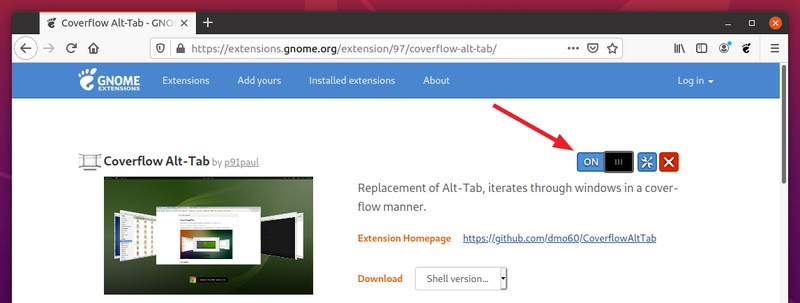
You also get some customization options if you click on the “gear” icon right to the toggle button.
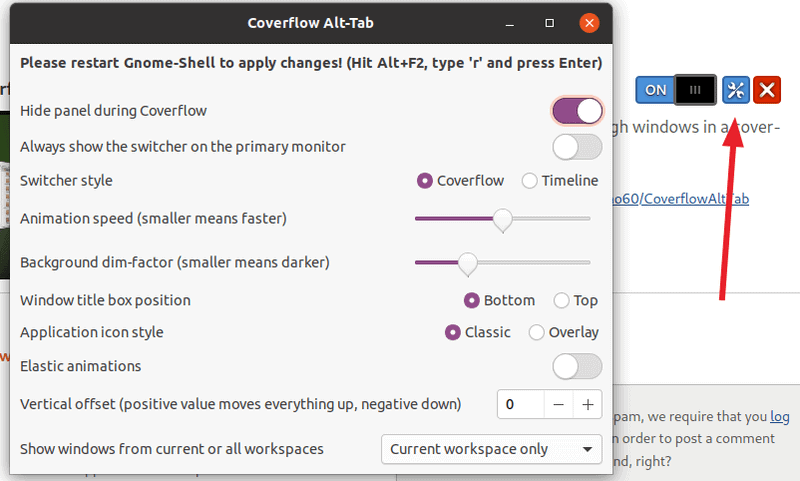
Of course, depending on how fast you want it to be or how good you want it to look, you will have to adjust the animation speed accordingly.
Next, why not some kind of cool effect when you interact with applications (minimize/close)? I have just the solution for you.
Add Genie Animation Effect While Minimizing & Re-opening Applications
There’s an interesting effect (sort of like genie popping out of a lamp) that you can add to see when you minimize or re-open an app.
This also comes as a GNOME extension, so you do not need to do anything else to get started.
You just have to head to the extensions page, which is Compiz alike Magic Lamp effect and then enable the extension to see it in action.
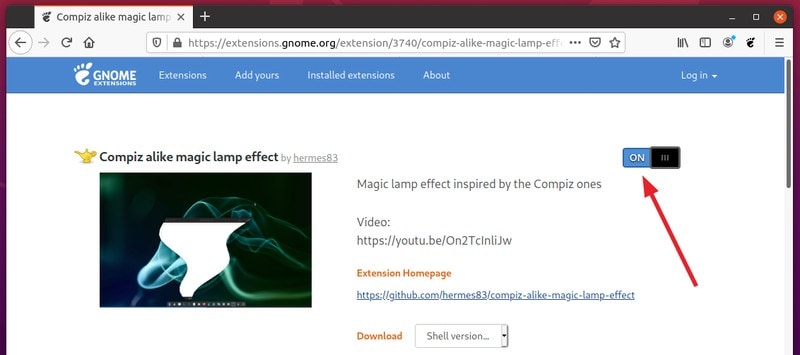
Here’s how it looks in action:
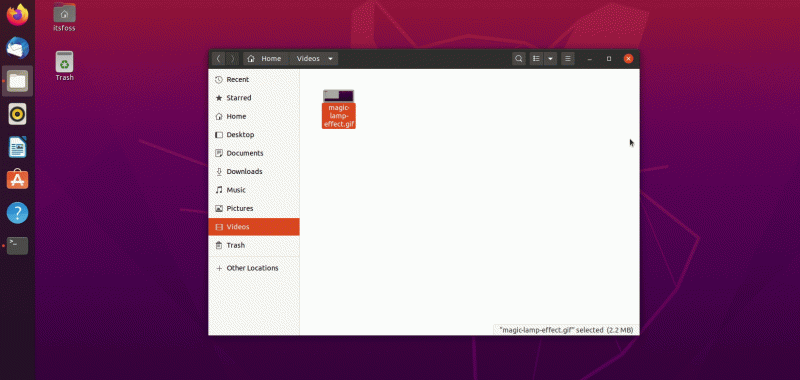
It would look even cooler if you switched the Ubuntu dock to the bottom.
Conclusion
Exciting GNOME extensions, right? You can play around to tweak your GNOME experience using the GNOME tweaks app and install some beautiful icon themes or explore different options.
How do you prefer to customize your GNOME experience? Is there any other cool GNOME extension or an app that you tend to utilize? Feel free to share your thoughts in the comments below.

