
You can always install ImageMagick on your system to convert images, but not everyone likes to use the terminal for converting and manipulating images.
So, what if you have a GUI app as a front-end to help with that? Converter is precisely that.
It is a front-end to ImageMagick. So you do not need to use commands to convert and manipulate images.
Note that most Ubuntu systems usually have ImageMagick pre-installed. You can always refer to our installation guide if you do not have it on your system.
Converter: A Graphical Front-end to ImageMagick
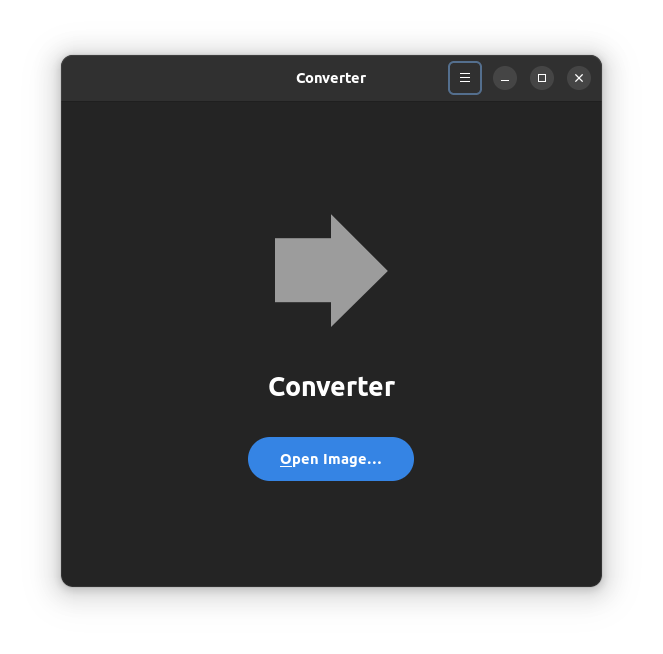
It should not take a lot of effort to convert images. It is a simple task, and that is how it should be.
I do not want to type a command to convert an image quickly. Hence, I prefer graphical tools that enable me to do things faster.
Converter is an open-source graphical front-end that enables you to do that. It is a GTK4+libadwaita application.
You can convert the images to various file formats that include png, webp, jpeg, heif, heic, and bmp. It is safe to say that you get support for the most popular image file formats. So, it should come in pretty handy.
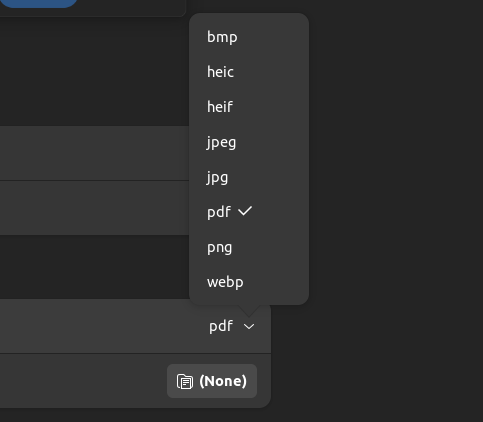
You can set a location to save all the files, and the converted images will automatically be stored at that location.
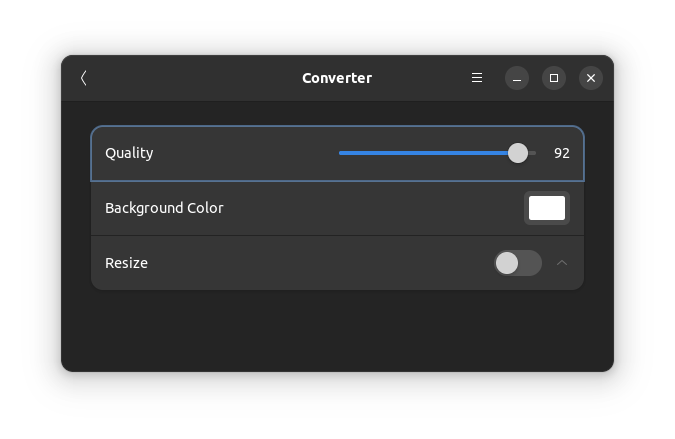
You can also adjust an image’s quality, size, and background color. To access these options, click on “More Options” in the user interface before converting the image.
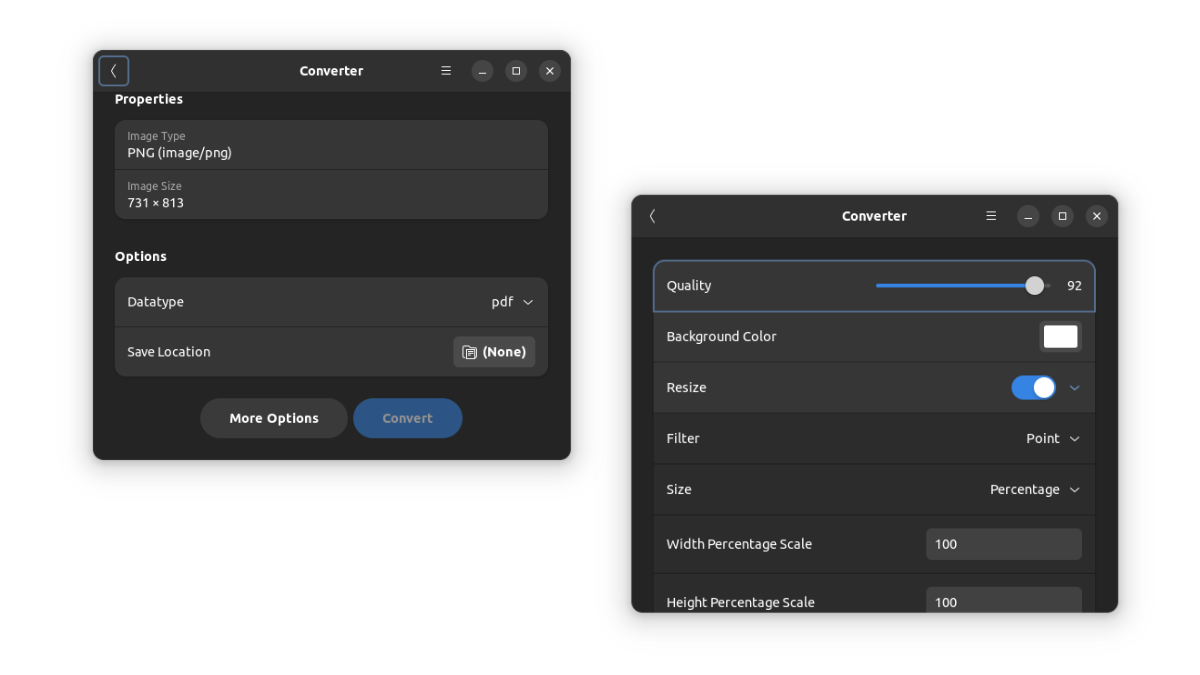
The image size can be customized using its percentage, exact pixels, or ratio. For precise manipulation, changing the dimensions should help.
If you want the image scaled to an extent, the percentage or ratio functionality should help you do that. You can also choose to add filters to your images.
Overall, you get the basic options to re-size, convert, and optimize the image quality with Converter.
You can also tweak Nautilus to have the resize option in the right-click context menu. It won’t be as versatile as this tool.
Install Converter on Linux
Converter is available as a Flatpak on Flathub to install on any Linux distribution of your choice.
Unfortunately, you do not get any binary packages installed on your Linux system. So, you might want to refer to our Flatpak guide to get it installed.
flatpak install flathub io.gitlab.adhami3310.ConverterYou can explore more about it on its GitLab page.
Do you have any suggestions for nifty tools like this for us to highlight next? Let us know in the comments.
It's FOSS turns 13! 13 years of helping people use Linux ❤️
And we need your help to go on for 13 more years. Support us with a Plus membership and enjoy an ad-free reading experience and get a Linux eBook for free.
To celebrate 13 years of It's FOSS, we have a lifetime membership option with reduced pricing of just $76. This is valid until 25th June only.
If you ever wanted to appreciate our work with Plus membership but didn't like the recurring subscription, this is your chance 😃

