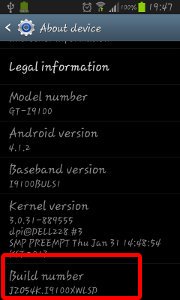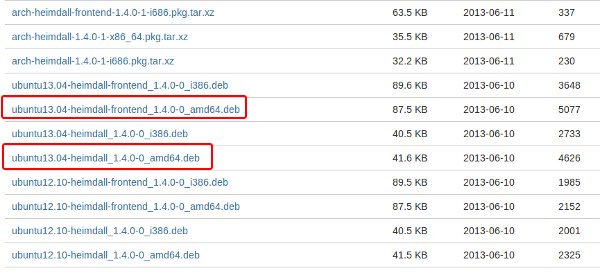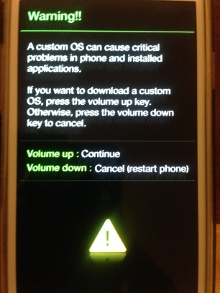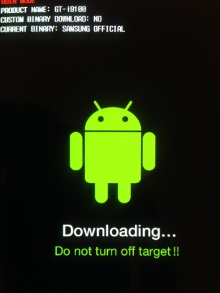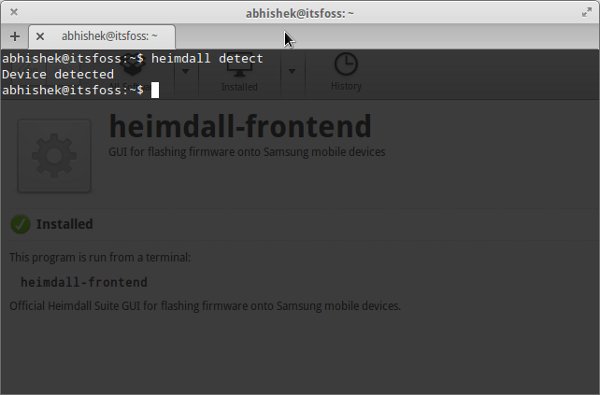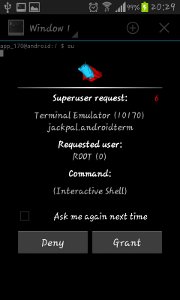You might think it is a bit late to write on how to root Samsung Galaxy S2 in Ubuntu Linux because its been over 3 years since its release and there are already Samsung Galaxy S3 and S4 in market. But it was only recently when I decided to root my Samsung Galaxy S2 after my contract with SFR was over. At least now I won’t be violating the warranty from the manufacturer as its over 2 years now for my phone.
The other reason why I am writing this article on rooting Android phone is that I did not find any good articles that could teach a beginner to easily root an Android smartphone on Linux. I followed the steps mentioned on XDA forum, but I felt the need of improving the article with clear steps and proper screenshots and hence I came up with this article to show you how to root Samsung Galaxy S2 easily in Ubuntu Linux.
How to root Samsung Galaxy S2 in Ubuntu Linux
The tutorial was performed on Elementary OS Luna and Samsung Galaxy S2 I9100 running on Jelly Beans (Android 4.2.1). But these steps are generic and with a little modification, can be followed on any other Linux distribution and any other Smartphone with any other Android version.
Prerequisites:
Here are some of the prerequisites to root an Android phone on Ubuntu:
- A USB data cable to connect your phone to computer
- A computer running any standard Linux OS with internet connection (to download some files, mentioned later).
The procedure may seem a bit long to you, but trust me, it is not. Its really easy to root your Android phone and it won’t take you more than 10-15 minutes to follow the complete procedure. Steps are detailed so that even a beginner can easily root the phone.
Step 1: Find the Kernel version on your phone
First thing first. You need to find which Kernel version your smartphone is currently running. On your phone, go to Settings-> About phone. Look closely for Build number.
On Android: Settings->About phone-> Build number
As you can see in the picture above, the build number for my Samsung Galaxy S2 is I9100XWLSD. Notice the LSD. This is important to download the correct “rooted Kernel” image for your phone.
Step 2: Download the rooted Kernel image
Once you have got the Kernel number, its time to download the rooted Kernel image (thanks to XDA developers). For XWLSD, download Siyah-s2-v6.0b4.tar file.
For other Kernel versions, please check on XDA developer forum or search on Google. Its not possible for me to provide the links for each of them.
Step 3: Extract the downloaded Kernel image
Once you have downloaded the tar file, extract it. The extracted file would be zImage. Copy it to your home directory (for simplicity purposes).
Step 4: Download and install Heimdall
Heimdall is a cross platform Open Source tool that is able to flash firmware on Samsung devices. You can download Heimdall form their repository. Reposiory has a number of files for different Linux distributions. Basically, you have to download the command line (heimdall) and front-end (heimdall-frontend) files for your Linux OS.
For Ubuntu and other Debian based distributions, you can see the .deb binaries there. Download and install the one for your Ubuntu version.
Alternatively, you can also try to compile the source code.
Step 5: Put your phone in Download mode
Once you have the correct rooted Kernel image and Heimdall installed on your Linux system, its time to start the rooting process. For this purpose, you have to put your phone in “download mode”. Try the following steps:
- Switch your phone off
- Hold the power key+volume down+ home key
You’ll see a warning message after few seconds on the screen. Press volume up button to continue in “download mode”.
Once you are in downloaded mode, you shall see a screen like this on your Android phone:
Step 6: Connect the phone to computer
In the download mode, connect your phone to the computer using a USB data cable. To check if it is well detected by your Linux OS, open a terminal (Ctrl+Alt+T) and use the following command:
heimdall detect
This should show you a result like “device detected“:
Step 7: Flash the Kernel
Now is the time to replace your old Kernel with the rooted one. In the terminal, use the following command:
sudo heimdall flash --KERNEL zImage
It will be a long output. If its a success you will see the following lines at the end of the long message:
Uploading KERNEL 100% KERNEL upload successful Ending Session.... Rebooting Device.... Re-attaching kernel driver....
Note.
If it was not successful for some reason, you should see the message at the bottom of the log. In the first try, I saw this error message: ERROR: Partition “kernel” does not exist in the specified PIT. When I checked with sudo heimdall print-pit –verbose command, I found that there were several partition on my phone and the Kernel was on partition KERNEL and not kernel (case sensitive, you see).
Your phone will be logged in automatically.
Step 8: Check if your Android phone is rooted
Al right, it was a success for you so far. But how to verify if your phone is rooted? For this download a terminal app on your Android phone. I used Android Terminal Emulator. It is like a Linux terminal in your Android phone. Start the app and write the following command in the terminal and press enter key.
su
If you are rooted, it will prompt you like this to ask for root access:
Once you give the root access, the $su will change in #su. An indicator that you have root access now and it also means that you have successfully rooted your Galaxy S2.
I hope this guide helps you to root your Samsung Galaxy S2 in Linux. Feel free to drop your suggestions, feedback, thanks and questions in the comment box below. Subscribe to the blog for more tutorials. Ciao :)